
Magento Shipping Methods: A Guide to UPS Setup
The Magento shipping method you choose impacts customer satisfaction in your online store. It affects cost management and overall efficiency in delivering products to online shoppers. UPS operates in more than 220 countries, making it one of the most extensive delivery networks globally. It is one of the pioneers in offering package tracking services to customers and an essential shipping method for ecommerce stores.
Key Takeaways
-
Learn about essential Magento 2 shipping methods.
-
Understand how to set up the UPS shipping method effectively.
-
Discover how to optimize shipping for customer satisfaction.
-
Find tips on offering free shipping and setting rates.
-
Learn best practices for enhancing the shipping process.
Understanding Magento 2 Shipping Methods
Store owners can implement various Magento 2 shipping methods. Here’s a list explaining different shipping methods you can implement in your store:
1. Flat rate shipping
Flat rate shipping allows charging the same shipping fee for all packages, regardless of size or weight. The method works well for stores with items that have similar sizes and weights.
2. Table rate shipping method
The table rate shipping method offers Magento store owners flexibility and control. It lets you set different shipping rates based on destination, weight, price, or number of items ordered. You can create complex rules that fit your business model and budget.
For example, you might charge more for heavier items or offer discounts to local customers. With table rate shipping in Magento 2, you tailor your delivery methods to match customer expectations and manage costs effectively. It ensures better margins and clear options for your customers at checkout. You can also export and import data easily when updating your shipping strategies.
3. Free shipping
With the free shipping method, your customers can save more. It often encourages them to buy more from your online store. To use the free shipping method, you must set the conditions like minimum purchase amounts or specific items with free shipping.
Consider your budget, especially if you offer free shipping on many products or orders with a low total cost. Analyze its impact on your profits carefully to make the most of the method.
4. In-Store Pickup Method
In-Store Pickup, or ‘Click and Collect,’ is a shipping method in Magento 2. It allows customers to buy products online and pick them up at a physical store. It is a convenient option for those who prefer not to wait for shipping. It lets customers inspect items before taking them home while avoiding shipping fees.
Enabling the in-store pickup method reduces shipping costs and associated risks. It drives foot traffic to physical stores and helps enhance the shopping experience. Setting up the in-store shipping method requires designating pickup locations from the admin panel.
Choosing a Magento 2 Shipping Method for Your Business
Picking the right balance between fast delivery and low cost is the key to customer satisfaction and business profitability. When setting up a shipping method, consider what matches your business goals best. Decide if quick delivery is more important than saving money on shipping fees.
With Magento 2, setting up various methods is easy once you know what works best for your store and customers. Here’s a checklist to help you choose the best Magento shipping method for your business:
-
Evaluate Your Products: Consider your products' size, weight, and fragility. Determine if they have any special shipping requirements.
-
Know Your Target Audience: Understand your customers' location and preferences. Offer shipping options that align with their needs.
-
Compare Shipping Rates: Compare shipping rates from UPS for various methods. Balance cost-effectiveness with delivery speed.
-
Consider Delivery Time: Different UPS methods have different delivery times. Always choose a method that meets your customers' expectations.
-
Offer Tracking and Insurance: UPS provides tracking and insurance options. You must decide if the features are essential for your customers.
-
Account for International Shipping: Check UPS's global services if you ship internationally. Always be aware of customs requirements and fees.
-
Test and Optimize: Test your chosen UPS shipping methods for performance with your online store. Optimize based on customer feedback and shipping performance.
-
Communicate Shipping Policies: Communicate shipping policies to customers through your Magento site's detailed shipping policy page. Mention shipping costs, delivery times, and any exceptions.
-
Monitor and Adjust: Monitor shipping performance and costs regularly. Adjust your shipping methods to improve customer satisfaction and profitability.
Setting Up Magento 2 UPS Shipping Carriers
The United Parcel Service (UPS), a global courier and package delivery company, provides UPS shipping services to businesses and individuals. The service allows shipping parcels and packages domestically and internationally.
It includes options for different delivery speeds, tracking, and additional features like insurance and customs clearance. Ecommerce merchants often use UPS shipping methods to deliver their products to customers efficiently and reliably.
Let’s understand how to set up the UPS shipping method on your Magento store.
Step 1: Creating a UPS Shipping Account
Visit the company’s official site to create a registered UPS account.
Step 2: Enabling UPS for Magento Store
-
Log in to your Magento admin panel.
-
Go to Stores. Then, click Settings and open Configuration.
-
Under Sales, click the Delivery Methods option in the left panel.
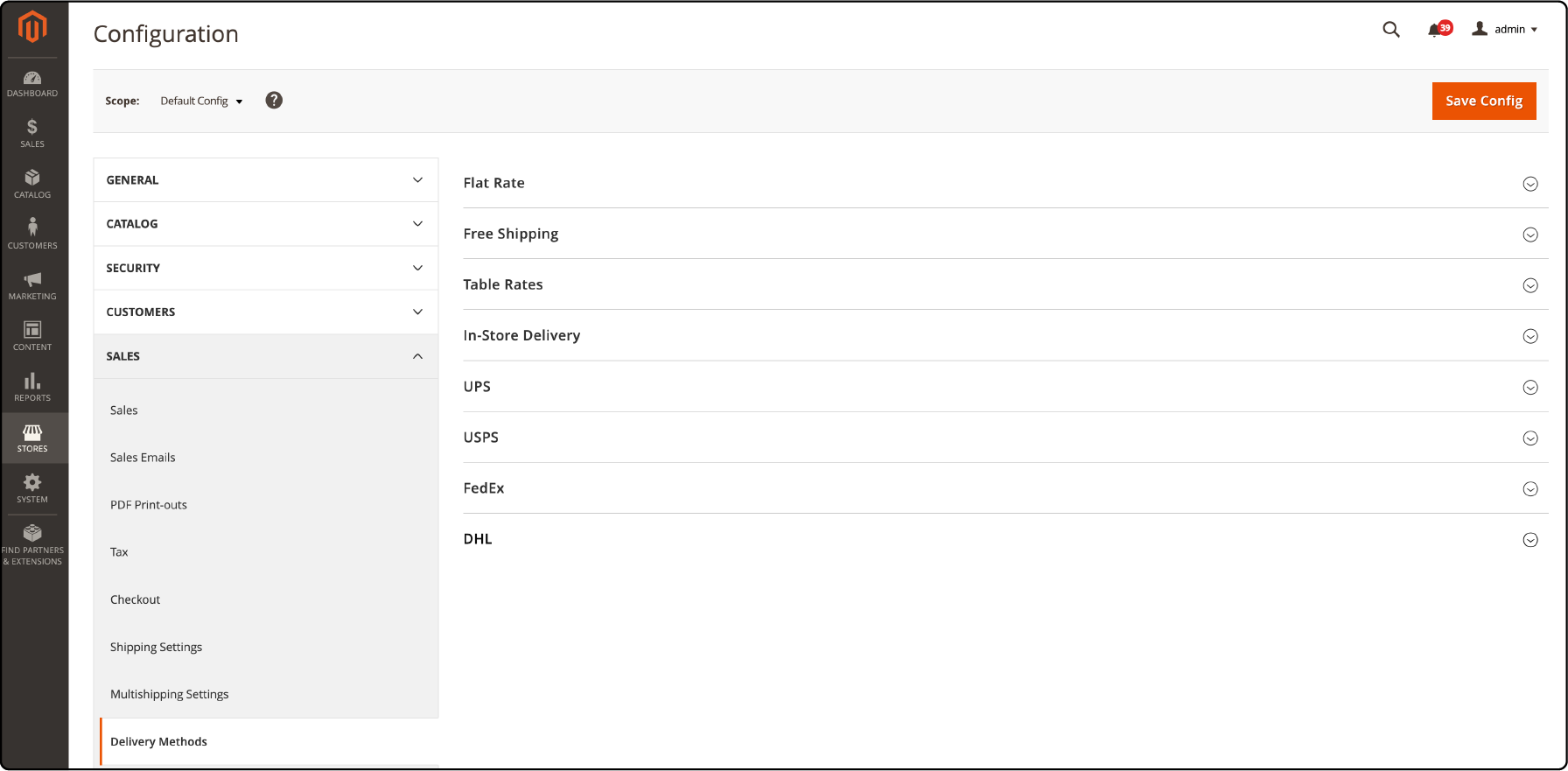
-
Next, expand the UPS section.
-
Set the Enabled for Checkout field to Yes.
-
To set up a UPS XML account (default), you must set UPS Type to United Parcel Service XML. Next, follow the steps:
- Fill in your UPS credentials: User ID, Access License Number (the 16-digit UPS account Access Key), and Password.
-
Set the Live Account field to Yes.
-
Verify the Gateway XML URL required to send requests with the XML file.
-
Enter the region of origin in the Origin of the Shipment field.
-
Set the Mode field to Live. It will allow sending data to the UPS shipping system over a secure connection.

-
Note: The developer mode does transfer data over a secure connection.
- Next, set Enable Negotiated Rates to Yes and enter the six-digit Shipper Number assigned by UPS. It is useful if you have special rates with UPS.
-
To set up a standard UPS account, specify the UPS Type to United Parcel Service (UPS). Next, follow the steps:
-
Set the Live Account field to:
-
Yes - It will ensure the UPS runs in production mode. It shows UPS as a shipping method for your customers.
-
No - Use the option to run the UPS in a test mode.
-
-
In the Gateway URL field, fill in the URL used to calculate UPS shipping rates.
-
Next, in the Title field, enter the name of the shipping option. The name will appear during checkout. By default, it is set to United Parcel Service.
-

Step 3: Completing the Container Description
-
Select one of the following options for the Packages Request field:
-
Use origin weight
-
Divide by equal weight.
-
-
For the Container field, specify the typical packaging type used for shipment. Select from the following options:
-
Customer Packaging
-
UPS Letter Envelope
-
Customer Supplied Package
-
UPS Tube
-
PAK
-
UPS Express Box
-
UPS Worldwide 25 kilo
-
UPS Worldwide 10 kilo
-
Pallet
-
Small Express Box
-
Medium Express Box
-
Large Express Box
-
-
Set the Weight Unit field to the system you use for measuring product weight.
Note: The weight system supported by UPS varies by country. If you have any queries, ask the UPS support team which weight system you should use. The options are as follows:
-
LBS
-
KGS
-
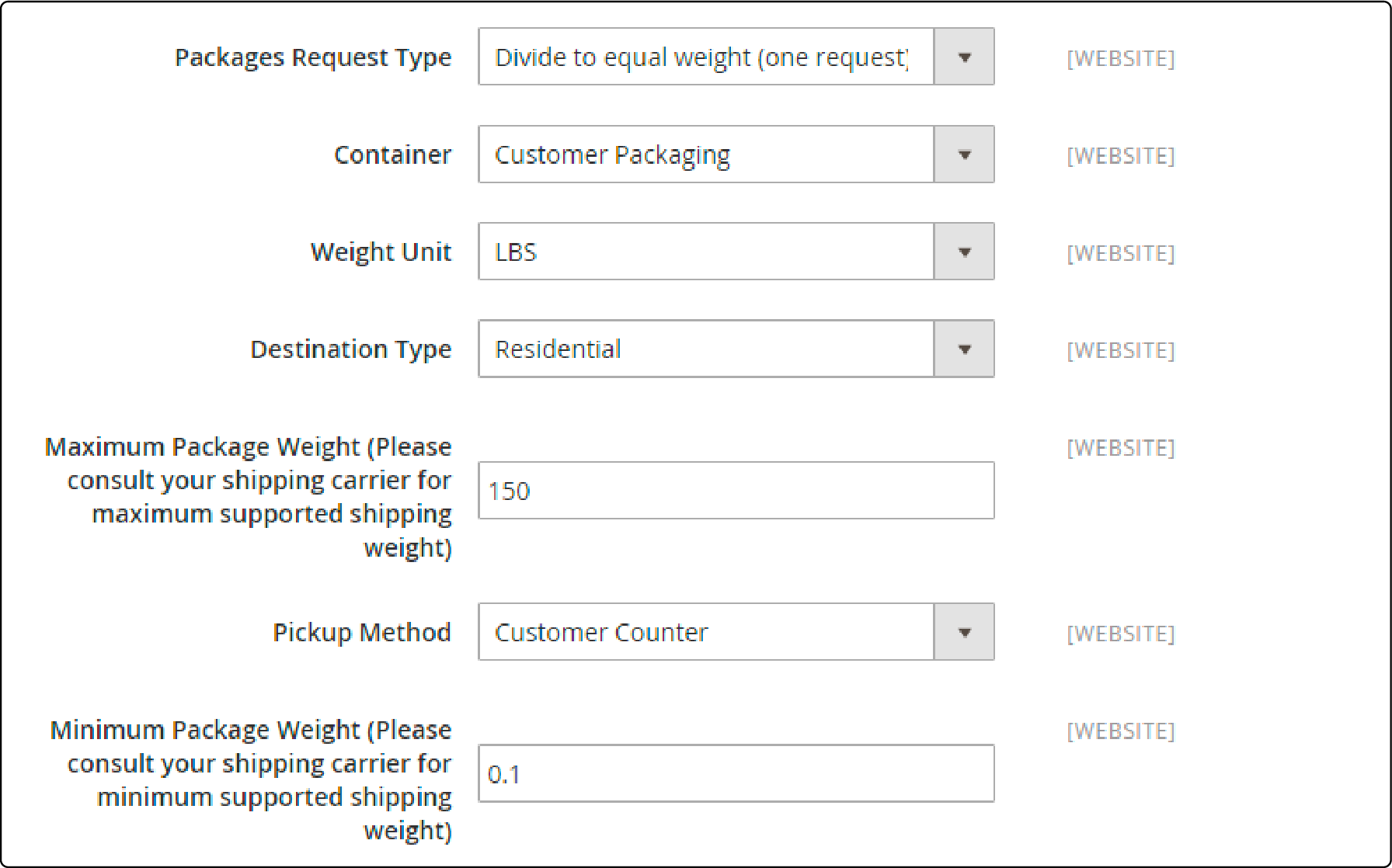
-
Set Destination Type field. Choose from the following options:
-
Residential - Choose the option if most shipments are business-to-consumer (B2C).
-
Commercial - Select if most shipments are business-to-business (B2B).
-
-
Next, enter the Maximum Package Weight the shipping carrier allows.
-
Set the Pickup Method. You can choose from the following options:
-
Regular Daily Pickup
-
On Call Air
-
One Time Pickup
-
Letter Center
-
Customer Counter
-
-
Enter the Minimum Package Weight allowed by the carrier.
Step 4: Setting the Handling Fees
In Magento shipping, the handling fee is optional. It appears as an extra charge added to the UPS shipping cost. To include a handling fee, follow the steps:
-
Set Calculate Handling Fee to:
-
Fixed or
-
Percent.
-
-
Set the Handling Applied field. It helps determine how the handling fee is applied. Set it to one of the following:
-
Per Order
-
Per Package
-
Specify the amount of the Handling Fee.
-
To specify a percentage, use the decimal format. For example, enter 0.15 for 15%.
-

Step 5: Specifying Allowed Shipping Methods and Applicable Countries
-
To set the Allowed Methods, choose each UPS shipping method’s availability to your customers. The methods should appear under UPS during checkout. You can select multiple methods by holding the Ctrl (PC) or the Command key (Mac) and clicking each option.
-
Next, you can provide a Free Shipping option through UPS. Set the free shipping options to the method you want for free shipping. Choose None if you don’t want to offer free shipping through UPS.
-
Set the Enable Free Shipping Threshold field to Enable. It will ensure the requirement of a minimum order amount that qualifies an order for free shipping with UPS. Then, enter the minimum value in the Free Shipping Amount Threshold field.
-
You can change the Displayed Error Message according to your needs. The text box is preset with a default message. Enter the message you want to appear for UPS availability.
-
Set the Ship to Applicable Countries field. Choose from the following:
-
All Allowed Countries - Customers from all countries listed in your store configuration can use the delivery method.
-
Specific Countries - The option will show the ‘Ship to Specific Countries list.’ You can select each country in the list to use the delivery method.
-
-
Set the Show Method if Not Applicable field. Choose from the following options:
-
Yes - The option will list all available UPS shipping methods during checkout, including methods that do not apply to the shipment.
-
No - The option lists only the UPS shipping methods applicable to the shipment.
-
-
You can create a log file with the details of UPS shipments made from your store. To do so, set the Debug field to Yes.
-
In the Sort Order field, enter a number. It will determine the sequence in which UPS appears in a list of delivery methods during checkout. For example, 0 = first, 1 = second, 2 = third, and so on.
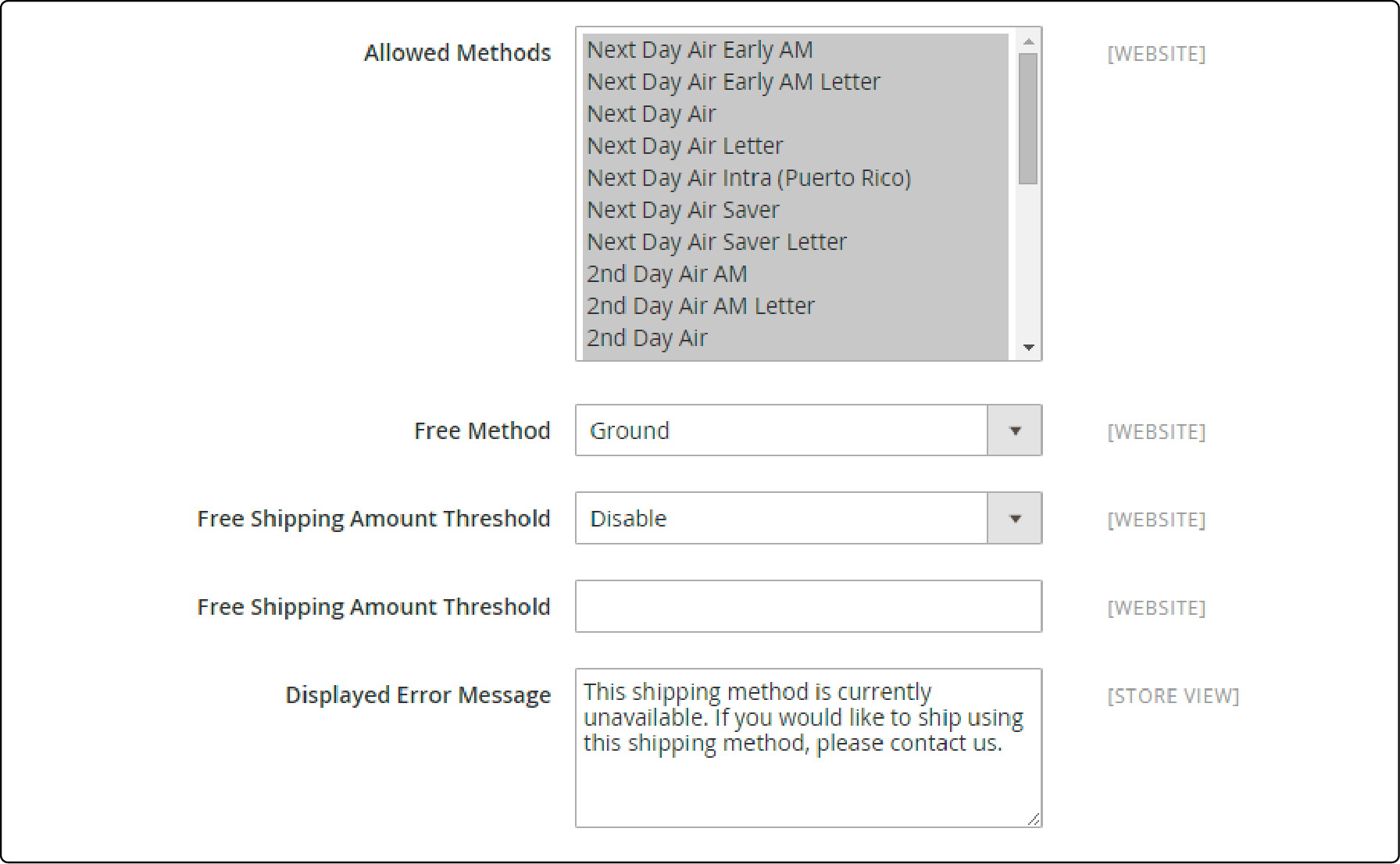
- Next, click the Save Config button.
Step 6: Setting up Origin Address
-
Ensure your Store Information is complete.
-
Next, from the admin panel, go to Stores.
-
Click Settings, and open the Configuration section.
-
In the left panel, expand the Sales section and select Shipping Settings.
-
Expand the Origin section and configure the shipping origin address.
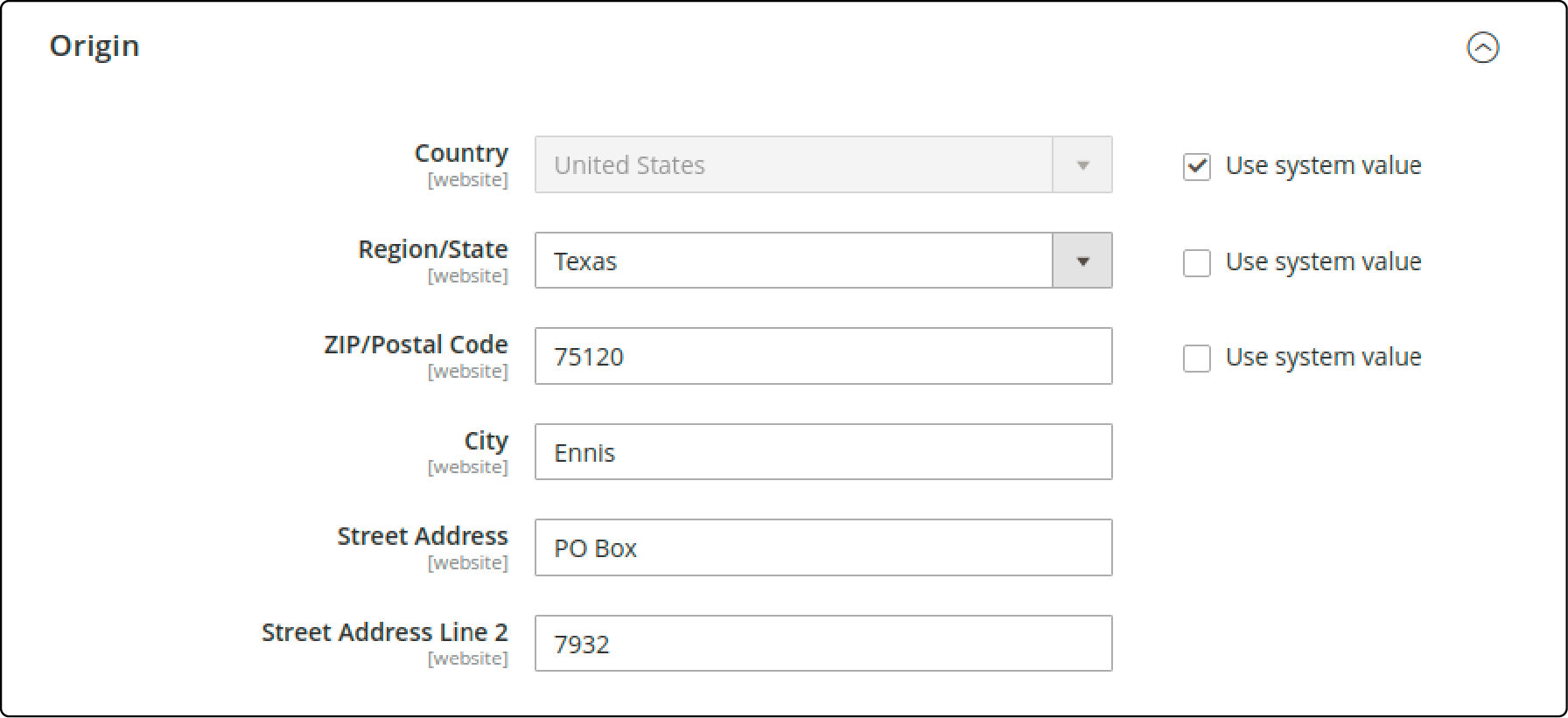
- Click the Save Config button.
Best Practices for Magento 2 Shipping Methods
Implement effective shipping strategies to streamline the delivery process and enhance customer satisfaction. Optimize your ecommerce operation by integrating shipping methods that align with your business objectives.
Fast and responsive mobile sites render a smooth ecommerce experience for your customers. Explore Magento hosting solutions that accommodate your business needs.
1. Offering multiple shipping options
Give your customers multiple shipping options. It lets them pick what works best for their budget and timeline. You can mix free shipping with faster, paid methods to cater to different needs.
You increase the chances of meeting customer expectations by providing a range of choices, like standard, express, and overnight delivery. Ensure your Magento store shows all available shipping methods clearly during checkout. Clear options help avoid confusion.
2. Setting realistic shipping rates
Find a balance by considering the cost of packaging, handling, and delivery fees. Use Magento's built-in tools to set rates that work for your customers and business goals.
Analyze competitors' prices and consider offering different options like standard, express, or free shipping over a certain amount. Ensure your shipping rates are clear. Keep them updated as costs change so you can maintain your profits.
3. Providing tracking information
Having reliable tracking helps build trust with shoppers, leading them back for future purchases. It streamlines the delivery process and ensures accuracy in updates provided to your customers. Once you ship a product, Magento allows you to update the order with a tracking number.
Customers receive the number and can track the journey of their package to their doorstep. They stay informed at every step, reducing calls and emails about order status. You can use Magento's built-in features to add tracking numbers from major shipping carriers like UPS to each shipment.
4. Setting shipping methods based on order value or weight
You can set shipping methods in Magento based on how much the order costs or how much it weighs. It helps you control your shipping expenses and offer better deals to customers. For example, orders over a certain price or under a specific weight could have free shipping.
5. Using table rates to set up complex shipping rules
Magento shipping table rates let merchants set up shipping rules that change based on destination, product weight, price, and quantity. It gives you control over how much customers pay for delivery. For example, the cost may be higher if someone orders a lot from far away.
To use the shipping table rate method, you must fill out a data table with your shipping rates and rules. Then, upload the information into Magento's system using CSV files. It helps ensure different orders get the right shipping price. It also makes sure customers see accurate costs when they check out online.
FAQs
1. Can I offer free shipping to my customers using UPS?
You can offer free shipping to your customers using UPS as the carrier. To do so, you must configure free shipping rules in Magento and connect them with UPS services. Here’s how to use free shipping with UPS:
Set up free shipping rules within Magento, not directly through UPS. Next, use Shopping Cart Price Rules to specify conditions for free shipping, such as order total or specific products. Create a custom shipping method in Magento and label it 'Free Shipping.''
Associate the Free Shipping method with UPS services in the Magento configuration. Lastly, define conditions and restrictions for when free shipping applies based on your criteria.
2. How can I add the UPS shipping method in Magento?
You can add the UPS shipping method by accessing the Shipping Methods section of the Magento admin panel. Configure and save the settings to use the UPS shipping service on your Magento site.
To add the UPS shipping method in Magento:
Log in to your Magento Admin Panel, go to Configuration. Select Sales, then Shipping Methods. Next, click on the UPS option. Next, enter your UPS account credentials, such as the UPS Access Key and Shipper Account Number. Choose the UPS shipping services you want to offer customers, such as Ground, 2nd Day Air, or Next Day Air. If desired, specify handling fees to cover additional costs. Next, define which UPS shipping methods to make available to customers. Set the origin address for shipments that will be sent.
You can modify the shipping method title and error messages as needed. To troubleshoot any issues, you can enable debug mode. Save your UPS shipping method settings. It is recommended to test the UPS shipping method before going live. A test environment ensures the integration works properly. Clear Magento cache to apply the changes. Once done, customers can select UPS as a shipping method at the checkout page.
3. Is it possible to calculate international shipping costs using UPS?
You can calculate international shipping costs using UPS in Magento. UPS offers domestic and international shipping services, and Magento allows you to integrate UPS as a carrier. It enables calculating shipping costs for international shipments based on factors like destination, package weight, and selected UPS shipping service.
4. Can I track shipped orders through UPS?
UPS enables order tracking to inform customers about the status of their shipments. Order tracking enhances the customer experience by providing transparency. Magento offers built-in integration with UPS for order tracking. Your customers receive tracking numbers for their orders.
Customers can enter their tracking numbers on your store's website to check the Magento order status. You can also track orders in the Magento Admin Panel as an admin. UPS also provides real-time updates on the shipping status and location of the orders.
5. Can I integrate UPS as a carrier in my Magento store's shipping section?
You can integrate UPS as a carrier in your Magento store's shipping section:
-
Access the Magento Admin Panel.
-
Navigate to the Shipping Methods configuration.
-
Choose UPS from the available shipping methods and service providers.
-
Configure UPS settings by entering your shipper account password and other required information.
-
Set up shipping calculations based on UPS rates and package shipping details.
-
Select specific UPS services and pricing options that match your fulfillment and logistics needs.
-
Ensure that UPS shipping rates are accurately displayed on the checkout page.
-
Test the integration during development to verify price calculation and shipping charge accuracy.
-
Customize the shipping rate display based on your store view, customer groups, and payment process requirements.
-
Integrate UPS seamlessly with your Magento platform to streamline inventory management and product shipment logistics.
6. Does UPS support domestic and international shipping products?
UPS’s domestic and international shipping product offerings make it a versatile choice for ecommerce platforms and businesses with a global customer base. The company categorizes its shipping products based on delivery speed, price, and service conditions.
It allows sellers to choose the most suitable option. The service accommodates various shipment package sizes, from small parcels to large freight shipments. The options are available for domestic and international destinations.
UPS assists with tax and customs clearance for international shipments, ensuring smooth cross-border deliveries. UPS offers a range of domestic shipping options, including UPS Ground, 2nd Day Air, and Next Day Air for shipments within a single country. You can access various international shipping services to Canada, such as UPS Worldwide Express, UPS Worldwide Saver, and UPS Standard.
7. Can I estimate shipping charges for customers on the checkout page?
Magento 2 store owners can estimate shipping charges based on order weight, shipping destination, and selected shipping service.
8. Can we set up custom shipping table rates in Magento?
Magento provides a feature to set up custom shipping table rates. You can define rates based on various parameters, such as shipping destination, package size, or order value.
Summary
Choosing the right Magento shipping method includes understanding the requirements of your customers and online store. You can select from UPS, FedEx, DHL, or USPS options. The best shipping method must ensure your online store offers fast and safe product delivery.
Remember, smart shipping strategies improve shopping experiences, and robust Magento hosting services enhance website performance.


