MGT CloudPanel - Databases
Adding a Database
To add a new database, click on the left menu on Databases.
Enter the name of the database and click on the button Create Database.
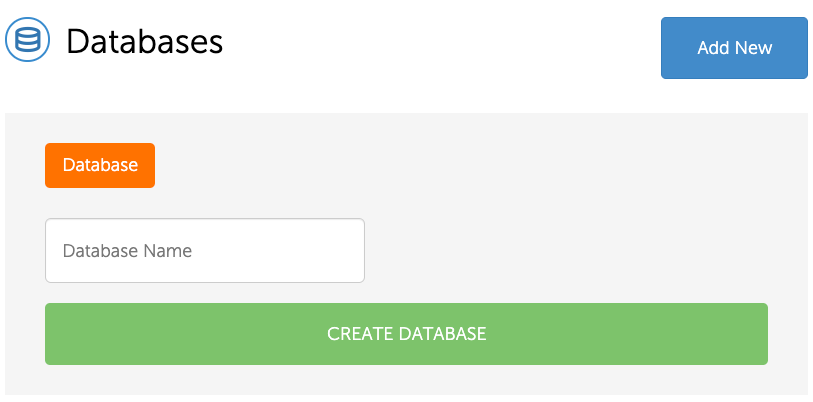
Deleting a Database
To delete a database, click on the left menu on Databases.
Click on the delete button of the database you want to delete.

Attention
Also all database backups from /home/cloudpanel/backups/$databaseName/ will be deleted.
You may want to take a copy before.
Adding a Database User
To add a database user for a database, click on the left menu on Databases.
Click on the view button:

- Enter the Username and Password and click on the button Create User.
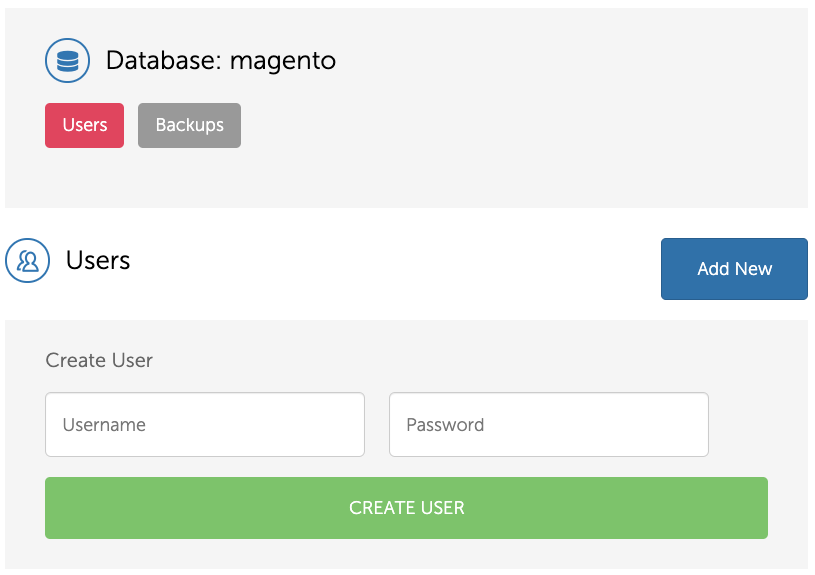
Deleting a Database User
To delete a database user for a database, click on the left menu on Databases.
Click on the view button:

- Click on the button Delete to delete the user.

phpMyAdmin
To manage a database via phpMyAdmin, click on the view button of the database.
Click on the button phpMyAdmin to manage the database.

Database Backups
All databases are backed up once a night. The database dumps of each database can be found in the following directory:
/home/cloudpanel/backups/$databaseName/
Furthermore, we are doing full hourly backups of the entire instance, including all databases.
In case of an emergency, we can restore an instance from an image and restore a specific database.
All Multi and Auto Scaling environments that use Amazon RDS as database service can be restored to a specific time.
Remote Access
For remote database access, we need to whitelist IPs in the AWS security group.
Please open a technical support ticket and provide the IPs to whitelist.