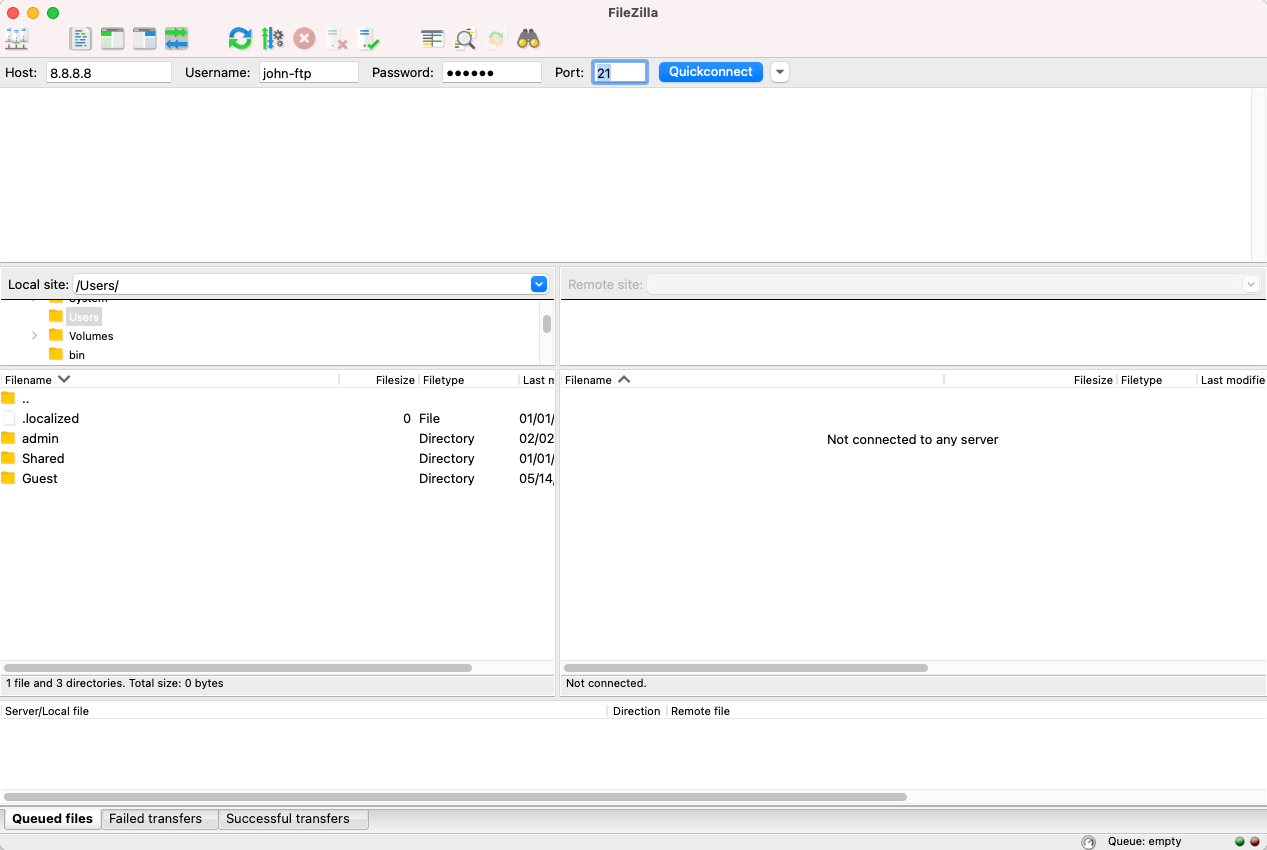MGT CloudPanel - FTP / SSH Users
SFTP/SSH Users
Adding an SSH User
To add an SSH User, click on the left menu on FTP/SSH.
Click on the tab SSH Accounts and then on the button Add New.
Enter the Username, Home Directory (optional), and the Password and click on Create User.
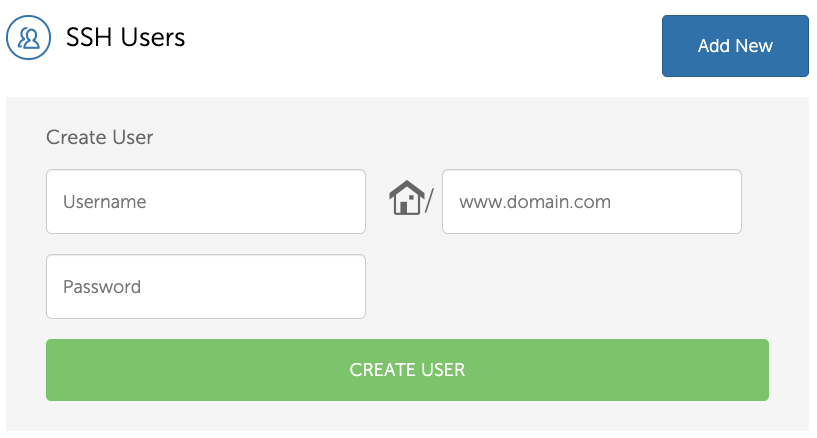
Deleting an SSH User
To delete an SSH User, click on the left menu on FTP/SSH.
Click on the button Delete to delete the SSH User.

SSH Keys
Login via SSH with a key is more secure than using the password authentification method.
You can authorize a public key by adding it to the following file on the instance:
/home/cloudpanel/.ssh/authorized_keys
SFTP Login
To login via SFTP to the instance, you need a client like FileZilla.
Enter the Host, Username, Password, and Port fields and click on the button *Quickconnect**.
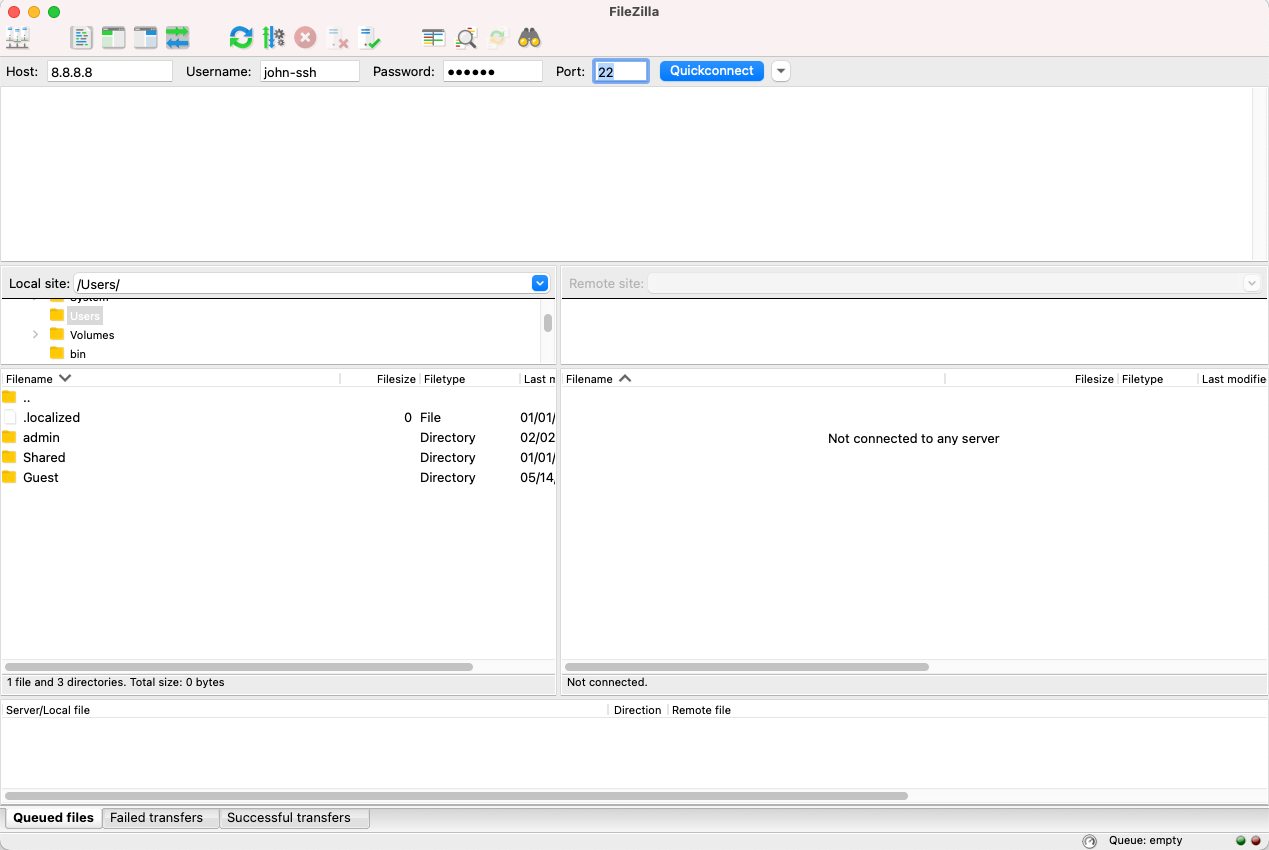
Port 22
Make sure to use Port 22 to establish an SFTP connection to the instance.
FTP Users
Adding an FTP User
To add an FTP User, click on the left menu on FTP/SSH.
Click on the tab FTP Accounts and then on the button Add New.
Enter the Username, Home Directory, and the Password and click on Create User.
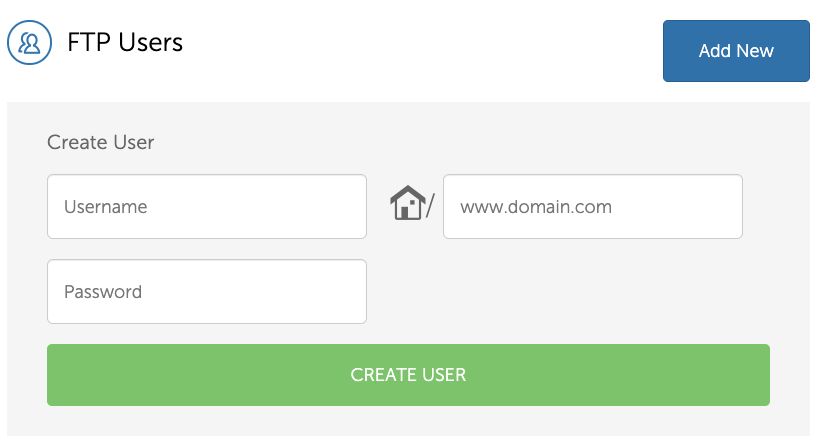
Files
If you enter a Home Directory, the user will be jailed in this directory.
Deleting an FTP User
To delete an FTP User, click on the left menu on FTP/SSH.
Click on the button Delete to delete the FTP User.

FTP Login
Security
By default the FTP Port is closed for security reasons.
To login via FTP to the instance, you need a client like FileZilla.
Before you start connecting to the instance via FTP, please open a technical support ticket and provide IPs for whitelisting.
Enter the Host, Username, Password, and Port fields and click on the button Quickconnect.