
How to Add New Stock in Magento 2?
Ready to optimize your inventory management process? Learn how to add new stock in Magento 2 helps to maintain an updated catalog and provides easy access to products. In this tutorial, we will look into the steps to configure new stock along with best practices for managing inventory.
Key Takeaways
-
Discover how to add new stock and manage inventory in Magento 2 efficiently.
-
Learn about Magento 2's advanced inventory management features for effective stock distribution.
-
Follow the simple guide to configure stock, setting up product sources and stock levels.
-
Explore best practices for Magento 2 inventory management.
-
Understand the importance of organizing your inventory and using sales data for better inventory planning.
Inventory Management Features in Magento 2
Magento 2 offers inventory management capabilities for handling stock effectively. Here are a few of its features and functionalities:
-
Users can add new stock, assign sources like warehouses or distribution centers, and set default sources for products.
-
The system allows for managing stock from single or multiple sources.
-
Magento 2.3 introduces Multi Source Inventory support. It is used to manage stock across warehouses, brick-and-mortar stores, or distribution centers. It enables sellers to track and update stock levels for each location independently. This provides a more accurate representation of their inventory.
-
Users can add new sources, manage stock status, assign sources and product attributes.
-
The platform enables users to set salable quantities, configure default stock options, and handle stock for stores.
Steps to Configure and Add New Stock in Magento 2
Step 1: Accessing the Admin Panel
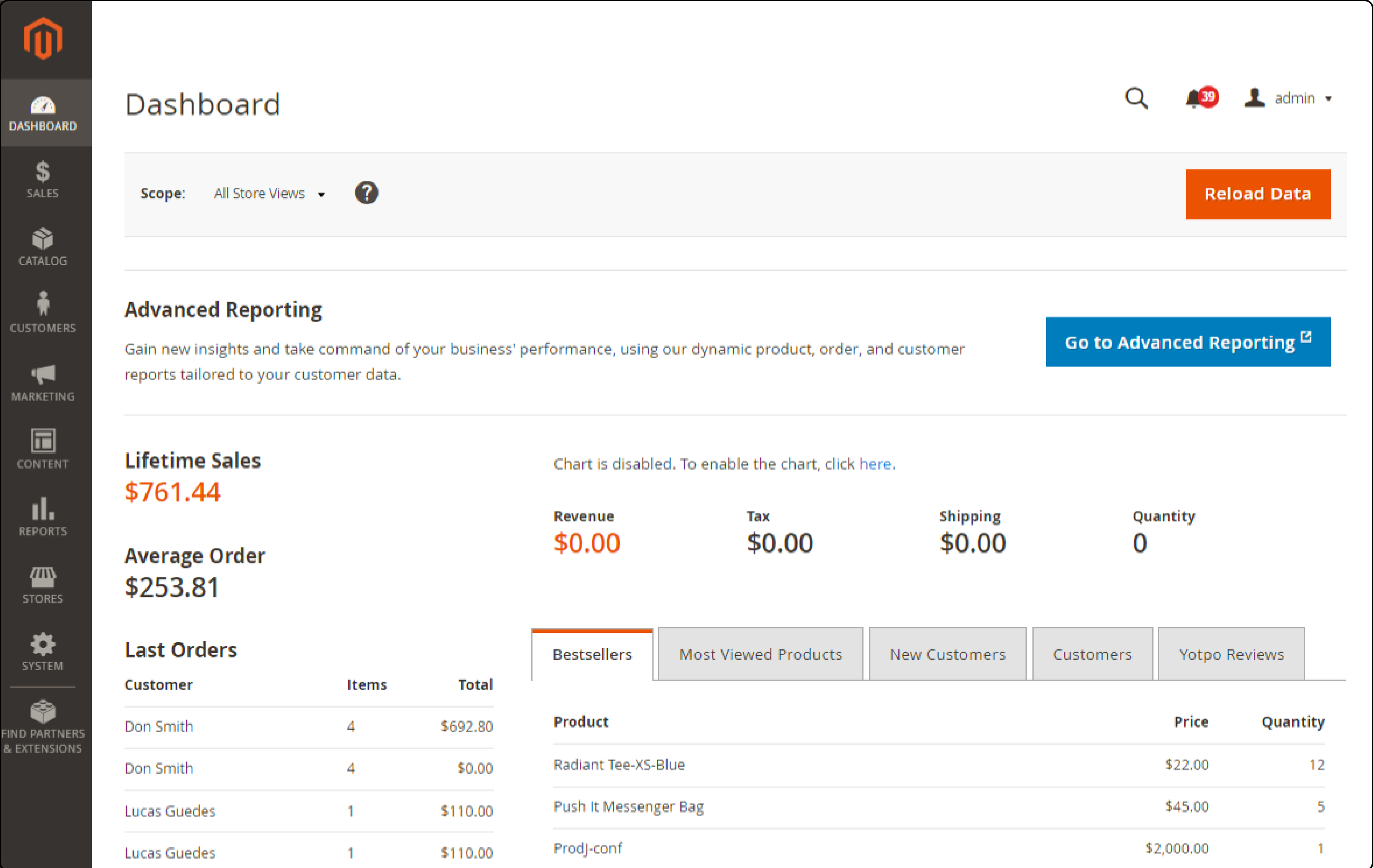
Log in to the Magento 2 Admin Panel with your credentials.
Step 2: Adding a New Stock
-
Navigate to the Admin Sidebar and locate the 'Stores' section in the sidebar.
-
Click on "Inventory" and add a new product to the inventory by selecting the 'Add Stock' button.
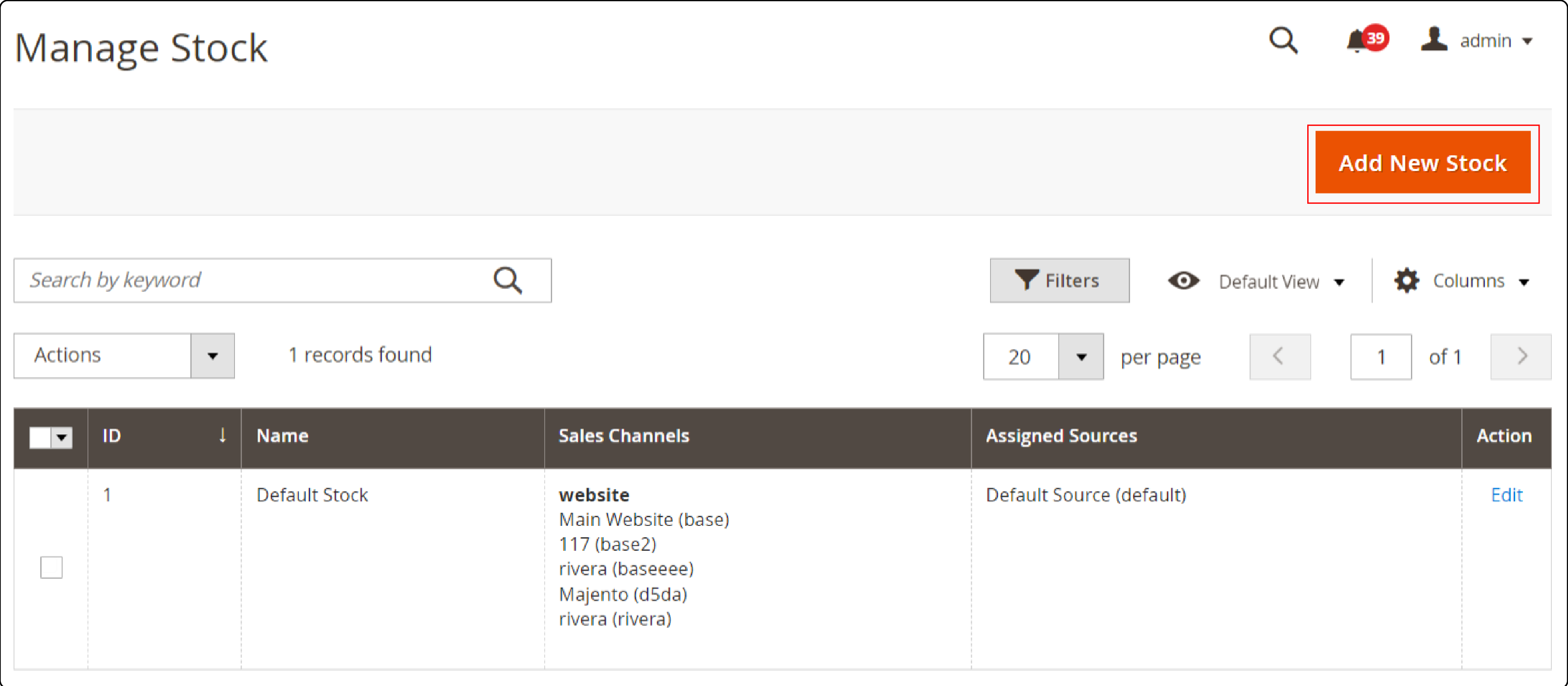
-
Enter the general details in the respective fields.
-
Choose the 'website' from the 'Sales channel' to assign your stock.
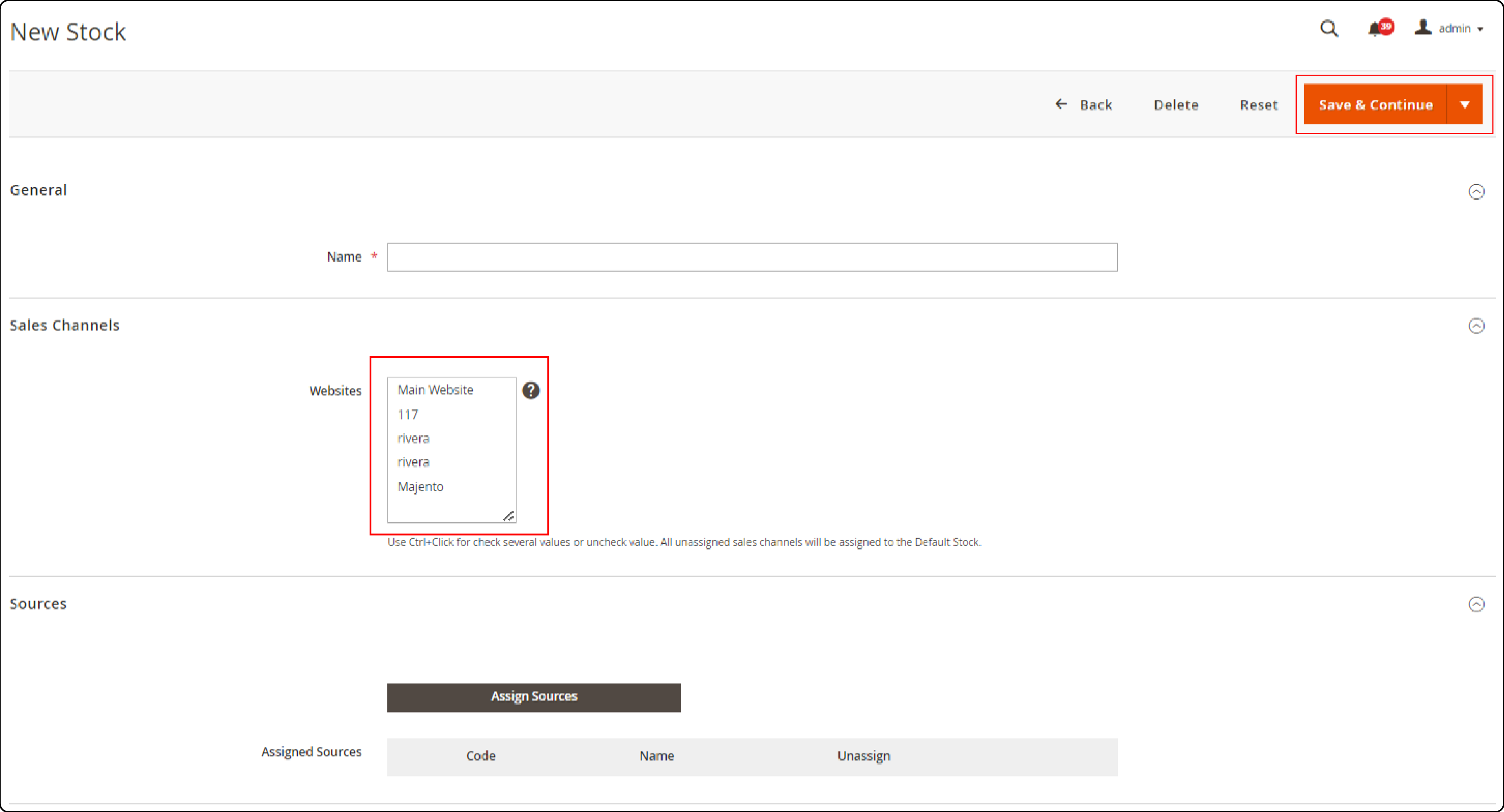
- Select all the 'sources' by expanding it and clicking the checkboxes. Click on 'Save' to save changes.
Step 3: Configuring Stock
-
Start by accessing the 'Catalog' menu in your Magento 2 dashboard.
-
Use the search and filter tools to locate the product in stock.
-
Click on the product to open its detailed information page.
-
Find the 'Quantity' field under the 'Inventory' section and enter the new stock level.
-
Look for the 'Stock Status' option within the product's inventory settings.
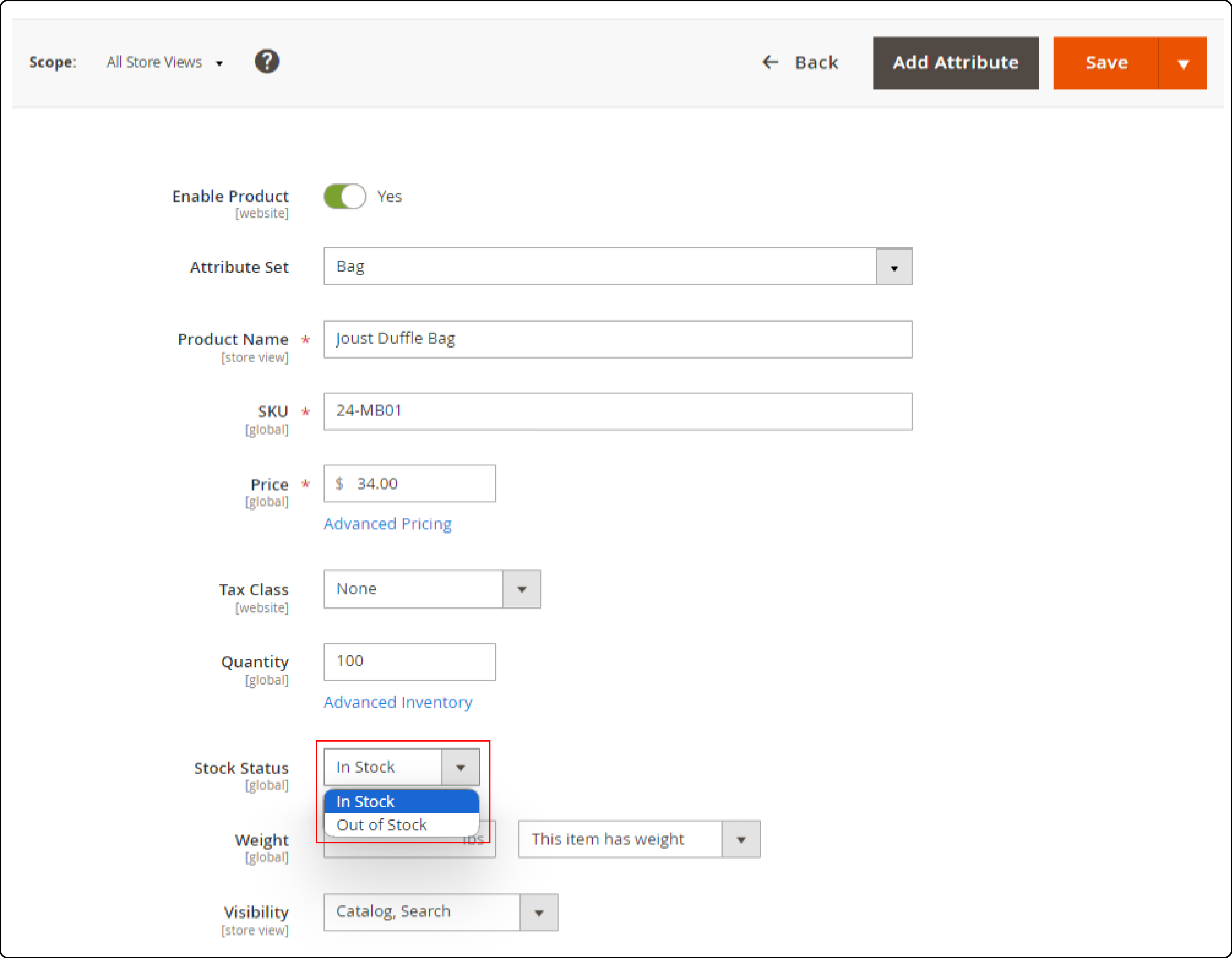
- Update the status to 'In Stock' or 'Out of Stock' based on the new inventory level.
Magento 2 Inventory Management: Best Practices
1. Regularly Update Inventory Levels
Consistently update your inventory to reflect stock quantities. This helps prevent overselling and stockouts. For example, if you sell ten units of a product, update the inventory immediately.
2. Utilize Magento's Advanced Inventory Features
Make full use of Magento 2's advanced inventory management features. These include setting up multiple inventory sources and stock locations to manage and distribute inventory accurately. If your store products are available in both warehouse and retail outlets, use Magento 2 to track this separately.
3. Use Extensions for Advanced Management
Consider using Magento 2 inventory management extensions that offer additional features.
-
Real-time stock update: These extensions integrate real time stock updates with inventory management systems. It automatically updates stock quantities across all the stores and reduce the risk of overselling sold-out products.
-
Advanced Inventory Reporting: These extensions provide detailed analytics on your inventory performance. You can track stock movement, identify slow-moving or overstocked items, and analyze sales trends. These reports can help forecast future demand.
-
Integration Extensions with Other Platforms: Extensions that integrate Magento 2 with other ERP and POS systems provide better control over the inventory.
-
Warehouse Management: These extensions allow you to manage inventory across many locations, like warehouses, fulfillment centers, or stores. You can assign stock levels to each location and fulfill orders from the closest warehouse.
4. Enable Backorders Carefully
Allowing purchases of out-of-stock items can be useful but requires clear communication. If you allow backorders for a product, ensure the product page clearly states the additional wait time for delivery. Configure backorder settings to manage how these orders are processed. Consider setting up automated email notifications to keep customers informed about the backorder status.
5. Organize and Categorize Inventory
Keep your Magento store catalog organized by categorizing products logically. It not only helps customers find products but also simplifies tracking. It involves creating subcategories like "Men's Running Shoes" and "Women's Running Shoes" under the broader "Sports Shoes" category. Use the Magento 2 grouped products feature to bundle similar products into one listing.
6. Analyze Sales Data for Inventory Planning
Use historical sales data to predict future stock needs. If data shows that you sell 100 units of sunscreen each July, plan to increase your inventory ahead of time. You can also try offering virtual products like gift cards or subscriptions to track repeat customer sales.
7. Handling Seasonal Fluctuations
Create strategies for seasonal fluctuations in stock by adjusting inventory levels based on seasonal demand patterns. For example, increase stock for seasonal products before peak seasons to meet high demand.
Additional Inventory Management Features
| Feature | Description |
|---|---|
| Low Stock Notifications | Configure email alerts when stock levels drop below set thresholds. |
| Drop Shipping Integration | Integrate with drop shippers. Automatically route orders to them when stock is low. |
| Inventory Bundling | Bundle-related products. Manage bundled kit inventory as a single unit. |
| Location-Based Pricing | Set pricing rules based on inventory source location. Account for variable costs across locations. |
| Cycle Counting | Schedule periodic physical counts. Verify recorded quantities. Identify discrepancies. |
| Inventory Transfers | Enable stock transfers between sources like warehouses/stores. Distribute inventory based on demand/availability. |
FAQ
1. What is Magento 2 MSI?
Magento 2 MSI allows managing stock across multiple locations, improving accuracy in inventory and order fulfillment.
2. How can I add new stock for a product in Magento 2 using MSI?
To add new stock, update the 'Quantity per Source' on the product page. It reflects accurate inventory across multiple sources.
3. Can I manage inventory for both online and brick-and-mortar Magento stores?
Yes, Magento 2 MSI supports inventory management for both online platforms and physical stores seamlessly.
4. What should I do if my product stock level falls into low stock in Magento 2?
When a customer places an order for a backordered item, Magento 2 will automatically deduct the quantity from your incoming stock.
5. How do I create new sources and assign them to products in Magento 2.3?
Create new sources under 'Manage Sources' in the inventory section and assign them to products by specifying quantities per source on the product page.
Summary
Developing inventory management skills, such as adding a new stock in Magento 2 are essential in the e-commerce domain. We explained Magento’s inventory management features, best practices, and steps to add a new stock. Here is a quick recap:
-
Stay Logged In: Begin by accessing your Magento 2 Admin Panel to ensure you're in control.
-
Navigate and Add: Use the 'Stores' section to add new stock, meticulously filling in product details and assigning them to the right channels and sources.
-
Communicate Backorders: For backorders, ensure clear communication about wait times.
-
Organize for Success: Keep your catalog tidy by categorizing inventory for better management.
-
Data-Driven Decisions: Utilize sales data for strategic inventory planning, staying ahead of demand curves.
Make the right choice while selecting your managed Magento hosting provider to scale and optimize your store.



