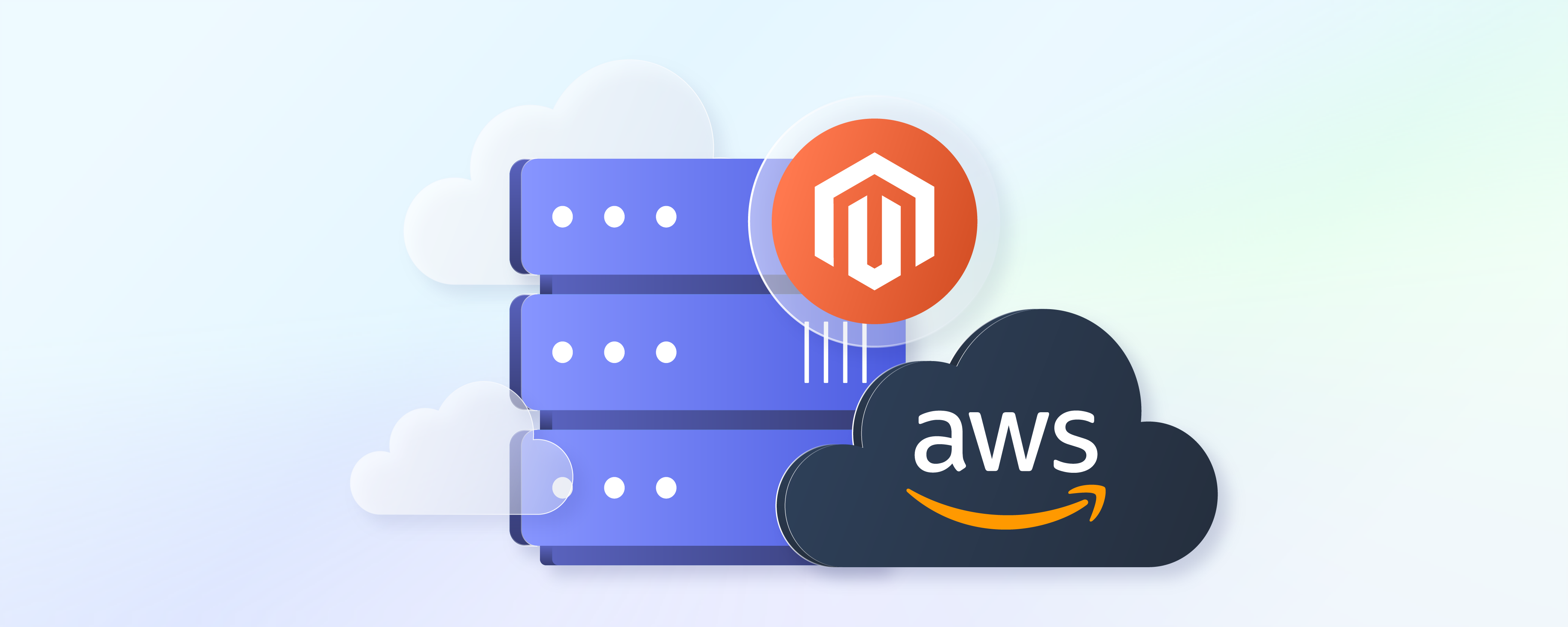
How to Host Magento on AWS?
Tired of hosting complexities holding back your Magento 2 store? Learn how to host Magento on AWS step by step.
In this tutorial, we will explore the prerequisites and steps to install Magento on AWS.
Key Takeaways
-
Prerequisites of hosting Magento on AWS include having an AWS account and selecting the right EC2 instance type.
-
Key steps involve installing Apache2, MySQL, PHP, Elasticsearch, Composer, and Magento2.
-
Ensure proper security measures, including regular audits, updates, firewall settings, and access controls.
-
Utilize monitoring tools like AWS CloudWatch and application-level metrics tracking for optimal performance.
-
Difference Between Using AWS and Other Hosting Options for Magento
-
Comparison of Different AWS Services (EC2, RDS, S3, CloudFront)
Prerequisites of Hosting Magento on AWS
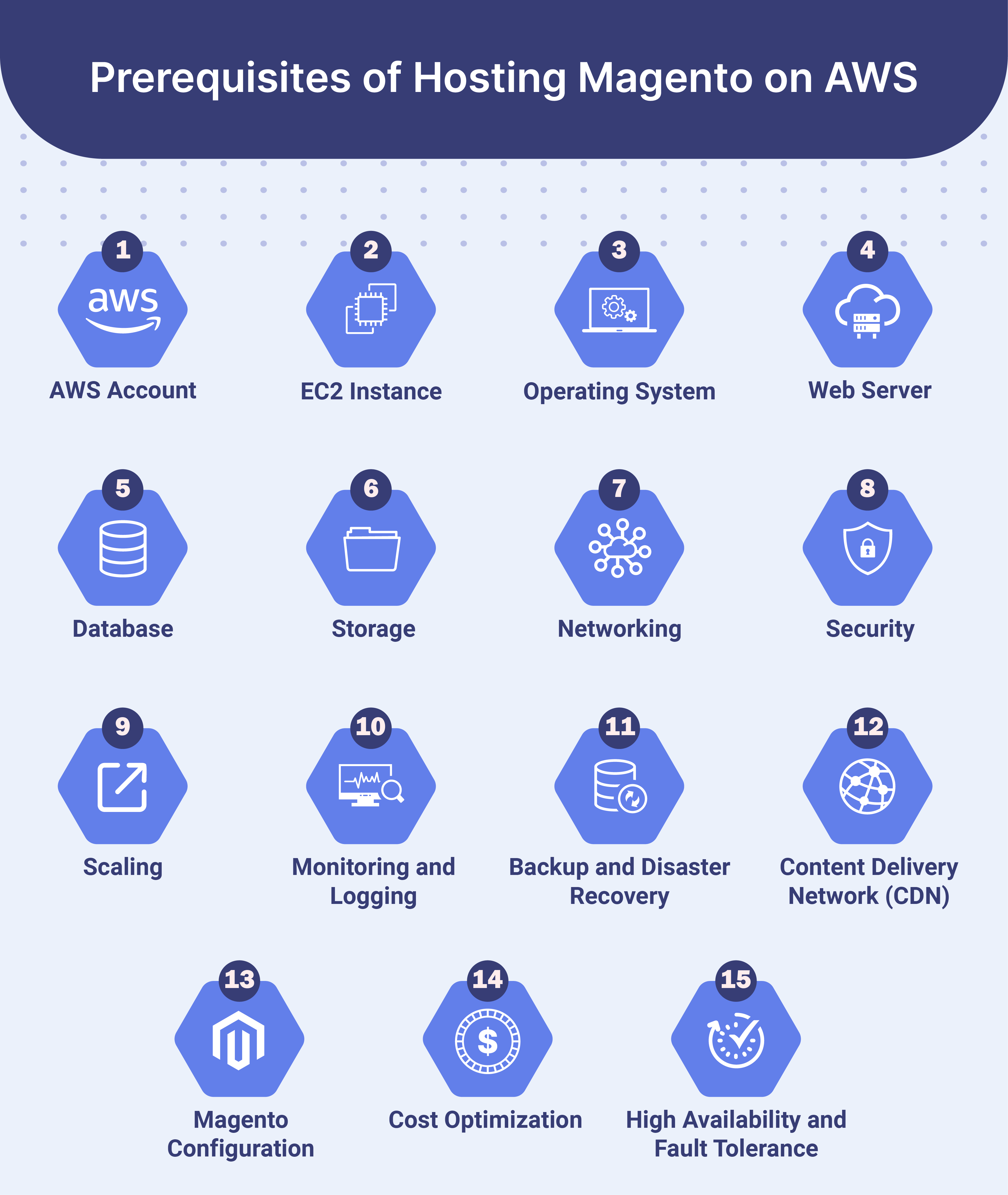
1. AWS Account
You need an AWS (Amazon Web Services) account to access AWS services.
2. EC2 Instance
Magento website can be hosted on an EC2 (Elastic Compute Cloud) instance. Choose an instance type based on your:
-
Expected traffic
-
Resource requirements
-
Budget.
While choosing, also consider factors like:
-
CPU
-
Memory
-
Storage capacity.
Ensure that the instance type you choose is compatible with Magento's resource demands. It should also support the operating system you plan to use.
3. Operating System
Magento is compatible with various Linux distributions, such as:
-
CentOS
-
Amazon Linux.
Choose a supported and well-maintained OS version. Choose the one you are comfortable with, and that is compatible with Magento. Keep the OS updated with security patches and updates to minimize vulnerabilities.
4. Web Server
Apache or Nginx are commonly used as web servers for Magento. Ensure that the chosen web server is properly configured to handle Magento's requirements. Configure the web server to:
-
Optimize performance
-
Handle SSL/TLS termination
-
Manage static and dynamic content efficiently.
5. Database
Magento requires a relational database management system (RDBMS) such as:
-
MariaDB
-
Percona.
Set up a separate database instance on AWS using Amazon RDS (Relational Database Service). You might also install the database server on your EC2 instance. Optimize database performance through:
-
Proper indexing
-
Database tuning.
6. Storage
Configure storage for your Magento files, media, and backups. You can use Amazon EBS (Elastic Block Store) volumes or Amazon S3 (Simple Storage Service) for storage. Ensure that storage is scalable and provides sufficient performance for Magento's file I/O operations.
7. Networking
Set up networking configurations to enable communication between Magento components, including:
-
Web server
-
Database server
-
Other services.
Configure security groups and network ACLs. It helps control inbound and outbound traffic to your Magento instance. Implement SSL/TLS encryption to secure data in transit between clients and the Magento server.
8. Security
Implement security best practices, including:
-
Regular security audits
-
Software updates
-
Patches
-
Intrusion detection systems
-
SSL/TLS certificates for HTTPS
-
Access controls.
These protect your Magento instance and data against unauthorized access and malicious attacks. Follow AWS cloud security best practices and utilize AWS IAM to manage access to AWS resources.
9. Scaling
Plan for scalability by utilizing AWS services like Auto Scaling. It helps automatically adjust the number of EC2 instances based on traffic demands.
10. Monitoring and Logging
Set up monitoring and logging using AWS CloudWatch to:
-
Track Performance metrics
-
Monitor server logs
-
Detect issues.
Configure alarms and alerts to notify administrators of potential issues or performance degradation. Monitor application-level metrics within Magento using tools like:
-
CloudWatch Custom Metrics.
11. Backup and Disaster Recovery
Implement backup and disaster recovery strategies to ensure data integrity and minimize downtime. Use AWS services like Amazon S3 for backups and snapshots. Regularly test backup restoration procedures and implement automated backup schedules.
12. Content Delivery Network (CDN)
Consider using Amazon CloudFront or another CDN. These help improve the delivery speed of static and dynamic content to users worldwide.
13. Magento Configuration
Configure Magento settings, including:
-
Caching mechanisms
-
Performance optimizations.
These help ensure optimal performance on AWS.
14. Cost Optimization
Monitor and optimize costs by using AWS Cost Explorer. You can also implement cost-saving measures like reserved instances or spot instances.
15. High Availability and Fault Tolerance
Design your Magento architecture for high availability and fault tolerance. It can be done by deploying redundant components across multiple availability zones.
Implement auto-scaling policies to adjust resources based on demand automatically. These also ensure consistent performance during traffic spikes.
Difference Between Using AWS and Other Hosting Options for Magento
| Feature | AWS | Other Hosting Options |
|---|---|---|
| Scalability | AWS provides a highly scalable infrastructure through services like Amazon EC2 and Auto Scaling. You can easily scale your Magento site up or down based on traffic fluctuations. | Other hosting options may offer scalability features. They might not be as flexible or easy to manage as AWS. Scaling processes could require more manual intervention. |
| Flexibility | AWS offers a wide range of services and configurations. These optimize performance and cost. You can choose from various instance types, storage options, and networking configurations. | Other hosting options may provide more fixed configurations. Customization options might be more restricted, potentially affecting performance optimization and cost management. |
| Cost | AWS operates on a pay-as-you-go model, allowing you to pay only for the resources you use. While this can be cost-effective, costs can add up, especially if resources are not managed efficiently. | Other hosting options may offer fixed pricing plans. They might not offer the same level of scalability. It results in over-provisioning or under-provisioning of resources. |
| Managed Services | AWS provides a range of managed services, such as Amazon RDS and Amazon ElastiCache. These simplify the management of your Magento site. These services handle tasks like database administration and caching. | Other hosting options may offer similar managed services. They might not be as tightly integrated with the hosting platform. The level of automation and support for management tasks may vary. |
| Technical Expertise | Setting up and managing Magento on AWS requires a certain level of technical expertise. AWS provides extensive documentation and support to manage the infrastructure effectively. | Other hosting options may offer more managed solutions. They require less technical expertise to get started. They might provide a more straightforward setup process but limited customization and optimization options. |
| Security and Compliance | AWS offers a wide range of security features and compliance certifications. It makes your store secure and compliant. You have granular control over security configurations. | Other hosting options may offer similar security features. The level of compliance and customization options may vary. You should assess the security measures provided. |
Comparison of Different AWS Services (EC2, RDS, S3, CloudFront)
| Feature | Amazon EC2 | Amazon RDS | Amazon S3 | Amazon CloudFront |
|---|---|---|---|---|
| Service Type | Infrastructure as a Service (IaaS) | Database as a Service (DBaaS) | Object Storage Service | Content Delivery Network (CDN) |
| Purpose | Provides resizable compute capacity in the cloud. It is suited for hosting Magento applications and web servers. | Managed relational databases. It is suitable for storing Magento databases. | Scalable storage for storing static files, media, and backups used by Magento. | Global content delivery. It serves cached copies of Magento content to users with low latency and high transfer speeds. |
| Scalability | Allows you to scale compute capacity up or down easily. It is based on demand using features like Auto Scaling. | Offers scalable database instances with options for vertical and horizontal scaling. It accommodates changing workload requirements. | Provides virtually unlimited storage capacity. You can easily scale up or down as needed without downtime. | CloudFront automatically scales to handle varying levels of traffic. It ensures consistent performance and availability. |
| Management | Requires manual management of virtual servers. It includes provisioning, monitoring, patching, and backups. | Provides managed database services. It handles routine maintenance tasks like patching, backups, and scaling. | Requires manual management of objects. AWS offers tools like S3 Lifecycle Policies for automating data management tasks. | Managed service with automated distribution of content across a global network. It reduces the need for manual configuration and maintenance. |
| Integration | It can be integrated with other AWS services like Elastic Load Balancing and Auto Scaling for enhanced scalability and security. | Integrates seamlessly with other AWS services like EC2, Lambda, and CloudFormation for database provisioning and management tasks. | Integrates with various AWS services like CloudFront, IAM, and AWS Lambda for enhanced functionality and security. | Integrates with AWS services like S3, Lambda@Edge, and AWS Shield for enhanced security, performance, and functionality. |
| Use Cases | Hosting Magento applications, web servers, and other compute-intensive workloads. | Storing Magento database securely with high availability and durability. | Storing static files, media assets, and backups used by Magento. It offers high scalability and reliability. | Accelerating the delivery of Magento content to end-users globally. It improves website performance and user experience. |
Steps to Host Magento on AWS
Step 1. Install Apache2
Update the local package and install Apache 2:
sudo apt update sudo apt install apache2
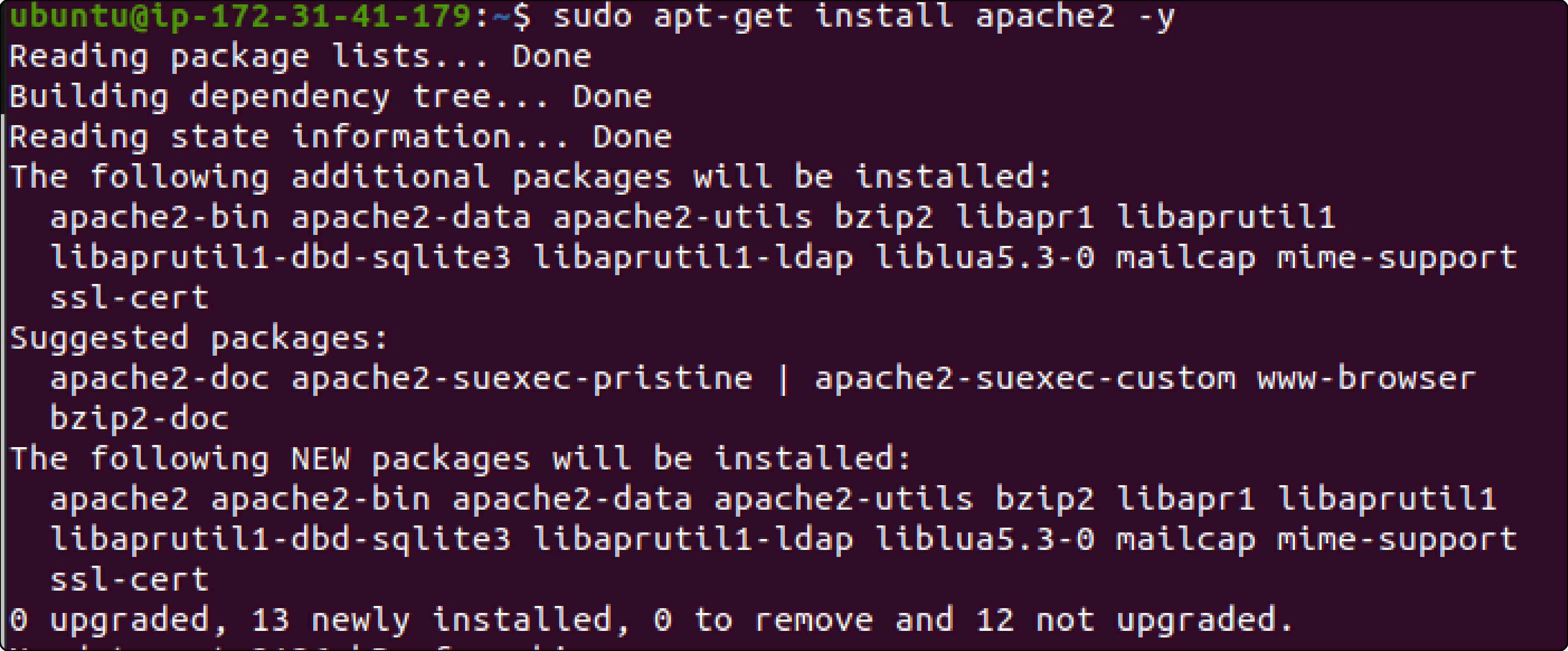
Step 2. Install MySQL and create a database for magento 2
a. Install MySQL:
sudo apt install mysql-server
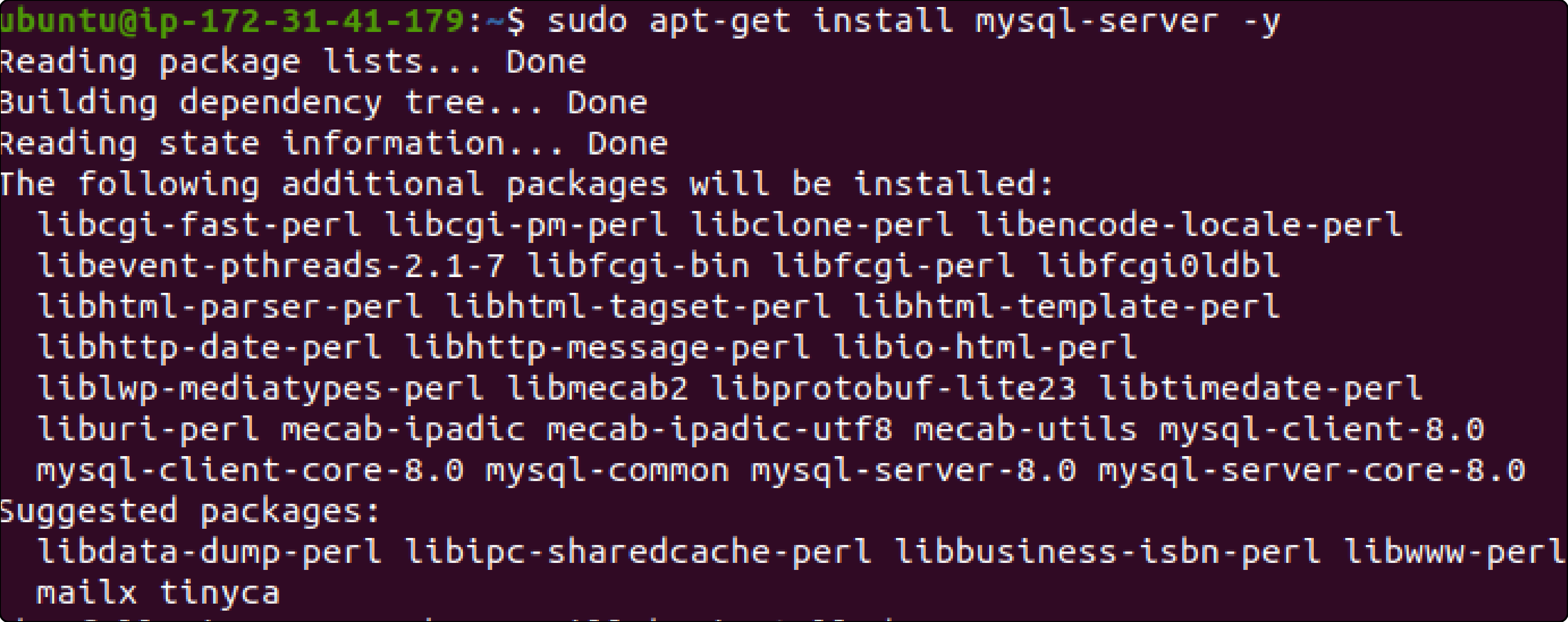
b. Secure MySQL installation:
sudo mysql_secure_installation
c. Login to MySQL:
sudo mysql -u root -p
d. Create Magento database and user:
CREATE DATABASE magento_db; CREATE USER 'magento_user'@'localhost' IDENTIFIED BY 'password'; GRANT ALL ON magento_db.* TO 'magento_user'@'localhost'; FLUSH PRIVILEGES; EXIT;
Step 3. Install PHP and the required extension
a. Install PHP. Magento 2.4.5 require PHP 8.1.
Run System updates.
$ sudo apt-get update

b. Add Ondrej sury PPA repository
$ sudo add-apt-repository ppa:ondrej/php
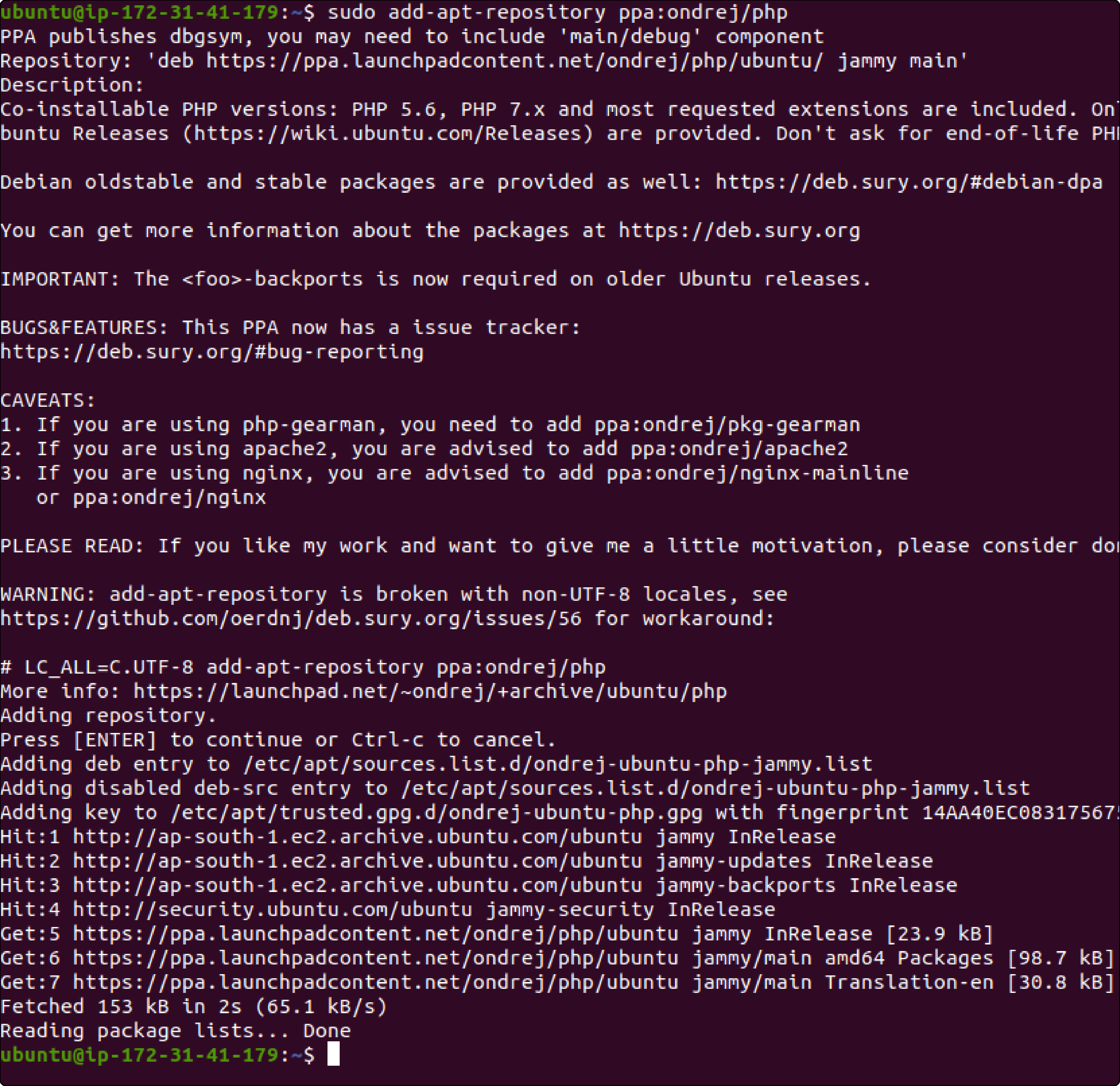
c. Install PHP 8.1 and packages with the command:
$ sudo apt-get install -y php8.1 php8.1-mysql php8.1-bcmath php8.1-gd php8.1-bz2 php8.1-xml php8.1-cli php8.1-common php8.1-intl php8.1-curl php8.1-zip php8.1-mbstring php8.1-soap libapache2-mod-php8.1
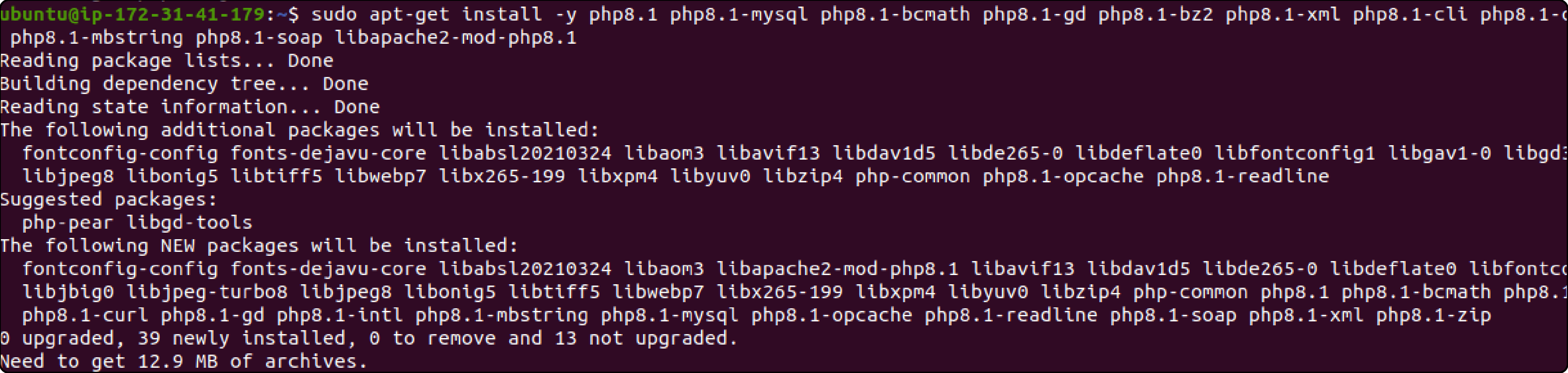
d. Enable the Apache rewrite module
$ sudo a2enmod rewrite
$ sudo systemctl restart apache2

Step 4. Install Elasticsearch
a. Install OpenJDK 17 (Java):
sudo apt install openjdk-17-jdk
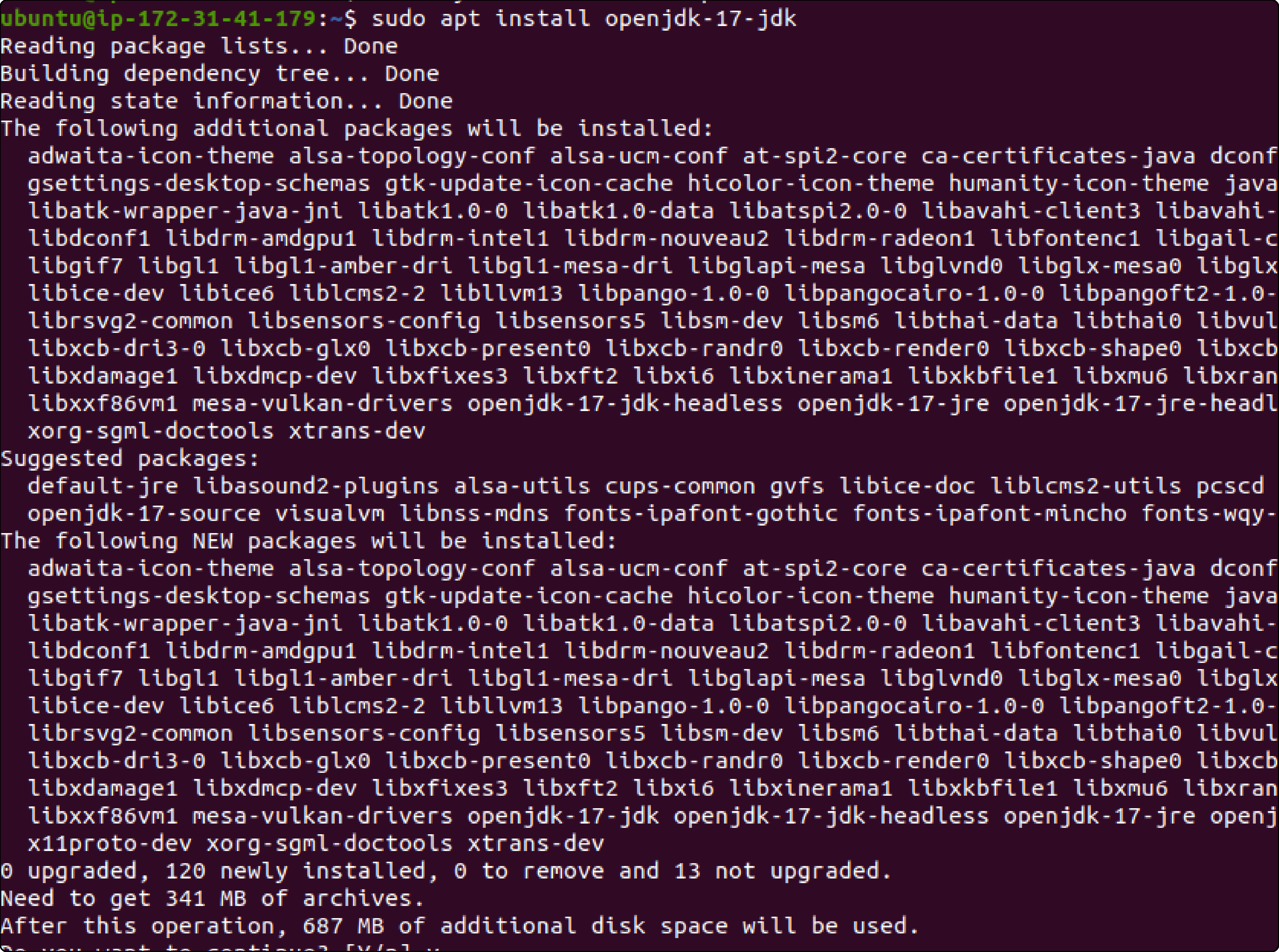
b. Import the GPG key for Elasticsearch packages:
wget -qO - https://artifacts.elastic.co/GPG-KEY-elasticsearch | sudo apt-key add -
c. Add the Elasticsearch repository to the system:
sudo sh -c 'echo "deb https://artifacts.elastic.co/packages/7.x/apt stable main" > /etc/apt/sources.list.d/elastic-7.x.list'

d. Update the cache and install Elasticsearch packages:
sudo apt update sudo apt install elasticsearch
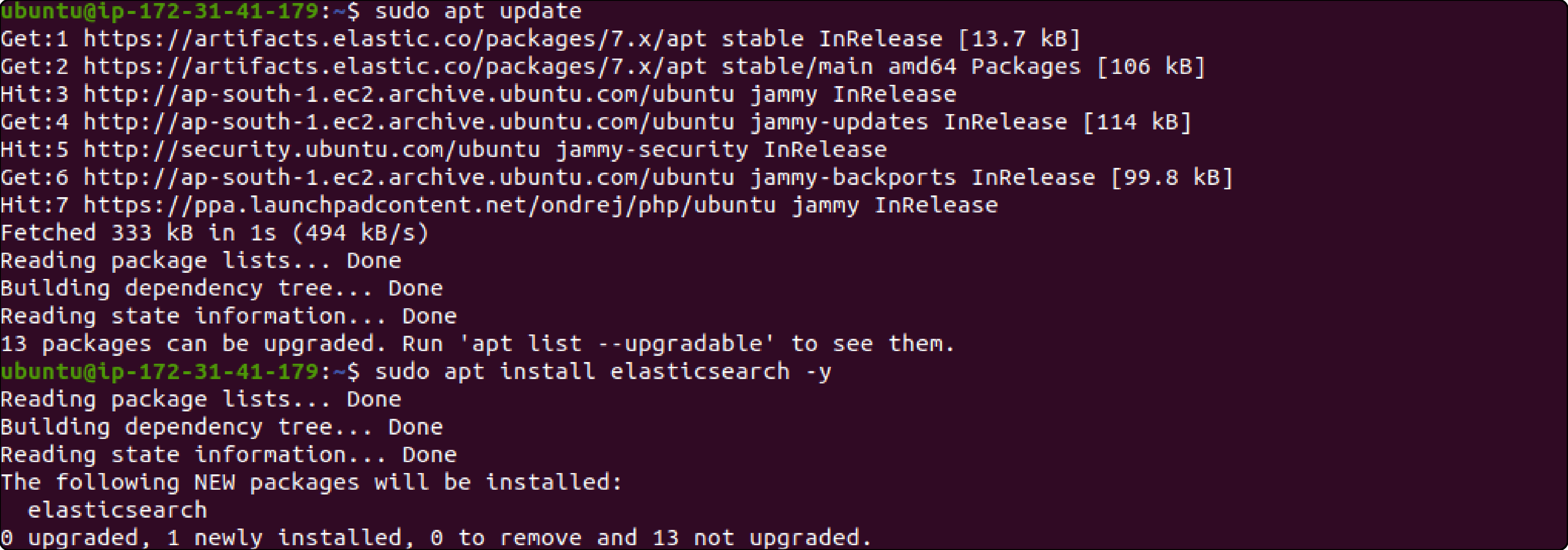
e. Start and enable the Elasticsearch service:
sudo systemctl start elasticsearch sudo systemctl enable elasticsearch
f. Check the status of the Elasticsearch service:
sudo systemctl status elasticsearch
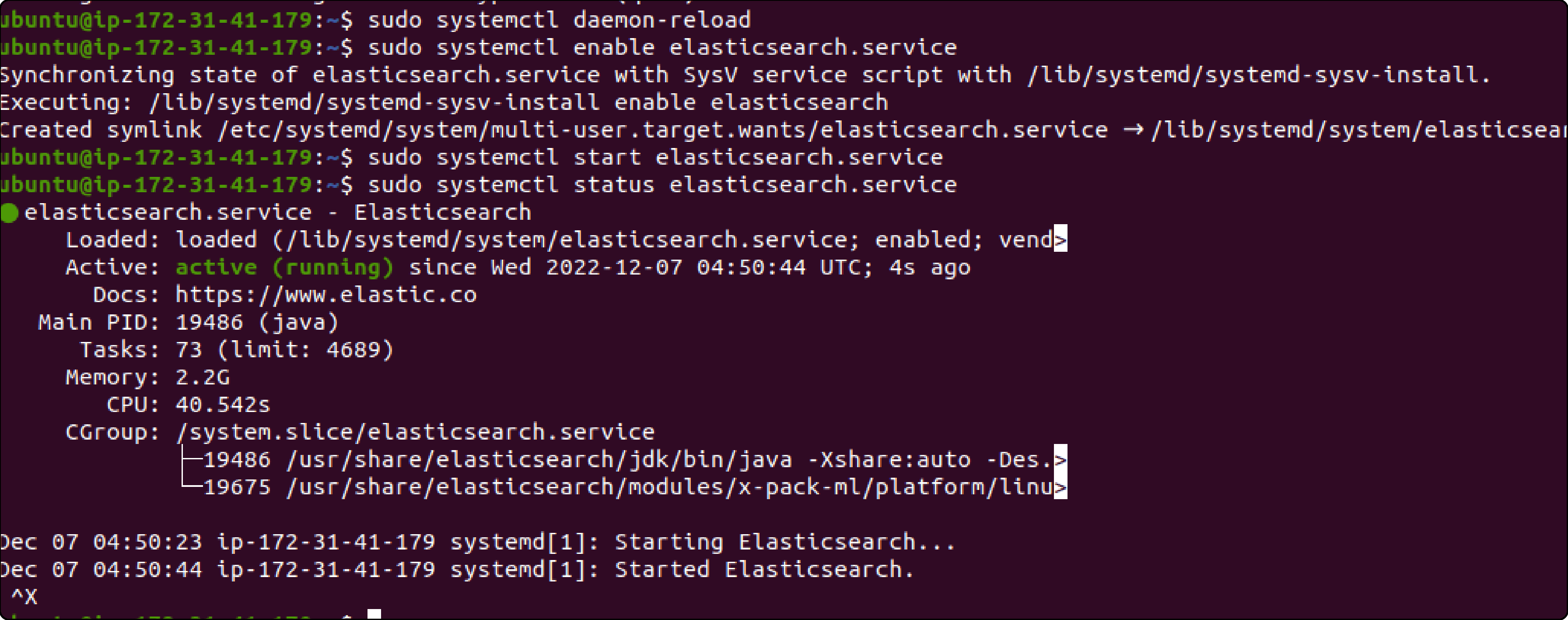
Step 5. Install Composer
a. Install necessary packages
sudo apt install curl php-cli php-mbstring unzip
b. Download and install Composer
cd ~ curl -sS https://getcomposer.org/installer -o composer-setup.php HASH=curl -sS https://composer.github.io/installer.sig php -r "if (hash_file('SHA384', 'composer-setup.php') === '$HASH') { echo 'Installer verified'; } else { echo 'Installer corrupt'; unlink('composer-setup.php'); } echo PHP_EOL;" sudo php composer-setup.php --install-dir=/usr/local/bin --filename=composer
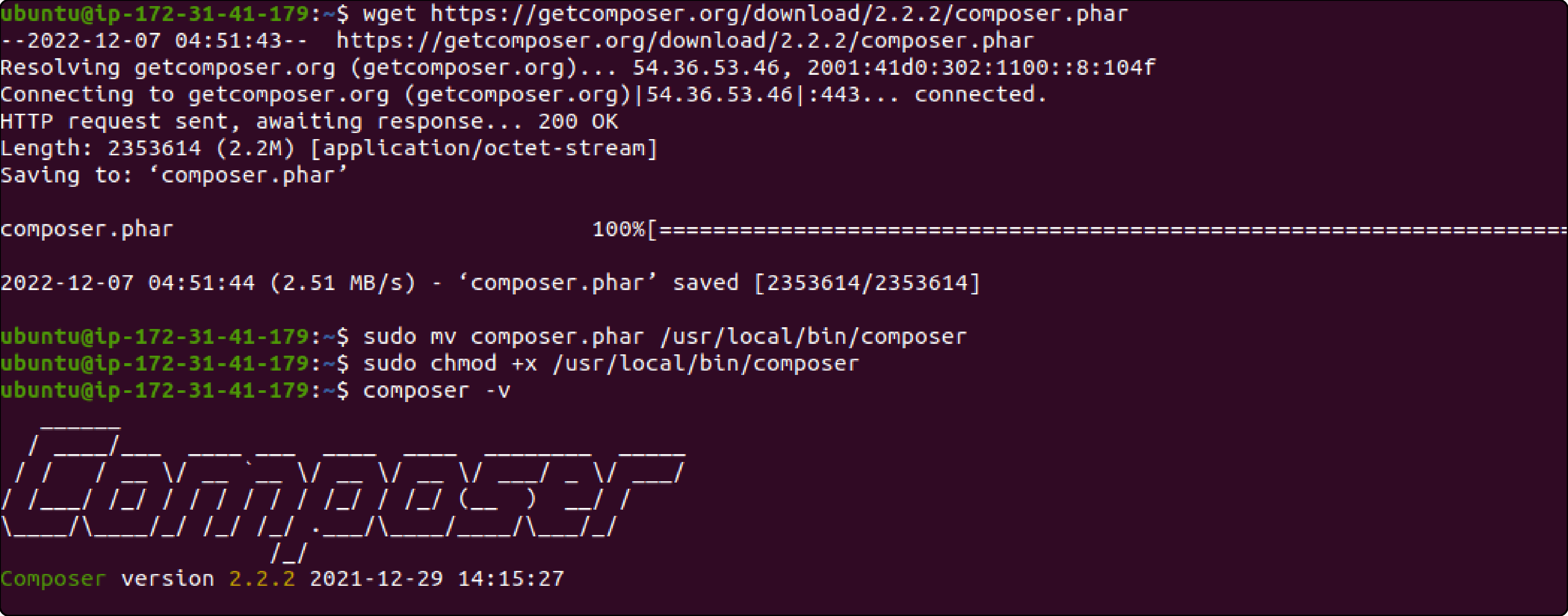
c. Check Composer version
composer --version
Step 6. Download and Install Magento 2
a. Go to the webserver directory
cd /var/www/html
b. Download and install Magento
sudo composer create-project --repository-url=https://repo.magento.com/ magento/project-community-edition=2.4.5.

c. Set permissions
sudo chown -R www-data:www-data /var/www/html sudo chmod -R 755 /var/www/html

d. Install Magento
bin/magento setup:install --base-url=http://yourdomain.com/ --db-host=localhost --db-name=magento_db --db-user=magento_user --db-password=password --admin-firstname=Admin --admin-lastname=User --admin-email=admin@example.com --admin-user=admin --admin-password=admin123 --language=en_US --currency=USD --timezone=America/Chicago --use-rewrites=1

Step 7. Create and configure Vhost for Apache 2
a. Create a new virtual host configuration file:
sudo nano /etc/apache2/sites-available/magento.conf
b. Add the following configuration to the file:
`<VirtualHost *:80> ServerAdmin webmaster@example.com DocumentRoot /var/www/html ServerName yourdomain.com ServerAlias www.yourdomain.com
<Directory /var/www/html/> Options Indexes FollowSymLinks AllowOverride All Require all granted
ErrorLog ${APACHE_LOG_DIR}/error.log CustomLog ${APACHE_LOG_DIR}/access.log combined `
c. Enable the virtual host and restart Apache:
sudo a2ensite magento.conf sudo systemctl reload apache2
FAQs
1. How do I configure DNS settings when hosting Magento on AWS?
Configuring DNS for your Magento site on AWS involves creating a Route 53 hosted zone. Then, assign domain names to your AWS resources and update DNS records like A records and CNAMEs. You can manage this through the AWS Management Console or via AWS CLI commands.
2. What steps are involved in setting up SSH access to manage my Magento stack on AWS?
To enable SSH access to your Magento stack on AWS, you need to generate an SSH key pair. Then, associate the public key with your AWS EC2 instance during or after the launch. Finally, security groups should be configured to allow SSH traffic.
3. What are some recommended strategies for optimizing performance when hosting Magento on AWS?
Performance optimization for Magento on AWS involves various tactics such as utilizing AWS CloudFront for content delivery, implementing caching solutions like Amazon ElastiCache or Redis, optimizing database performance with Amazon RDS or Aurora, and leveraging AWS Lambda for serverless functionalities.
Summary
Learn how to host Magento on AWS to enhance the performance and security of your ecommerce Magento store. It also uncovers several other points, including:
-
Prerequisites include obtaining an AWS account and selecting suitable EC2 instance types.
-
Configure storage, networking, security, scalability, monitoring, and logging for optimal performance.
-
Steps to host include installing Apache2, MySQL, PHP, Elasticsearch, Composer, and Magento2.
-
Design it for high availability and fault tolerance and implement backup and disaster recovery strategies.
Looking for hassle-free Magento store hosting on AWS? Consider managed Magento hosting for a secure server.



