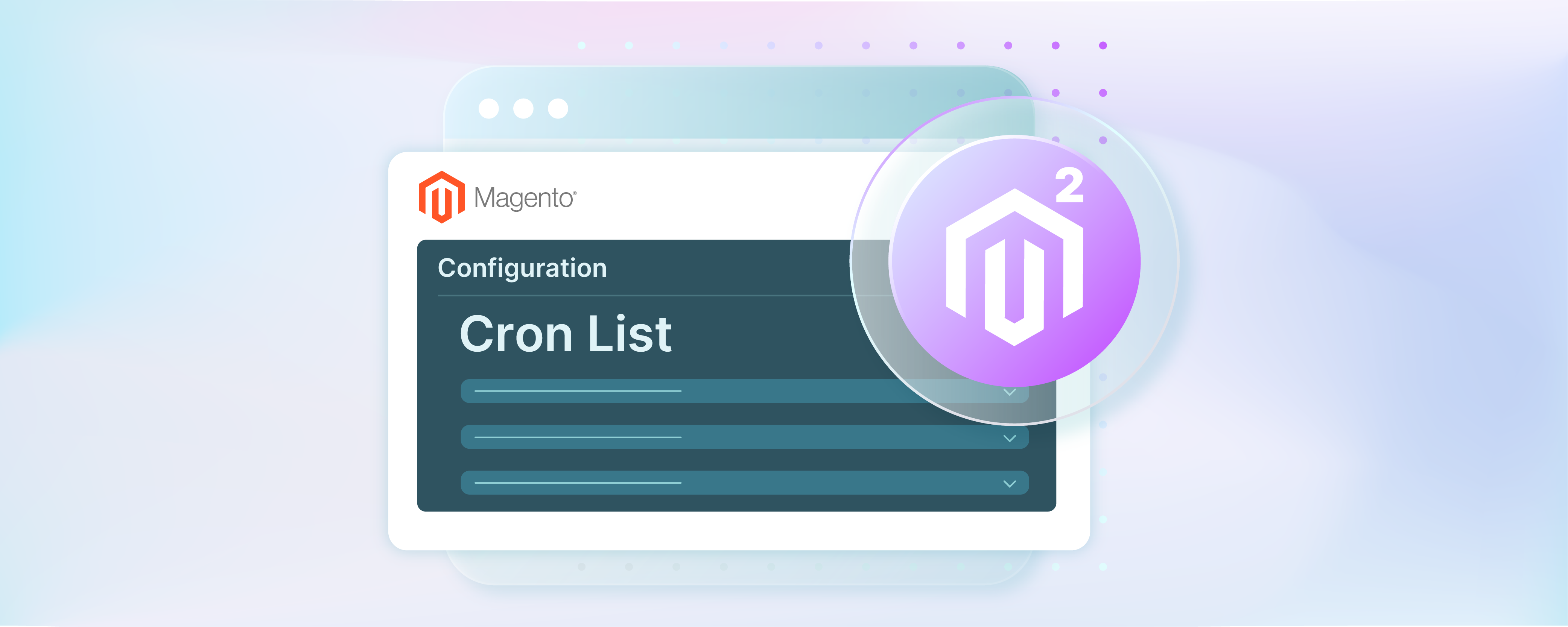
How to Install, Run, and Secure Magento 2 Cron List
Ready to manage your Magento 2 store with the Magento 2 cron? The Magento 2 cron list maximizes efficiency and enhances the security of your Magento store while ensuring seamless task scheduling. The tutorial explores the functionalities, installation process, customization options, and essential security measures of the Magento 2 cron list.
Key Takeaways
-
Discover the importance of the Magento 2 cron list for efficient task scheduling and store performance optimization.
-
Learn about the various types of cron jobs in Magento 2, from indexing to email sending, ensuring smooth store operations.
-
Understand how to install, configure, and customize Magento cron jobs through simple step-by-step instructions.
-
Secure your Magento 2 cron list by implementing access restrictions, strong authentication, and regular security audits.
-
Gain insights into monitoring cron job activity, troubleshooting issues, and ensuring timely execution for seamless store management.
What is Magento 2 Cron List?
Magento 2 cron list is a command that allows you to view all the cron jobs scheduled within a Magento 2 instance. Cron jobs are scheduled tasks that Magento runs at predefined intervals. These tasks include:
-
Reindexing data
-
Sending Magento emails
-
Performing other system maintenance tasks.
-
Catalog pricing updates.
-
Currency rates update.
To view the list of cron jobs in Magento 2, use the following command from the command line. You must run it in your Magento installation directory:
php bin/magento cron:job:list
This command will provide you with a list of all the cron jobs configured in your Magento 2 installation. It also provides details such as the job code, cron group name, status, and schedule. It's a helpful tool for monitoring and managing cron jobs within your Magento 2 store.
Magento 2 Open Source categorizes cron jobs into three groups:
-
index: Containing all indexer-related tasks.
-
consumers: Containing tasks related to message queue consumers.
-
default: Containing all other cron jobs.
Magento logs all cron job information in a dedicated magento.cron.log file in the var/log/ folder. It also writes it to the cron_schedule table in the Magento server database with information such as:
-
Job ID and code.
-
Status.
-
Created date.
-
Scheduled date.
-
Executed date.
-
Finished date.
Types of Magento 2 Cron Jobs
1. Indexing Cron Jobs
These cron jobs are responsible for updating and maintaining the indexes in your Magento store. They ensure that product data, categories, and other entities are indexed and searchable.
2. Email Sending Cron Jobs
Magento uses cron jobs to send out transactional emails such as:
-
Order confirmation emails
-
Shipment notifications
-
Customer account-related emails.
3. Cache Management Cron Jobs
Cron jobs related to cache management handle different tasks. These include refreshing the cache to ensure that your Magento store performs optimally.
4. Catalog Cron Jobs
These cron jobs handle tasks related to:
-
Catalog synchronization
-
Updating product data
-
Importing/exporting catalog information.
5. Log Cleaning Cron Jobs
Magento 2 has built-in functionality to clean up log files and other temporary data periodically. This helps free up the disk space and maintain system performance.
6. Analytics and Reporting Cron Jobs
Cron jobs related to analytics and reporting tasks ensure that data is collected, processed, and updated in a timely manner. These are the data that help in reporting purposes.
7. Third-Party Extension Cron Jobs
Many Magento 2 cron schedule extensions require cron jobs to perform various tasks, such as:
-
Data synchronization with third-party services
-
Updating prices
-
Managing subscriptions.
How To Install Cron List in Magento 2
Step 1: Access your Server Command Line Interface (CLI)
Log in to your Magento server via SSH using your preferred terminal application.
Step 2: Navigate to your Magento 2 root directory
Use the cd command to be executed to navigate to the root directory of your Magento 2 installation.
For example:
cd /path/to/your/magento2
Step 3: Set up the Magento cron job
Magento requires a cron job to run scheduled tasks such as reindexing, sending emails, and other important tasks.
Run the following command to generate the Magento cron job:
php bin/magento cron:install
Step 4: Verify the cron job is set up
To ensure that the cron job is installed correctly, you can view the list of cron jobs on your server.
Run: crontab -l
This command will list all cron jobs installed for the current user. You should see a line that looks similar to the following:
* * * * * /usr/bin/php /path/to/your/magento2/bin/magento cron:run 2>&1 | grep -v "Ran jobs by schedule" >> /path/to/your/magento2/var/log/magento.cron.log
Step 5: Configure cron job frequency (optional)
By default, Magento's cron job runs every minute. If you wish to change this frequency, you can modify the cron job schedule.
For example, to run every 5 minutes, you would modify the crontab entry like so:
*/5 * * * * /usr/bin/php /path/to/your/magento2/bin/magento cron:run 2>&1 | grep -v "Ran jobs by schedule" >> /path/to/your/magento2/var/log/magento.cron.log
Step 6: Test your cron job (optional)
You can manually trigger the Magento cron job to ensure it's working as expected. Run:
php bin/magento cron:run
Step 7: Verify the cron job logs (optional)
Magento logs cron job activity to var/log/magento.cron.log. You can inspect this log file to ensure that cron jobs are running successfully and without errors.
How To Run Cron Jobs Manually in Magento 2
Step 1: Access your Server Command Line Interface (CLI)
Log in to your server via SSH using your preferred terminal application.
Step 2: Navigate to your Magento 2 root directory
Use the cd command to navigate to the root directory of your Magento 2 installation.
For example:
cd /path/to/your/magento2
Step 3: Run the Magento 2 cron command manually
Execute the following command to run the Magento 2 cron jobs manually:
php bin/magento cron:run
Step 4: Verify execution
After running the command, Magento will process any pending cron jobs. You can verify that the cron jobs have been executed by checking the log files located in the var/log directory within your Magento 2 installation.
For example, you can check the magento.cron.log file:
cat var/log/magento.cron.log
This log file will provide information about the tasks that were executed and any errors encountered during the process.
How To Secure Magento 2 Cron List
1. Restrict Access to Cron Files
Ensure that only authorized users have access to the Magento cron files. You can do this by setting appropriate file permissions.
Restrict access to the cron files (cron.php, cron.sh, cron:install, etc.). They can only be executed by the Magento system user or specific authorized users.
2. Use Strong Authentication
If your Magento cron jobs are triggered via HTTP requests (using cron.php). You must ensure that access to this file is restricted and protected by strong authentication mechanisms. These mechanisms include HTTP Basic Authentication or IP whitelisting.
This prevents unauthorized access to the cron endpoint.
3. Protect Cron Configuration
Ensure that sensitive information, such as database credentials or API keys, is not exposed in the Magento cron configuration files. Store sensitive information securely using environment variables or other secure storage mechanisms.
4. Regularly Update Magento
Keep your Magento installation up to date with the latest security patches and updates. Magento regularly releases security updates to address vulnerabilities. This makes staying updated essential to ensure the security of your cron jobs and overall system.
5. Monitor Cron Job Activity
Regularly monitor cron job activity and review cron job logs for any suspicious or unauthorized activity. Set up logging and monitoring mechanisms to detect and alert you to any unusual cron job executions.
6. Implement HTTPS
If your Magento cron jobs make external requests. You must ensure that HTTPS is used to encrypt communication and protect sensitive data from interception or tampering.
7. Use Two-Factor Authentication (2FA)
Implement two-factor authentication to access the Magento admin panel and server infrastructure. It adds an additional layer of security and prevents unauthorized access to cron-related configurations.
8. Regular Security Audits
Conduct regular security audits of your Magento installation, including the cron configuration. This is used to identify and address any security vulnerabilities or misconfigurations proactively.
How To Configure Cron Jobs in Magento 2
Step 1: Access the Magento Admin Panel
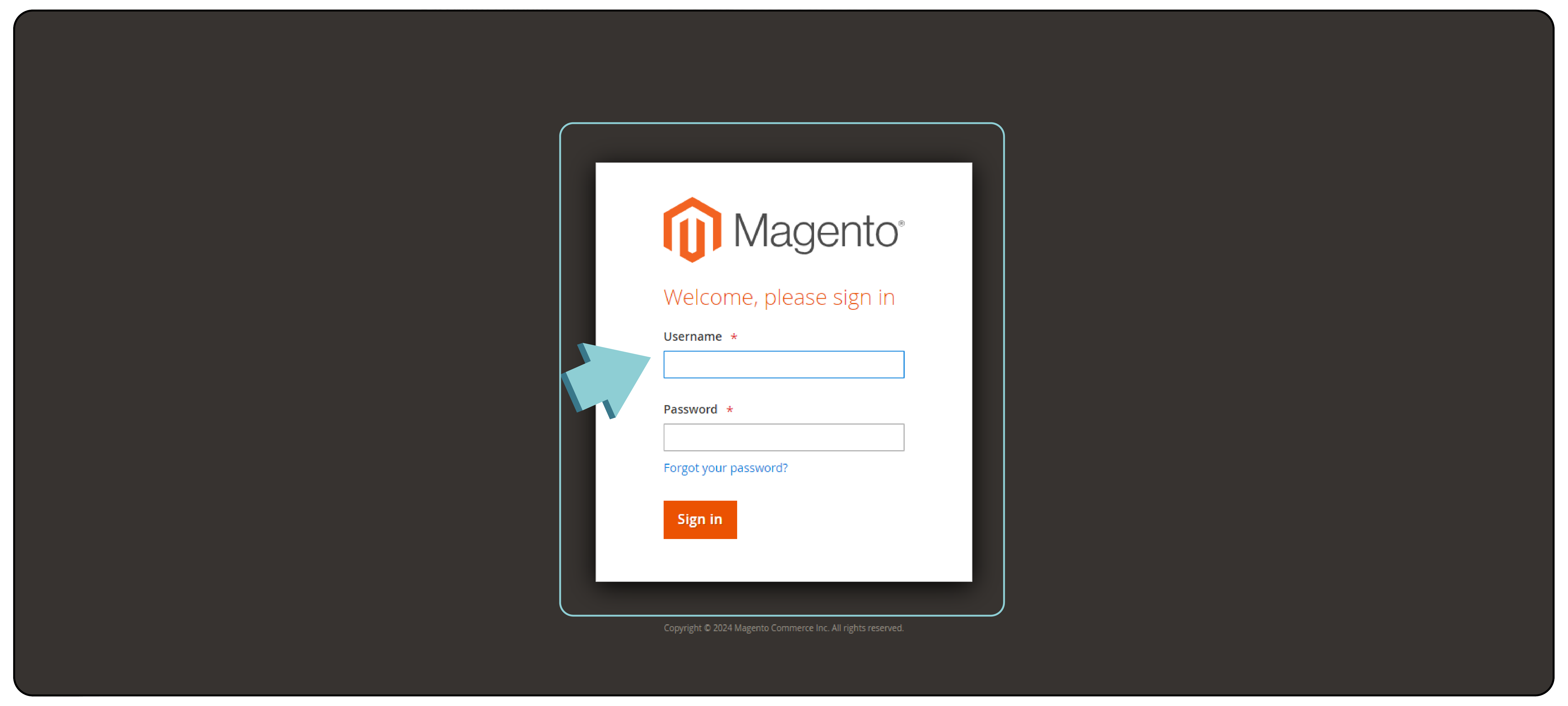
Log in to your Magento Admin Panel with your administrator credentials.
Step 2: Navigate to the Cron Jobs Configuration
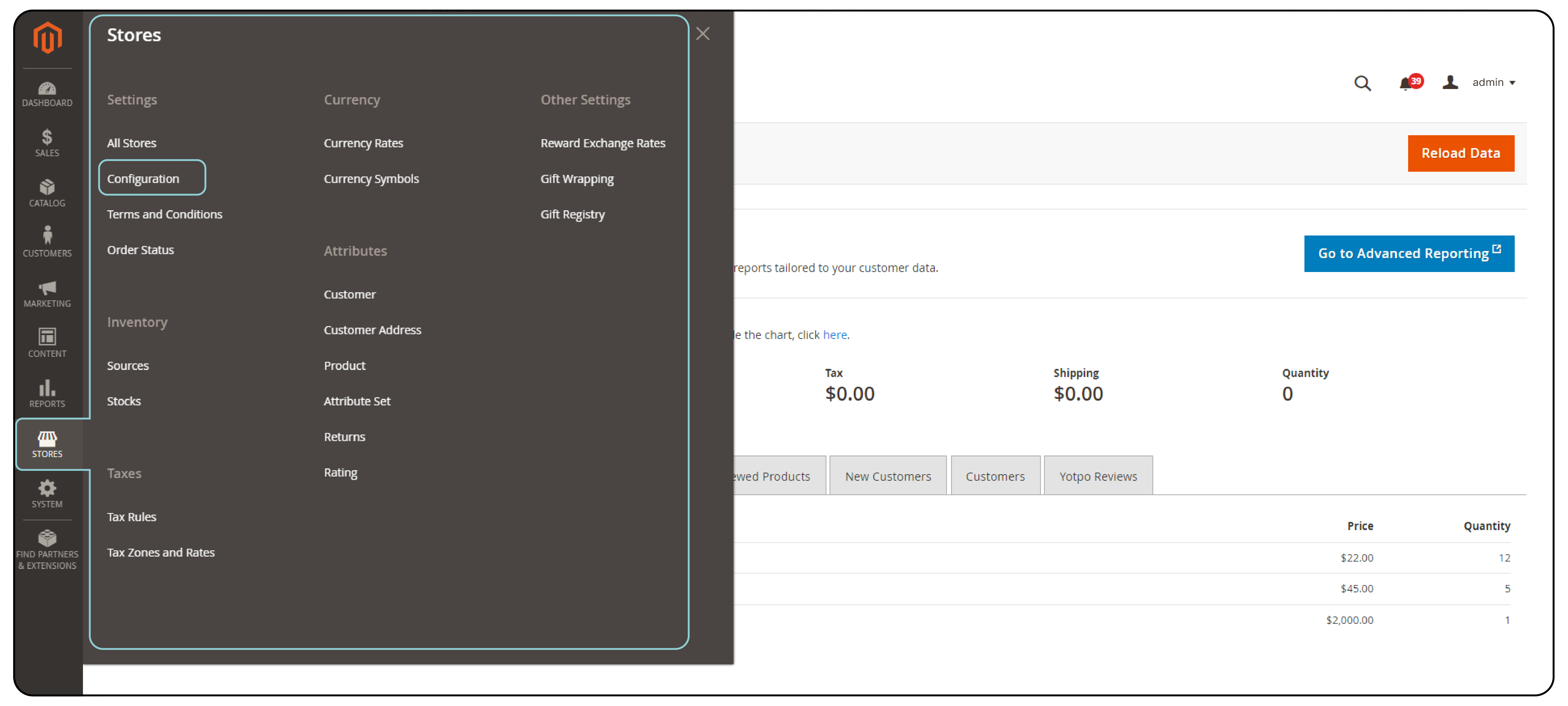
In the Magento Admin Panel, go to Stores > Configuration.
Step 3: Configure Cron Settings
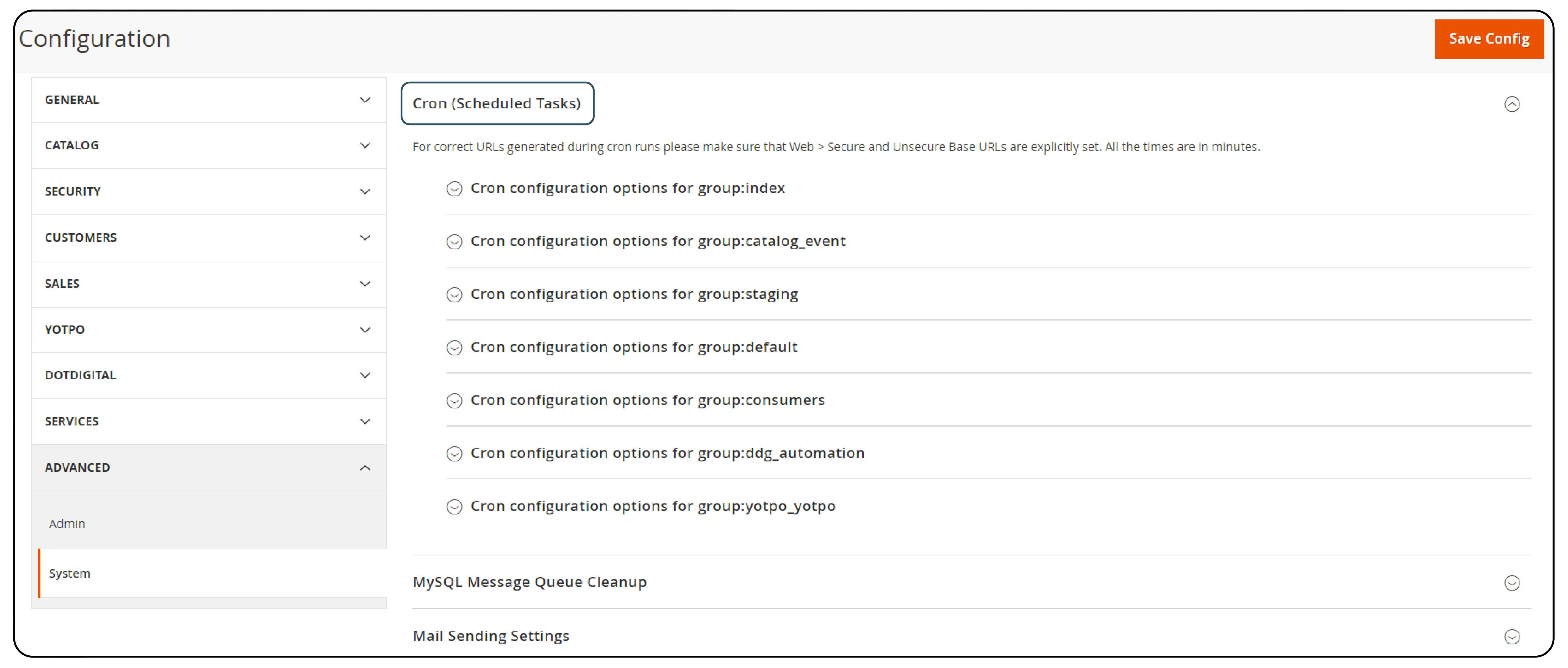
In the configuration menu, expand the Advanced section and select System. Then, click on custom cron jobs.
Step 4: Adjust Cron Frequency
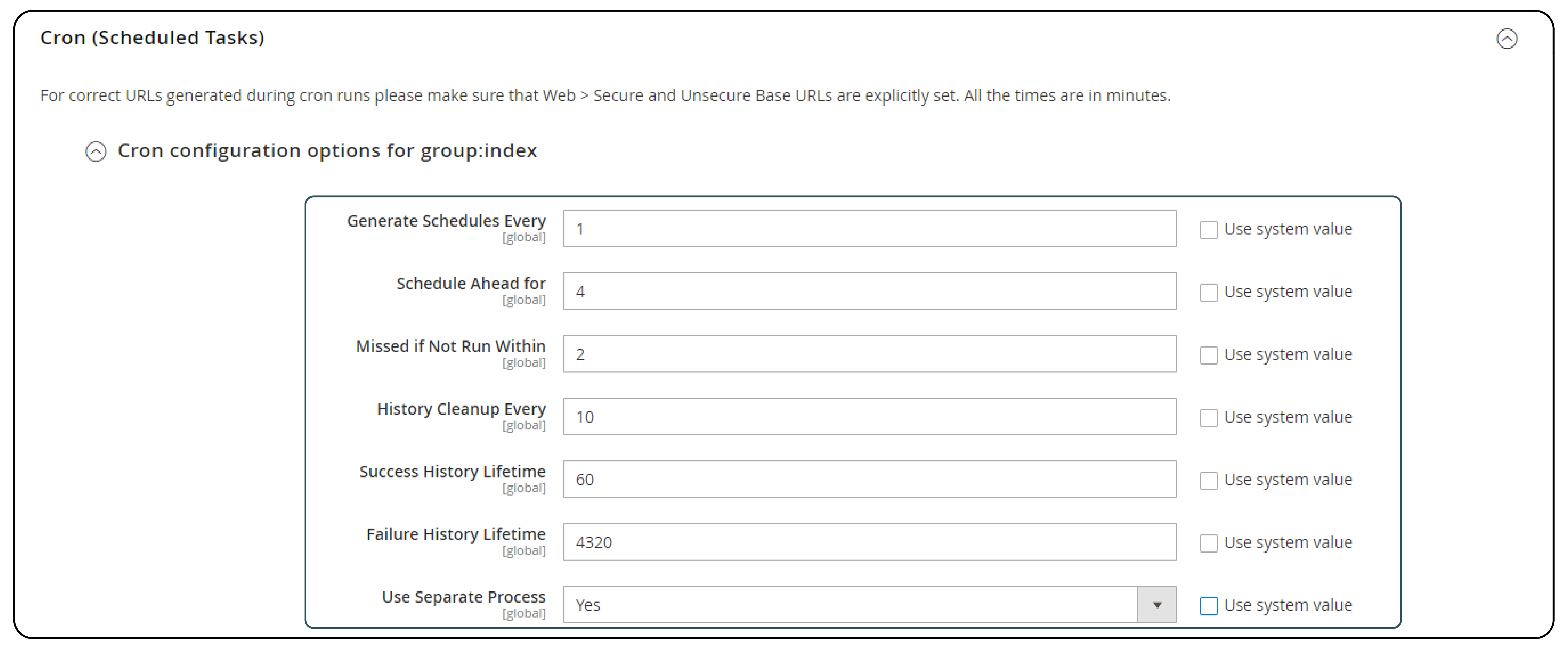
Magento allows you to set the frequency of cron jobs for various tasks. You can configure the schedule for each task individually.
Step 5: Save Configuration
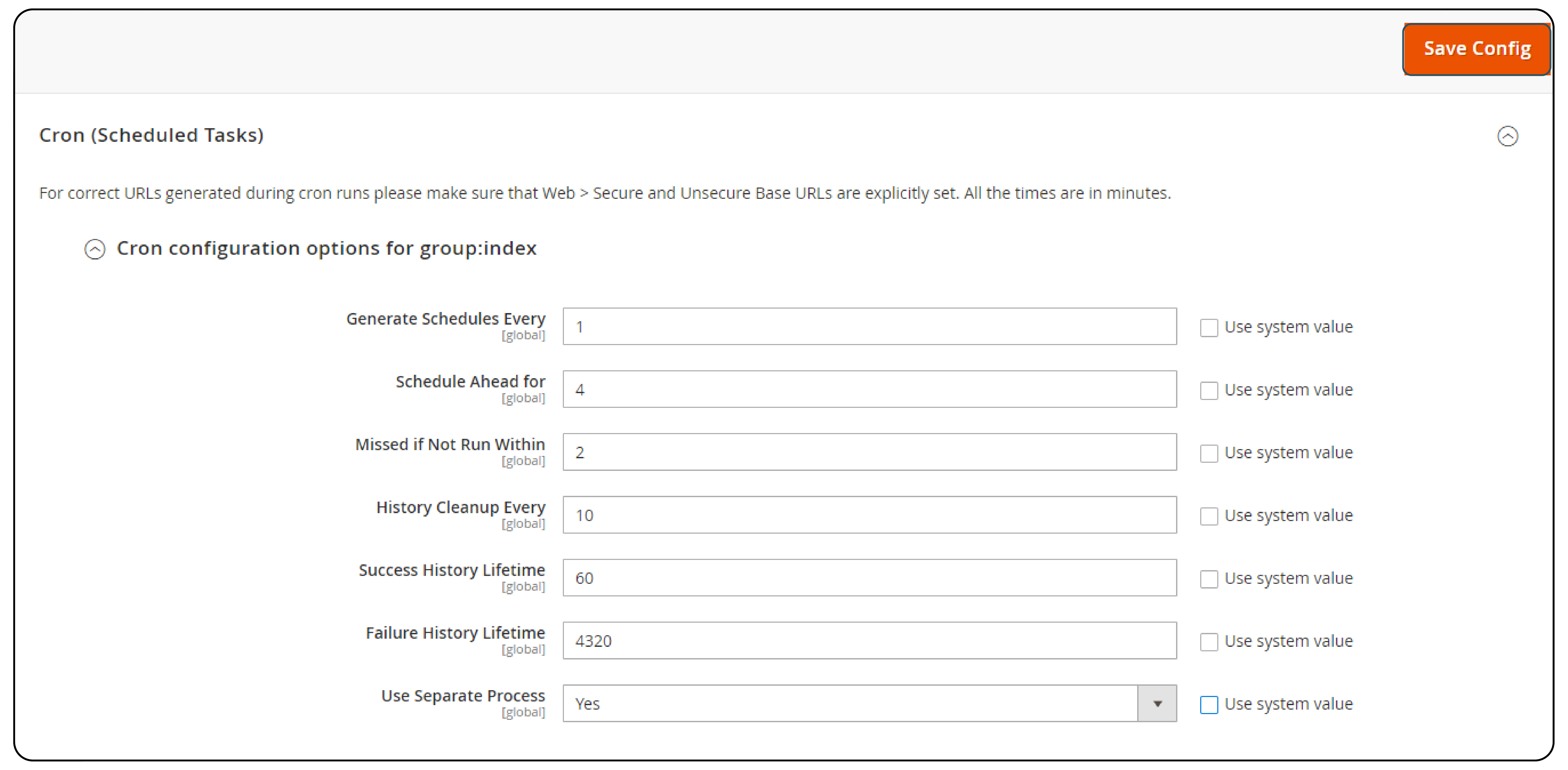
After making changes to the cron schedule settings, click on the Save Config button to apply the changes.
Step 6: Adjust Cron Job Frequency via Command Line (Optional)
If you need more granular control over the cron schedule or prefer to configure it via the command line, you can manually edit the crontab file on your server. You can find this file typically located at /etc/crontab or /var/spool/cron/crontabs.
Here's an example of how you can set the cron schedule manually:
*/5 * * * * /usr/bin/php /path/to/your/magento2/bin/magento cron:run 2>&1 | grep -v "Ran jobs by schedule" >> /path/to/your/magento2/var/log/magento.cron.log
This cron job runs every 5 minutes. You can adjust the timing as needed.
FAQs
1. Why is the Magento 2 cron list important?
The Magento 2 cron list ensures the timely execution of essential operations and maintains the functionality and performance of your Magento store.
2. How can I access the Magento 2 cron list?
Access the Magento 2 cron list by logging in to the Magento Admin Panel and navigating to Stores > Configuration > Advanced > System > Cron (Scheduled Tasks).
3. How does the hosting choice impact the performance of cron jobs in Magento 2?
A reliable and high-performance Magento hosting provider with optimized server configurations ensures cron jobs run smoothly and efficiently.
4. How can I add or modify cron tasks in Magento 2?
Edit the crontab.xml file in the extension's folder or use the command line interface with bin/magento cron:job:list.
5. What should I do if cron tasks are not running as expected in Magento 2?
Check the cron_schedule table in the database, verify configurations, set up cron jobs properly on the server, and check for conflicting extensions or customizations.
Summary
The article introduces the Magento 2 cron list, a tool for managing scheduled tasks in a Magento 2 store efficiently and securely. It outlines the functionalities of cron jobs in Magento, also including:
-
The types of cron jobs, from indexing to email sending and more, keep your store running smoothly.
-
A step-by-step process to set up Magento cron jobs via the command line, ensuring proper installation and verification.
-
Learn how to manually run the cron jobs and check execution logs for any errors or issues that may arise.
-
Protect your Magento cron list by restricting access, using strong authentication, and keeping sensitive information secure.
-
Tailor the cron schedule to your store's needs through the admin panel or command line, ensuring optimal performance.
Check out Magento hosting services for high performance and smooth operation of your online store.




