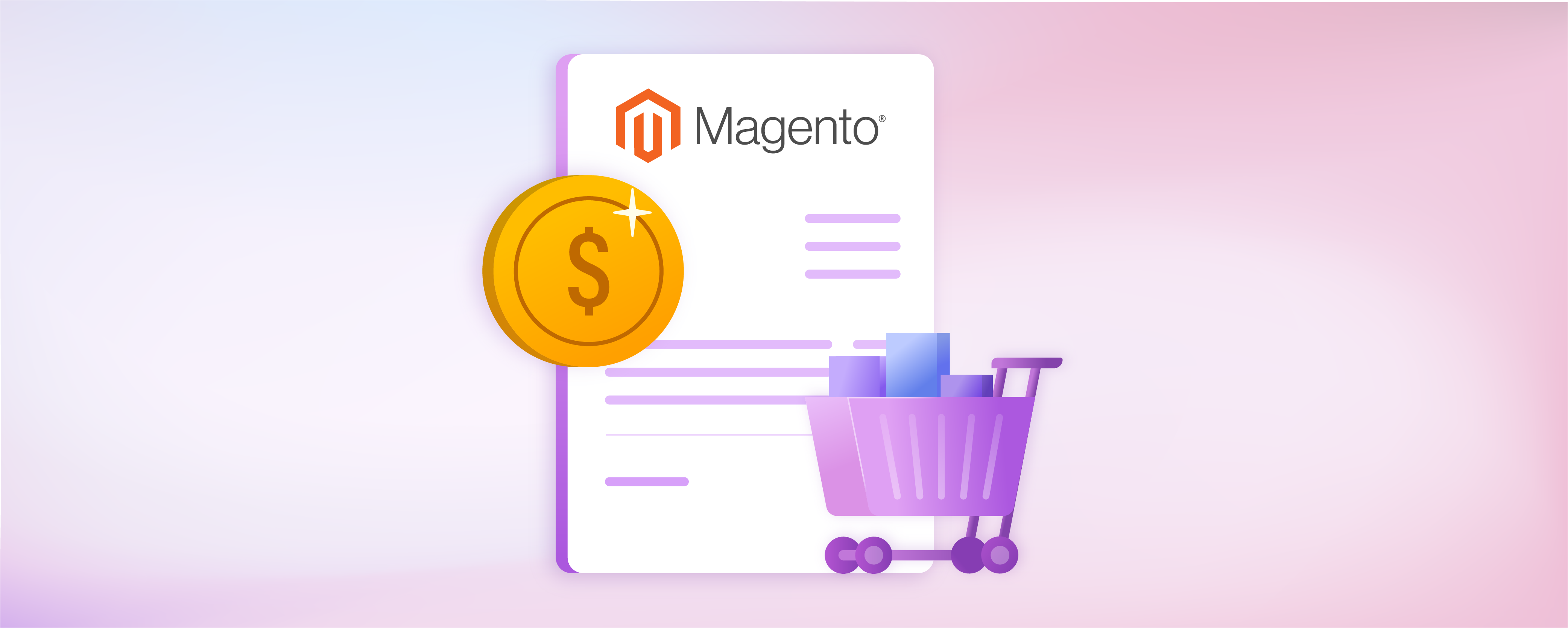
How to Configure Magento 2 B2B Quote Feature?
The Magento 2 B2B Quote feature improves the efficiency of price negotiations and quotes on your B2B website. It eliminates the hassle of going back and forth between emails and calls with a potential buyer and streamlines your order management process. This tutorial will guide you step-by-step on setting up and using the Magento B2B quote module.
Key Takeaways
-
The Magento 2 B2B Quote feature allows for efficient price negotiations and quotes.
-
Learn how to set up and use the feature to enhance the customer experience and boost profitability.
-
Understand the step-by-step B2B quote workflow from negotiation requests.
-
Explore how to enable email notifications and streamline the negotiation process.
-
Find out how to apply discounts, add products, and update shipping information within Magento 2 quotes.
What is a Magento B2B Quote?
Magento B2B Quote is a handy tool for making business deals. It lets you manage talks about an order's price and details. With the feature, buyers and sellers can change the quote until it matches their needs.
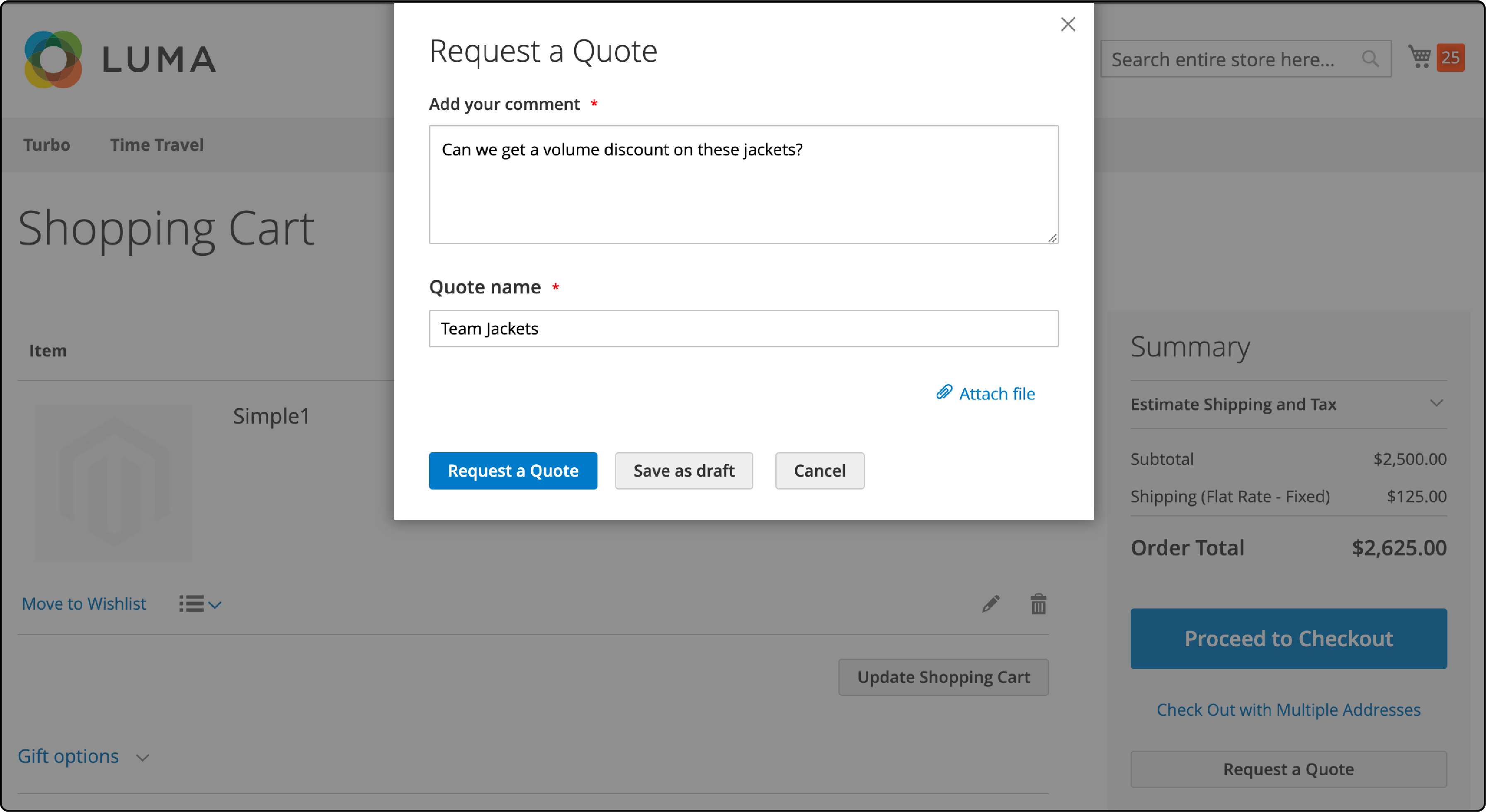
The Magento B2B Quote serves well for business-to-business deals where buyers are firms, not people. As a store owner or admin, the feature allows you to add items to the quote, adjust numbers, and apply discounts during talks.
You can also use it to hide prices from view, set up requests for quotes, and start talks on cost. Taking these steps makes your shop flexible in setting prices.
Magento B2B quote workflow
Step 1: Creating a Quote
1. The buyer requests a quote
Buyers can request a quote from the shopping cart. The request appears in the buyer's account dashboard's ‘My Quotes’ list. Once the quote is laced, an email notification is sent to the sales representative assigned to the company account.
You can find the request in the Quotes grid in the admin panel. All new quotes show the ‘New’ status. Magento 2 allows a buyer to modify a quote request until the seller opens it.
2. The sales Representative creates a quote
A Sales Representative from your company can create a quote from the Admin on behalf of a specific buyer. The Sales Representative must update the quote to add products and other information like discounts and comments for the buyer.
The quote can be saved as a draft or sent to the buyer for negotiation. In the draft state, only the seller can see the quote. However, once the quote is sent, the status changes to ‘Submitted,’ the seller cannot modify it until the buyer reverts.
Step 2: Review and Negotiation
1. The seller views the request and responds
A seller can view the request for a quote in the Magento 2 admin panel. Once received, the quote status changes to Pending, and the buyer cannot change it. The seller can respond by offering discounted pricing for the products in the quote.
Next, the quote is sent back to the buyer. The buyer and sales representative receive an email notification of the seller’s response.
2. The buyer accepts the quote and responds
A buyer can access the quote by clicking on the link provided in the email. They can also open the quote from the My Quotes page of the buyer account dashboard. If needed, the buyer can leave comments for the seller at the line item or quote level.
The buyer and seller can continue the negotiation until they reach an agreement. The seller can also decline the quote. If the buyer changes the quote, it must be returned to the seller for review.
3. Buyer accepts the quote
Once the negotiation is complete, the buyer accepts the proposed price and continues to checkout. A Magento seller can not add additional discounts to the negotiated quote.
How to Set Up Magento B2B Quote
The first step to creating a quote in Magento 2 is to enable the Magento B2B feature. Once enabled, you can access the Magento 2 admin panel and create B2B quotes as needed.
To set up Magento 2 B2B Quote, follow these simple steps:
-
Log in to the Magento 2 admin panel.
-
Go to Stores. Under the Settings section, select Configuration.
-
Expand Sales and choose Quotes.
-
Next, expand the General section and follow the below-mentioned steps:
-
Enter the minimum amount to be met in the shopping cart before submitting a request for a quote.
-
Enter the message you want to appear in the Minimum Amount Message section. The message only appears if the shopping cart total needs to meet the minimum required amount.
-
In the Default Expiration Period section, enter the number of days, weeks, or months a quote must remain valid.
-
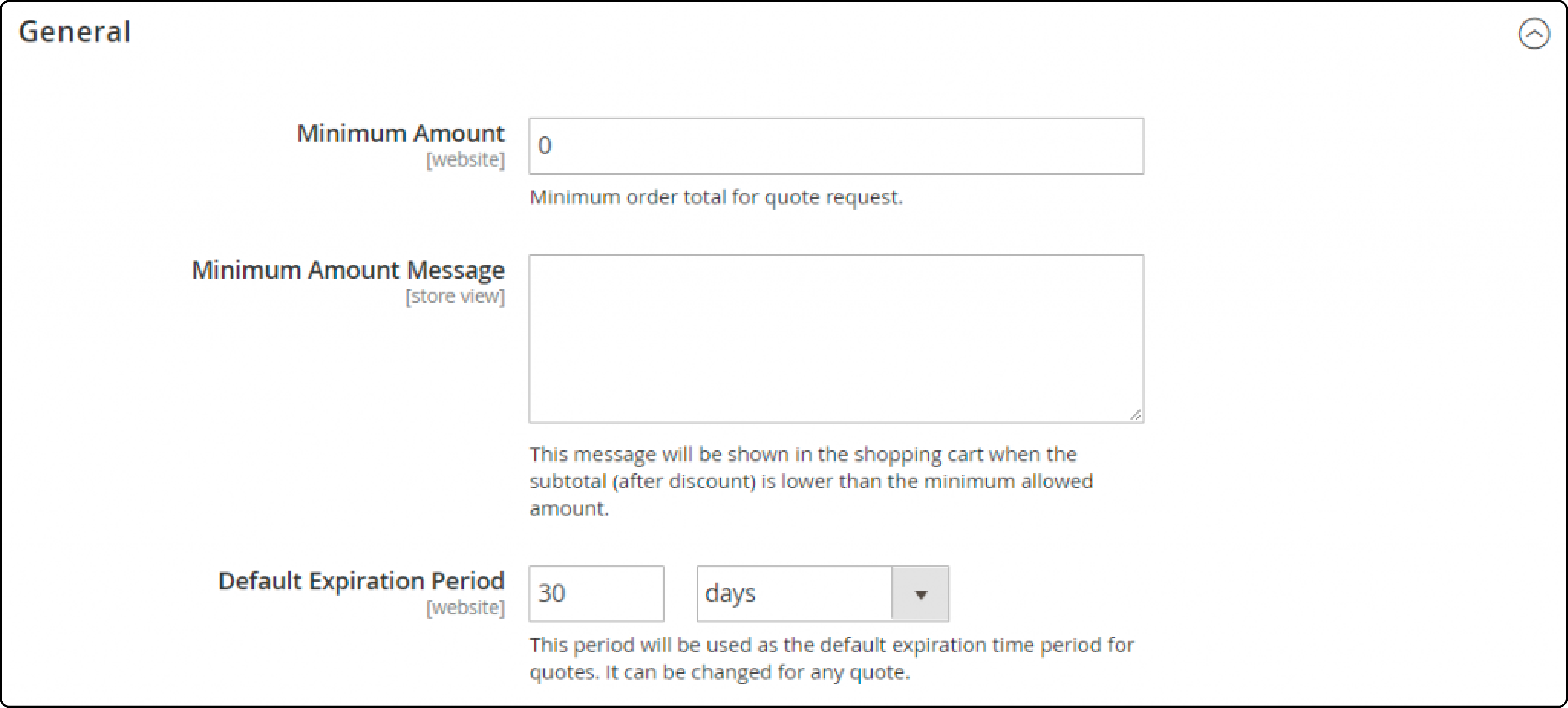
-
Next, expand the Attached files section and follow the below-mentioned steps:
-
In the File formats for upload section, enter the suffix of each file type supported for files attached to a quote.
-
Enter each file suffix in lowercase. It is important to create a separation between two suffixes using a comma.
-
By default, Magento 2 supports the following formats: doc, docx, xls, xlsx, pdf, txt, jpg, png, and jpeg. Also, the default limit on file size is 2 MB.
-
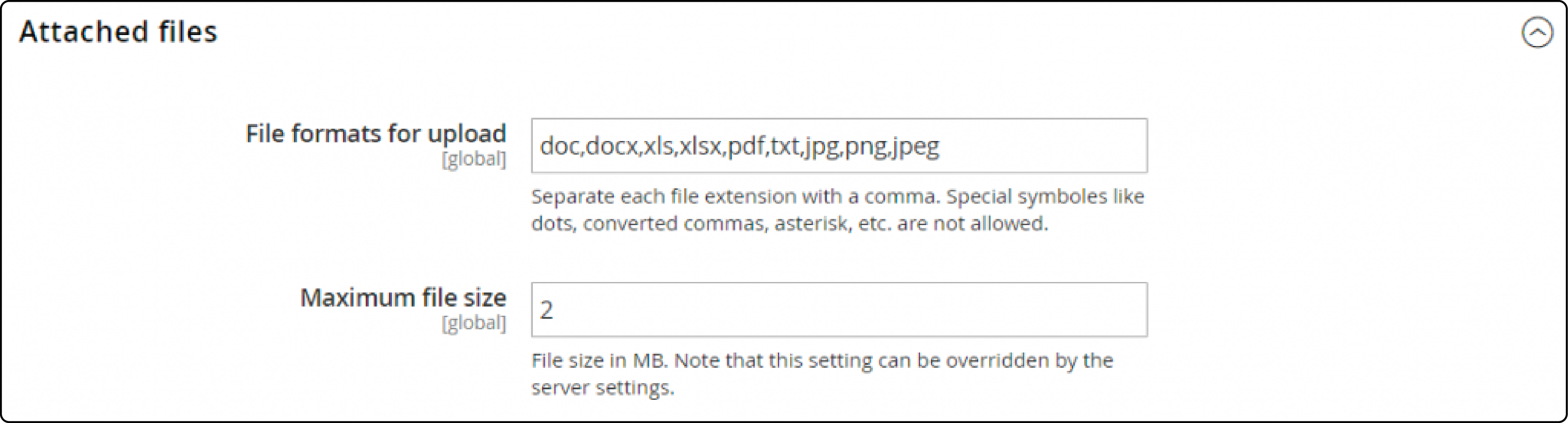
- Once you make all the changes, click the Save Config button.
Viewing a new quote request in Magento 2
You can view a new quote request in Magento 2 by following the below steps:
-
Log in to the Magento 2 admin panel. Access the Quotes grid. It is available under Stores > Configuration >Sales > Quotes.
-
You can find all quotes are available in a grid format.
-
Find the quote you want to view. Next, click ‘View’ in the Actions column.
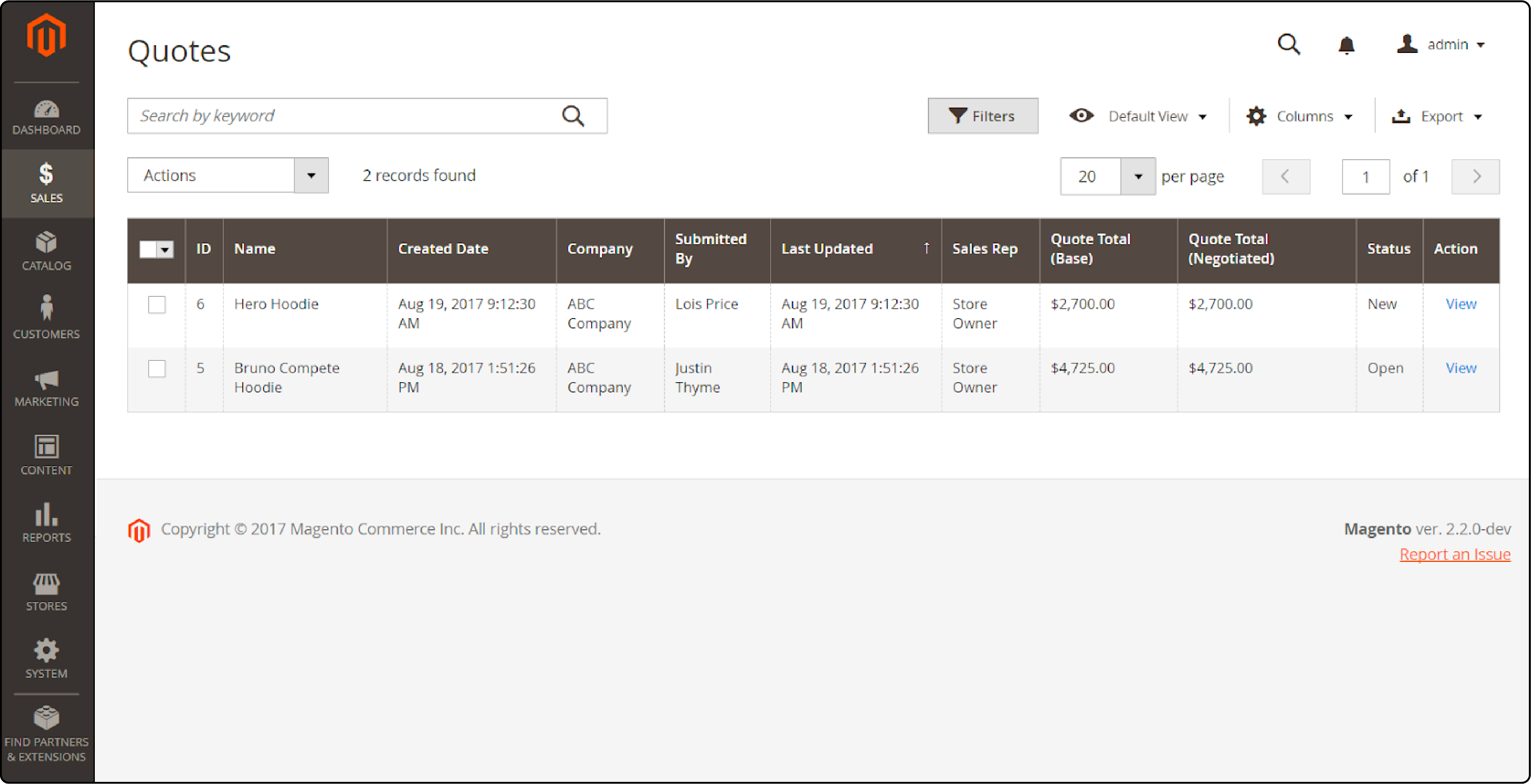
Changing the expiration date of the Magento B2B quote
You can change the expiration date of a Magento B2B quote by the following method:
Click the Calendar in the Quote & Account Information section and set a new date.
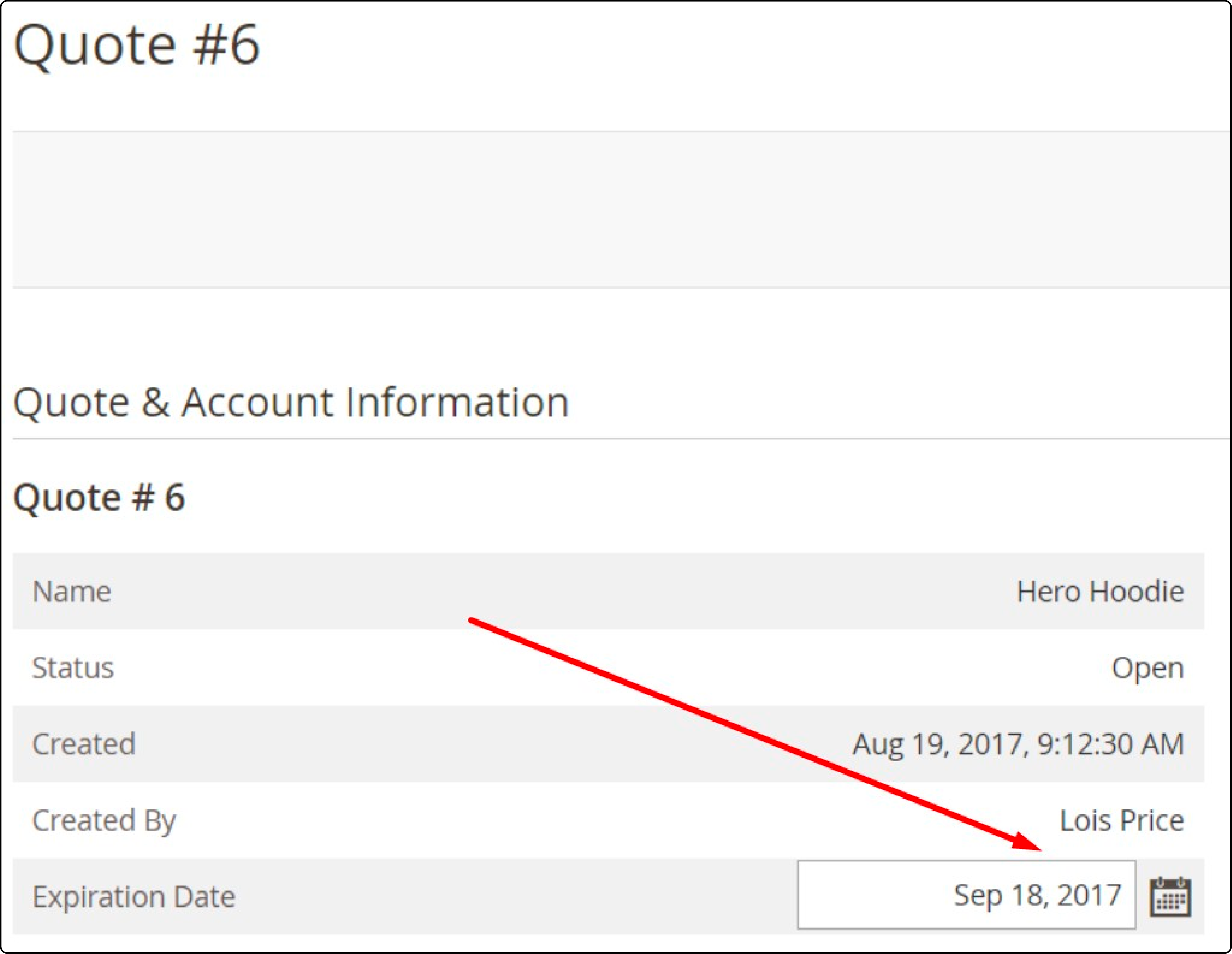
Updating the negotiation price
Every time a buyer changes the number of items in their quote, your store receives a notification. Upon seeing the notification, you must update the negotiated price per the updated quote. To update, follow the steps below:
-
Scroll to the bottom of the screen.
-
Next, find the Quote Totals section.
-
Update the Negotiated Price according to the list of items in the quote.
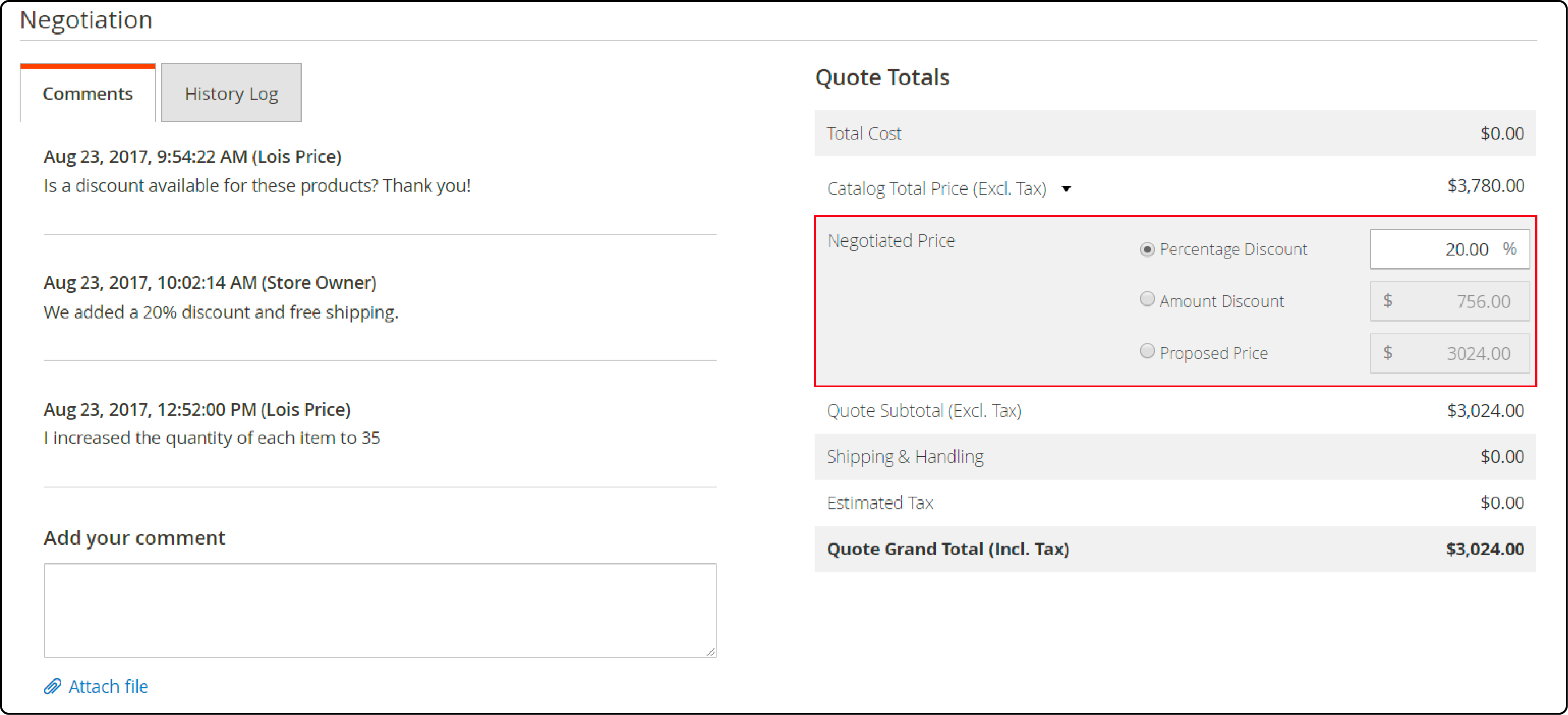
Adding new products to a quote
-
Access the quote page to add a new product to the quote in Magento 2.
-
Find the Add Products by SKU option at the top in the Items quoted section. The option allows for adding new items to an existing quote.
-
Specify the following:
-
A product SKU
-
Quantity to be added
-
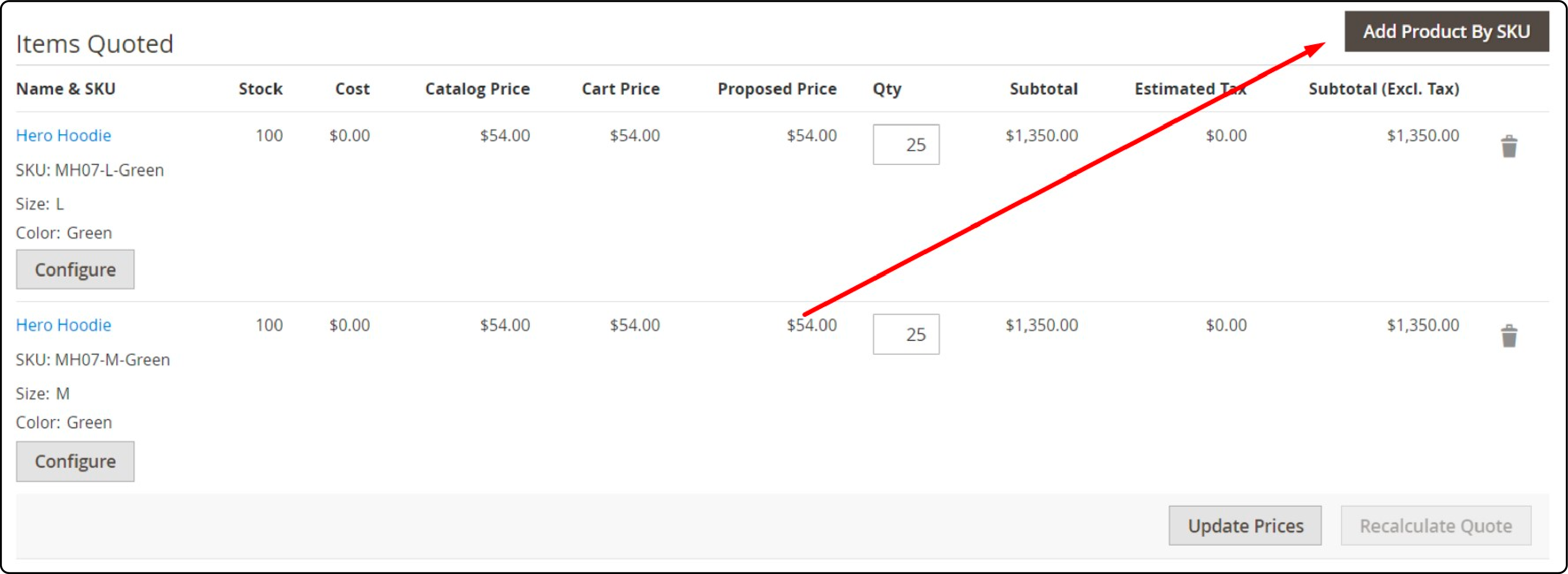
Applying a line item discount to the quote
You can discount individual products in the Items Quoted section. It is a simple process that requires changing the purchase quantity and the proposed price. Click the configure button on corresponding products to apply discounts to individual items.
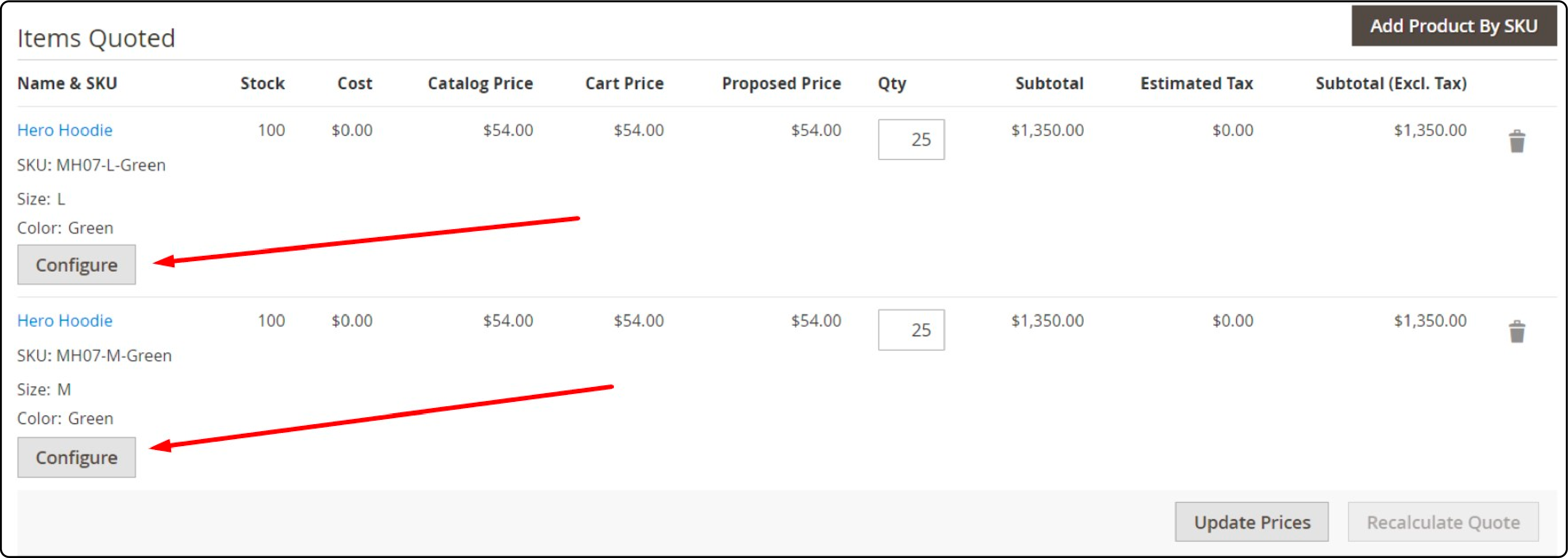
Applying a discount to the whole quote
You can also apply a discount to the total price of a B2B quote in Magento 2. To apply the discount, follow the below steps:
-
Find the Quote Totals section. Next, choose one of the following discount types:
-
Percentage Discount
-
Amount Discount
-
Proposed Price
-
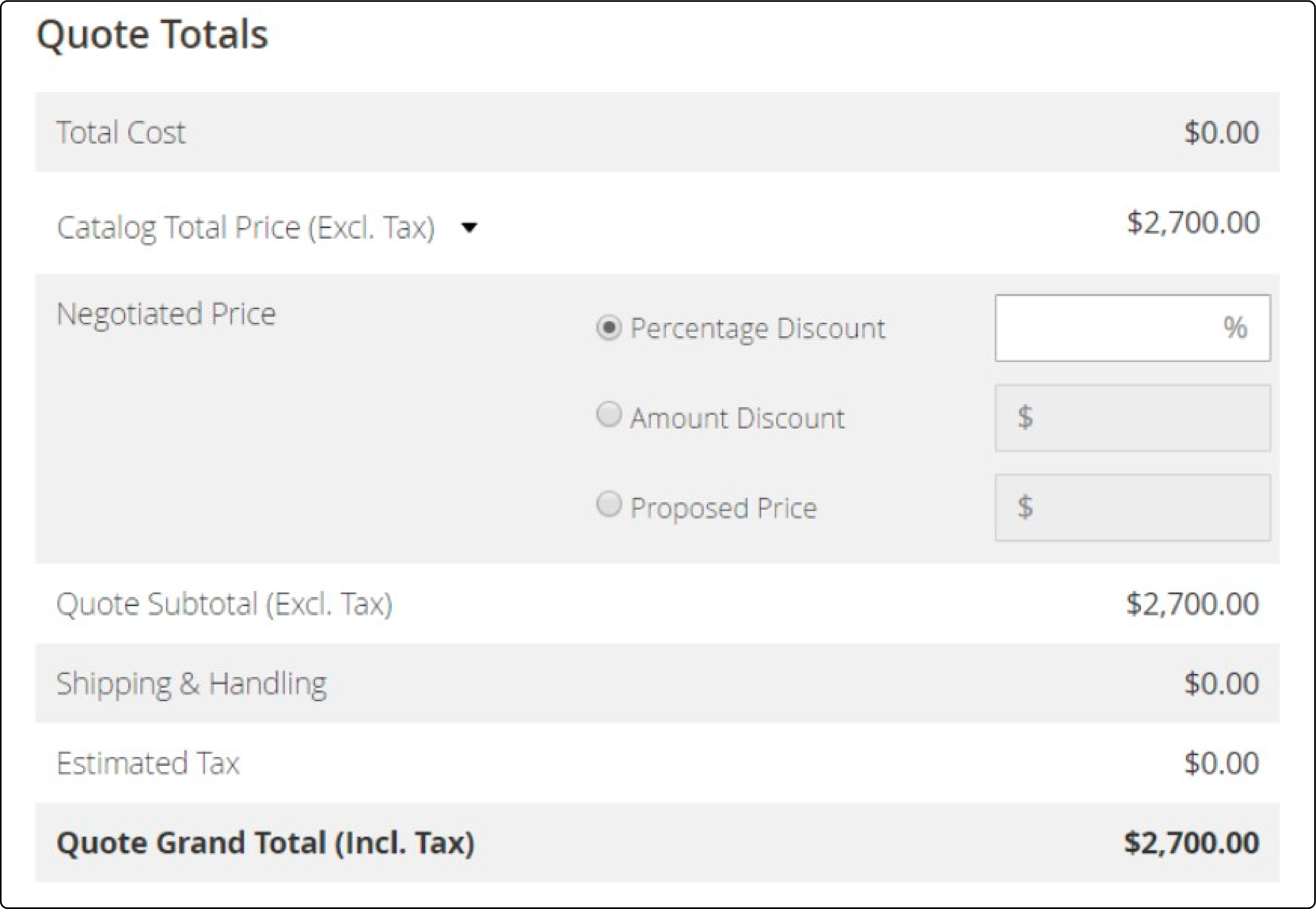
You can set the discount amount as a percentage or flat price. Magento's user-friendly interface makes setting a proposed price for the whole quote easy.
Updating the shipping information on a Magento 2 quote
Magento 2 allows the updating of the buyer's shipping information. To update the ‘ship to’ address, follow the below steps:
-
Go to Sales. Click the Quotes option. Then, find the quote you want to edit and click View in the Actions column.
-
Click on Get shipping methods and price.
-
Select an available Magento shipping method.
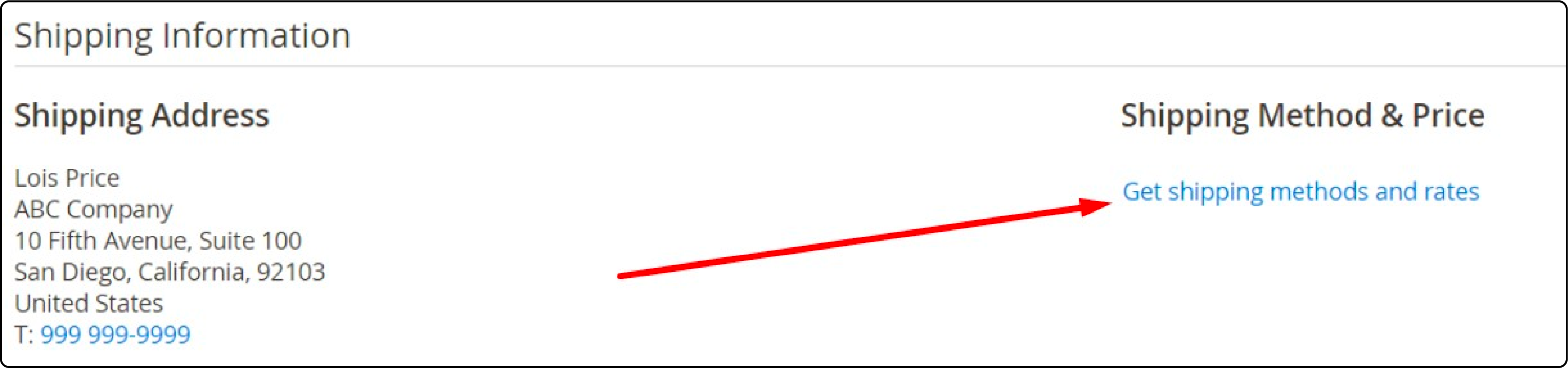
- Set a proposed shipping price.
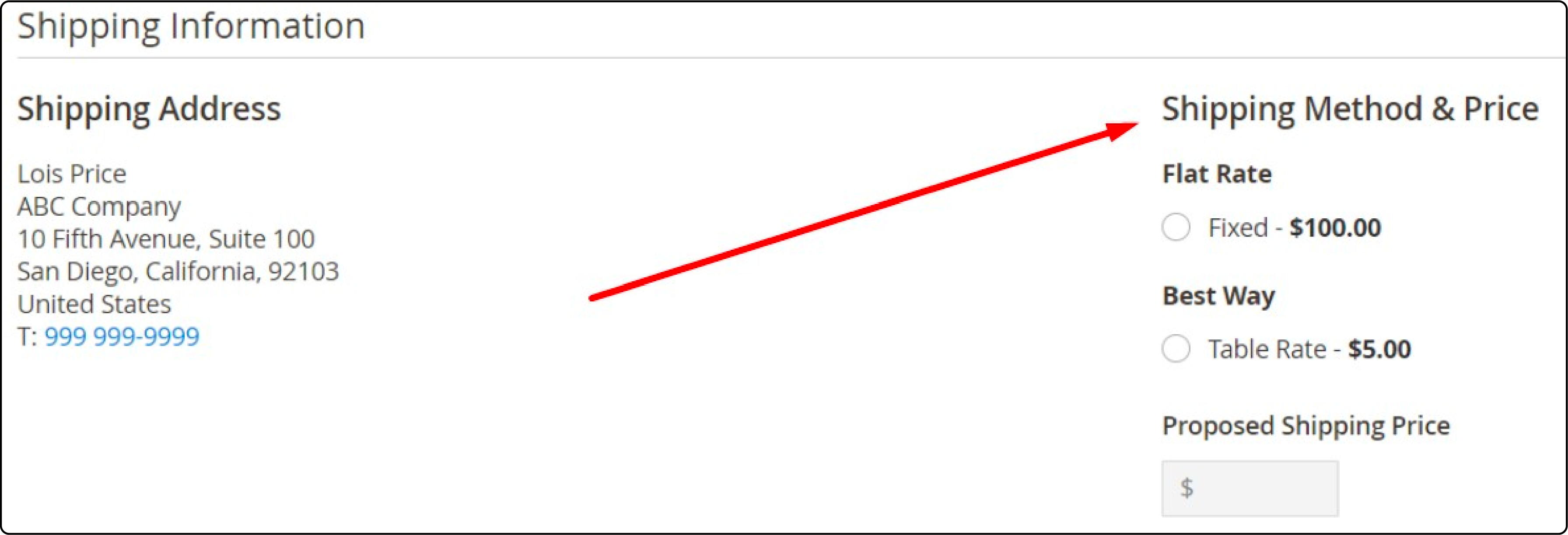
Once you make the changes, Magento 2 automatically updates the ‘quote totals’ and shows the proposed shipping price.
FAQs
1. How does the Magento 2 B2B Quote extension benefit Adobe Commerce users?
Adobe Commerce users can benefit from the Magento 2 B2B Quote extension by:
-
Streamlining the quote process with the help of the quote extension.
-
Allowing customers to add products to a quote from their shopping cart easily.
-
Enabling customers to request quotes for products in your Magento 2 store.
-
Enhancing quote management with features provided by the Magento 2 extension.
2. Can customers add products to a quote in my Magento 2 B2B store?
Yes, customers in your Magento 2 B2B store can add products to a quote using the "Add to Quote" feature provided by the Magento 2 B2B Quote extension. The feature allows them to easily select products from your online store and request a quote for their desired items.
3. How can I enable email notifications for quote requests in my Magento 2 B2B store?
To enable email notifications for quote requests in your Magento 2 B2B store, you can configure the settings within the Magento B2b quotes module or the quote module. It ensures timely email notifications when a request for a quote is initiated, facilitating efficient communication and quote management.
4. Can you explain the negotiation process in Magento 2 B2B Quote?
In the Magento 2 B2B Quote module, the negotiation process starts when a customer requests a quote (RFQ). Here's how it works:
-
The customer selects products from the shopping cart and requests a quote.
-
The seller receives the RFQ and reviews the requested items.
-
Seller can adjust pricing, quantities, or other terms in response to the RFQ.
-
The customer and seller engage in communication to reach a mutually satisfactory agreement.
-
Once both parties agree, the quote is finalized, and the order is processed with the negotiated terms.
Summary
The Magento 2 B2B Quote module streamlines order management on your Magento store. It allows for personalized quotes, increased efficiency, and effective communication between buyers and sellers. B2B merchants can use the native quote feature or configure a Magento 2 quote extension to simplify the process.
If you're a Magento store owner, explore the benefits of Magento 2 B2B Quotes. Also, consider a reliable Magento hosting service and ensure a fast-loading website for your B2B customers.



