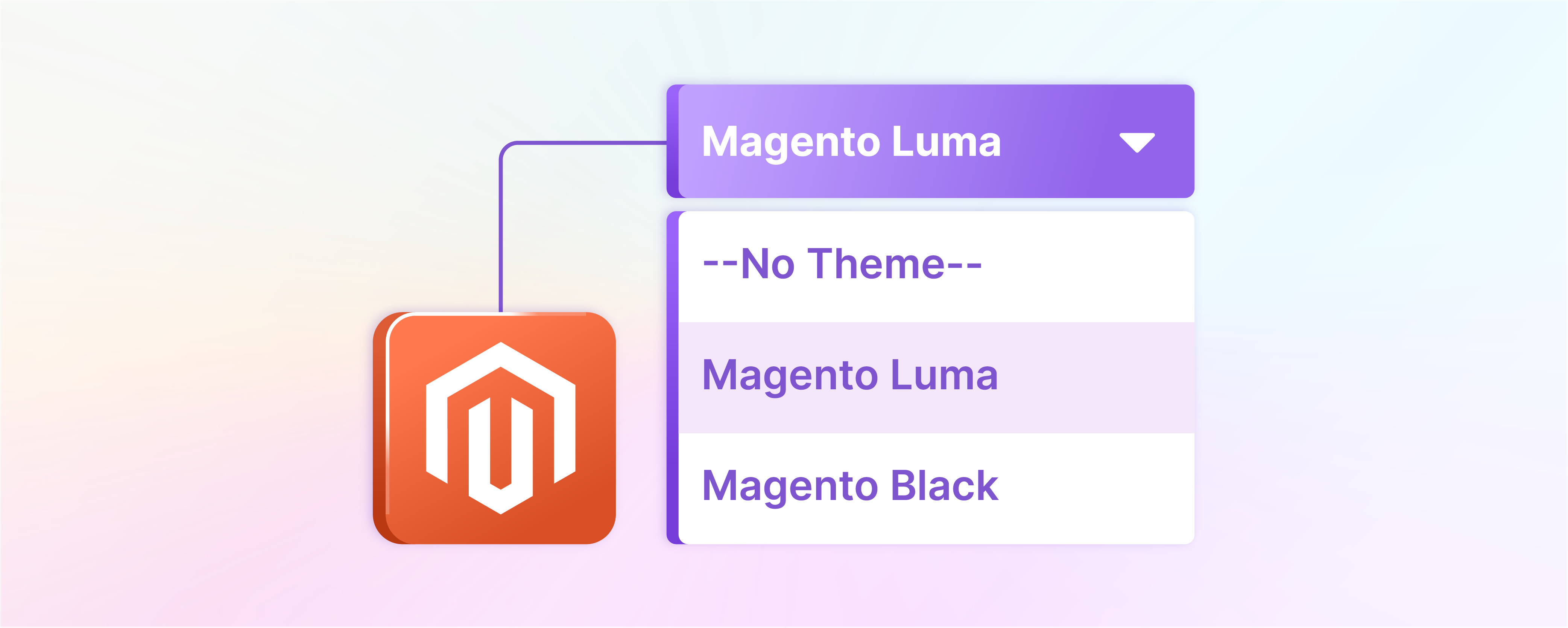
How to Use Magento Change Theme for Better Storefronts
The Magento change theme feature allows store owners to change the appearance of their storefront. It can be useful for various reasons, such as keeping up with current design trends or refreshing the look of your online store. This tutorial will discuss implementing a Magento change theme and provide tips for choosing the right theme for your store.
Key Takeaways
-
Storefront appearance can be refreshed with a Magento theme change, improving design, UX, and competitiveness.
-
Theme selection requires consideration of layout, extension compatibility, performance, and SEO.
-
The right Magento theme offers easy customization, esource management, and user engagement tools.
-
Comprehensive support, documentation, and community resources are important for maintaining an effective Magento store.
-
Regular theme updates and management of configurations are essential for the smooth operation and tracking of an e-commerce store.
Why Change your Magento Theme?
1. Updating the design
A major reason to change your Magento theme is to update the design of your storefront. This can be particularly important if you've had the same theme for a long time and it's starting to look outdated. By changing your theme, you can give your store a fresh, modern look that appeals to customers.
2. Improving user experience
Another benefit of changing your Magento theme is improving your Magento store's UX. A new theme can offer better navigation, more attractive product displays, and a more efficient checkout process. These improvements can make it easier for customers to find what they want and purchase.
3 Steps to Change Your Magento Theme
- To access the Admin Panel, login and navigate to Content > Design > Configuration. You can edit the theme from there by clicking on "Edit."
- Choose the desired theme from the "Applied Theme" dropdown menu to make your desired change.
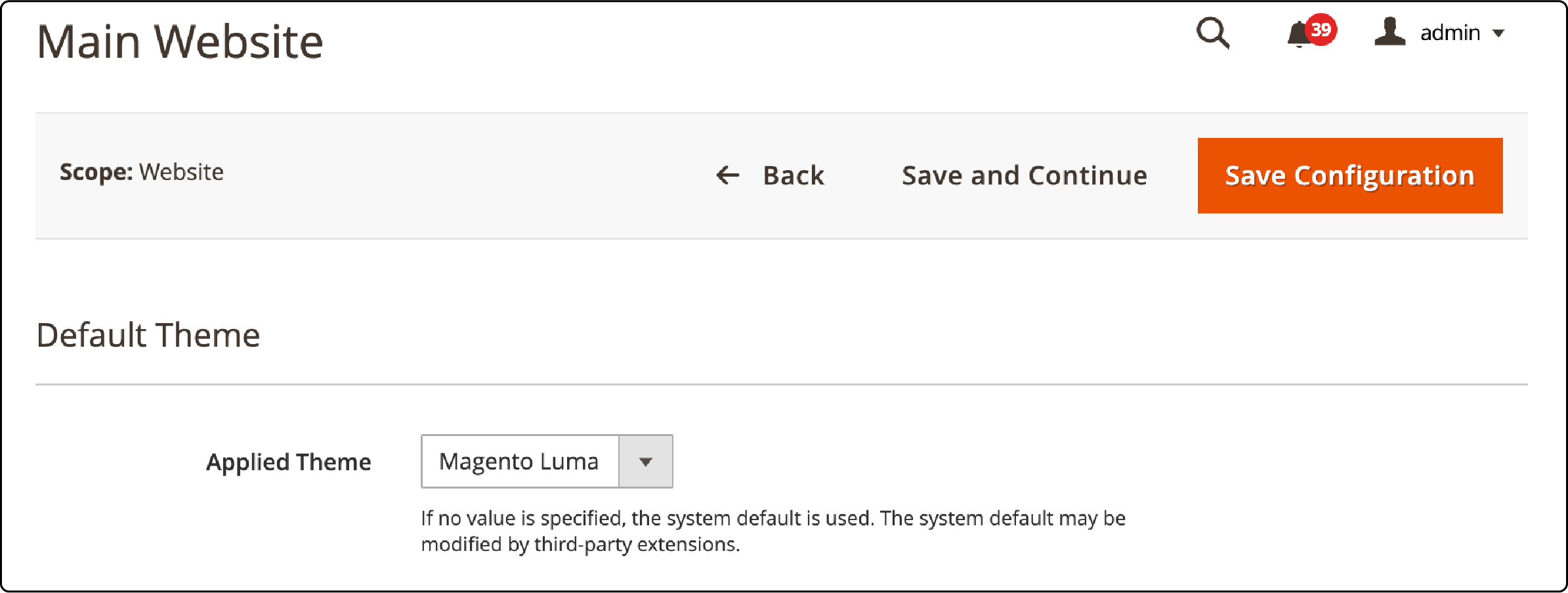
- Now click the "Save" button to save the configuration.
Once you have completed these steps, you can verify that the Luma theme has been successfully applied:
Backend:
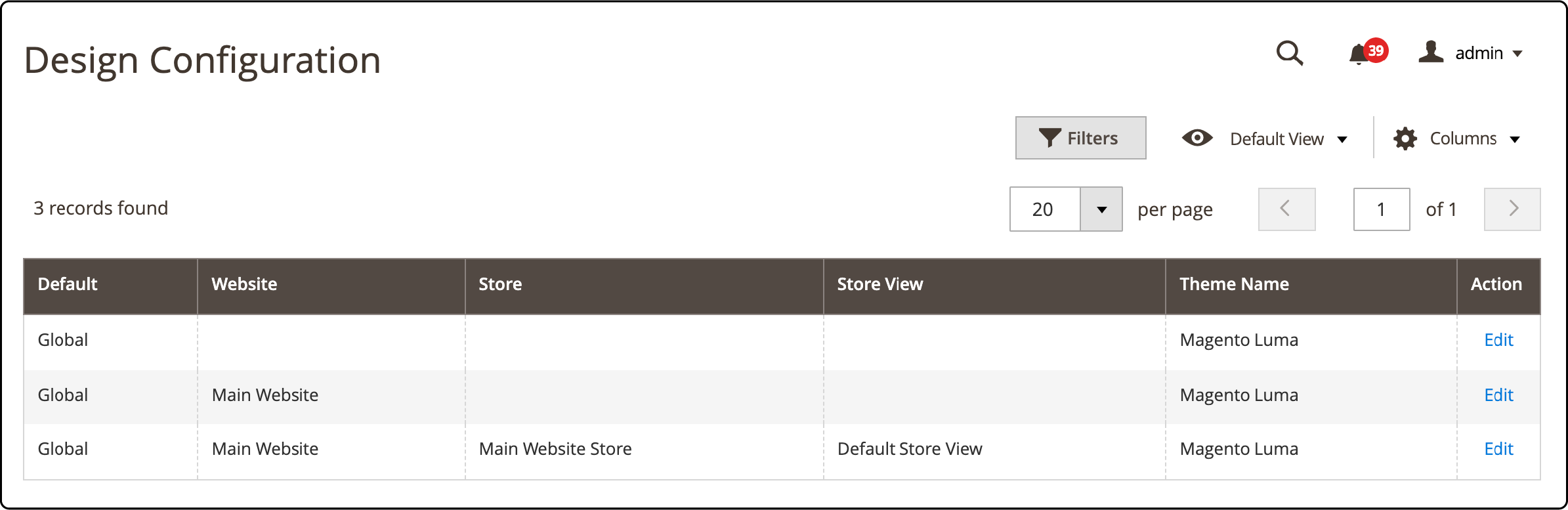
Frontend:
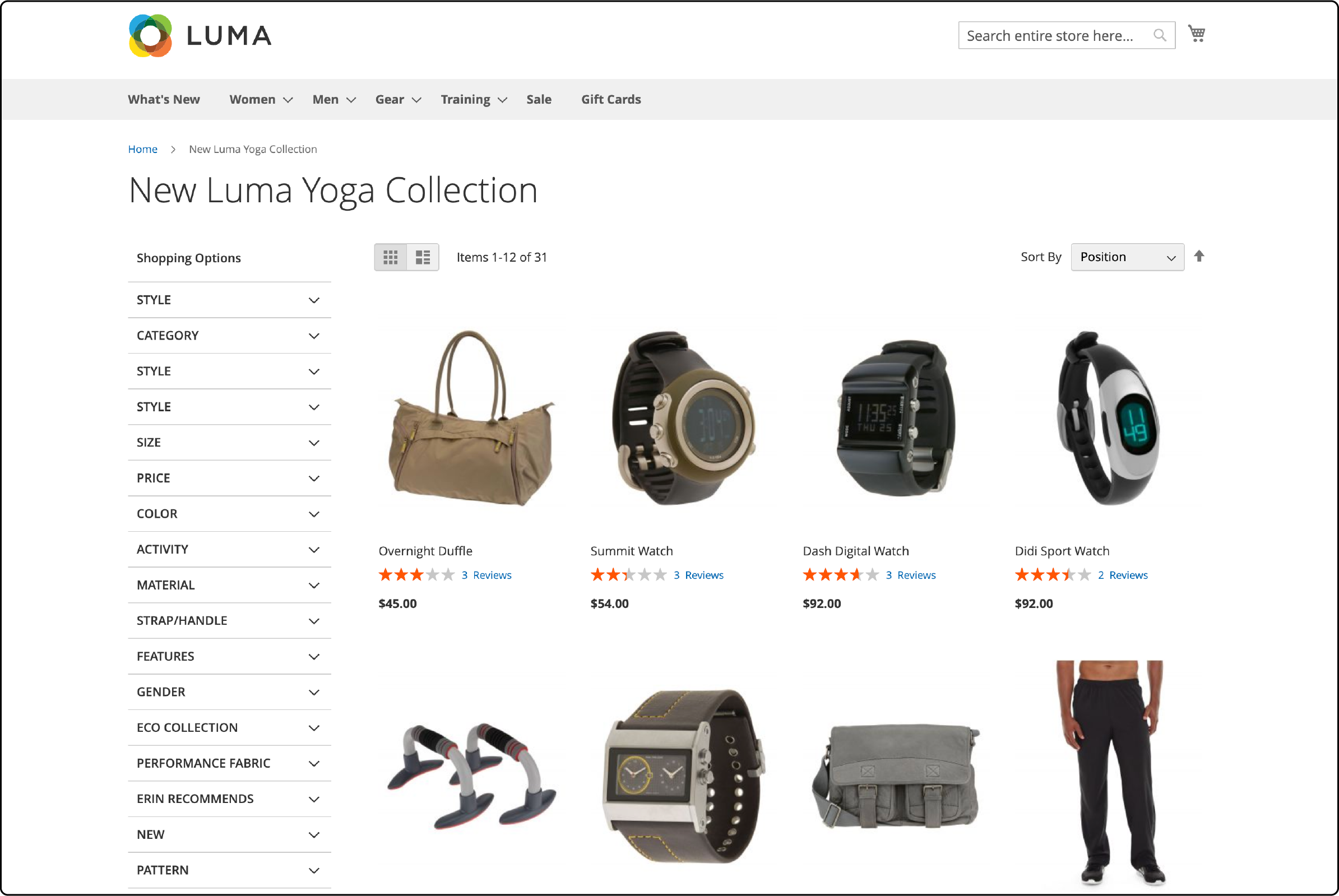
Your store has now successfully changed its theme. You can continue experimenting with different themes until you find the one that best suits your store's brand and products.
Tips for Choosing a Magento Theme
1. Consider Layout and Responsiveness
When selecting a Magento theme, prioritize a layout that aligns with your brand while ensuring it's responsive across devices. The theme should seamlessly modify its mobile and tablet layout without compromising user experience. Responsive designs adapt to different screen sizes, providing optimal viewing and interaction, significantly reducing bounce rates and improving conversions.
2. Evaluate Customization Capabilities
Look for themes that offer extensive customization options, such as the ability to modify CSS and HTML code. This flexibility allows you to alter colors, fonts, and header/footer styles to match your company's brand name and image.
Updating these styles directly through the theme's template files or via a child theme can save you time. It also ensures that upgrades don't overwrite your customizations.
3. Ensure Compatibility with Extensions
Magento's functionality can be greatly extended with modules and Magento extensions. Before choosing a theme, confirm it's compatible with the extensions you need or are already using. Remember that some themes may require specific versions or additional setup steps.
Choose a theme that supports seamless integration to maintain or enhance the services your e-commerce site offers to users.
4. Assess the Theme's Performance
A theme loaded with features such as sliders, widgets, and high-resolution images can impact your site's loading time. Check for efficient code structure and optimization of media files to ensure the theme does not slow down your website's performance. Faster page loading times offer a better user experience and can contribute to improved SEO rankings.
5. SEO-Friendly Features
A Magento theme should be SEO-friendly, with a logical structure that supports search engine indexing. Verify that the theme adheres to best SEO practices, such as correctly using headings in page templates and mobile-first design. Additionally, confirm that it supports Magento's built-in SEO features to help your store achieve higher visibility in Google search results.
6. Check Theme's Update and Support History
When choosing a theme, you need to consider the developer's reputation for providing updates and support. Look at the theme's update history and compatibility with the latest Magento 2 versions to ensure long-term reliability. Read customer reviews and comments to gauge the quality of support and solutions for any issues.
7. Test the Theme's User Experience
Before making a final decision, set up a demo store view or use the theme live preview feature to test the user experience. Navigate the site as a customer would, checking the ease of use, loading time, and functionality. This step ensures that the theme meets your expectations and that your customers will enjoy a hassle-free browsing and shopping experience.
Advantages of Choosing a Quality Magento Theme
1. Create Customized Stores
Customizing your Magento theme allows for a unique brand presentation. Using the design configuration panel, effortlessly modify the theme logo, layout, and other visual elements. This adaptability provides a personalized look without altering the codebase, which is especially handy when managing updates or parent theme changes.
2. Efficient Resource Management
Save configurations and customizations in web directories such as app, pub, and var. This organization allows you to maintain a clear file structure with versions. It ensures smooth handling of updates and server migrations, minimizing errors and issues.
3. User Engagement Tools
Enhance client interaction by embedding features such as news sections, blog posts, and comment fields. These elements make your site dynamic, allowing visitors to share opinions, interact with content, and stay updated on company news and sales successes.
4. Optimized Performance
Use composer commands and cache management tools to streamline the performance of your Magento instance. Thanks to a well-structured theme, efficient file loading leads to faster browser load times, boosting SEO rankings and improving the overall user experience.
5. Community Support
Choosing a theme with an active developer community ensures access to upgrade services, modules, and extensions. In case of any issues, you can find guidance through articles, forums, or even direct developer support. It ensures you always have the resources to maintain and improve your e-commerce platform.
FAQs
1. How can I customize the layout and theme of my site?
To customize your site's layout and theme, navigate to the theme dropdown in the admin panel and select your desired options. Access your root directory's app/design folder for more in-depth customization, and modify the layouts and settings as needed. Select a reliable Magento hosting provider that meets Magento's requirements to achieve optimal performance.
2. Where can I save the configuration for easy future access?
Save the configuration in your site's app/etc directory. By saving here, you create a version-controlled setup that you can revert to or use as a base for other instances.
3. Can you provide an example of using a command to clear the cache?
To clear the cache via command, open your terminal, navigate to your Magento root directory, and run the bin/magento cache:clean command. This action refreshes all data related to page layouts and settings.
4. What steps should I follow to post a new article in the blog section?
To post a new article, sign into your admin account, go to the blog section, and click the 'New Post' button. Enter your article, assign the rights if necessary, and publish it to make it accessible to readers.
5. How can I find the path to upgrade services or add a new module?
Access upgrade services or add new modules through your admin panel's ‘System’ tab. Here, you can navigate to 'Web Setup Wizard,' where you'll find the upgrade service link and the options to add modules.
6. What are my rights regarding the banner images, and how can I change them?
You can update the banner images as long as they comply with your theme’s terms. Update these images by going into the theme settings, usually found in the app/design section, and uploading your new banners.
Summary
By implementing a Magento change theme, store owners can have a visually appealing online store that reflects their brand. Remember to keep track of theme versions and monitor purchases made through the app. You can troubleshoot any issues with extensions and support. Managed Magento hosting can streamline these processes further by providing optimized server configurations and dedicated support.



