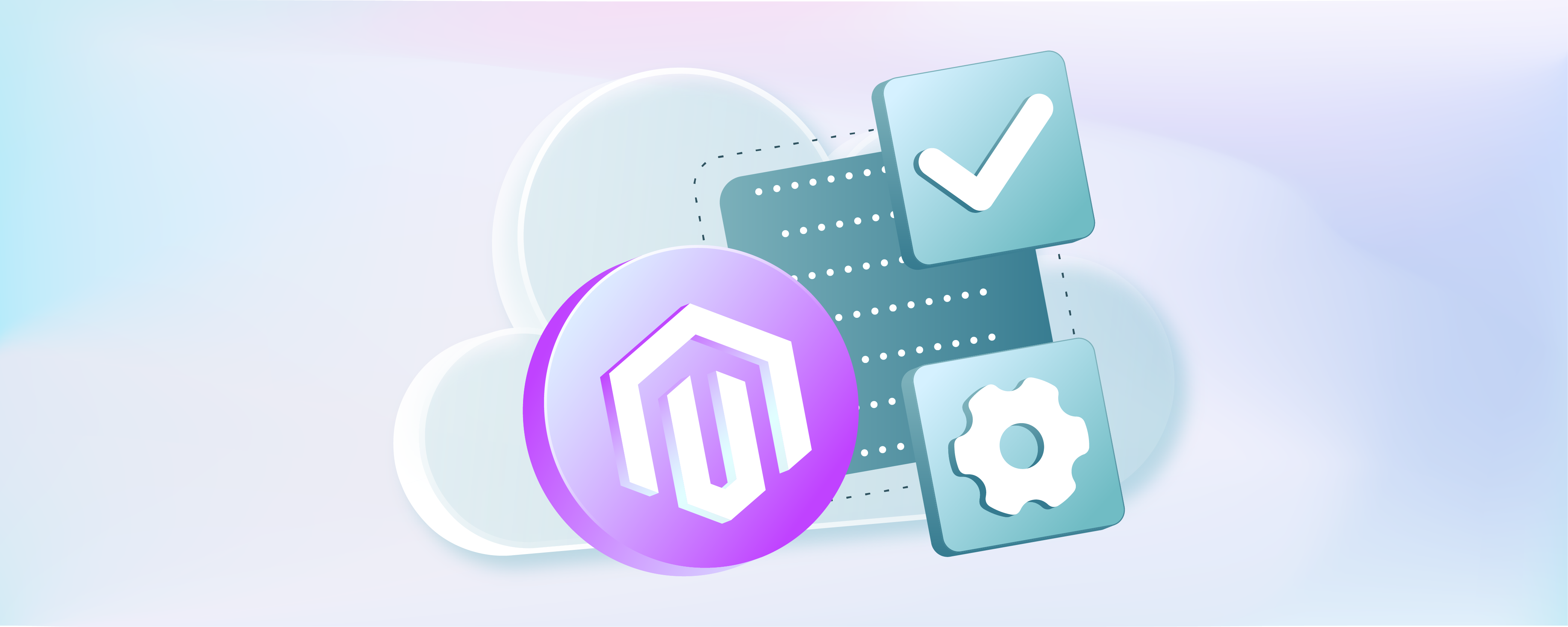
How to Apply and Manage Magento Cloud Patches?
Want to make your Magento 2 store more secure? Magento cloud patches are the best tool to safeguard your business and enhance its online presence.
This tutorial discovers Magento cloud patches and their types. It also explores how to prepare, apply, and manage your Magento cloud patches.
Key Takeaways
-
Learn about Magento cloud patches and their significance in securing and enhancing your Magento ecommerce store.
-
Understand the different types of Magento cloud patches.
-
Discover how to prepare your Magento store for patch installation.
-
Explore various methods to apply Magento cloud patches, such as through the command line, GitHub, and Composer.
-
Learn essential tips for managing Magento cloud patches.
What are Magento Cloud Patches?
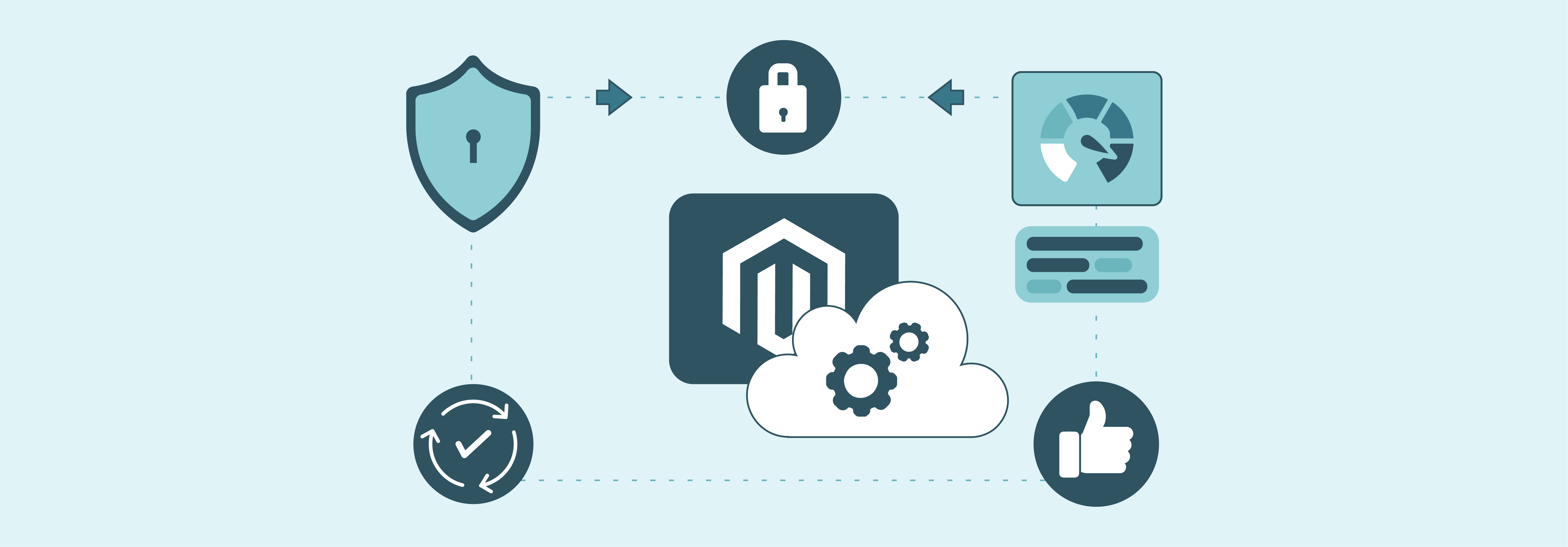
Magento cloud patches are updates exclusive to Magento cloud users. They address:
- Security vulnerabilities
- Software bugs
- Performance optimizations
- Compatibility issues
- Feature enhancements.
Regular application of patches ensures:
- Optimal performance
- Threat protection
- Updating stores with the latest features.
They are accessible via the Magento cloud dashboard or the instructions provided. Magento cloud patches are integral for safeguarding and improving the health and success of e-commerce businesses hosted on the Magento cloud.
Types of Magento Cloud Patches
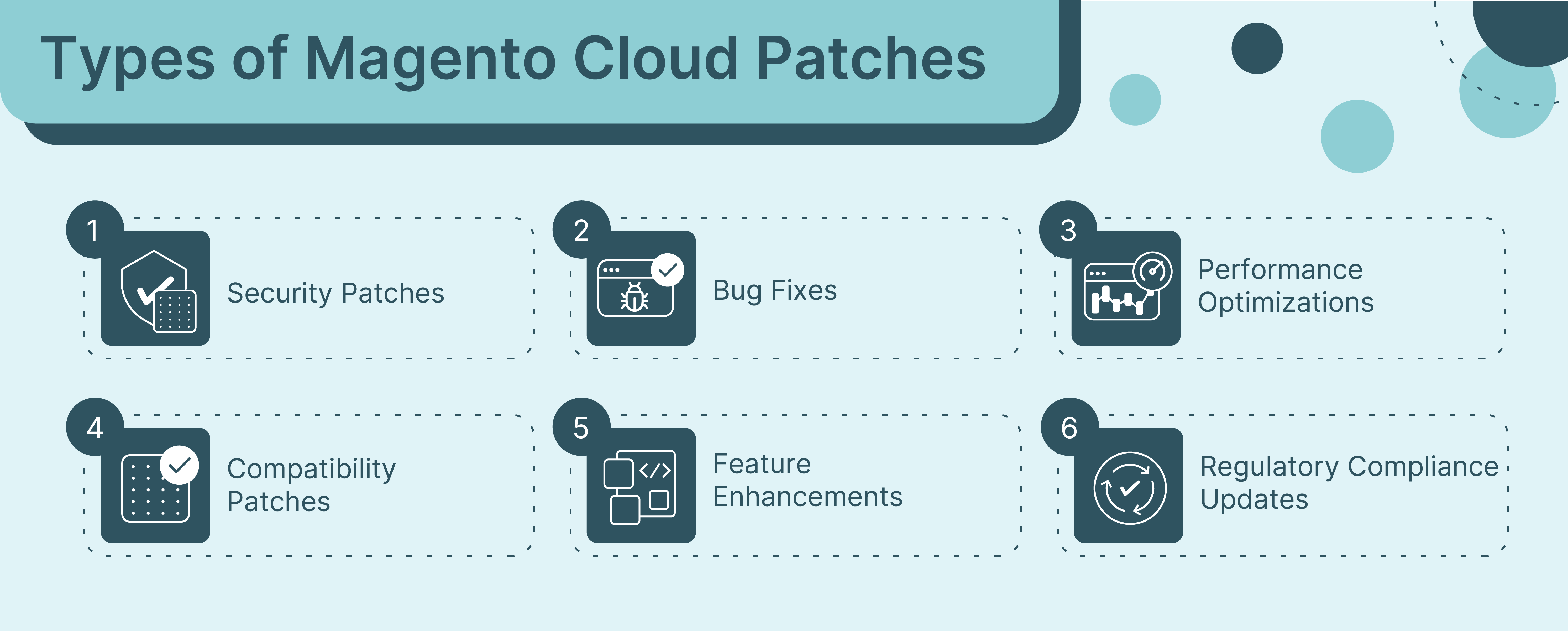
1. Security Patches
These security patches address the security vulnerabilities of the Magento platform. Security patches are critical for protecting your store from potential security threats, such as:
- Data breaches
- Malware
- Unauthorized access.
Magento regularly releases security patches to address new vulnerabilities. They ensure the safety of your online store and customer data.
2. Bug Fixes
Patch to fix bugs and resolve software bugs or errors that may impact your Magento stores:
- Functionality
- Performance
- User experience.
These patches address issues reported by users or discovered during testing. They aim to improve the stability and reliability of the Magento platform.
3. Performance Optimizations
Performance optimization patches focus on improving your Magento stores:
- Speed
- Efficiency
- Scalability.
These patches enhance the overall performance and responsiveness of your online store by optimizing:
- Code
- Database queries
- Caching mechanisms
- Server configurations.
They lead to faster page load times and better user experience.
4. Compatibility Patches
Compatibility patches improve the integration of Magento with:
- Third-party extensions
- Themes
- Services.
These patches address compatibility issues that may arise when using Magento with other software components, such as:
- Outdated libraries
- Conflicting configurations
- Deprecated APIs.
Compatibility patches help maintain seamless operation and interoperability between different parts of your Magento ecosystem.
5. Feature Enhancements
Feature enhancement patches introduce your Magento platforms with:
- New functionalities
- Improvements
- Enhancements.
These patches may add new features, improve existing functionalities, or introduce usability enhancements based on:
- User Feedback
- Industry trends
- Technological advancements.
Feature enhancement keeps your Magento store up-to-date with the latest capabilities and innovations in e-commerce.
6. Regulatory Compliance Updates
Regulatory compliance patches make your Magento store adhere to:
- Industry regulations
- Standards
- Legal requirements.
These patches may address changes in:
- Data protection laws
- Payment processing regulations
- Other compliance-related matters.
It helps you maintain legal compliance and protect your business from potential penalties or liabilities.
How to Prepare Your Magento for Patch Installation
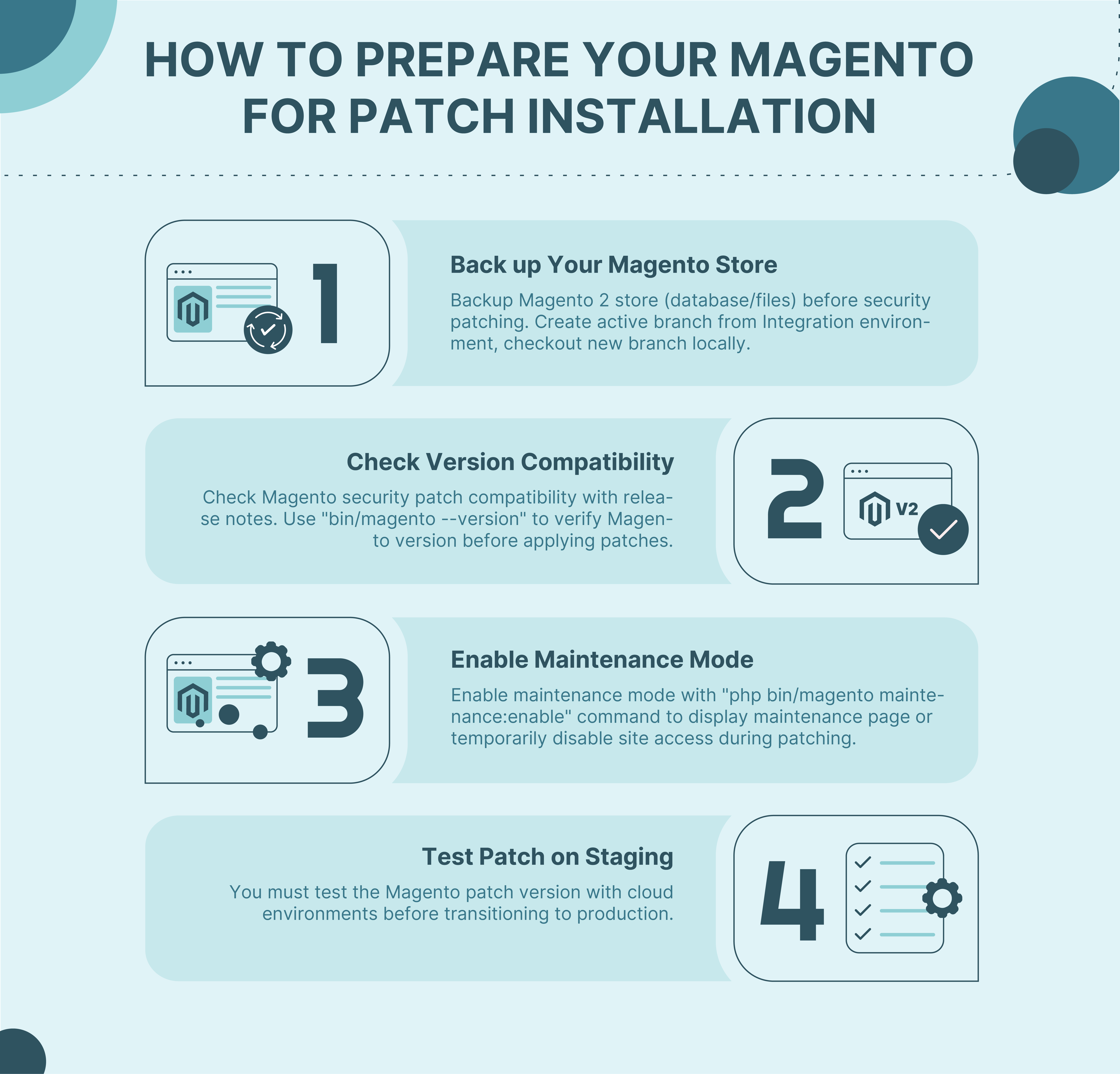
1. Back up Your Magento Store
You must create a backup of the Magento 2 store, including the database and files. This should be done before applying any security patches. It makes significant changes to your Magento installation.
Pro Tip: Before beginning with any upgrade or patching task, create an active branch from your Integration environment.
You must also check out the new branch of your local workstation. This approach will also help you avoid interference with your work in progress.
2. Check Version Compatibility
You must also check whether the Magento security patch is compatible with release notes and official documentation of your Magento 2 version.
Run the following command to check the Magento version:
bin/magento --version
For Example:
Adobe Commerce APSB22-12 is the security patch for Adobe Commerce and Magento Open Source 2.3.3-p1 – 2.3.7-p2 and 2.4.0 – 2.4.3-p1.
3. Enable Maintenance Mode
Implement maintenance mode on your website. This will present users with a maintenance page or temporarily disable access to your site during patching.
Run the following command:
php bin/magento maintenance:enable
4. Test Patch on Staging
You must test the Magento patch version with cloud environments before transitioning to production.
How to Apply Magento Cloud Patches
1. Download the Patch
Magento releases quality patches periodically to address security vulnerabilities, bugs, or performance issues. You can obtain these patches from Magento's official website, the Magento Marketplace, or other trusted sources.
Also, ensure you download the patch version that is compatible with your Magento cloud platform.
2. Upload the Patch to the Server
After downloading the patch file, connect it to your Magento server to access the file system.
This can be done using secure file transfer methods such as:
-
Secure Copy Protocol (SCP)
-
File Transfer Protocol (FTP)
-
Cloud provider's file management interface.
These patch files should be uploaded to your Magento root directory.
3. Apply the Patch With the Command Line
The patch can be directly applied by using the command line interface (CLI) on your Magento cloud server.
In the command-line interface, run the following commands according to the patch extension:
patch < patch_file_name.patch
The command assumes the file to be patched is located relative to the patch file. The changes will be visible after you refresh the cache. Magento Admin → System → Tools → Cache Management.
4. Apply the Patch With GitHub
a. Create the directory for patches:
Go to the website’s working directory and create a patch directory dedicated to storing Magento security patches.
b. Copy the required patches to the generated directory:
Transfer the downloaded patches to the designated directory. Ensure proper naming conventions and permissions are set for these files.
c. Create a patch file:
Run the following command.
git diff > ./patches/patchForModule.patch
5. Apply the Patch With Composer
a. Access SSH/FTP:
Connect to the command line with SSH or FTP access and move to the Magento 2 root directory. This allows you to interact with the server's file system and execute commands.
b. Add a plugin:
Add a composer plugin capable of applying patches.
c. Edit Composer File:
Edit the plugin and add the section including module, title, and path to patch to specify.
d. Apply the Patch:
Navigate to the application’s root directory and execute the following command. Include the -v option if you wish to observe debugging details.
Composer v install
e. Update the composer.lock file:
This file maintains a record of the patches applied to each Composer package within an object.
composer update --lock
How to Manage Magento Cloud Patches
1. Safeguard Your Store
Before making any changes to your Magento cloud environment, create backups. Backups serve as a safety net in case anything goes wrong during the patching process. It minimizes the risk of data loss or disruption to your business operations.
2. Grasp the Patch
Each patch released by Magento addresses specific issues or vulnerabilities within the platform.
Before applying a patch, take the time to understand its purpose and implications. You must also understand how the patch might affect your store's:
-
Functionality
-
Performance
-
Compatibility with other extensions or customization.
3. Validate in Staging
Testing patches in a staging environment ensures that they work as intended. It also ensures that they do not introduce any unexpected issues or conflicts with your existing configurations.
Tools like Magento Cloud's staging environments can help apply patches and thoroughly test their impact.
4. Flush the Cache
Clearing the cache after applying patches ensures that the changes take effect across your store. Caching improves performance by storing frequently accessed data. It also prevents updates from being immediately visible.
Flushing also ensures that visitors see the most up-to-date content and functionality.
5. Review Patch Modifications
After applying a patch, review the modifications it introduces to your Magento cloud environment. This includes examining:
-
Changes to files
-
Configurations
-
Database entries.
Reviewing patch modifications helps verify that the patch has been applied correctly. It also assesses its impact on your store's functionality and security.
6. Validate All Patches
Regularly validate all patches applied to your Magento cloud environment to ensure that they continue to function correctly. This involves:
-
Periodically reviewing patch status
-
Checking for any conflicts or compatibility issues between patches
-
Ensuring that your store remains secure and up-to-date with the latest patches.
FAQs
1. Can I opt out of installing Magento Cloud Patches?
Magento strongly recommends keeping your store up to date with the latest patches to maintain security and performance. Specific reasons for not wanting to install a patch can be discussed with the Magento cloud support team.
2. Will installing Magento Cloud Patches affect my customizations or extensions?
Magento ensures that custom patches are compatible with customizations and extensions. There is still a possibility of conflicts, especially if you've made extensive customizations or used third-party extensions.
3. How can I stay informed about new Magento Cloud Patches?
Magento typically communicates patch releases through various channels. These include email notifications, blog posts, and announcements on their official website. You can subscribe to Magento's security mailing list to receive timely updates.
4. Are Magento Cloud Patches free to install?
Magento cloud patches are provided free of charge to Magento cloud customers. They take care of the deployment and management of patches for your store.
Summary
This tutorial explored how Magento cloud patches could enhance the security, compatibility, and other features of your Magento store. It also uncovers several other points, including:
-
Different types of available patches, from security to regulatory compliance updates.
-
Prepare your Magento store for patch installation by backing up your data and enabling maintenance mode.
-
Discover multiple methods for applying patches, including through the command line, GitHub, and Composer.
-
Master the art of managing Magento cloud patches with essential tips.
Interested in upgrading your online store? Use managed Magento hosting for a high-speed ecommerce experience.



