
How to Configure Magento Newsletters? Successful Email Marketing Guide
Magento Newsletters are an essential marketing tool for e-commerce businesses. Magento 2 offers a powerful built-in newsletter functionality. It helps you connect with your customers, promote your products, and boost sales.
An effective Magento newsletter strategy can enhance your brand's visibility. It helps foster customer loyalty and improve customer retention.
This tutorial will guide you through setting up and managing newsletters in Magento 2. We’ll ensure you have everything to develop a well-planned and successful email marketing campaign.
We'll cover configuring subscription options. It has steps on how to create eye-catching newsletter templates. You’ll get tips on how to manage your subscribers.
Whether you are a seasoned Magento user or new to the Magento platform, this tutorial will provide practical tips to make your newsletter campaigns successful.
Configuring Newsletter Subscription Options in Magento 2
Before diving into creating and managing Magento newsletter templates, it's crucial to configure the subscription options in your Magento 2 store.
This section will guide you through enabling guest subscriptions, implementing double opt-in confirmation, and customizing confirmation and success emails.
1. Enable Guest Subscriptions
By default, Magento 2 allows registered customers to subscribe to your Magento newsletter.
However, you can extend this feature to unregistered guests. It allows them to stay informed about your latest promotions.
- Log in to your Magento 2 admin panel and navigate to Stores > Configuration.
- Expand the "Customers" tab in the left sidebar and select "Newsletter."
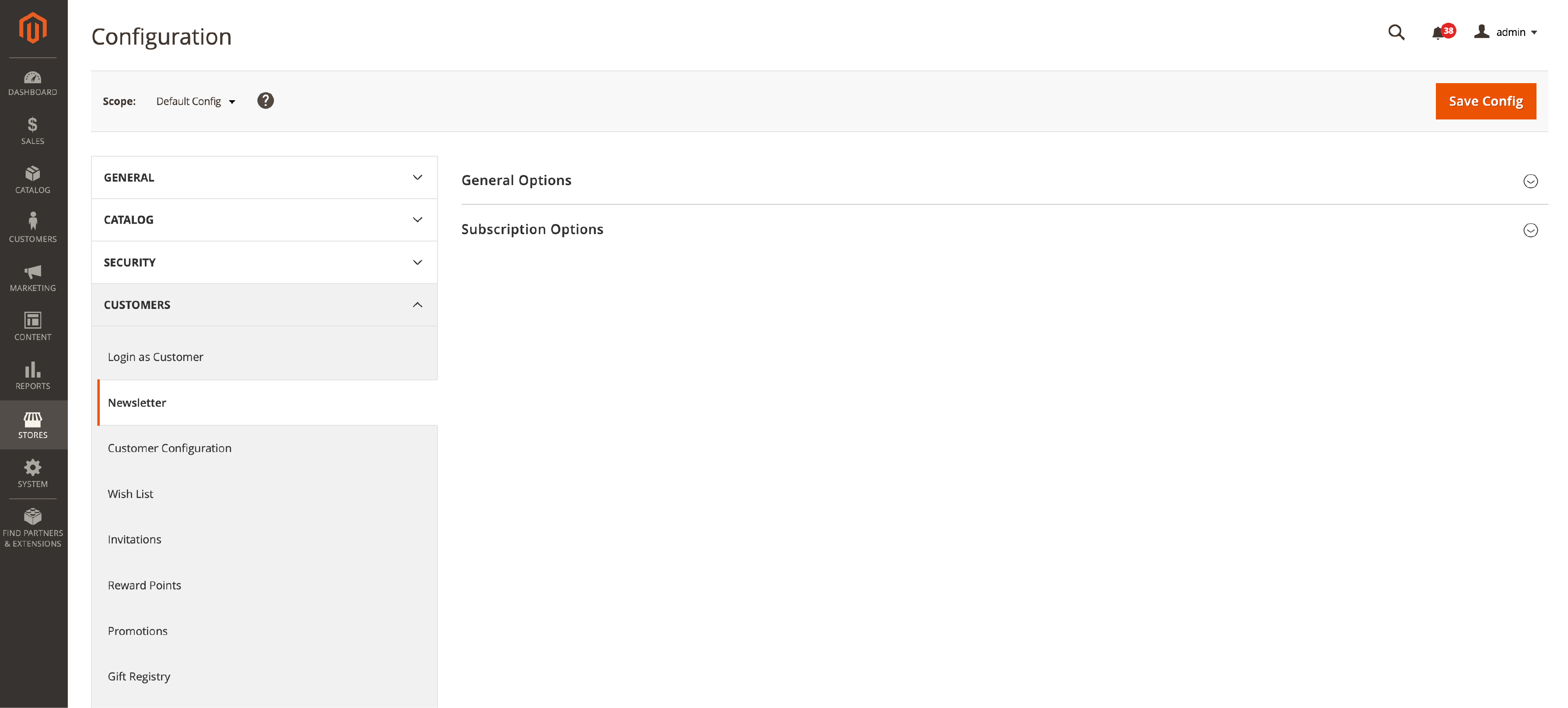
- Under the "Subscription Options" section, you'll find the "Allow Guest Subscription" field. Set this option to "Yes" to enable guest subscriptions.
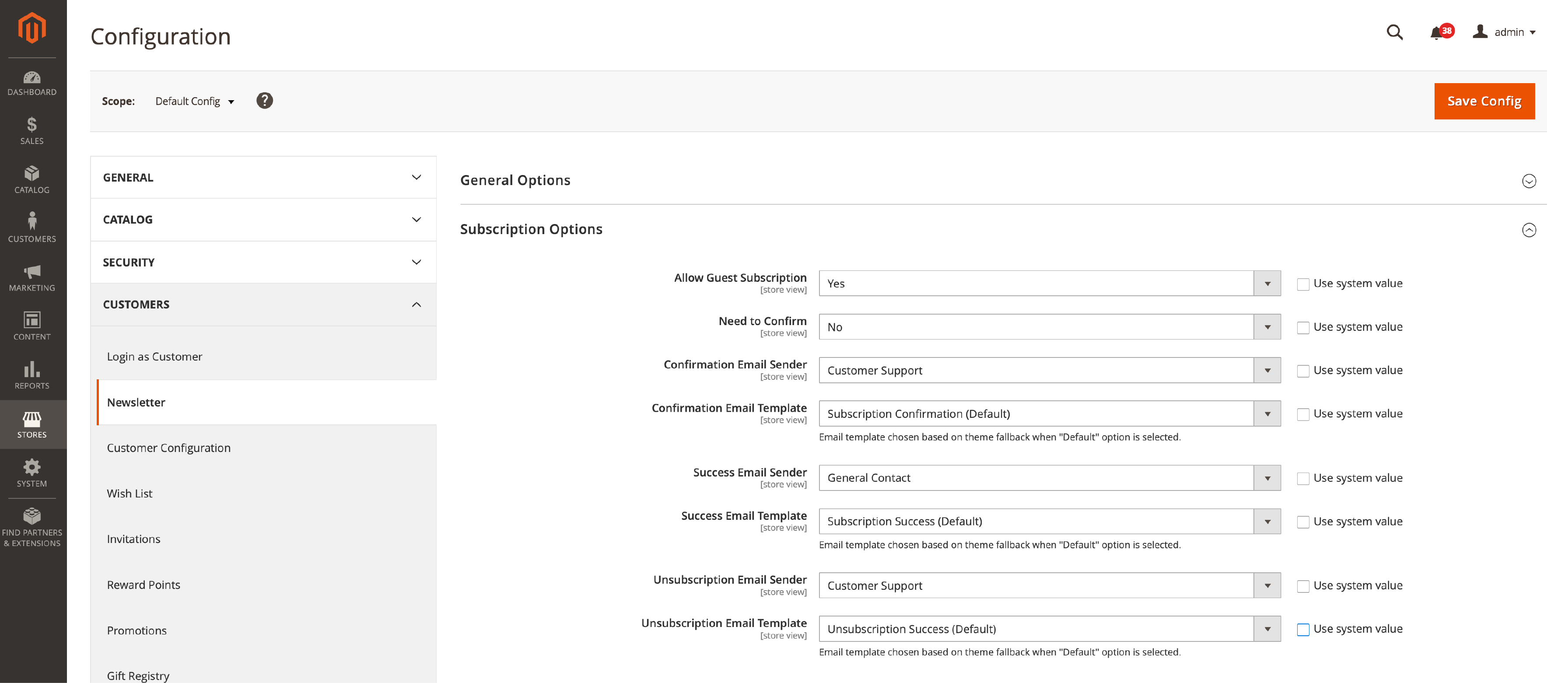
- Click "Save Config" to apply your changes.
2. Implementing Double Opt-In Confirmation
A double opt-in confirmation ensures customers subscribe to your newsletter with explicit consent.
It helps maintain the quality of your subscriber list. The process also prevents any spam or unwanted subscriptions.
- In the "Subscription Options" section, locate the "Need to Confirm" field.
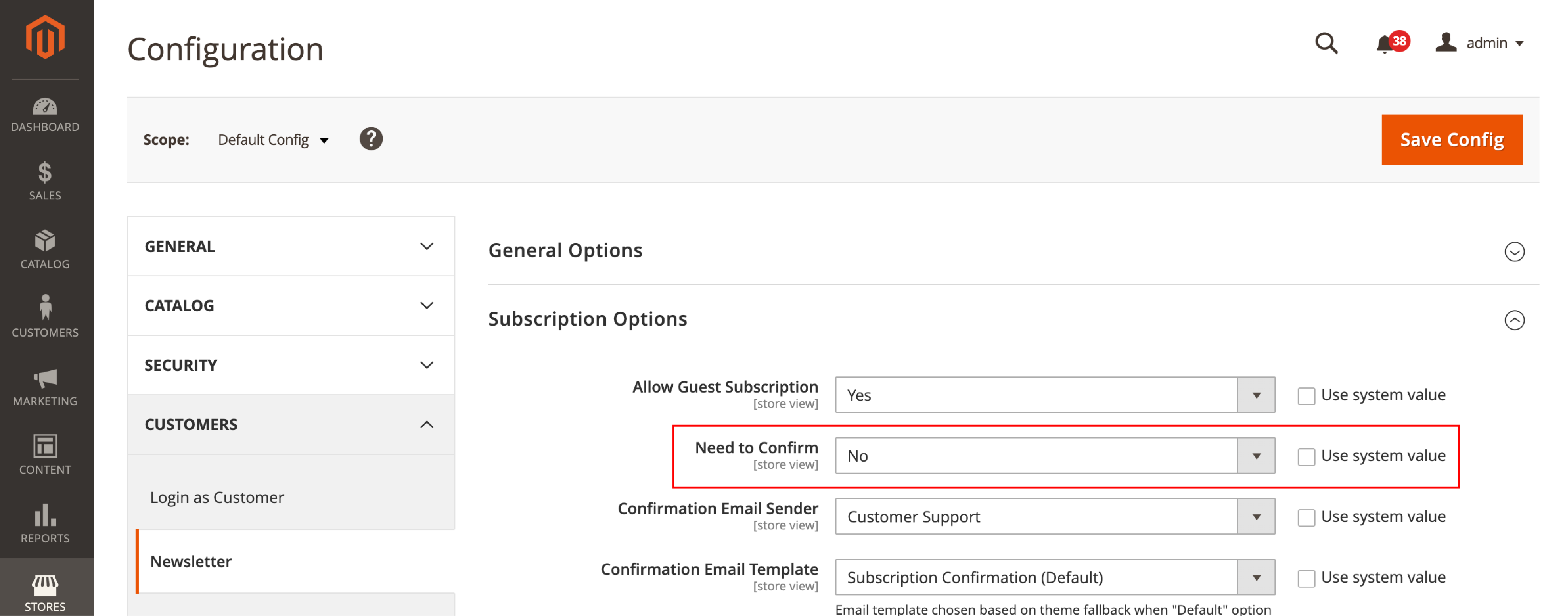
- Set this option to "Yes" to require double opt-in confirmation for all new subscriptions.
- Click "Save Config" to apply your changes.
3. Customize Confirmation and Success Emails
Personalizing the confirmation and success emails sent to your subscribers. It reinforces your brand identity and enhances the user experience.
-
In the "Subscription Options" section, find the "Confirmation Email Sender" field. Select the store contact that will appear as the sender of the email.
-
Choose the email template for the confirmation email. It is located in the "Confirmation Email Template" field. You can use the default template or create a custom one.
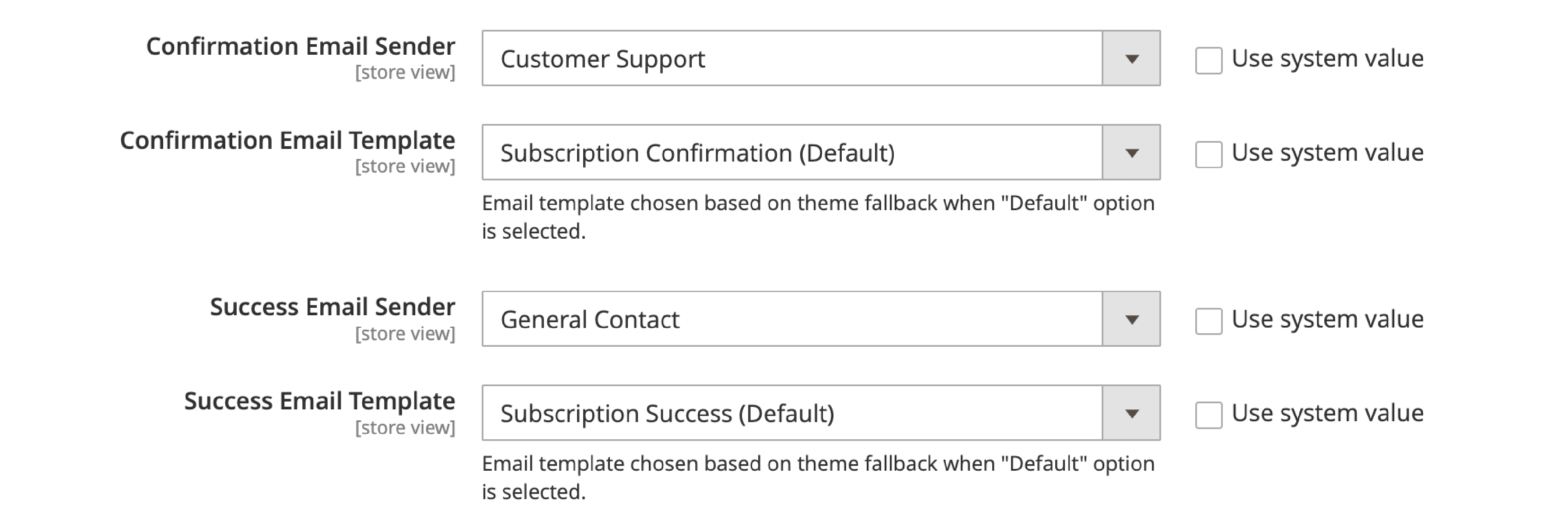
-
Select the store contact for the "Success Email Sender" field. Choose the email template for the success email in the "Success Email Template" field.
-
Click "Save Config" to apply your changes.
You're now ready to create and manage engaging newsletter templates and campaigns.
How to Create and Design a Newsletter Template in Magento 2
1. Navigate the Newsletter Templates Section
-
Log in to your Magento 2 admin panel. Go to Marketing > Communications > Newsletter Templates.
-
It will take you to the "Newsletter Templates" page. You can view and manage your existing Magento templates.
2. Adding a New Template
-
Click the "Add New Template" button. It is at the top right corner of the "Newsletter Templates" page.
-
Fill in the required fields, such as "Template Name" and "Template Subject". Fill in the "Sender Name" and "Sender Email."
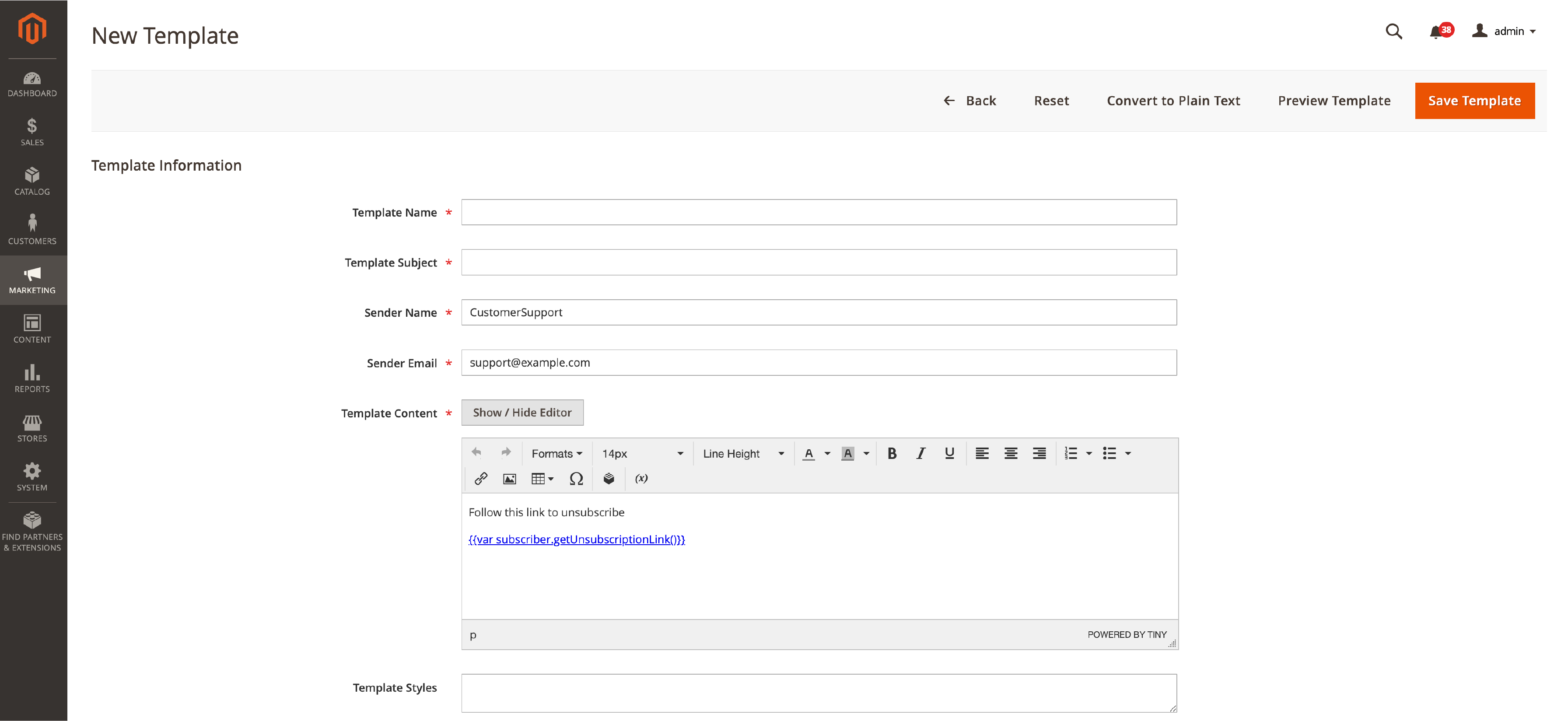
- You can use the default "Template Content" provided by Magento 2. It also allows you to create custom Magento content.
3. Customize the Template Content and Design
-
To customize the Template Content use the WYSIWYG editor. It helps format text, add images, and create links.
-
You can also switch to the HTML editor for more advanced customization.
-
Make sure to include the necessary placeholders. E.g.,
{{var subscriber.getFirstName()}})in your template. It personalizes the newsletter for each subscriber. -
Then, click the "Save Template" button to save your changes.
With a well-designed template, you can now focus on crafting compelling newsletter campaigns.
Queueing and Sending Newsletters in Magento 2
The next step is to schedule and send the newsletters to your subscribers. This section guides you on scheduling a newsletter campaign. You can set your newsletter's queue date and start time.
1. Schedule a Newsletter Campaign
-
Log in to your Magento 2 admin panel and navigate to Marketing > Communications > Newsletter Queue.
-
Click the "Queue Newsletter" action link. It corresponds to the template you want to send.
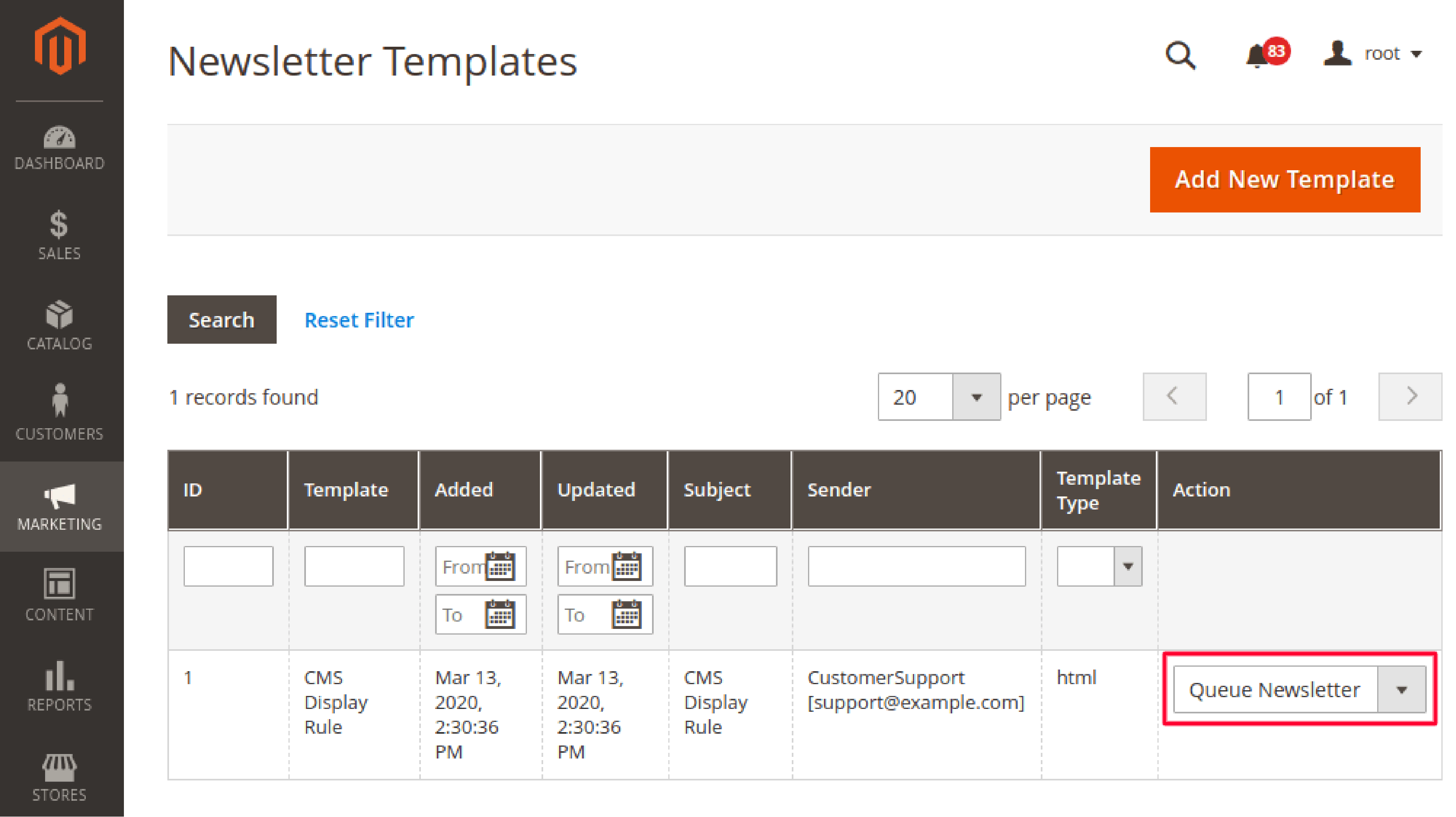
- You'll be redirected to the "Queue Information" page. Preview the newsletter content and set the queue date and start time.
2. Set Queue Date and Start Time
-
Locate the "Queue Information" field on the "Queue Date Start" page. Click on the calendar icon to select a date for your newsletter campaign.
-
Set the start time by clicking the clock icon next to the date field. You can use the up and down arrows to adjust the hours and minutes.
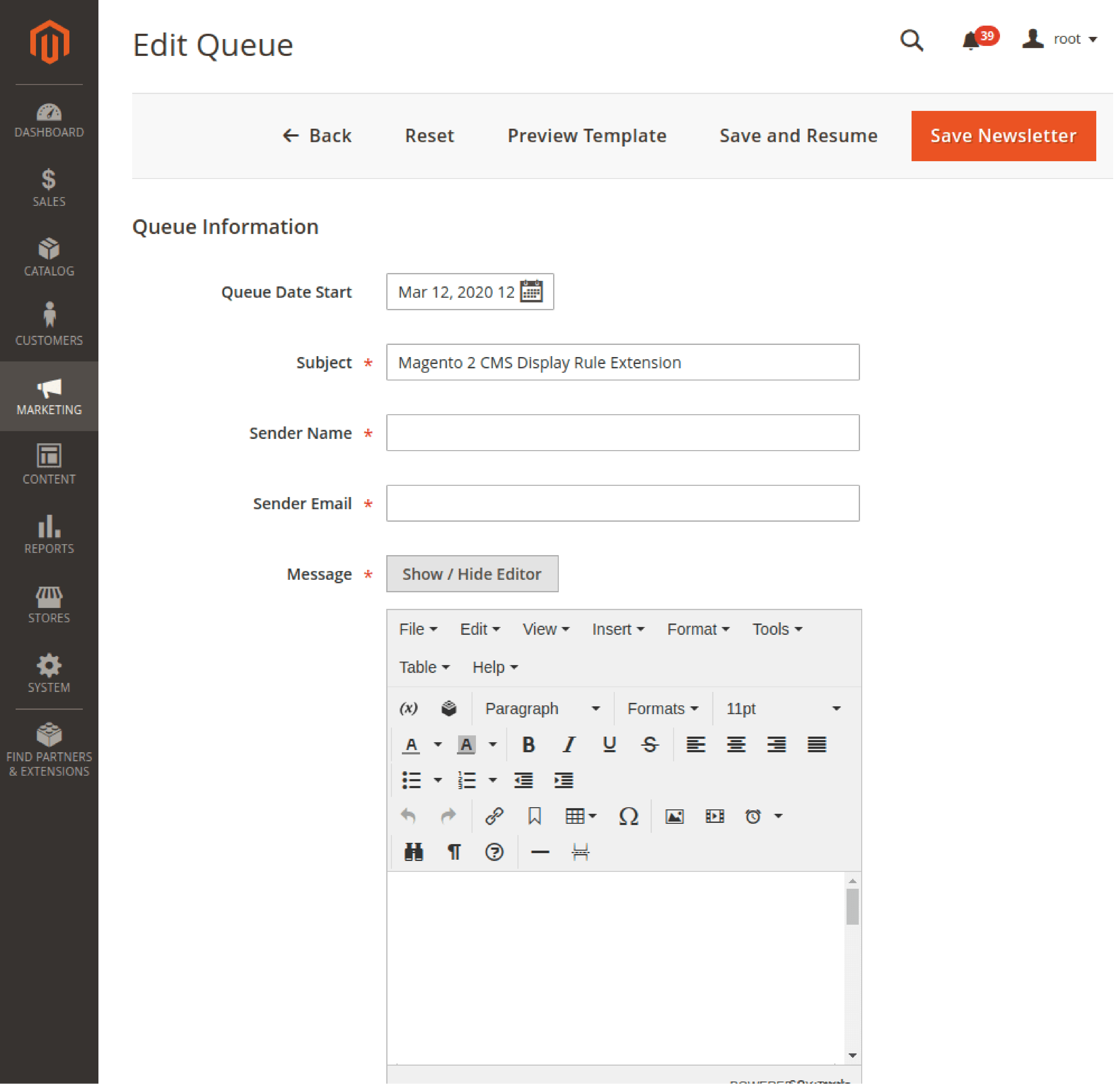
- After setting the queue date and start time, click the "Save Newsletter" button.
Managing Newsletter Subscribers in Magento 2
This section will guide you through viewing and editing subscriber information. You can see how to subscribe and unsubscribe customers in Magento 2.
View and Edit Subscriber Information
-
Log in to your Magento 2 admin panel and navigate to Marketing > Communications > Newsletter Subscribers.
-
In the "Newsletter Subscribers" grid, you can view the list of all subscribers. It includes their names, email addresses, and subscription status.
-
To edit subscriber information, click the "Edit" action link. It corresponds to the subscriber you want to modify.
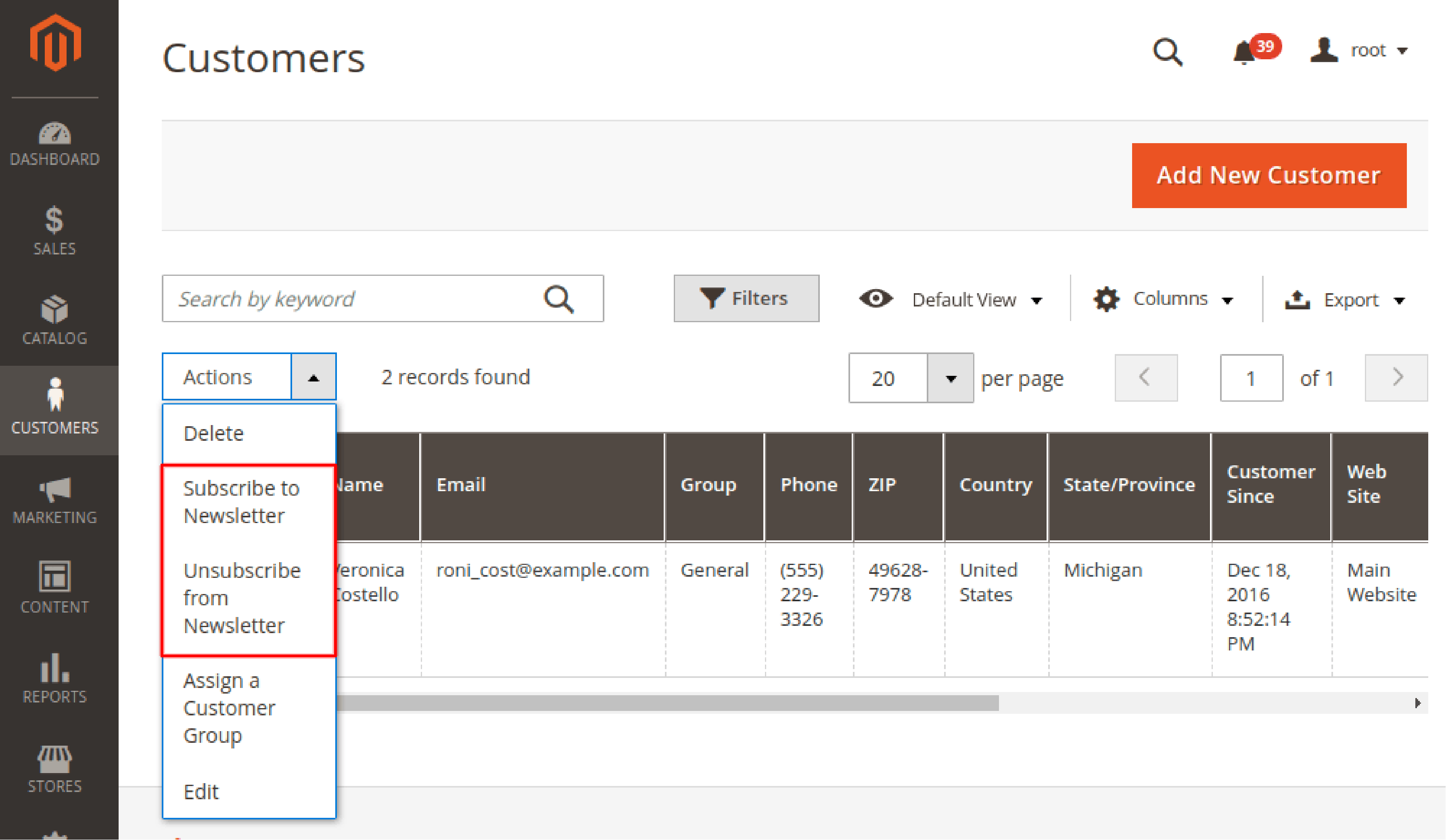
- You can update the customer's information on the "Edit Subscriber" page. It includes email addresses, store views, and subscription status.
- Click the "Save" button to save your updates.
How to Subscribe and Unsubscribe Customers?
-
To manually subscribe a customer to the newsletter, navigate to Customers > All Customers in the admin panel.
-
Click on the "Edit" action link for the customer you want to subscribe to or unsubscribe.
-
In the "Customer Information" section, click the "Newsletter" tab on the left sidebar.
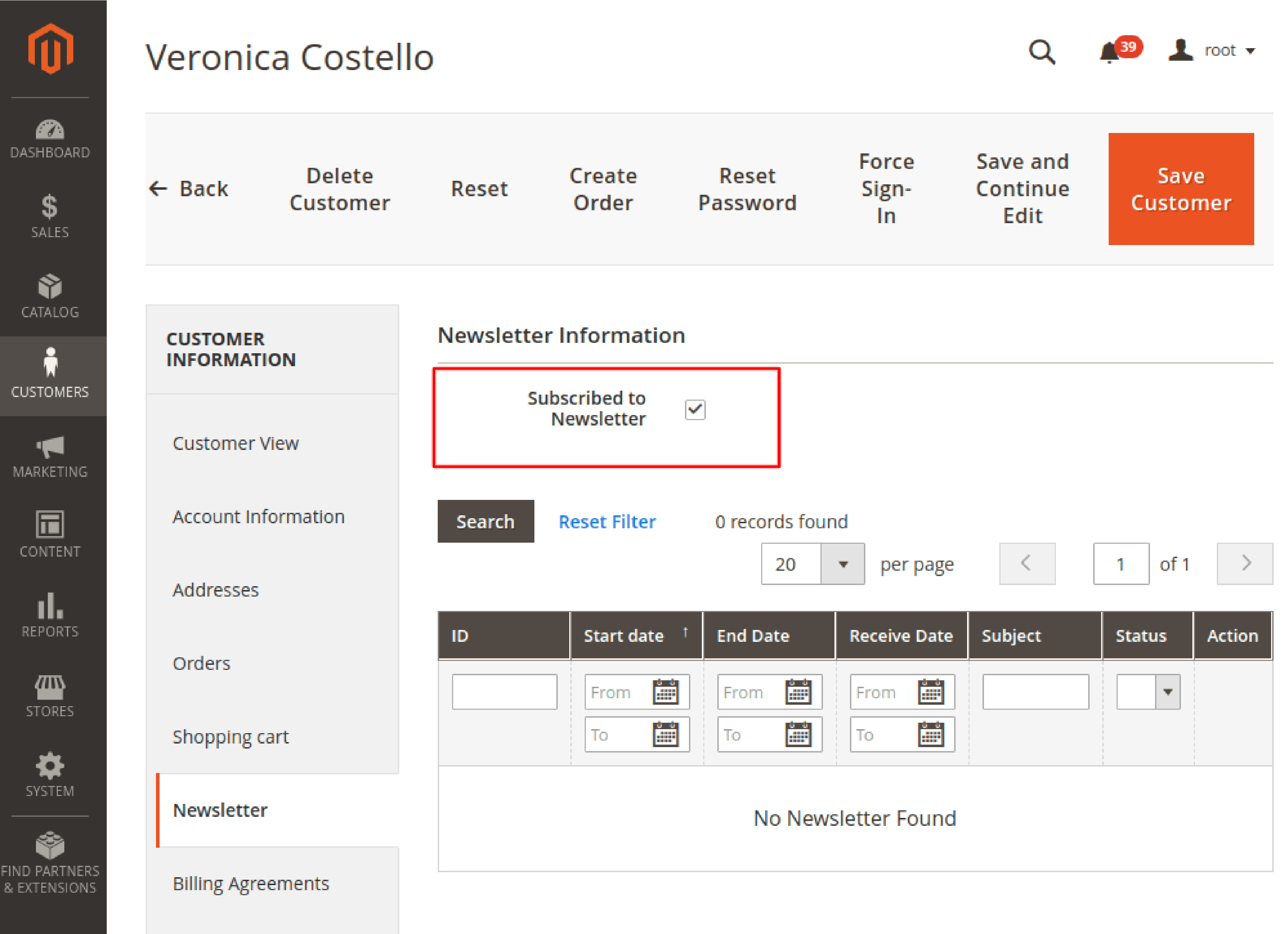
-
To subscribe to the customer, check the "Subscribed to Newsletter" box. To unsubscribe, uncheck the box.
-
Click the "Save Customer" button to save your changes.
Tracking Newsletter Performance and Reports
Measure the performance of Magento 2 newsletters. It helps optimize your email marketing strategy and maximize ROI.
1. Accessing Newsletter Reports
To access newsletter reports, follow these steps:
- Log in to your Magento 2 admin panel and navigate to Reports > Marketing > Newsletter Problem Reports.

- Get an overview of any issues related to newsletter deliveries. It includes bounced emails, spam reports, and other delivery problems.
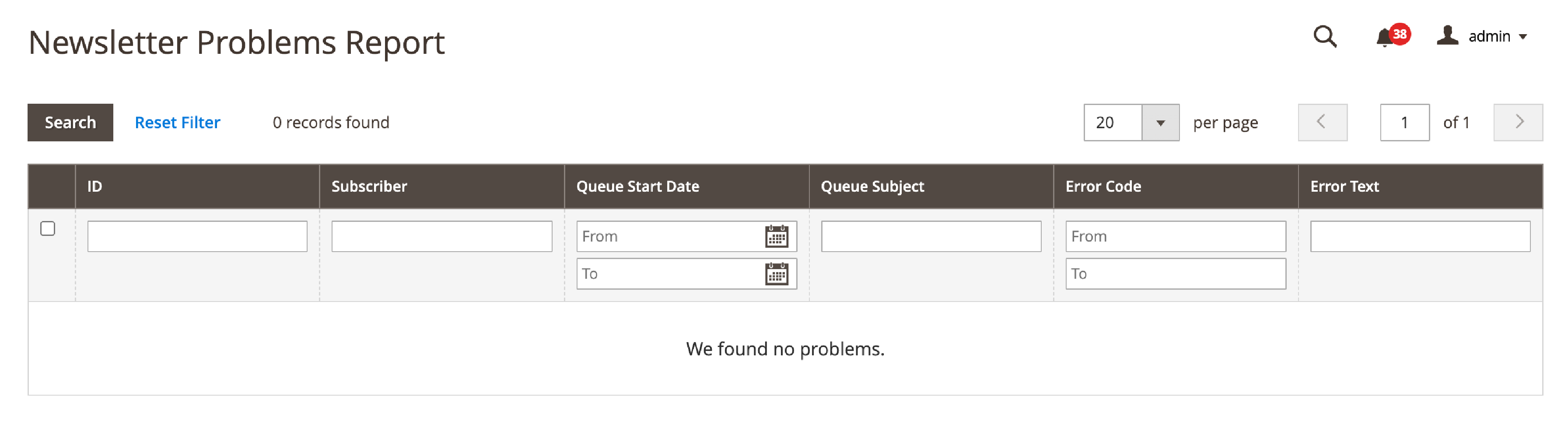
2. Interpreting Key Metrics Magento 2 Newsletters
Consider the following metrics to analyze how the newsletters are performing.
1. Delivery Rate
The percentage of emails successfully delivered to subscribers' inboxes. High delivery rates indicate that your newsletters reach your audience. It is not marked as spam or bouncing back.
2. Open Rate
The percentage of subscribers who open your emails. It helps understand the effectiveness of your subject lines. You can analyze the overall appeal of your newsletters.
3. Click-through Rate (CTR)
The percentage of subscribers who click on links within your newsletters. A high CTR suggests your content is engaging. It encourages your readers to act and follow through with a CTA.
4. Unsubscribe Rate
The percentage of subscribers who opt out of your newsletters. It helps identify potential issues with your content or targeting strategy.
5. Leveraging Analytics Tools
You can consider adding third-party analytics tools like Google Analytics. Other email marketing platforms offer in-depth reporting capabilities.
These tools can help you track additional metrics like conversion rates. You can see the revenue generated and subscriber engagement patterns.
Utilizing detailed reports, you can fine-tune your email marketing strategy. It helps to meet the needs of your subscribers better.
Best Practices for Creating Effective Magento 2 Newsletters
1. Personalization
Personalization feature is a critical component of Magento newsletters.
You can customize the content to individual subscribers. It increases relevance and fosters a sense of connection.
Here are some personalization tips you can use:
- Use subscriber data
Take advantage of customer data in your emails. It includes purchase history, browsing behavior, and preferences. It creates targeted content that appeals to each subscriber.
- Address subscribers by name
Include the recipient's name in the subject line or greeting. It creates a more personal touch and grabs the customer’s attention.
- Segment your audience
Divide your subscribers into smaller groups based on shared characteristics. It can be found in demographics or interests. You can send tailored content to each segment.
2. Maintain Adequate Frequency
You have to strike the right balance in your newsletter frequency. It is crucial to avoid overwhelming your subscribers while also keeping them engaged.
3. Test and analyze
Experiment with different sending frequencies and monitor key metrics. It includes aspects such as:
- Open rates
- Click-through rates
- Unsubscribe rates
It helps to identify the most proper schedule for your readers.
- Consider your audience
When setting the appropriate frequency, factor in your target audience's preferences.
- Be consistent
Once you establish a schedule, adhere to it consistently. Manage subscriber expectations and build trust over time.
4. Include Clear Call-to-Actions
Compelling call-to-actions are essential to guide subscribers toward a desired action. It may be purchasing, signing up for an event, or downloading a resource.
Create CTAs with the following tips:
-
Use concise and action-oriented language.
-
Keep your CTA text brief and straightforward. Use verbs that encourage action, such as "Buy Now," "Learn More," or "Register Today."
-
Make CTAs that are visually prominent.
-
Design your CTAs to stand out within the email content. Use contrasting colors, bold fonts, or eye-catching buttons.
-
Limit the number of CTAs
-
Focus on one primary CTA per newsletter. Avoid overwhelming your subscribers and diluting your message.
Summary
In conclusion, Magento 2 newsletters are essential for engaging with your customers, driving conversions, and supporting your overall marketing strategy.
Following this tutorial's best practices and guidelines, you can create effective newsletters that resonate with your target audience and foster lasting relationships.
Get more out of your Magento platform. Check out the the useful Magento tutorials.


