
How to Set Magento File Permissions
Ready to make your Magento store more secure and effective? Magento file permissions enhance the security and performance of a Magento store. The tutorial explores permissions settings, their impact, and how to configure them effectively.
Key Takeaways
-
Understand the significance of Magento file permissions in securing and optimizing your online store.
-
Learn about the different types of Magento permissions and their roles in maintaining security and functionality.
-
Discover Magento's recommended permission settings.
-
Gain insights into the benefits of proper file permissions.
-
Follow a step-by-step guide to configuring file permissions through your hosting control panel and file manager.
What Are Magento File Permissions?
Magento file permissions refer to the settings that determine who can access, modify, or execute files within the Magento 2 directory structure. Proper file permissions are crucial for maintaining the security and functionality of a Magento store.
Magento file permissions include:
Read (R): It allows users to view the contents of files. This permission is necessary for executing scripts and accessing configuration files.
Write (W): It permits users to modify or edit files. Write permission is essential for updating Magento configurations, installing extensions, and uploading files.
Execute (X): It grants users the ability to execute or run scripts and programs. This permission is required to run Magento commands and scripts.
Magento recommends specific file permissions to ensure the security and proper functioning of the application. For example, directories typically require 755 permissions, while files may need 644 permissions.
Additionally, certain directories may need to write permissions for temporary storage or cache purposes.
Improper file permissions can lead to security vulnerabilities or operational issues. Therefore, it's essential to set ownership and permissions correctly according to the Magento documentation and best practices.
Types of Commands to Set or Change Permissions
1. UMASK Commands
Umask stands for "User file creation mask" and is a command used in Unix and Unix-like operating systems. It sets default permissions for newly created files and directories.
It works by subtracting the specified mask from the default permissions. It helps determine the final permissions of the file system or directory.
Common Umask Commands:
-
umask: This command is used to display or set the default file permissions mask for the current shell session. When used without arguments, it displays the current umask value.
-
umask [mask]: This command sets the default file permissions mask to the specified value. The mask is typically specified in octal format (e.g., 022, 077).
2. CHMOD Commands
CHMOD stands for "Change Mode" and is a command used in Unix and Unix-like operating systems to change the permissions of files and directories.
Common CHMOD Commands:
-
chmod [options] permissions file/directory: This command changes the permissions of the specified file or directory according to the specified permissions. The permissions can be specified in symbolic (e.g., u+rwx) or octal (e.g., 755) notation.
-
chmod -R [permissions] directory: This command recursively changes the permissions of the specified directory and all of its contents.
-
chmod +x file: This command adds execute permission to the specified file.
-
chmod -x file: This command removes execute permission from the specified file.
-
chmod u+s file: This command sets the setuid bit on the specified file, which allows the file to be executed with the privileges of its owner.
-
chmod g+s directory: This command sets the setgid bit on the specified directory. It ensures that files created within the directory inherit the group ownership and permissions of the directory.
List of Magento File Permissions
1. 644
This permission setting allows the Magento file system owner to read and write the file. Other members of the group and others can only read the file. It is typically applied to files such as PHP scripts, configuration files, and template files.
2. 755
This permission setting grants the owner complete permissions to read, write, and execute the files. Permissions to anyone else are read and execute permissions only. It is commonly applied to directories. This allows users to navigate through directories and access files within them.
3. 660 permissions
This permission setting restricts access to the file to the owner only. The owner can read and write the file. It is often used for sensitive files containing database credentials or other confidential information.
4. 770 permissions
This permission setting allows the owner to read, write, and execute permissions for directories. Other users have no permission.
5. 664
This permission setting grants the owner and members of the group read and write permissions. Others have read-only access. It is commonly applied to files that need to be writable by the web server user. It includes log files or cache files.
6. 775
This permission setting provides the owner and members of the group with complete read, write, and execute permissions for directories. Others have read and execute permissions only. It is often used for directories containing executable scripts or files that need to be writable by the web server group.
Benefits of Magento File Permissions
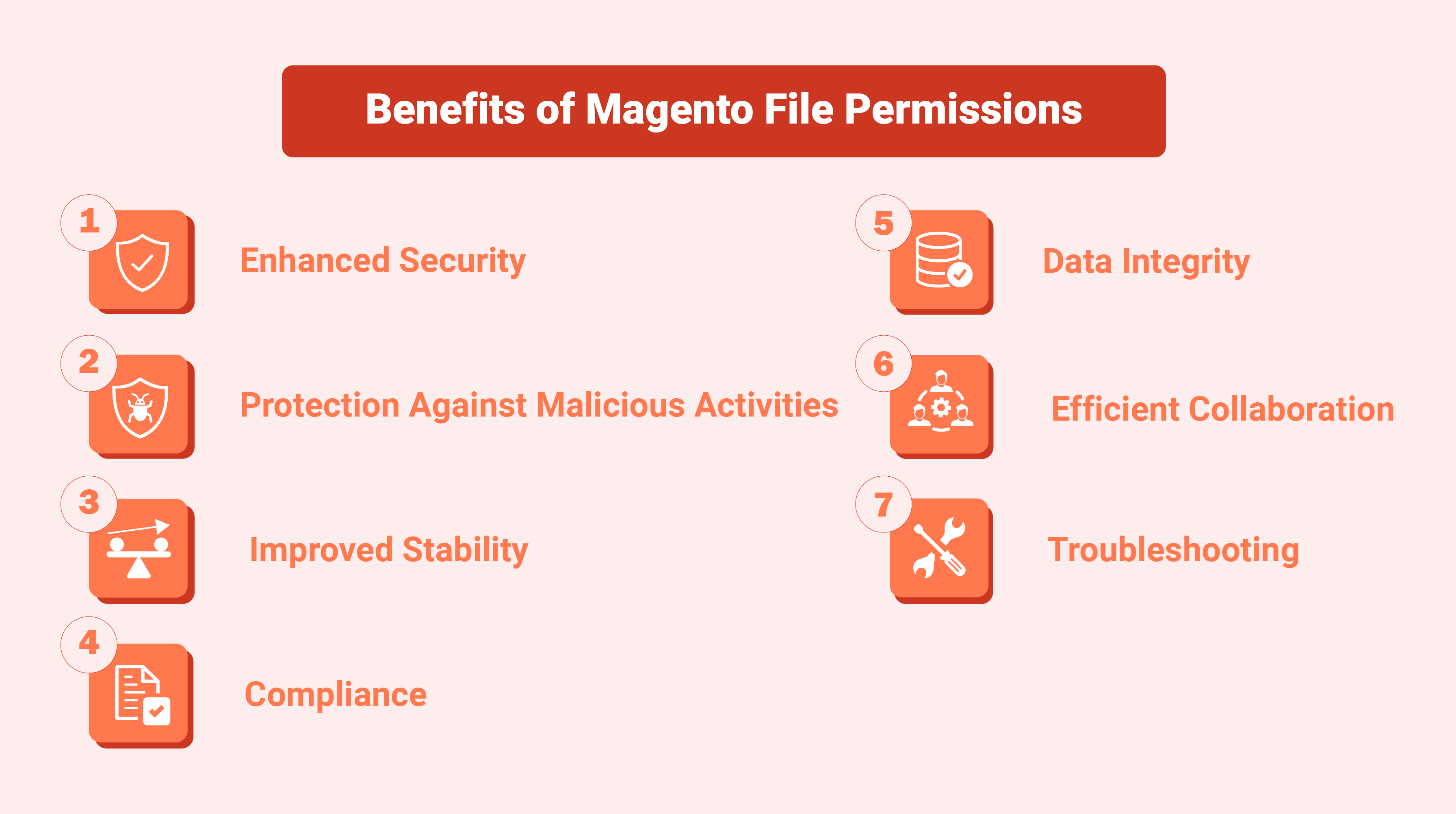
1. Enhanced Security
Proper file permissions ensure that only authorized users can access sensitive files and directories within Magento. This prevents malicious attackers from gaining unauthorized access to confidential information, such as:
- Customer data
- Payment details
- Administrative credentials.
2. Protection Against Malicious Activities
Setting restrictive permissions on critical files and directories helps mitigate the risk of various security threats, including:
- Malware injections
- Phishing attacks
- Unauthorized code execution.
Administrators can significantly reduce the likelihood of security breaches and data compromises. This can be done by limiting access to essential components of the Magento application.
3. Improved Stability
Correct file permissions contribute to the stability and reliability of the Magento platform. The files must be assigned the appropriate permissions. It helps the application to function smoothly without encountering permission-related errors or disruptions.
This ensures a seamless user experience for both customers and administrators. Thus leading to increased trust and satisfaction.
4. Compliance
Adhering to recommended file permission settings ensures compliance with industry regulations and security standards, such as:
-
Payment Card Industry Data Security Standard (PCI DSS)
-
General Data Protection Regulation (GDPR).
Compliance with these regulations helps:
-
Protect sensitive customer information
-
Avoid legal penalties
-
Maintain trust in the brand's integrity
-
Maintain a commitment to data privacy.
5. Data Integrity
Proper file permissions safeguard the integrity of data stored within Magento. Restricting access to critical files and directories helps administrators prevent:
-
Accidental modifications
-
Deletions
-
Unauthorized changes.
This prevents the data integrity from being compromised. This ensures that customer information, product details, and other essential data remain accurate, consistent, and reliable.
6. Efficient Collaboration
Configuring appropriate file permissions enables multiple users or teams to collaborate on Magento projects effectively. Admins can define roles and access levels based on job responsibilities.
This ensures that each user can perform their tasks without interfering with others' work. This promotes collaboration, teamwork, and productivity across the organization.
7. Troubleshooting
Clear and consistent Magento 2 permissions make it easier to diagnose and troubleshoot issues within the Magento environment. Admins can quickly identify permission-related issues as potential causes of errors or malfunctions by configuring permissions properly.
This streamlines the troubleshooting process. It also allows for faster resolution and minimizes downtime for the e-commerce store.
How to Set Magento File Permissions
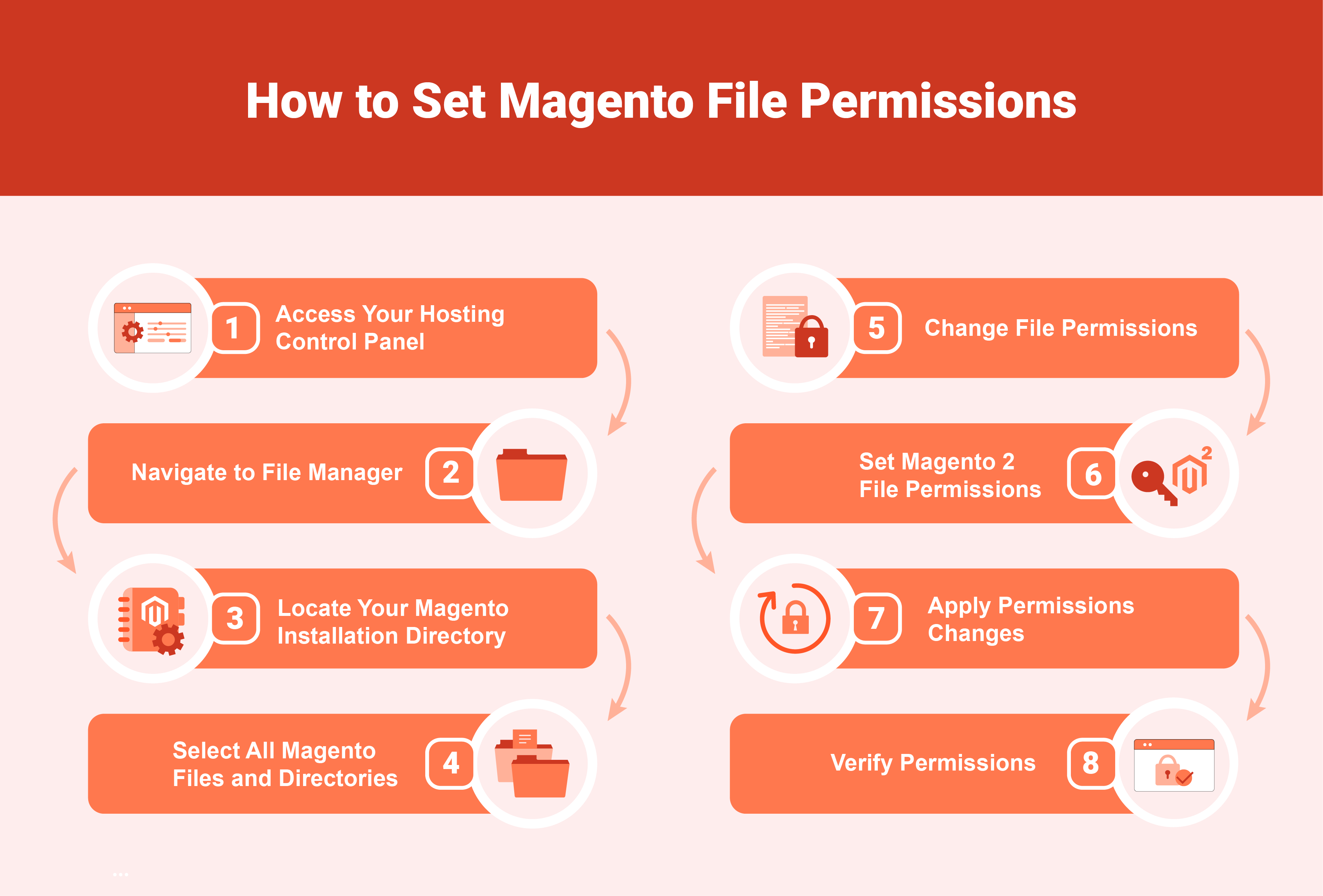
1. Access Your Hosting Control Panel
Log in to the hosting control panel provided by your web hosting provider.
2. Navigate to File Manager
Locate and access the file manager application provided within your Magento hosting control panel. This tool allows you to manage files and directories on your server.
3. Locate Your Magento Installation Directory
Navigate to the directory where your Magento files are installed. This is typically the public_html directory or a subdirectory within it.
4. Select All Magento Files and Directories
Select all files and directories within your Magento installation directory. You can usually do this by clicking on the checkbox next to the "public_html" directory or using the "Select All" option.
5. Change File Permissions
Right-click on the selected files and directories. Then, choose the "Change Permissions" or "Permissions" option from the context menu.
6. Set Magento 2 File Permissions
In the Permissions dialog box, set the following permissions for files and directories:
For files: Set permissions to 644 (read/write for owner, read for group, read for others).
For directories: Set folder permissions to 755 (read/write/execute for owner, read/execute for group and others).
7. Apply Permissions Changes
Once you've set the correct permissions, click the "Apply" or "Change Permissions" button to apply the changes in the folder.
8. Verify Permissions
Verify that the Magento 2 file and folder permissions have been correctly set. You can do this by checking the permissions column in the File Manager or using a command-line tool such as SSH.
FAQs
1. Why are file permissions important in Magento?
File permissions in Magento are crucial for ensuring the security and proper functioning of your online store.
2. What are the recommended file permissions for Magento?
For Magento files, it's generally recommended to set permissions to 644 for files and 755 for directories.
3. How do I set file permissions in Magento?
You can set file permissions using either FTP/SFTP clients or command-line tools like SSH.
4. What should I do if I encounter file permission errors in Magento?
If you encounter file permission errors in Magento, ensure that the permissions are correctly set according to Magento's recommendations.
5. Are there any security risks associated with incorrect file permissions in Magento?
Incorrect file permissions can pose significant security risks to your Magento store.
Summary
The article explores Magento file permissions essential for store security and function. It details permission types (read, write, execute) and recommended settings (e.g., 644 for files, 755 for directories). It also outlines several other points:
-
Learn about read (R), write (W), and execute (X) permissions and their significance in maintaining security and functionality.
-
Discover Magento's recommended permission settings, such as 644 for files and 755 for directories, to ensure proper access control.
-
Enhanced security, protection against malicious activities, and efficient collaboration are the benefits of proper permissions.
-
Follow a step-by-step guide to configuring file permissions through your hosting control panel and file manager.
Check out Magento hosting services to enhance the experience of your Magento store.



