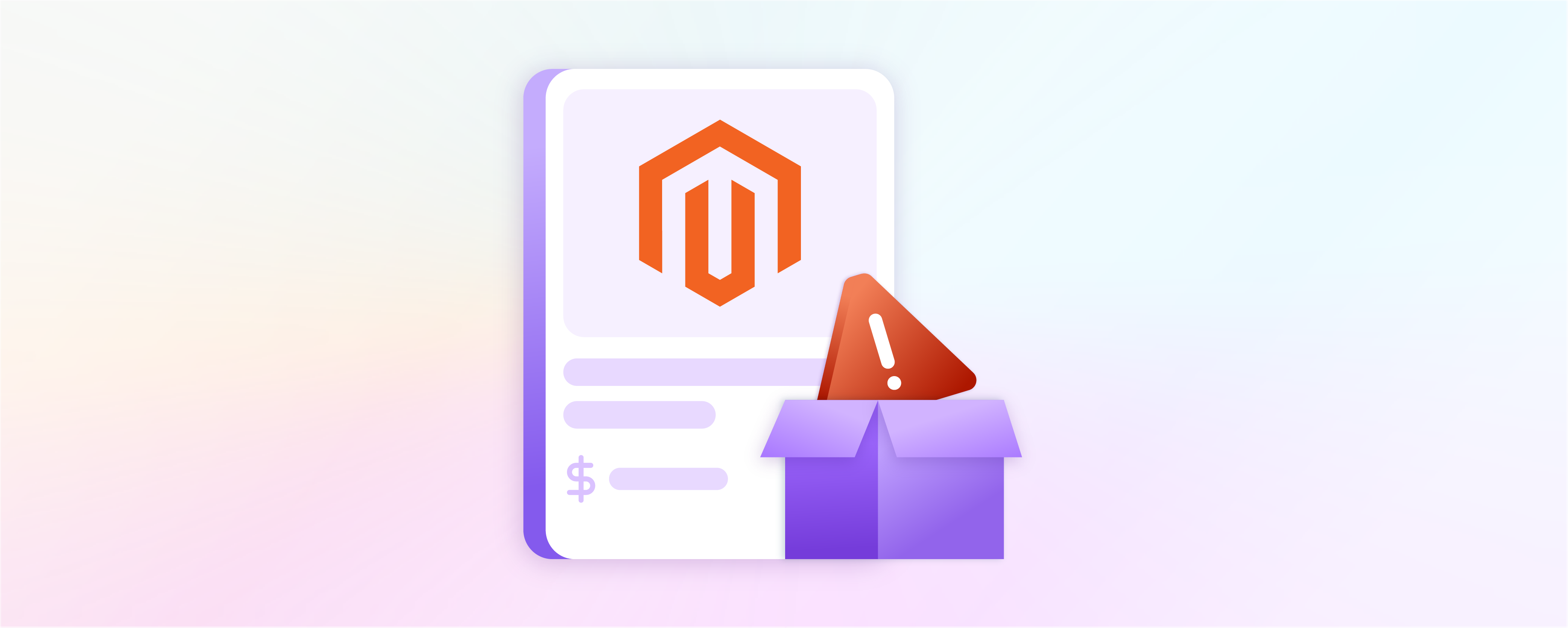
How to Enable Low Stock Email Notifications in Magento 2
Low stock email notifications in Magento 2 are alerts or notifications. They are triggered when the quantity of a product in a store's inventory falls below a predefined threshold or minimum level. These notifications are crucial for inventory management and ecommerce operations. This tutorial provides a step-by-step guide to enabling email notifications alerting administrators when items run low.
Key Takeaways
-
Discover the significance of Low Stock Notifications in Magento 2, ensuring streamlined Magento inventory management and enhanced customer satisfaction.
-
Explore step-by-step instructions to enable email notifications for low-stock items.
-
Learn how low-stock notifications prevent stockouts by ensuring product availability and preventing interruptions in sales.
-
Understand troubleshooting measures to address common issues like email settings, SMTP configuration, and inventory inaccuracies for effective notification functionality.
-
Explore the Product Alert feature in Magento 2, empowering customers with in-stock and price change alerts for an improved shopping experience.
Understanding Low Stock Notification in Magento 2
Magento 2's low stock notification feature assists administrators in receiving email notifications regarding products with low quantities. It facilitates the addition of more salable quantities to specific products and simplifies product management.
This feature is integrated into Magento 2's advanced inventory tools, enabling the configuration of a 'notify for quantity below' level for each product. When the stock falls below this threshold, an email notification is sent to the admin.
This functionality enhances customer satisfaction by ensuring product availability and reducing waiting times. Additionally, it aids administrators in monitoring product consumption and understanding customer needs.
Steps to Enable Low Stock Notification Email to Admin
Here are the steps to enable low-stock notification emails to the admin in Magento:
-
Navigate to Magento Admin and click on Stores > Configuration.
-
In the left-hand menu, expand the Catalog section and select Inventory.
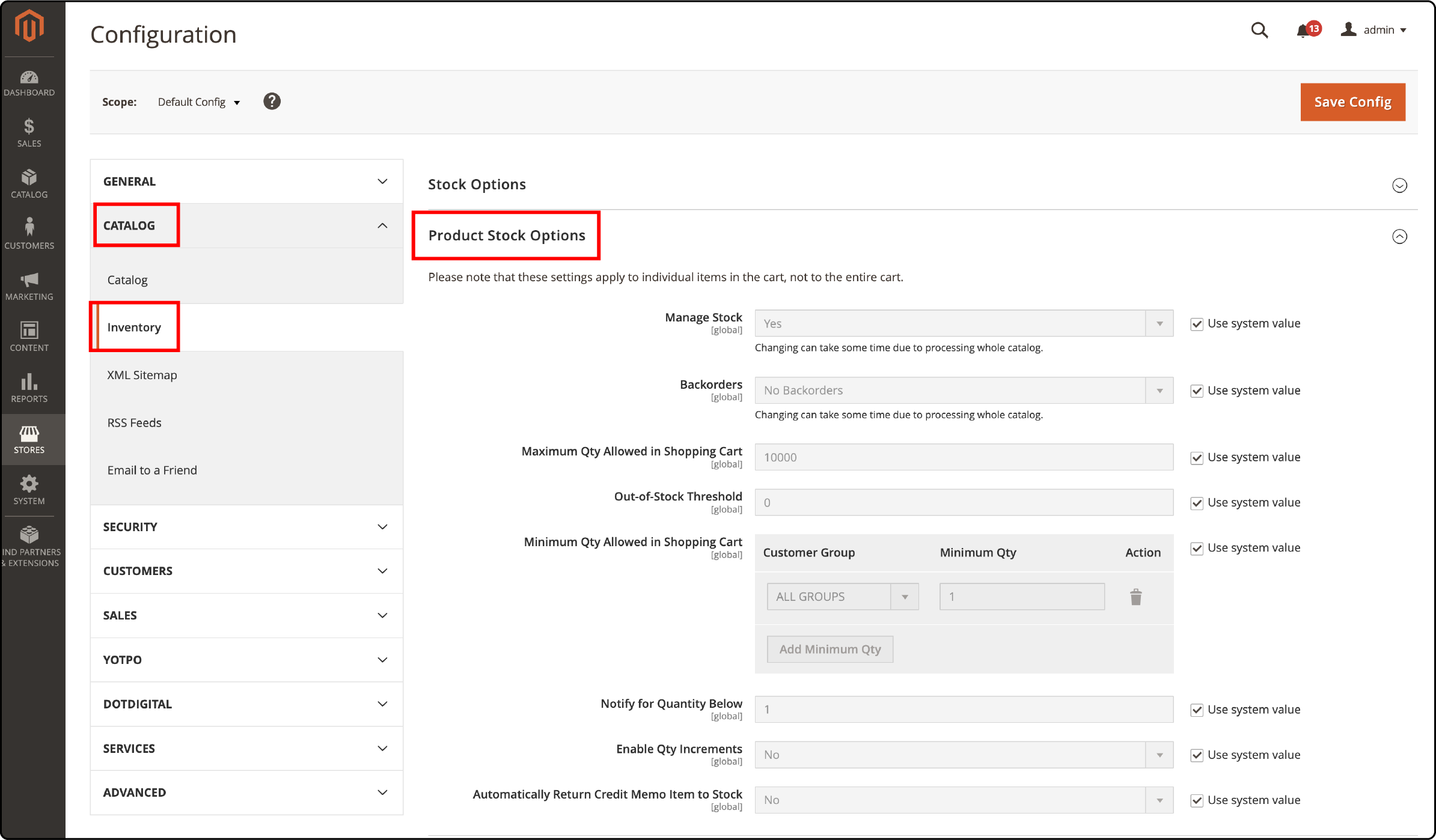
- Under Product Stock Options, set Manage Stock to Yes.

- Next, choose one of the following options for Backorders:

- No Backorders- Accepts backorders when the product runs out of stock.
- Allow Qty Below 0- Accepts backorders when the quantity drops below 0.
- Allow Qty Below 0 and Notify Customer -Accepts backorders when the quantity drops below 0 and notifies customers.
- Configure the following criteria:
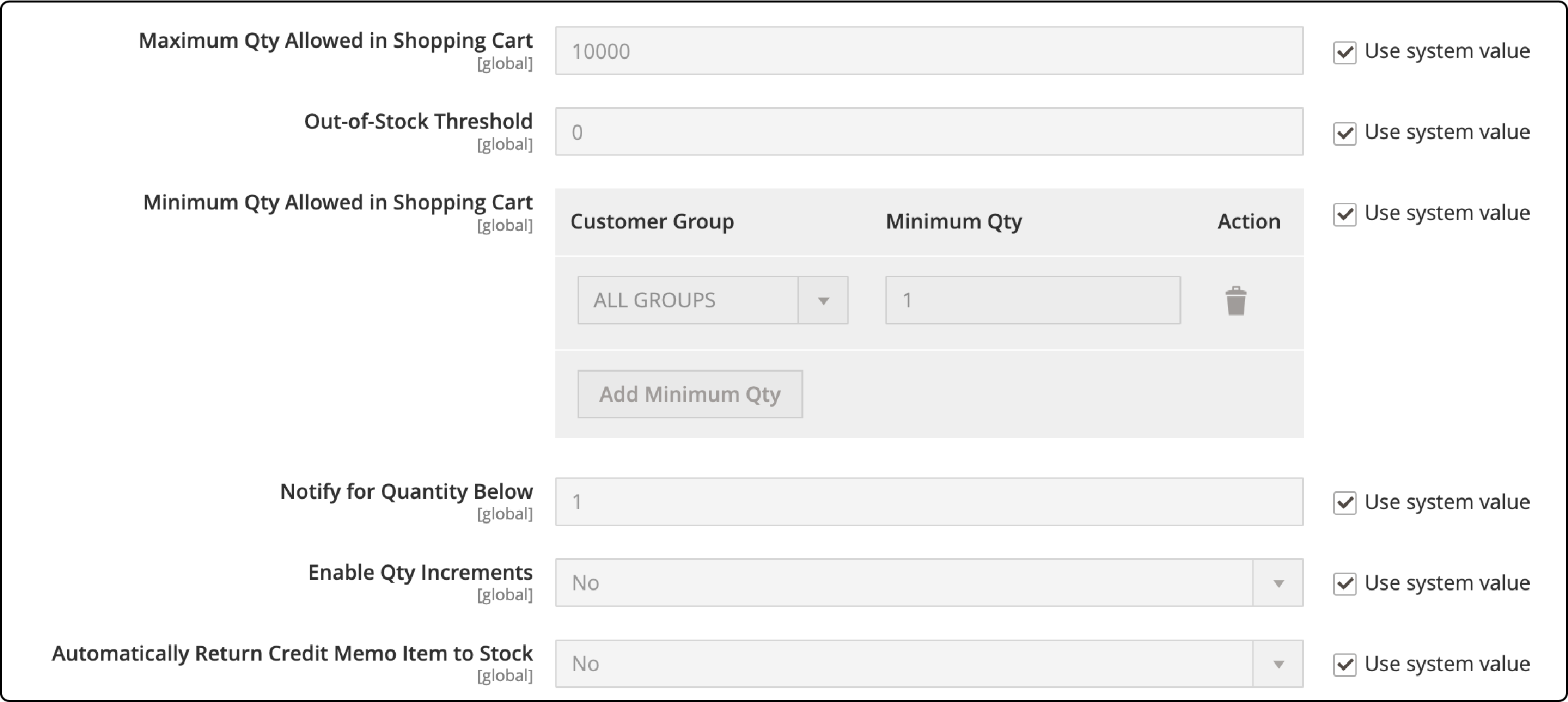
- Maximum Qty Allowed in Shopping Cart
- Qty for Item’s Status to Become Out of Stock
- Minimum Qty Allowed in Shopping Cart
-
Enter a stock level in Notify for Quantity Below, indicating when the product is considered out of stock. It can be set to any desired number (e.g., 1, 2, 3). For instance, setting it to 5 will trigger notifications when the quantity drops below 5 units.
-
Set Enable Qty Increments to Yes to activate quantity increments
-
Specify the number of products that must be purchased to meet the requirements in the Qty Increments field.
-
To automatically return the item to inventory after a credit memo, set Automatically Return Credit Memo Item to Stock to Yes.
-
Finally, click Save Config to save your settings.
Note: To prevent emails from landing in the spam folder, ensure your store configures SMTP.
Benefits of Low Stock Notification
Enabling low-stock email notifications offers several valuable advantages for businesses:
-
Inventory Management: Low stock notifications effectively manage Magento inventory. When products run low, these notifications are a timely alert, prompting businesses to replenish stock. It ensures that popular items remain readily available, preventing interruptions in customer purchases.
-
Preventing Stockouts: Magento Stockouts are where products become entirely unavailable. It leads to lost sales, customer frustration, and harm to a company's reputation. By enabling low stock notifications, businesses can proactively restock products before they run out, significantly increasing Magento conversions.
-
Optimizing Purchasing: Low-stock notifications empower businesses to optimize their purchasing and ordering processes. By being alerted when stock is running low, companies can prevent overstocking and understocking situations. Overstocking ties up capital in excess inventory, while understocking can lead to missed sales opportunities.
-
Customer Satisfaction: Maintaining adequate Magento stock levels and avoiding stockouts is important for customer satisfaction. When customers can rely on a business to have their desired products in stock, it fosters a positive shopping experience and builds trust and loyalty.
-
Data-Driven Decisions: Low-stock notifications provide valuable insights into product demand patterns. Businesses can utilize this data to make informed pricing, marketing promotions, and product selection decisions, ultimately enhancing their overall strategy. This data can help Magento store owners decide when to negotiate bulk purchases, leading to cost savings and increased profitability.
Troubleshooting Common Issues with Low Stock Notifications in Magento
Understanding the benefits of low-stock notifications is essential for maintaining the smooth operation of your store. However, you may encounter certain challenges when setting up these notifications in Magento 2. Here are detailed steps to address common issues:
-
Check Admin Email Settings: Incorrect Magento email settings can prevent the notifications from reaching you. If you are not receiving notifications, examine your admin email settings first. Ensure that the provided email address is accurate and capable of receiving emails.
-
Configure SMTP for Spam Prevention: Proper SMTP configuration enhances email deliverability and avoids spam classification. To prevent low-stock notification emails from landing in spam folders, it is crucial to configure SMTP settings properly within your store.
-
Verify Server Email Configuration: Server email configuration settings can affect email deliverability. Occasionally, email servers may block legitimate emails, mistaking them for spam. In such cases, review your server's email configuration settings. Adjust settings or contact your Magento hosting provider to resolve this issue.
-
Update Inventory Numbers Accurately: Incorrect inventory numbers can lead to inaccurate low-stock notifications. If you are not receiving alerts as expected, you must verify and update inventory numbers correctly for each product in your Magento store.
-
Ensure Cron Job Functionality: Magento 2 cron jobs are used to send emails. Check that your Magento cron job setup is correct and functioning. Misconfigured cron jobs can prevent the delivery of email notifications.
-
Test with Default Email Templates: Custom email templates may sometimes cause issues. Test the notification system using standard Magento email templates to determine if custom templates are the source of the problem.
-
Explore Alternative Notifications with RSS: In case email notifications fail, consider using a dedicated RSS reader for alternative notifications. RSS feeds can serve as an additional means to stay informed about stock levels.
-
Investigate Conflicts with Extensions or Patches: Conflicts with Magento third-party extensions can disrupt the functionality of Magento features. Examine for conflicts with other Magento extensions or recently applied patches that might interfere with the performance of low stock notifications.
-
Review Logs for Error Messages: Error messages can pinpoint the root causes of notification failures. Review logs in Magento and your server for any error messages related to sending emails or stock-level updates. Identifying and addressing error messages is crucial for resolving issues effectively.
Magento 2 Product Alerts
To nurture and strengthen customer relationships, it's imperative to implement the Product Alert feature within your Magento 2 store. Leveraging Product Alerts reminds customers of your brand, fosters enduring relationships, and drives increased sales. This function gives 2 types of alert emails. They are:
1. Price Change Alerts
With price change alerts enabled, a "Notify me when the price drops" link becomes visible on all product pages. Customers can readily click this link to subscribe to price change alerts for specific products. Subscribers to price change alerts receive email notifications whenever the products they've subscribed to undergo a special price reduction. This feature informs customers about price reductions, enhances their shopping experience, and encourages repeat purchases.
2. In-Stock Alerts
If products are out of stock, the in-stock alert feature is activated. A "Notify me when this product is in stock" link becomes accessible to customers. Customers can utilize this link to configure in-stock alerts for products they are interested in. Upon the product's return to availability, customers receive an email notification alerting them that the desired product is now back in stock. In-stock alerts ensure customers are promptly informed when previously unavailable products become accessible, increasing the likelihood of successful purchases.
Administrative Control: Administrators can define the criteria for who can subscribe to each type of alert. Additionally, administrators can select and customize the most suitable Magento email templates for these alerts.
How to Set Up Magento 2 Product Alerts
-
Start by navigating to the Magento Admin panel toolbar and click on Stores > Configuration.
-
In the Configuration window, locate and click Catalog, then select Catalog underneath.
-
Follow these instructions Within the Product Alerts section:
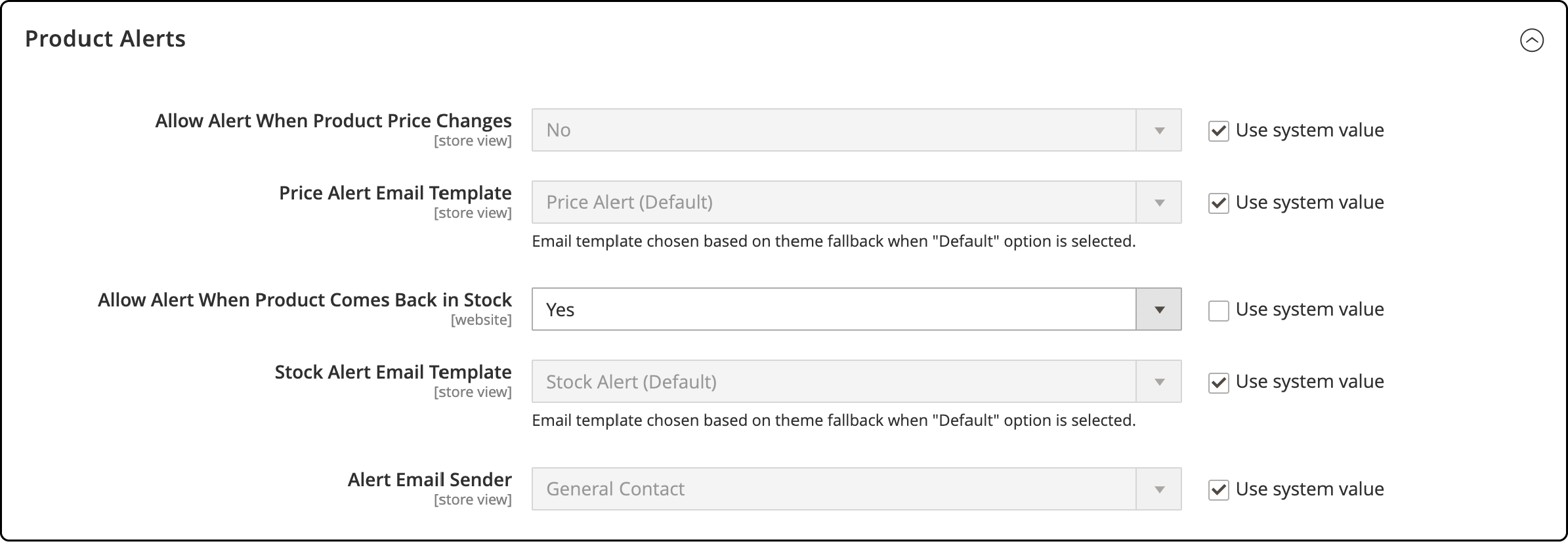
-
Under Allow Alert When Product Comes Back in Stock, set it to Yes. It ensures that customers receive notifications when previously sold-out products are back in stock.
-
Next, choose a suitable template for the in-stock notification from the Stock Alert Email Template options.
-
Set Allow Alert When Product Price Changes to Yes to enable price change notifications.
-
Select a price change alert template from the Price Alert Email Template options.
-
In the Alert Email Sender section, choose the appropriate store contact to serve as the sender for the email alerts. You have three options:
- General Contact
- Sales Representative
- Customer Support
- After configuring the settings per your preferences, click Save Config in the top right corner.
FAQs
1. How can I track low stock items in Magento 2?
To monitor low stock levels, navigate to the admin panel, access Product Stock Options under Catalog settings, and set the "Notify for Quantity Below" threshold. It enables automated notifications to alert administrators when product quantities fall below the specified level.
2. What steps should I take if I'm not receiving admin notifications for low-stock products?
If you're not receiving notifications, verify your admin email settings and ensure the correct SMTP configuration to prevent emails from landing in spam folders. Check the server email configuration and review Magento's cron job functionality to troubleshoot the issue.
3. Can I automate stock-level updates in Magento 2 without using third-party extensions?
Magento 2 offers native features in the admin panel to configure stock options and set quantity thresholds for low stock notifications. You can automate alerts for low-stock items and Magento backorder without additional plugins or modules by enabling these options.
4. How do I enable in-stock alerts for users when products are replenished?
To enable in-stock alerts for users, access the Product Alerts section in the Configuration window of the Magento admin panel. Set "Allow Alert When Product Comes Back in Stock" to 'Yes' and select a suitable template for the in-stock notification email to notify users when previously sold-out items are restocked automatically.
5. Is it possible to customize admin notifications for specific warehouse orders?
Magento's Product Stock Options allow customization of admin notifications by configuring thresholds for individual products. However, specific warehouse order notifications might require extensions or plugins tailored to warehouse management systems. It provides detailed reporting and tracking functionalities for specific orders and inventory locations.
Summary
Enabling low stock email notifications in Magento 2 is important for efficient inventory management. It assists in tracking product quantities, ensuring timely restocking and uninterrupted customer purchases.
This tutorial covered detailed instructions to configure low-stock notifications within Magento 2's admin panel to optimize inventory control.
Explore Magento server hosting options to ensure seamless implementation and functionality for your online store's inventory management needs.



