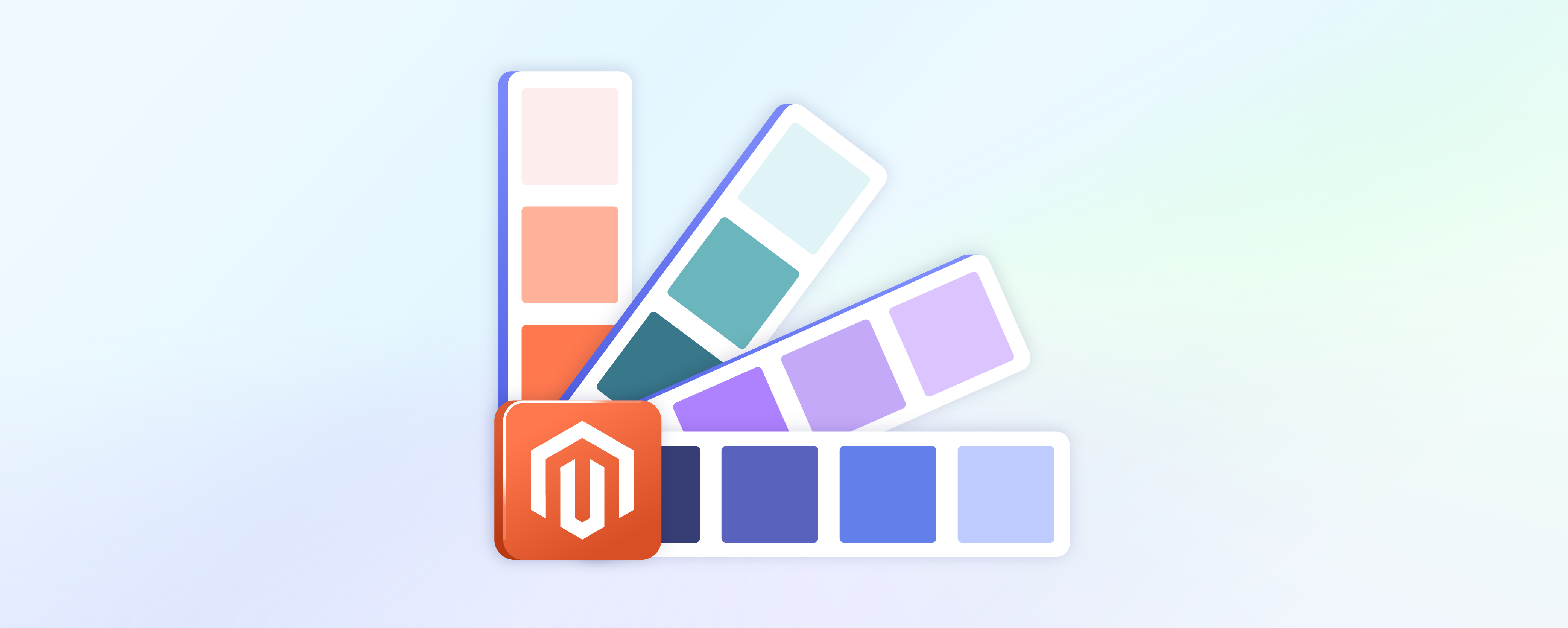
Steps to Configure Magento Color Swatches for Your Ecommerce
Magento color swatches are a feature of Magento 2 that enables customers to see product options and variations in various colors. It enhances your ecommerce shopping experience by showing product choices visually without relying on lengthy text descriptions.
This tutorial will guide you through the steps of implementing Magento color swatches. You'll learn how to set them up to improve your e-commerce store's attractiveness and functionality.
Key takeaways
-
Discover the significance of Magento 2 color swatches, enhancing customers' visual appeal and decision-making process.
-
Explore the three default swatch types in Magento 2 for improved product representation and customer engagement.
-
Learn how to set up color swatches in Magento 2 for a more attractive and functional e-commerce store.
-
Explore how to delete a color swatch in Magento 2, ensuring smooth store management without complications.
-
Discover the advantages of using color swatches in a Magento store, including enhanced visual experiences, increased customer engagement, etc.
-
Learn best practices for implementing color swatches for an optimal customer experience.
What are Color Swatches in Magento 2?
In Magento 2, color swatches are selectable color options for configurable products. They allow online retailers to display their products in various colors. It helps customers visualize and select their preferred variant easily.
Customers can click on a color swatch to view the corresponding product image. These swatches can be used on product pages, listings, and layered navigation. Magento color swatches use advanced image mapping technology, showing a grid of small, clickable squares or circles on the product page, each representing a different color variant. When a shopper clicks on a specific color swatch, the main product image instantly updates to display the chosen color option.
This interactive experience empowers customers to make informed purchase decisions by accurately visualizing the product's appearance before adding it to their cart. It enhances the customer's ability to choose the right color option and boosts Magento conversion rate.
Types of Default Swatches in Magento 2
Magento provides various swatch types to enhance product representation and improve customer engagement on your e-commerce platform. There are three types of swatches used for configurable products:
-
Magento 2 Text Swatch: This type is ideal for showcasing text-based options for your products, such as sizes. It proves especially useful for stores that sell items like electronics or products with variations described by text. When you use text swatches to display available sizes, any size currently out of stock is visibly crossed out. It helps customers quickly identify the available options and make informed choices.
-
Magento 2 Color Swatch Configurable Product: This swatch lets you conveniently present the available color options. These color swatches are typically displayed on the right side of the product image. By showcasing products in different available colors, it simplifies the decision-making process for shoppers. They can easily see and choose the color that suits their preferences, improving their shopping experience.
-
Magento 2 Image Swatch: Image swatches offer your customers a closer look at the original product details using images. What sets this swatch type apart is that it is not only on individual product pages but also category pages. This feature enhances the shopping experience by allowing customers to preview product variations directly from category listings. It makes it more convenient for users to explore and select the right product.
Steps to Set Up Color Swatches Option in Magento 2
Step 1: Configure the Color Swatch
-
Determine the precise color options for your product.
-
Navigate to the Magento Admin panel > Stores > Attributes > Product.
-
Locate and edit the Color attribute in the grid.
-
Configure the following settings:
- Catalog Input Type for Store Owner: Visual Swatch
- Values required: No
- Update Product Preview Image: Set to Yes if you want the product image to change according to the chosen color swatch.
- Use Product Image for Swatch if Possible: No
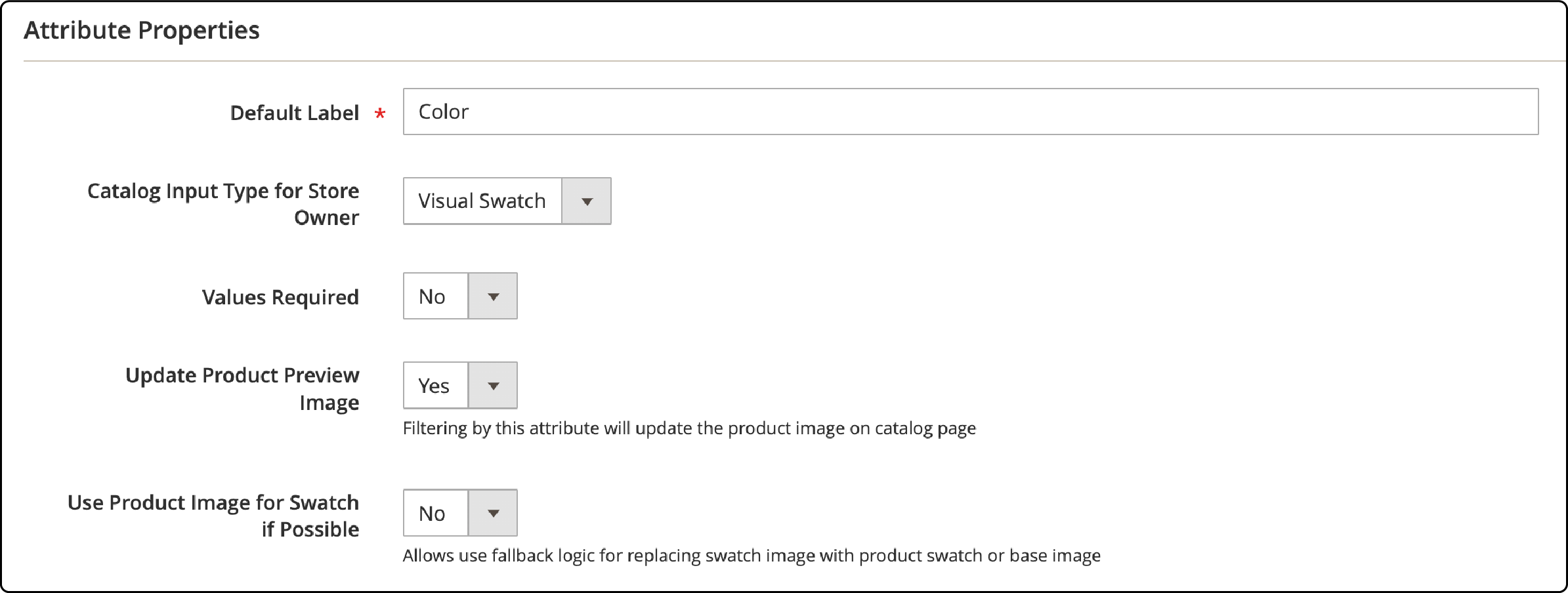
- Proceed to the Manage Swatch section. You can add swatches in two ways, both available in the Swatch menu. Choose the method that suits your needs:
Method 1: Add a Color Swatch
- Scroll down to the Manage Swatch section.
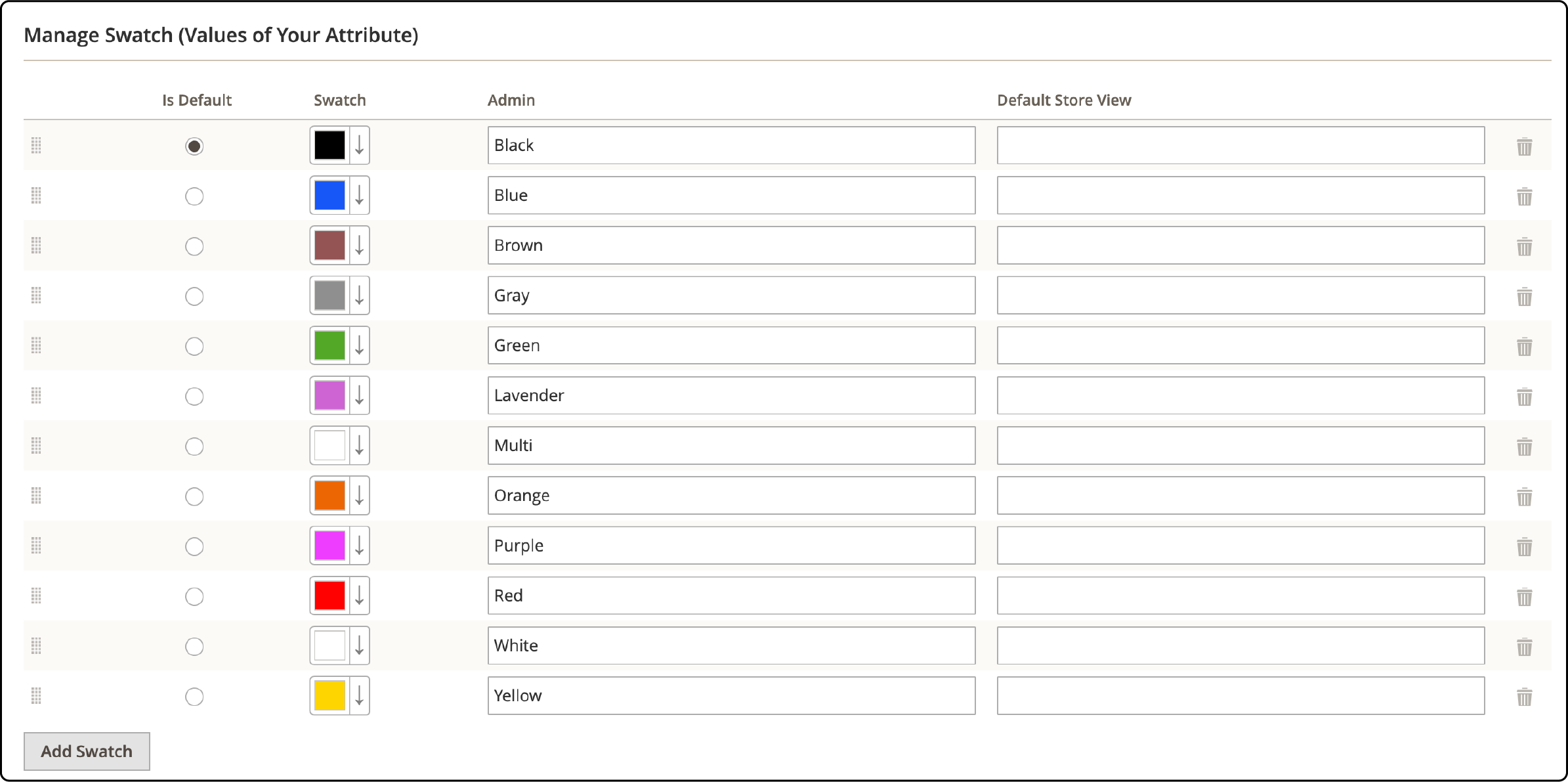
-
Set values for all desired colors. You can also specify the default color option for your products.
-
In the swatch menu, choose Choose a color.
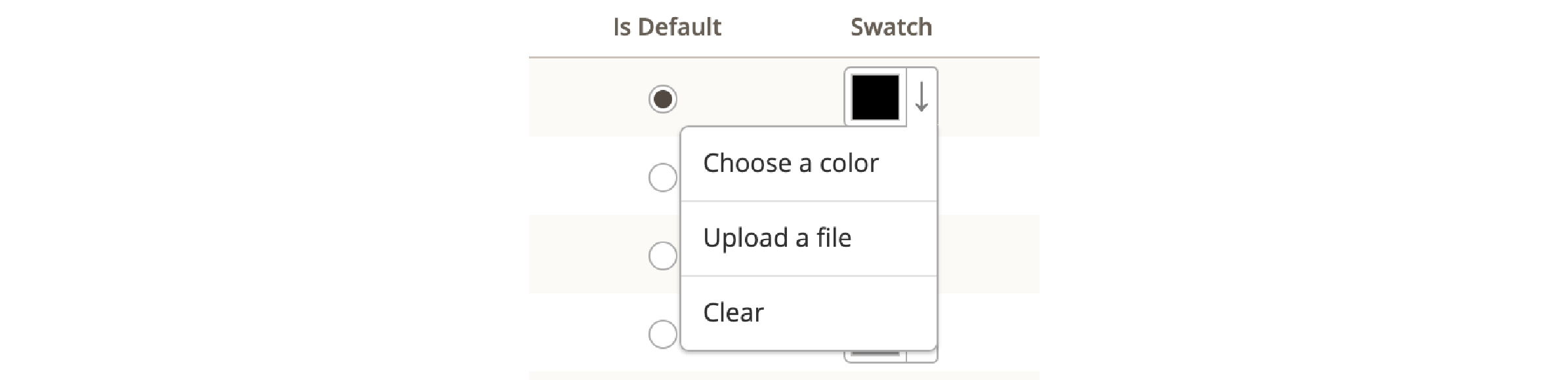
- Enter the hexadecimal value of the new color in the color picker (# field). Remove the existing value by pressing the Backspace key. Save the swatch by clicking the Color Wheel button in the lower-right corner.
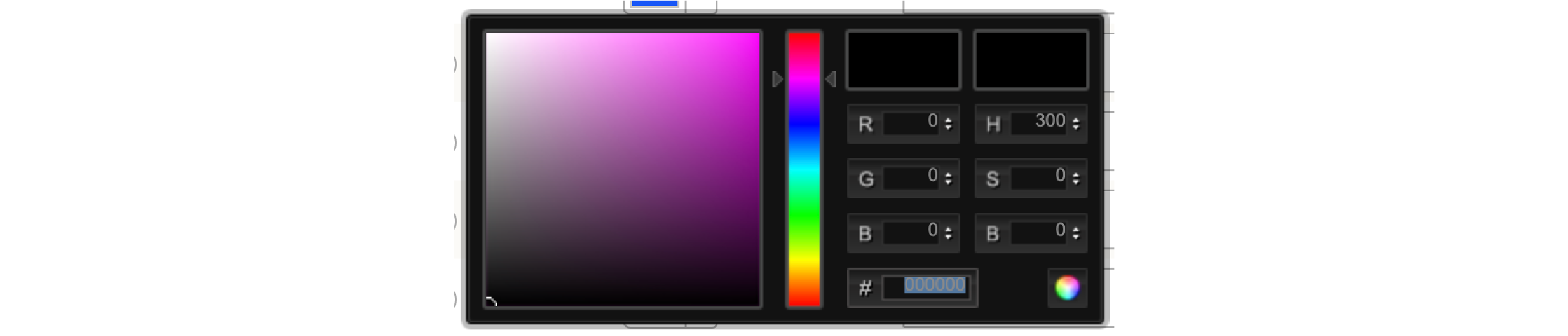
-
Provide a label for the color in the Admin and Default Store View.
-
Mark the checkbox under Is Default to set the desired default color.
-
To change the order, click the icon in the top left of the Manage Swatch table, then drag it to the new position.
-
Afterward, click Save Attribute and flush the cache in the Cache Management tab.
-
Finally, access Edit mode for each product and update the Color attribute with the appropriate swatch.
Method 2: Upload a Swatch Image
To update multiple products simultaneously, follow these steps:
-
Gather the appropriate swatch image for your product.
-
Access the Admin panel > Stores > Attributes > Product.
-
Locate and edit the Color attribute in the grid.
-
Set Catalog Input Type for Store Owner to Visual Swatch.
-
Under Manage Swatch, click Add Swatch to create a new definition at the bottom of the list.
-
Then, perform the following actions:
- Select Upload a file from the swatch menu.
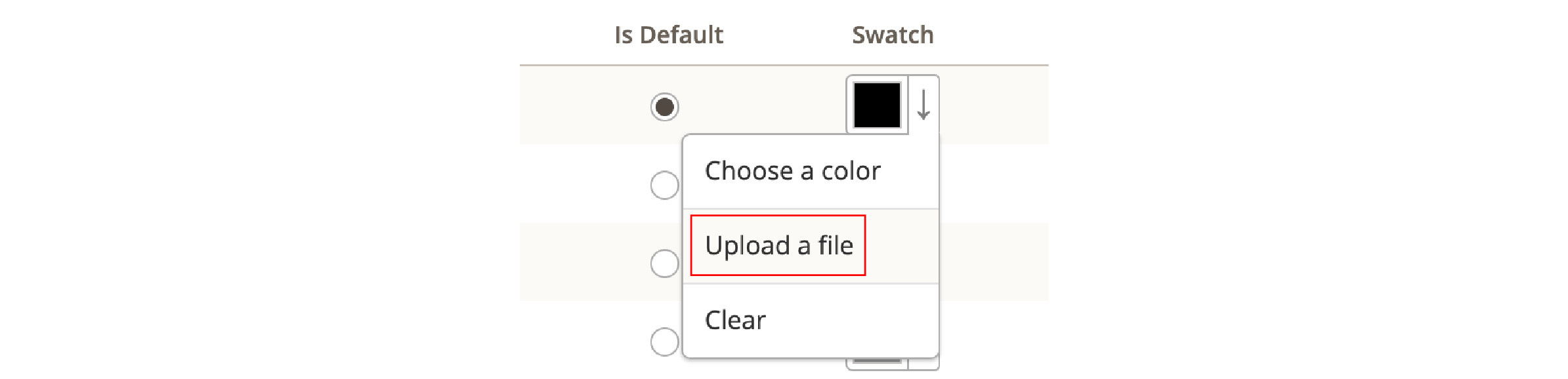
- Choose the desired image from your computer.
- Repeat these steps for other swatch images.
-
Enter the color label in the Admin and Default Store View fields.
-
Upon completion, click Save Attribute. Don't forget to flush the cache in the Cache Management tab.
-
Finally, enter Edit mode for each product and update the Color attribute with the correct swatch image.
Step 2: Update Your Products
-
Navigate to the Admin panel > Products > Inventory > Catalog.
-
Use filters such as Name or SKU to narrow the list to include only the relevant products.
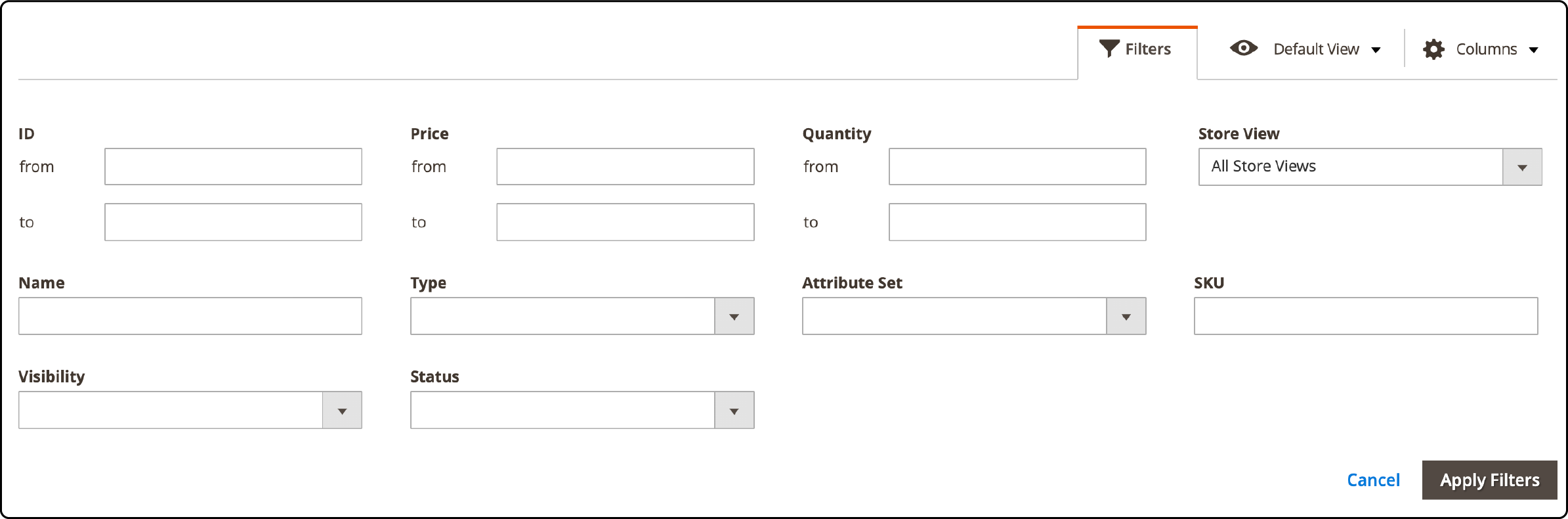
-
Select the checkbox next to each product you want to apply the swatch.
-
Set the Actions control to Update Attributes.
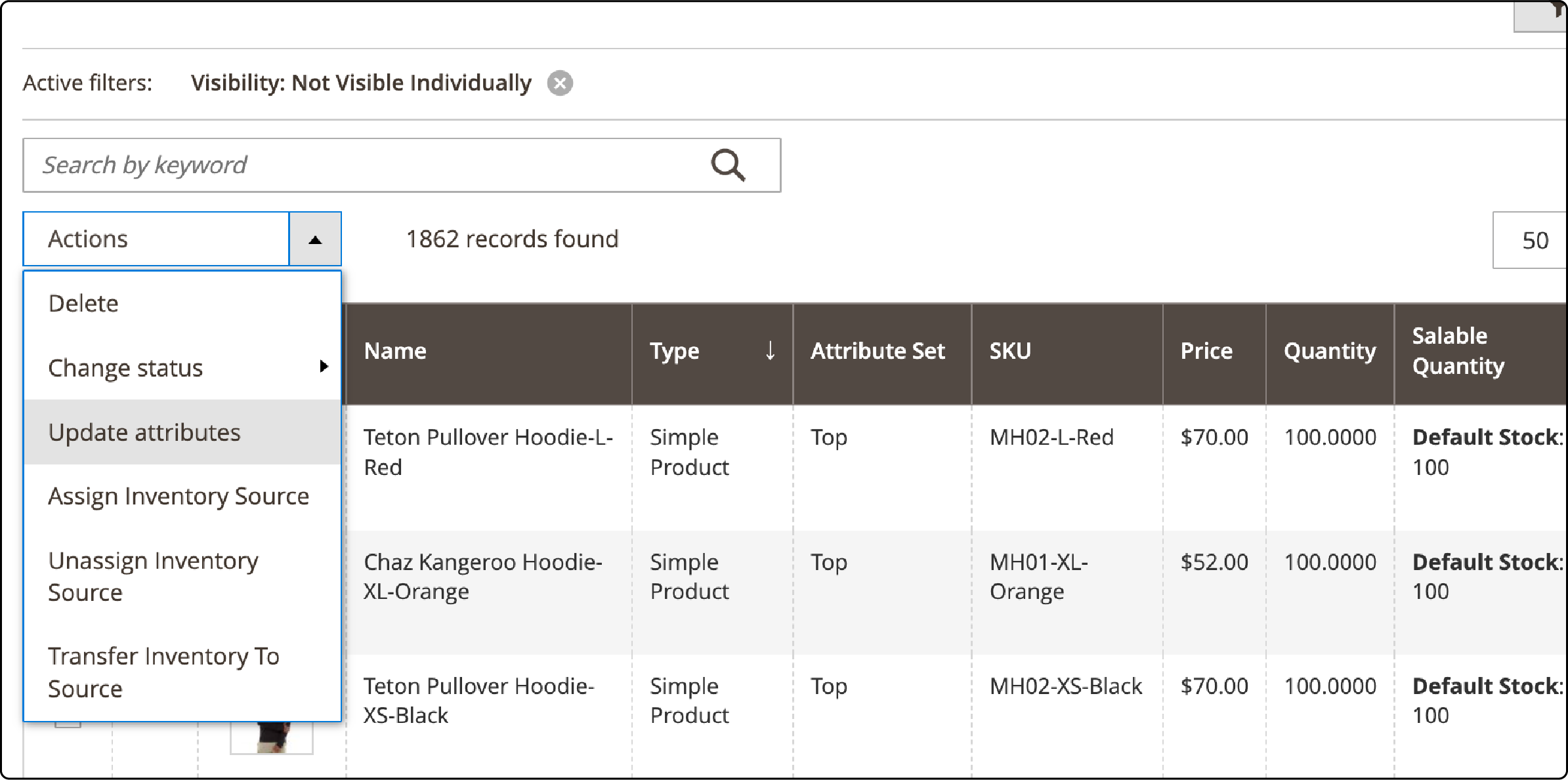
- Scroll down to the Color attribute and check the Change checkbox.

Step 3: Save the Product
-
Click Save to apply the swatch.
-
Don't forget to flush Magento cache in the Cache Management tab afterward.
How to Delete a Color Swatch in Magento 2
Note: Ensure the attribute you wish to delete is not associated with any product before proceeding. Deleting an attribute will remove it from all products and related attribute sets.
To avoid complications and to check if the attribute is in use, use the Export tool to review the list of product Entity Attributes and confirm that the attribute you intend to delete is not listed. It helps prevent accidental removal of essential attributes and smooth store management.
To delete a color swatch, continue with these steps:
-
Access the Admin panel > Stores > Attributes > Product.
-
Locate the Color attribute in the list and open it in edit mode.
-
Click Delete Attribute.
Advantages of Utilizing Color Swatches in a Magento Store
Color swatches in a Magento store offer several benefits for both the store owner and customers:
-
Enhanced Visual Experience: Color swatches provide a visually pleasing and interactive way for customers to explore product options available. Instead of relying on text descriptions, customers can see the actual colors, making Magento shopping experience more engaging and informative.
-
Increased Customer Engagement: Incorporating color swatches into your store enhances the shopping experience. It makes product selection more interactive, drawing customers into the process and encouraging them to explore different color variations.
-
Simplified Product Selection: Product selection becomes effortless with color swatches. Customers can quickly compare color options and choose their preferred one without navigating numerous product pages. It streamlines the selection process and makes it more user-friendly.
-
Time and Friction Savings: Color swatches save customers valuable time by simplifying the selection process. They no longer have to click through multiple pages or read lengthy descriptions to find the right color. This reduction in friction in the buying journey leads to smoother and more efficient transactions, ultimately resulting in higher Magento conversion rates.
-
Improved Product Presentation: Color swatches present available color options realistically and accurately. This visual accuracy empowers customers to make well-informed purchasing decisions. They can confidently choose the color that best suits their preferences, knowing exactly what they'll receive.
Best Practices for Implementing Color Swatches in Magento
-
Visual Appeal and Accuracy: Prioritize the visual appeal and accuracy of your color swatches. Ensure that they provide an accurate representation of the product colors. Utilize high-quality images and maintain consistent color calibration across different devices. This attention to detail enhances the credibility of your product presentation.
-
User-Friendly Organization: Organize your color swatches in a user-friendly manner. Group them logically, such as by color families or product categories. This organization simplifies the browsing process for customers, making it easier for them to find the desired color options.
-
Clear and Concise Labels: Provide clear and concise labels for each color swatch. Avoid ambiguity or confusion using descriptive labels that accurately reflect the associated color. Clarity in labeling ensures that customers can make informed choices without hesitation.
-
Responsive Design: Ensure your color swatches are compatible with responsive design principles. They should adapt seamlessly to different screen sizes and devices. This responsiveness guarantees customers a consistent and user-friendly experience on various platforms.
-
Accessibility: Pay attention to accessibility considerations. Ensure that color swatch functionality is accessible to all users, including those with disabilities. Provide alternative text descriptions or other accessible features to accommodate a diverse audience.
-
Performance Optimization: Regularly test and optimize the performance of your color swatch feature. Monitor Magento load times and responsiveness to ensure smooth functionality. Address any issues promptly to maintain a positive user experience.
-
Testing: Prioritize thorough testing before implementing color swatches on your live website. Test different browsers, devices, and screen sizes to identify and resolve compatibility issues. It helps minimize the risk of customer frustration and lost sales due to technical glitches.
-
Feedback Gathering: Collect customer feedback regarding user experience with color swatches. Use this valuable input to make improvements and refine the feature over time. Customer feedback is a valuable resource for enhancing user satisfaction.
FAQs
1. How can I customize product swatches on my Magento store interface?
To customize product swatches, navigate to the Admin panel > Stores > Attributes > Product. Locate and edit the Color attribute, configuring settings such as Catalog Input Type for Store Owner. You can add swatches by specifying colors or uploading images under the Manage Swatch section.
2. Are any plugins or modules available to enhance product listings with color swatches?
Yes, various extensions and modules are designed to improve product listings with color swatches. Explore the Magento Marketplace or reputable third-party developers for suitable solutions that align with your business requirements.
3. How do I set different prices for product variants using color swatches?
Configuring different prices for product variants is achievable through the Admin panel. Navigate to Products > Inventory > Catalog, select the relevant products, and use the Update Attributes option. Scroll down to the Color attribute, check the Change checkbox, and set the desired prices.
4. Can I provide quantity discounts based on product configurations and color swatches?
Yes, Magento supports quantity discounts based on product configurations and color swatches. Adjust pricing structures in the Admin panel under Product Configurations. It will enable you to offer discounts for specific quantities and configurations.
5. How can color swatches improve customer experience on my B2B site?
Color swatches enhance the B2B customer experience by providing a visually appealing and informative way to explore product options. Customers can quickly identify and select desired color variants, streamlining the selection process and making it more user-friendly.
6. Is there a method to bulk-update product images for different color swatches?
Yes, for bulk updates of product images, go to the Admin panel > Stores > Attributes > Product. Edit the Color attribute and choose the Visual Swatch option. Under Manage Swatch, you can upload swatch images for various colors. It helps facilitate efficient bulk updates for your product listings.
7. How can store owners configure product swatches for specific themes without affecting the overall site theme?
To configure product swatches for specific themes, navigate to the Admin panel > Stores > Attributes > Product. Edit the Color attribute, and under Manage Swatch, choose the desired theme. Configure settings accordingly and save. It allows store owners to tailor color swatches to specific Magento themes without impacting the overall site theme.
Summary
Magento Color Swatches allow customers to effortlessly visualize and select product options and variations. It facilitates a seamless selection process, empowering customers to make informed purchase decisions based on accurate visual representations. This tutorial covered the process of implementing Magento color swatches. It also highlighted the benefits and best practices of Magento 2 color swatches. Explore Magento server hosting solutions to guarantee a seamless customer experience, particularly when incorporating features such as color swatches.


