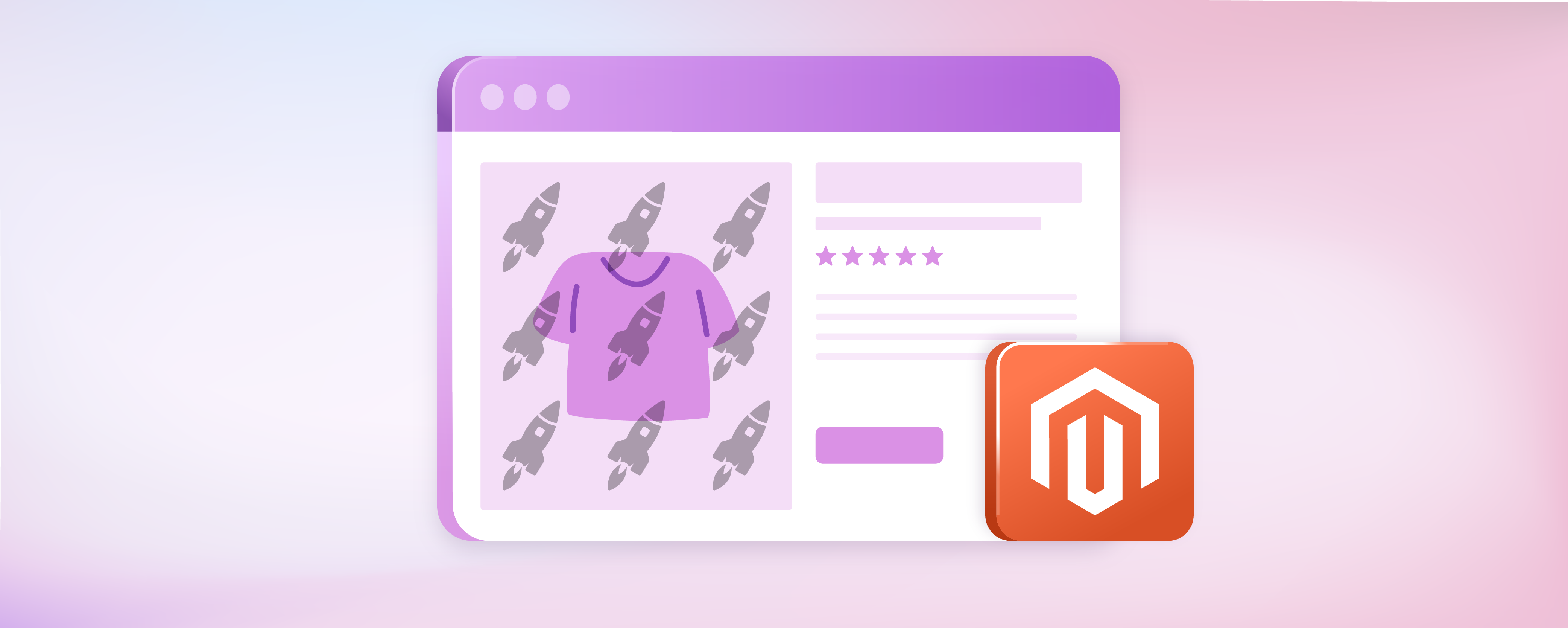
How to Add Magento 2 Watermark to Product Images?
The Magento 2 watermark feature is a built-in platform function. It involves overlaying an image with elements like logos, stamps, or signatures. This feature safeguards the copyrights of your products in your Magento store and prevents unauthorized use of the store's images.
This tutorial will guide you through the simple steps of adding a watermark to your Magento 2 store images, ensuring they’re labeled with your unique stamp. Additionally, it explains the process for removing a watermark image in Magento 2.
Key Takeaways
-
Understand what a watermark in Magento 2 is and how to create them for your online ecommerce store.
-
Discover how to apply watermarks in Magento 2 for copyright protection.
-
Learn how to customize watermark settings by adjusting opacity, position, and size to achieve a professional and branded appearance.
-
Explore the significance of watermarking for SEO and brand recognition.
-
Discover the recommended image formats for watermarks, ensuring a traditional watermark effect.
-
Learn how to delete Magento 2 watermarks in 3 easy steps.
What is Magento 2 Watermark?
A Magento watermark typically consists of a logo, stamp, or signature overlaid on a Magento product image. It has significant transparency to avoid distracting from the image's content. It indicates the authenticity, ownership, or copyright of an image or ecommerce product.
Applying a Magento 2 watermark to Magento product images prevents unauthorized usage and allows you to assert copyright using your logo.
Watermarks also enhance brand recognition. The store administrator can use watermarks in formats like jpg, jpeg, gif, or png. Magento's watermark is applied to all product images with customizable size, opacity, and positioning. For instance:
- Size: 200x300
- Opacity: 50
- Position: Stretch
Benefits of Magento 2 Watermark
-
Copyright Protection: By applying a watermark to your images, you establish a clear ownership indicator and protect your intellectual property rights.
-
Enhanced Visibility: Watermarked images can attract attention and direct potential customers to your online store when searched on platforms like Google Images. It serves as a supplementary advertising method for your Magento marketing strategies.
-
Professional Image: Implementing watermarks adds a professional touch to your business. It demonstrates attention to detail and a commitment to quality presentation.
How to Create a Watermark for Magento 2 Ecommerce
You have a couple of options to create a watermark for your Magento 2 ecommerce store. You can use software like Photoshop and your design skills or slightly adjust your Magento store's logo. The former suits experienced computer users and those with design expertise, while the latter is more beginner-friendly.
We recommend using a PNG or GIF file format, as they support transparent alpha channels, providing a traditional watermark effect. For optimal results, use PNG-24 format files, and ensure that your watermark file is roughly the same size you want it to appear on your website. Resized watermarks may lose clarity.
-
Start by navigating to the directory
skin/frontend/base/default/images/catalog/product/placeholder/, where essential images for your online store are located. It's advisable not to make changes to the base theme but to use a user-specific one. -
Next, edit the image files in the
catalog skin/frontend/default/default/images/catalog/product/placeholder/directory of your Magento 2 installation. -
Develop the watermark image or modify your logo. Consider what you'd want to see on a product image as a customer and take into account your target audience.
-
Once you've finished creating the watermark, it's time to add it to your Magento 2 store.
How to Add Watermarks to Product Images in Magento 2
-
For Magento 2.0, go to Magento admin panel > Stores > Settings > Configuration.
-
For Magento 2.1 or later, navigate to Admin panel> Content > Design > Configuration, and select your current Magento theme.
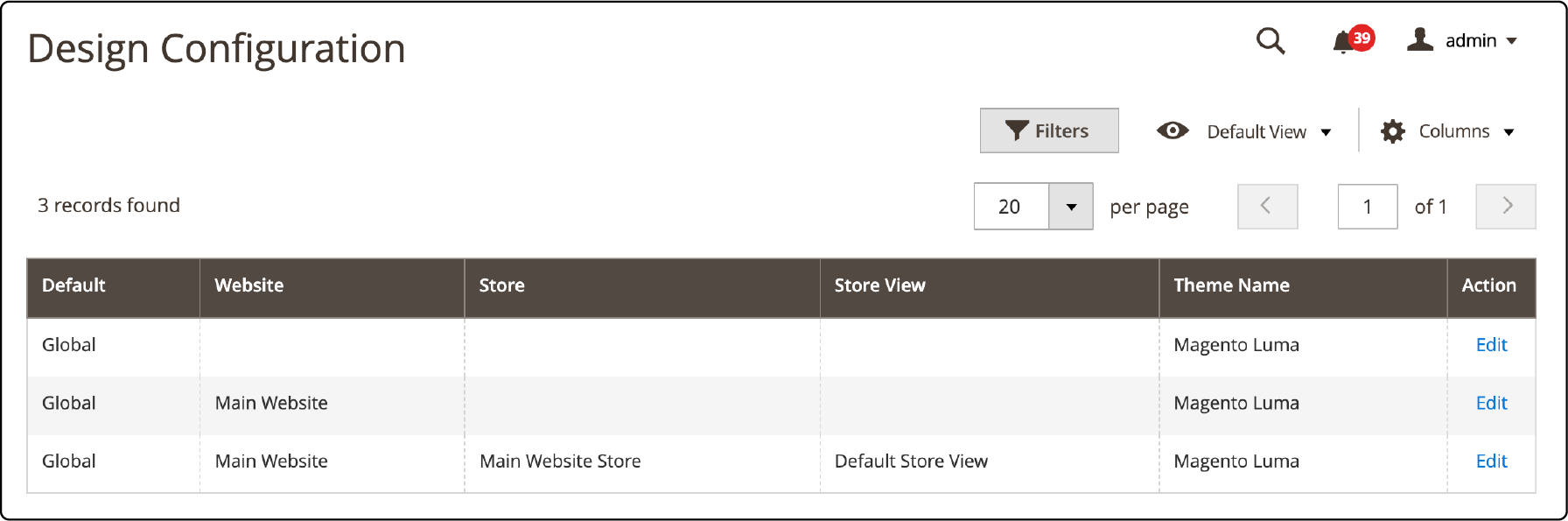
-
In the General section, find Design.
-
Expand the Product Image Watermarks section.
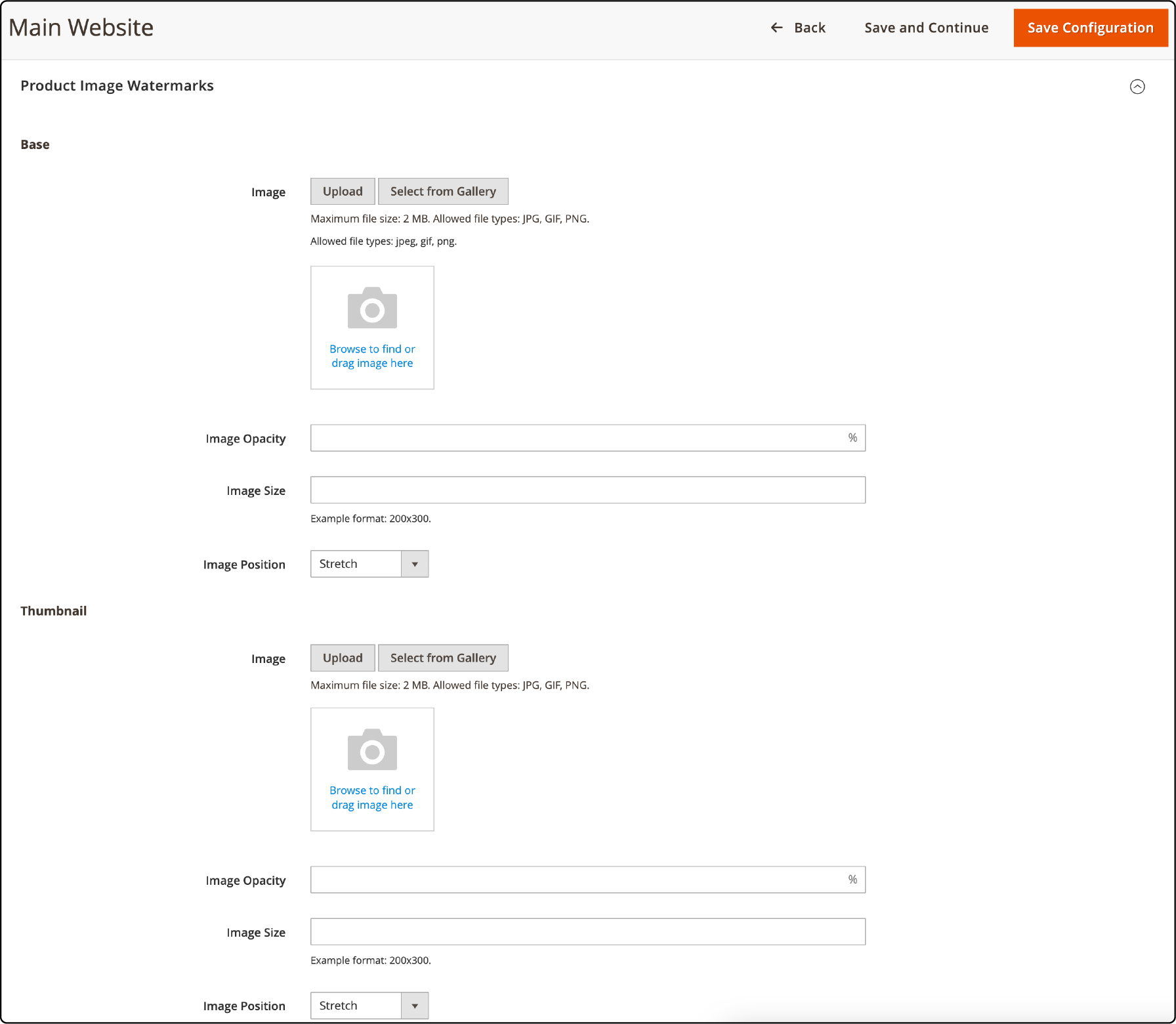
- Complete these steps for Base, Small, and Thumbnail images:
- Image: Click Choose File to upload the watermark image.
Note: Ensure the image adheres to the maximum file size (2 MB) and allowed file types (jpg, gif, png).
- Image Opacity: Set the image opacity as a percentage.
- Image Size: Specify the default size of the watermark image in pixels.
- Image Position: Select the watermark's position from the available options.
-
After Magento configuration, click Save.
-
Go to Cache Management and refresh the cache.
-
Your Magento product images now display the watermark effect as configured.
3 Steps to Delete Watermark Image in Magento 2
Step 1: Select Watermark to Delete
Mark the "Delete Image" checkbox for the watermark you want to remove in the relevant section (Base, Thumbnail, and Small).
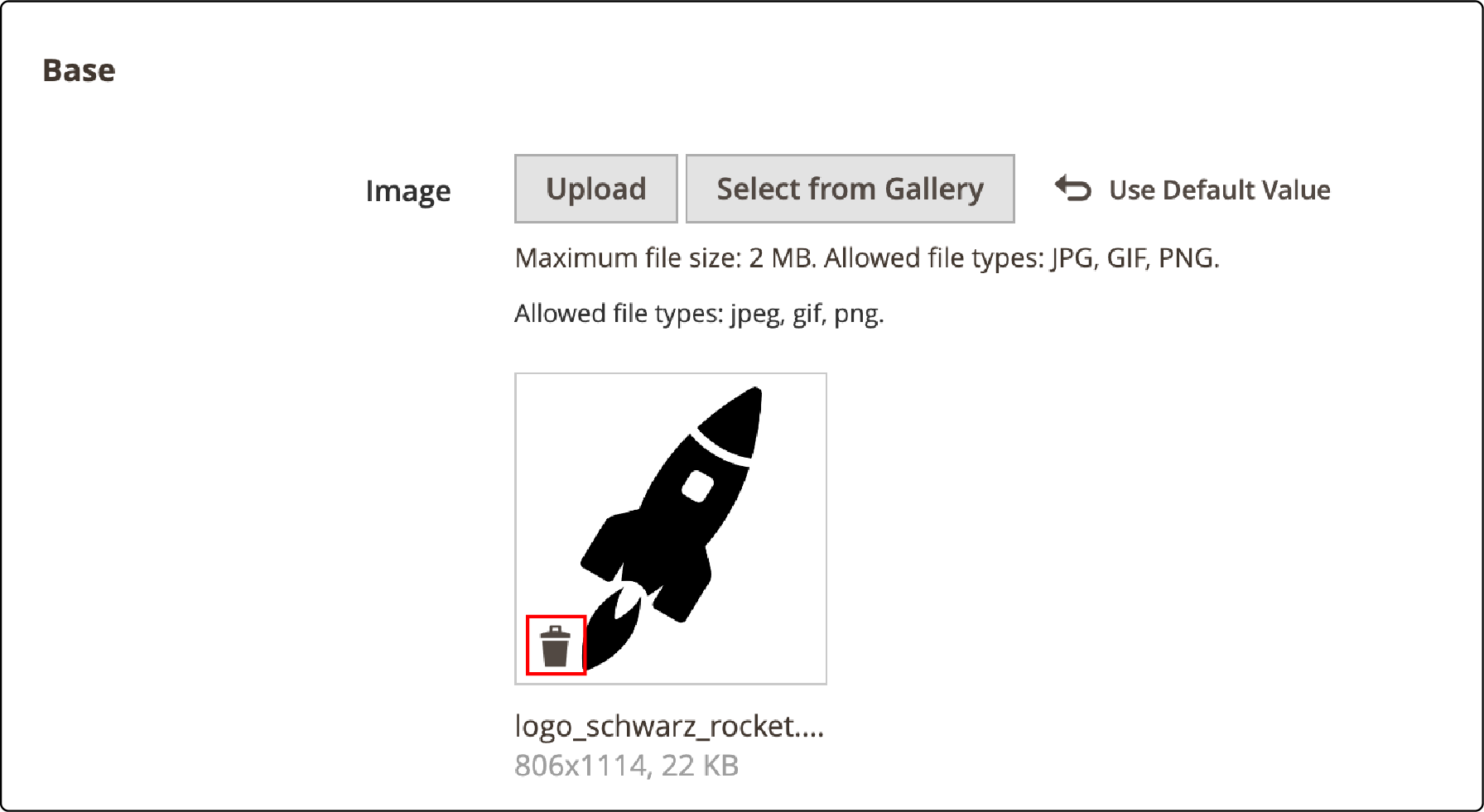
Step 2: Save Configuration
Once you've made your selection, click Save Config.
Step 3: Refresh Cache
Proceed to Cache Management to refresh the Magento cache.
FAQs
1. What image formats does Magento 2 support for watermarking?
Magento ecommerce store supports various image formats for watermarking, including PNG, JPG, GIF, and JPEG. PNG format is recommended due to its transparent alpha channels, ensuring a traditional watermark effect.
2. How can store owners customize the position of watermarks in Magento 2?
In the backend of Magento 2, store owners can easily customize the position of watermarks. They can select from available options to position watermarks on their images based on their preference.
3. Is it possible to adjust the default size of the watermark in Magento 2?
Yes, in Magento 2, store owners have the flexibility to adjust the default size of the watermark. They can specify the default size of the watermark image in pixels according to their visual preference.
4. What is the significance of setting the watermark opacity in Magento 2?
Setting the watermark opacity in Magento 2 allows store owners to control the transparency of the watermark. It ensures a balance between a visible watermark and the clarity of the underlying image.
5. How does adding watermarks to product images enhance SEO and brand appearance?
Adding watermarks in Magento 2 enhances brand awareness by visually branding images. It helps businesses increase brand visibility and recognition. It also improves Magento SEO, as watermarked images stand out in search results.
6. Are there extensions available for advanced watermarking solutions in Magento 2?
Yes, Magento 2 offers extensions that provide advanced watermarking solutions. These Magento extensions cater to developers and store owners seeking additional features beyond the default watermarking options.
7. Can watermarks be applied to thumbnails in the image gallery on a Magento 2 site?
In Magento 2, watermarks can be applied to thumbnails in the Magento image gallery. Store owners can ensure consistent branding and Magento security by overlaying watermarks on thumbnails for a uniform visual experience.
Summary
Magento 2 watermark ensures brand protection, copyright security, and visual branding for product images on the platform. It safeguards against unauthorized use while enhancing brand recognition through customized image overlays. We looked at the steps for adding watermarks to Magento 2 product images. The post also covered how to create and delete watermarks for your Magento 2 product images.
Consider exploring Magento server hosting solutions to ensure optimal performance and seamless operation of your Magento 2 store.


