
How to Create Magento Downloadable Products?
Need help on how to configure Magento downloadable products? It's digital goods that your customers can purchase and download directly from your online store. In this guide, we look at Magento 2 downloadable products and cover everything from setting them up to optimizing and fixing errors.
Check out the benefits of Magento downloadable products for expanding the customer base and improving website performance. Ready to strengthen your e-commerce capabilities?
Key Takeaways
- Learn about Magento's downloadable product and its benefits.
- Understand how to set up downloadable products in Magento.
- Explore how to optimize and troubleshoot these products.
- Gain insights into expanding the customer base using downloadable products.
- Discover how downloadable products can improve Magento performance.
Steps to Configure Magento Downloadable Products
1. Select the Product Type
Firstly, choose the product type for your store. On your Magento store page, click on Add Product. A drop-down menu will appear.
Choose "Downloadable Product" from this menu. It tells the system you want to sell a file, such as an ebook or music track. Now, you have set up your product as a downloadable one.
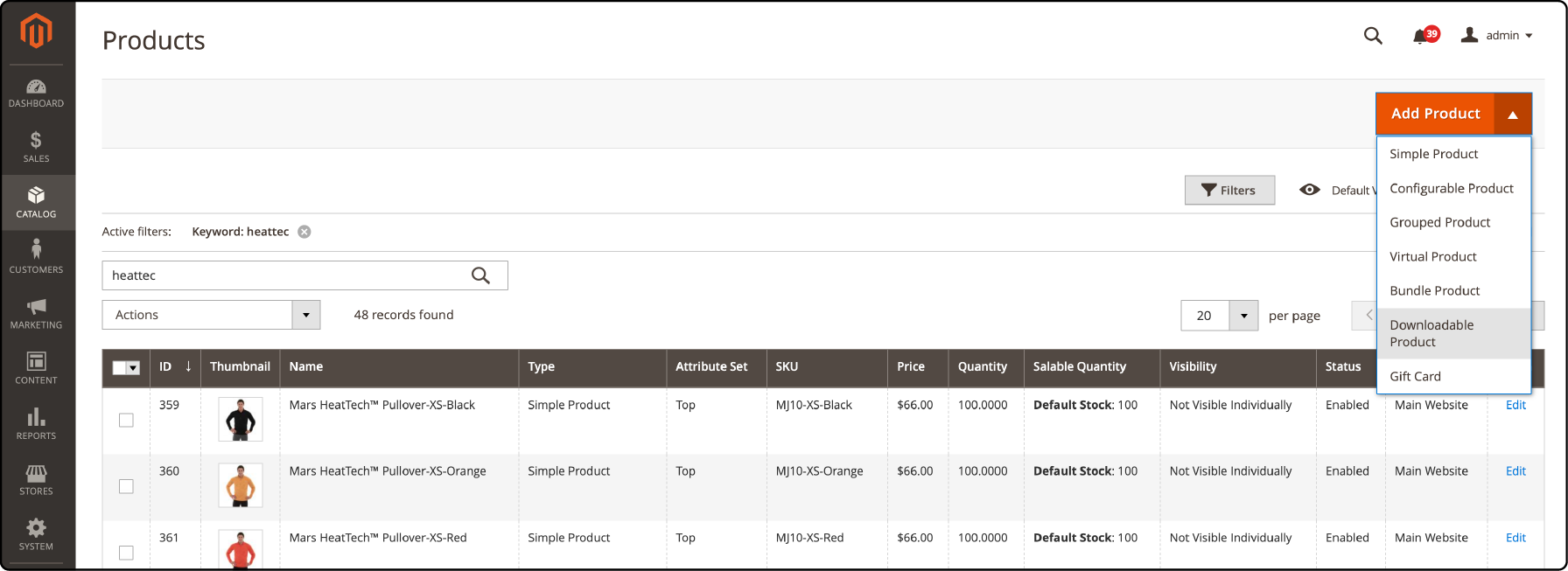
2. Choose the Attribute Set
You have to pick the right Attribute Set as it sets up your Downloadable Product in Magento 2. All products use an attribute set. You will find it on the Add Products page.
The downloadable Attribute Set groups similar features together. For example, a book might have author and title attributes, while a camera may have lens and color options. Click on the box labeled Attribute Set. A list of all sets shows up here.
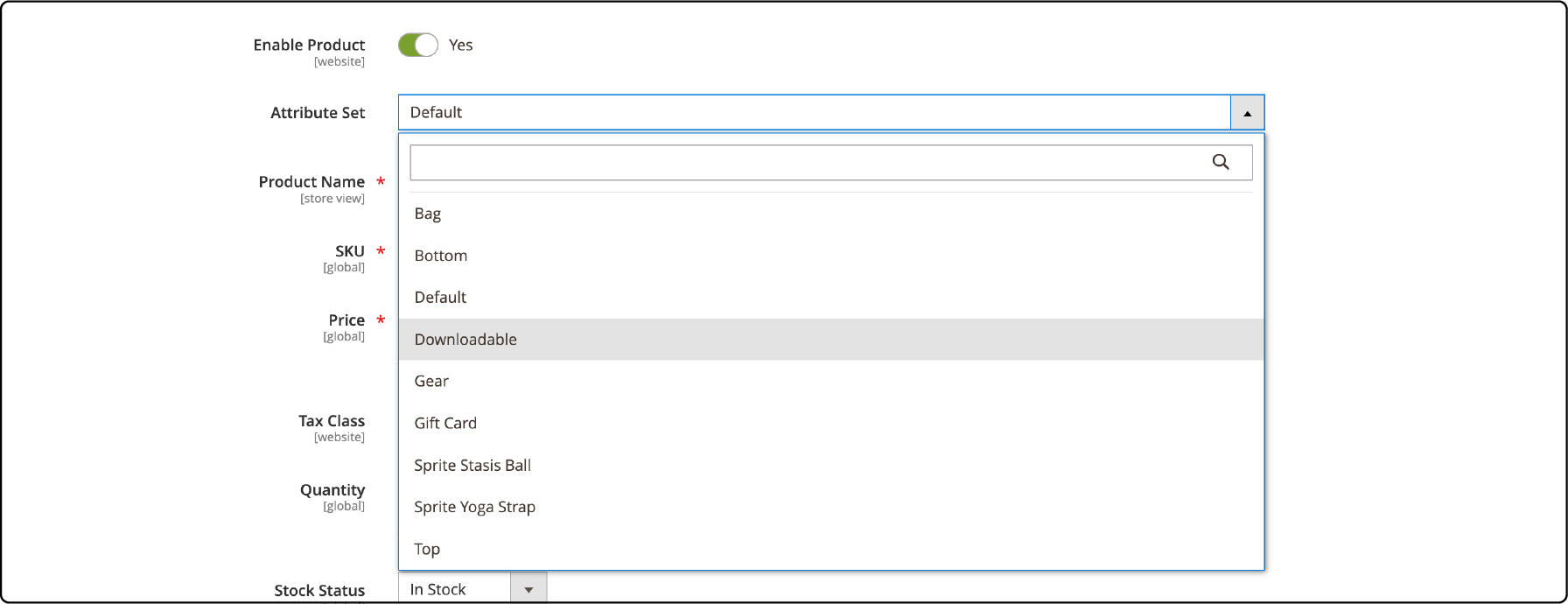
From this list, select the best fit for your product type. If you are unsure which one to choose, go with Default. It includes common attributes most products use, like price and name.
3. Fill out the Required Settings
You need to fill out key details in the required settings:
- Give your product a unique Product Name.
- Enter a short note about what the product is.
- Use the default SKU or set another value.
- Select a tax class for your product.
- Enter the Quantity and Stock Status
- Then, choose where you want to show your product in store views in the Visibility section.
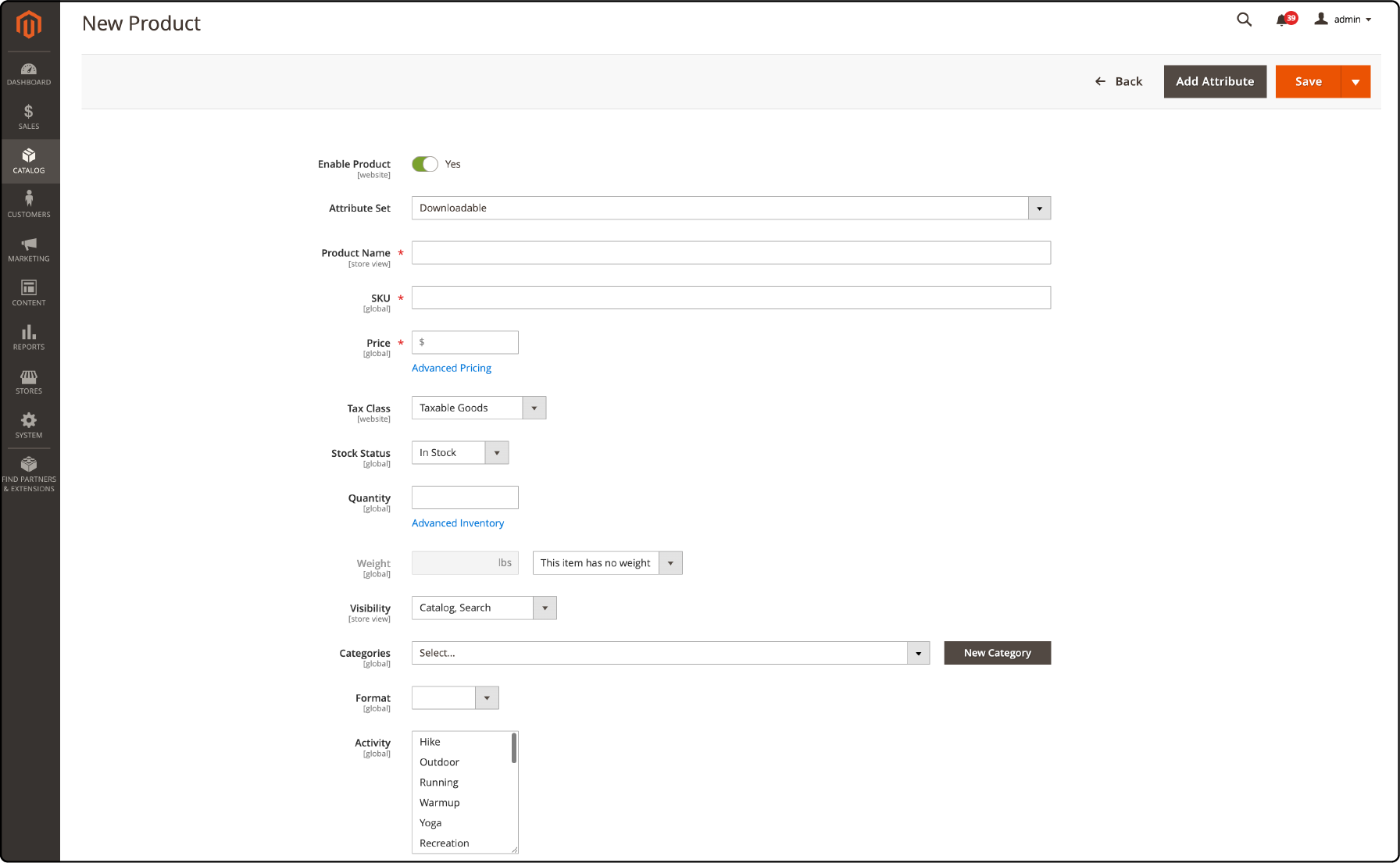
-
Select the Set Product as New checkbox to feature the product in the list of new products. Pick an existing category or make a new one for your product.
-
Decide if links can be bought separately from the main product.
-
Confirm if your downloadable products have customizable options.
-
You can assign a Category, click the Select box, then follow either option:
- Choose an existing category
- Create a new category: Enter the Category Name and choose the Parent Category.
- Click on Create Category.
-
Set Format to Download or DVD
4. Complete the Downloadable Information
To configure downloadable products in Magento, follow these steps:
-
Go to the product information page.
-
Select the appropriate product type and tax class for your downloadable product.
-
Add the necessary download links and specify their titles.
-
Choose the sample file(s) that customers can download before purchasing.
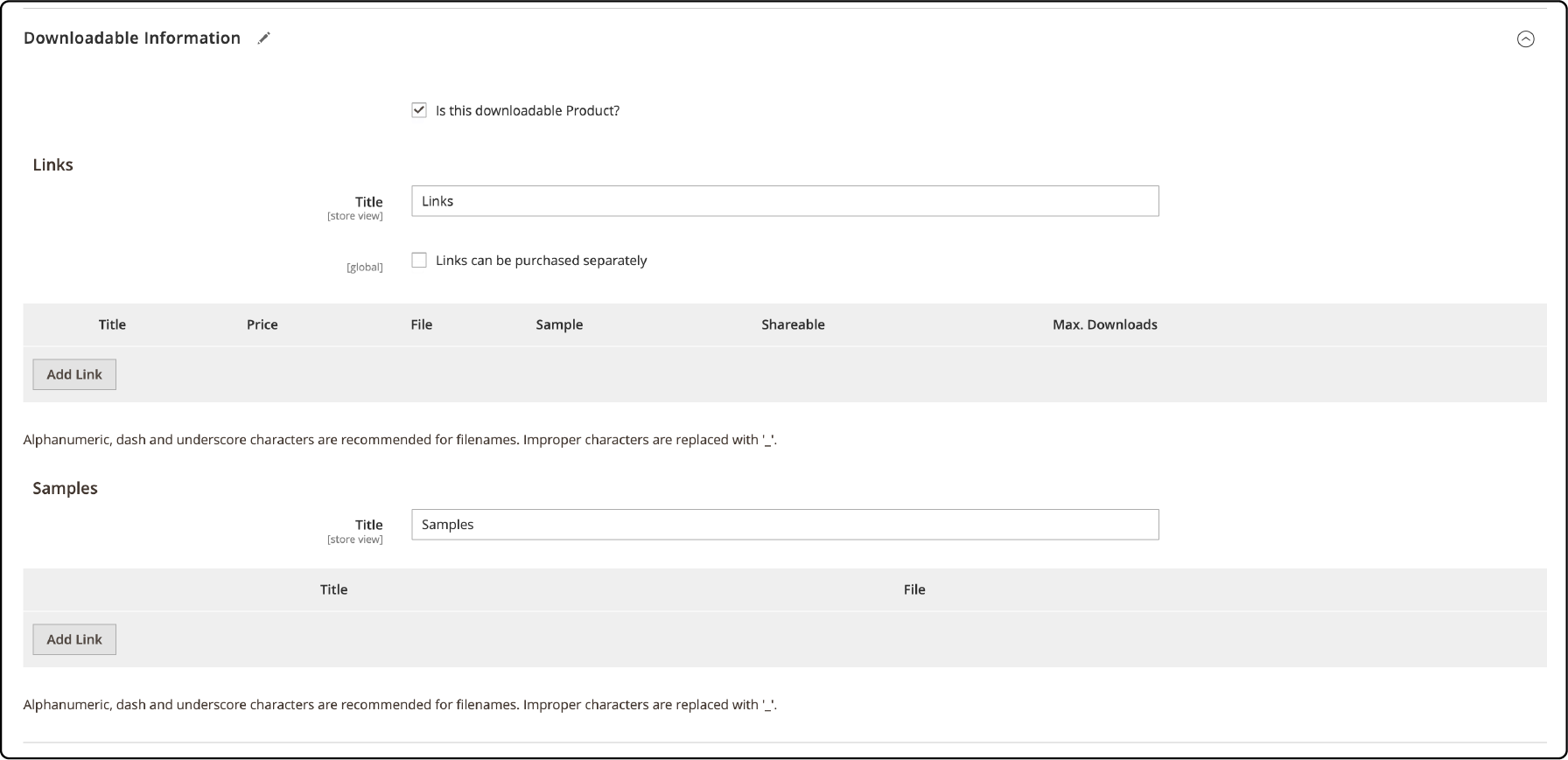
- Set the price and any applicable discounts or special offers.
- Enable or disable customizable options for the product if needed.
- Upload the main file for customers to download after purchase.

- Specify distribution methods and restrictions if necessary.
- You can change the layout and see where product options appear in this section.

5. Save and Publish
To publish your Magento downloadable product, click the Save button once you have completed all the required information. It will ensure your product is kept and ready for publishing on your online store.
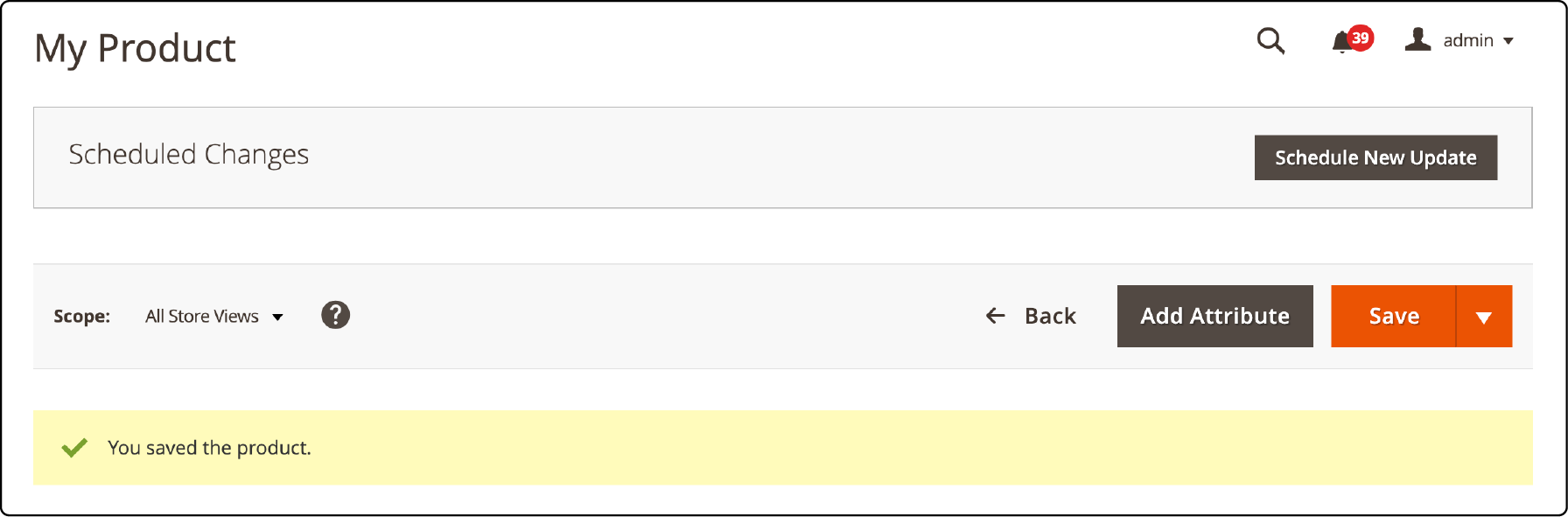
Benefits of Configuring Downloadable Products in Magento 2
1. Enhanced customer experience
Configuring downloadable products in Magento can greatly enhance the customer experience. With digital products that can be instantly downloaded, customers no longer have to wait for physical shipments. The downloadable products are convenient for customers who prefer digital content or are located in remote areas where shipping may take longer.
2. Increased product accessibility
Downloadable products allow customers to easily access and purchase digital products such as ebooks or software downloads. Customers can download files directly from your website after completing their purchase.
It helps expand your customer base for those who prefer digital goods over physical ones. It also opens up opportunities for selling unique and niche products that may not be readily available in traditional stores.
3. Improved website performance
Configuring downloadable products in Magento can greatly improve the performance of your website. By allowing customers to download files instead of physically shipping products, you can reduce server load and improve page loading times. It offers a faster and smoother browsing experience for your customers. You can optimize the downloadable files by compressing them and enhancing website performance.
Tips for Optimizing Downloadable Products in Magento
1. Compress files to reduce download size.
To optimize your downloadable products in Magento, it's important to compress the files to reduce their download size. It makes it quicker for customers to download the files. File compression techniques help reduce the file size without compromising its quality or functionality.
2. Use secure download links.
Secured download links help protect your digital content from unauthorized access or distribution. It also prevents potential piracy and safeguards your products. Generating unique, encrypted URLs for each customer when delivering their downloadable files is recommended.
Only the intended recipient can access the file, which cannot be easily shared or distributed without permission. It adds a layer of protection to your digital products and ensures a safe and trustworthy shopping experience for your customers.
3. Provide clear instructions for accessing downloads.
To ensure a smooth purchase when accessing downloads, follow these tips:
a) Clearly label the download link
Make it easy for customers to find the link using a clear and descriptive label. For example: "Download Now" or "Access your Files Here."
b) Explain any required steps.
If additional steps are needed to access the downloads, provide clear instructions. For example, if they need to create an account or log in, explain it beforehand.
c) Mention the file format.
Let customers know what type of file they are downloading. It can be a PDF, MP3, or ZIP file. It will help them understand how to open and use the downloaded content.
d) Provide troubleshooting information
If customers encounter any issues with the download process, offer troubleshooting tips. You can add a support contact where they can get assistance.
e) Include download expiration details.
If there is a time limit or expiration for accessing the downloaded files, clearly state the information so that customers are aware and can plan accordingly.
FAQs: Magento Downloadable Product
1. What is meant by a downloadable product in Magento?
A downloadable product in Magento refers to digital goods (software, music files, ebooks, etc.) that customers can purchase and download directly from the site.
2. How do you set up downloadable products in Magento 2?
To configure Magento downloadable products in Magento 2, you'll need to log into the configuration page. Select Downloadable Product as the product type under catalog products, then upload the file using the Add Link button. Remember to enter the title for the product that customers will download after purchase.
3. How can I transition a simple product to a downloadable product in Magento?
Navigate to catalog products and select the simple product. Then you can modify its settings to make it a downloadable product. There's an option to specify that such downloadable products can be purchased separately.
4. How can I download a product catalog in Magento 2 and order my samples?
To download the product catalog in Magento 2, visit the particular product's page and choose the download option. To arrange your samples, click the View the order of models by dragging the feature. You can then remove and drop your samples into the desired sequence.
5. How do I add a new link for downloadable items in Magento product catalog?
To add a new link for downloadable items in your Magento product catalog, click on the "Add New Link" button. It is present in your product creation page's "Downloadable Information" section.
You can add images, set a maximum number of downloads, designate the file as a sample. It lets you provide a URL for the actual product download in this section. Pick the appropriate option and remember to click Save in the upper right corner.
6. What are some tips for a Magento downloadable software application product?
When creating a downloadable software application product, provide all necessary details in the product catalog. It includes adding images visually representing the product, outlining the software's functionality, and setting the format.
In the Download Options of the Admin sidebar, ensure to set the max downloads limit and weight field if applicable. Make the product available in all relevant categories on your websites.
7. How can I configure grouped products for the Magento downloadable products?
Grouped products and cross-sells can be configured through the Related Products, Up-sells, and Cross-sells section in the Magento admin menu. For example, you can sell a song individually or as part of a collection for downloadable items. Gift options can also be provided and positioned in a new position in the Gift Options section.
8. How do I manage download files and limit downloads in Magento 2?
You can manage download files in your product setup's Downloadable Information section by clicking Add New Link. You can either upload a file directly or provide a URL for the link. To limit downloads, fill in the "Max Downloads" field. If you want to allow unlimited downloads, place a - dash in this field.
Summary
Configuring Magento downloadable products allows businesses to sell digital goods directly from the Magento website. The steps outlined in this guide help implement downloadable products in Magento 2. It also covers optimization tips and benefits, from enhanced customer experience to improved website performance.
Start configuring your downloadable products and give customers easy access to their purchases. You can explore Magento hosting options for seamless ecommerce operations.



