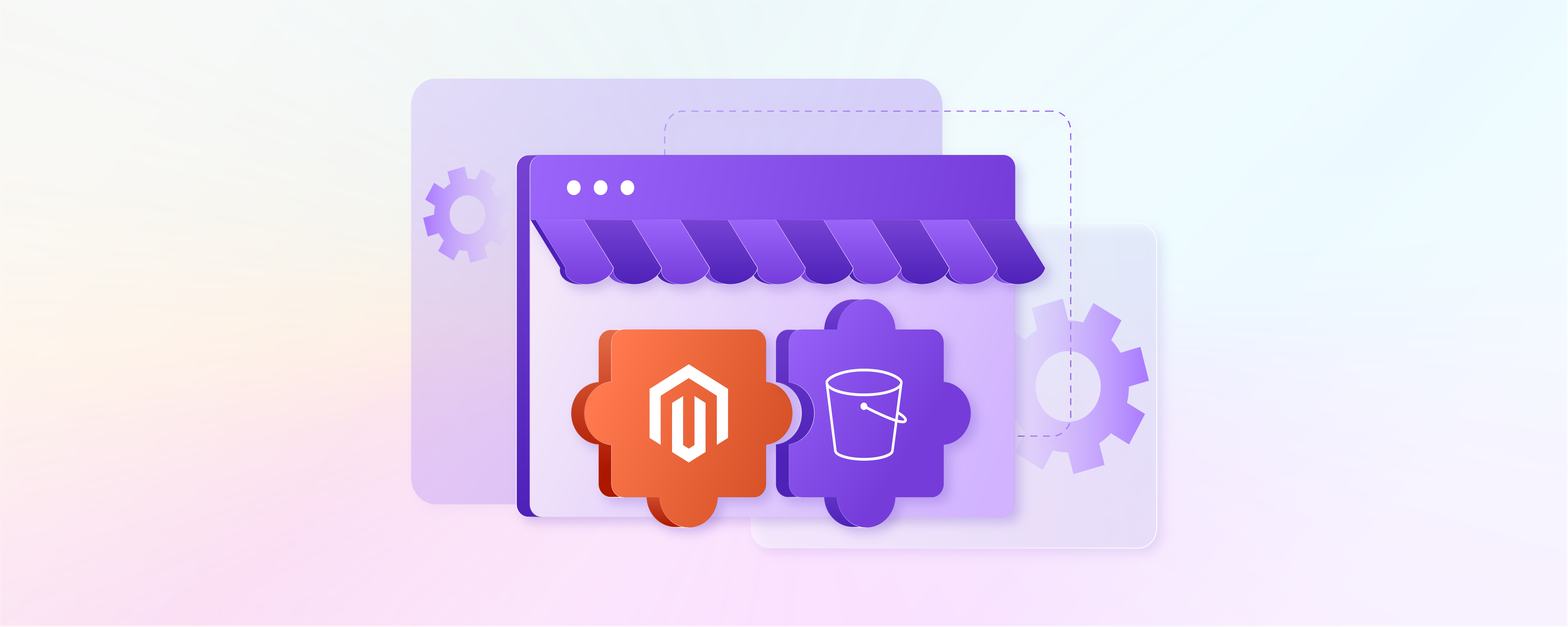
How to Configure and Migrate Magento AWS S3 Extension?
Looking to optimize your Magento store's media management? Magento AWS S3 Extension provides efficient media storage for Magento stores. This tutorial explores the process of configuring and migrating Magento AWS S3 Extension. Discover step-by-step instructions to set up and migrate your store's media files efficiently.
Key Takeaways
-
Learn how to configure Magento AWS S3 Extension for streamlined media management.
-
Discover the step-by-step process to migrate your store's media files efficiently.
-
Understand the benefits of integrating Amazon S3 with your Magento store.
-
Enhance your store's performance and scalability with AWS S3 integration.
-
Gain insights into maximizing your Magento store's potential with AWS S3.
Magento 2 Amazon S3 Extension
The Magento 2 Amazon S3 Extension is a key tool designed to optimize the management of media files within Magento 2, now part of Adobe Commerce.
This extension facilitates smooth integration of your Magento store with Amazon Simple Storage Service (Amazon S3). Amazon S3 is a widely acclaimed secure and scalable cloud storage service provided by Amazon Web Services (AWS).
By employing Amazon S3 as the file storage solution, Magento 2 store owners can utilize a remote storage system. It not only enhances media storage but also ensures data availability and robustness. When users upload media files, such as product images or downloadable product content, to a Magento 2 store, the system stores them in an AWS S3 bucket.
This S3 bucket acts as an external Amazon S3 server, providing reliable storage space. It also offloads the heavy lifting from the local server.
-
AWS S3 Bucket: Serves as the primary storage location in the cloud. Each Magento store can configure its own bucket where all media files are stored.
-
S3 Cloud Storage: Offers a scalable cloud-based file storage solution, reducing the load on Magento’s built-in database file storage.
-
CloudFront CDN Compatibility: The extension is compatible with Amazon CloudFront. It's a content delivery network (CDN) that speeds up the distribution of your static and dynamic web content. It includes .css, .js, and image files.
-
Secret Key and Access Credentials: Secure access to your AWS S3 storage is managed through AWS credentials. These credentials include a secret key that ensures secure uploads and downloads from the S3 bucket.
Features of Magento 2 Amazon S3 Extension
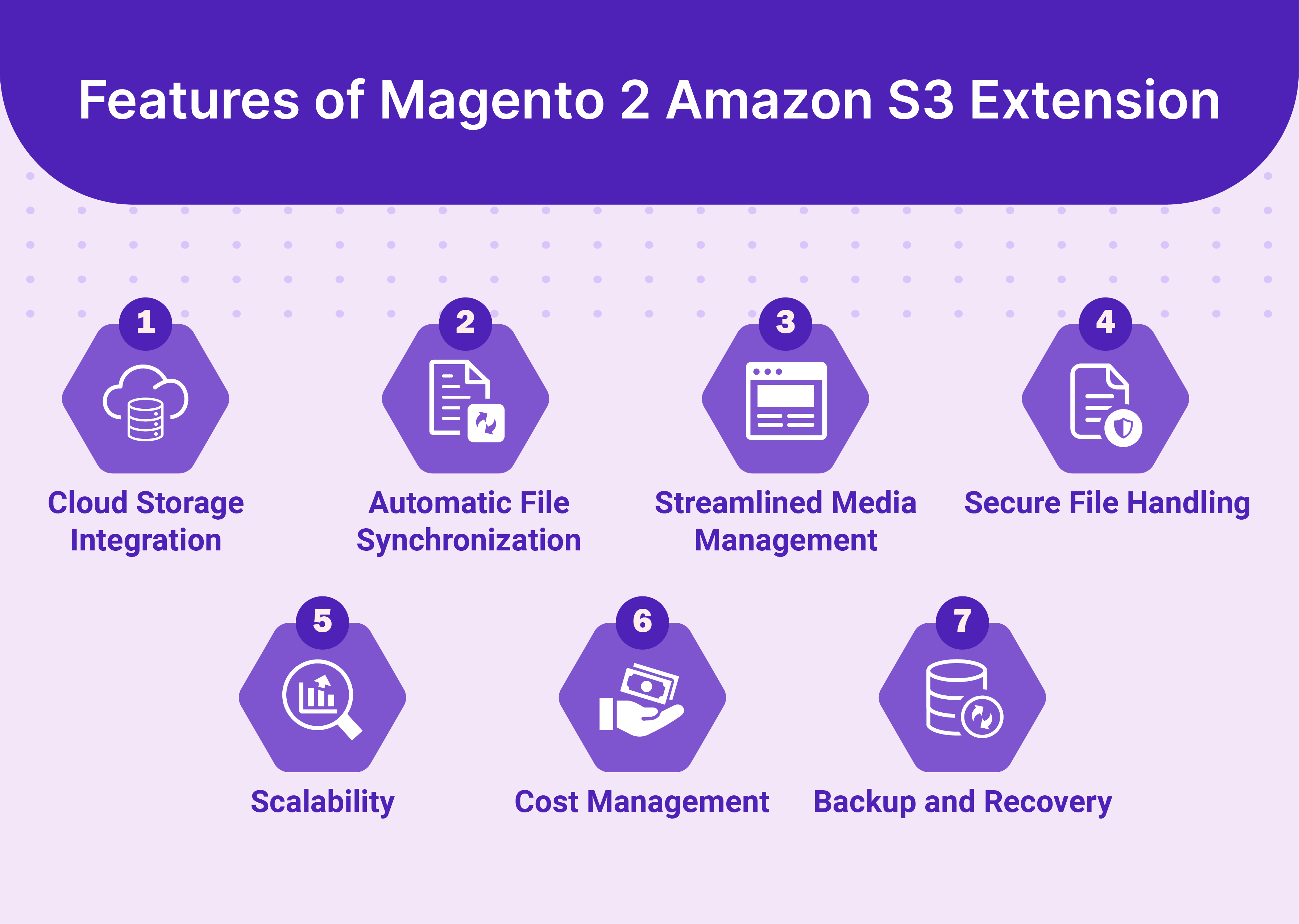
1. Cloud Storage Integration
-
Integration with Amazon S3: Connects your Magento 2 store with the Amazon S3 storage service.
-
Media Storage: Allows storage of media files, such as product images and videos, on Amazon’s cloud servers.
-
Load Reduction: Reduces the storage load from local hosting environments.
2. Automatic File Synchronization
-
Synchronization with S3 Bucket: Automatically synchronizes media files uploaded to your Magento 2 store with your AWS S3 bucket.
-
Data Consistency: Ensures identical data sets between local server storage and S3 storage at all times.
3. Streamlined Media Management
-
Backend Management: Simplifies media file management within the Magento backend.
-
Direct Access Eliminated: Removes the need to access the Amazon S3 interface separately.
4. Secure File Handling
-
Security Protocols of AWS S3: Use Amazon S3’s powerful security protocols.
-
Risk Mitigation: Reduces the risk of unauthorized access and data breaches.
5. Scalability
-
Scalable Storage Solution: Utilizes the scalability of AWS S3.
-
Infrastructure Flexibility: Accommodates increasing storage needs without significant infrastructure changes.
6. Cost Manageme
-
Reduced Storage Costs: Storage costs are decreased as Amazon S3 pricing is based on usage.
-
Cost-Effectiveness: More cost-effective than maintaining and expanding physical servers.
7. Backup and Recovery
-
Automatic Backups: Ensures automatic backups of media files in the AWS S3 bucket.
-
Important for Data Recovery: Important for restoring data in case of accidental deletions or server failures.
How to Configure Magento 2 to Use AWS S3?
Step 1: Install the Magento 2 Amazon S3 Extension
-
Acquire the Extension: Purchase or obtain the Magento 2 Amazon S3 extension from a reliable source.
-
Install the Extension: Use Composer or a similar tool to install the extension into your Magento 2 store. You can do this via the command line by running:
composer require vendor/package bin/magento setup:upgradeReplace the vendor/package with the actual vendor and package name of your extension.
Step 2: Set Up AWS S3
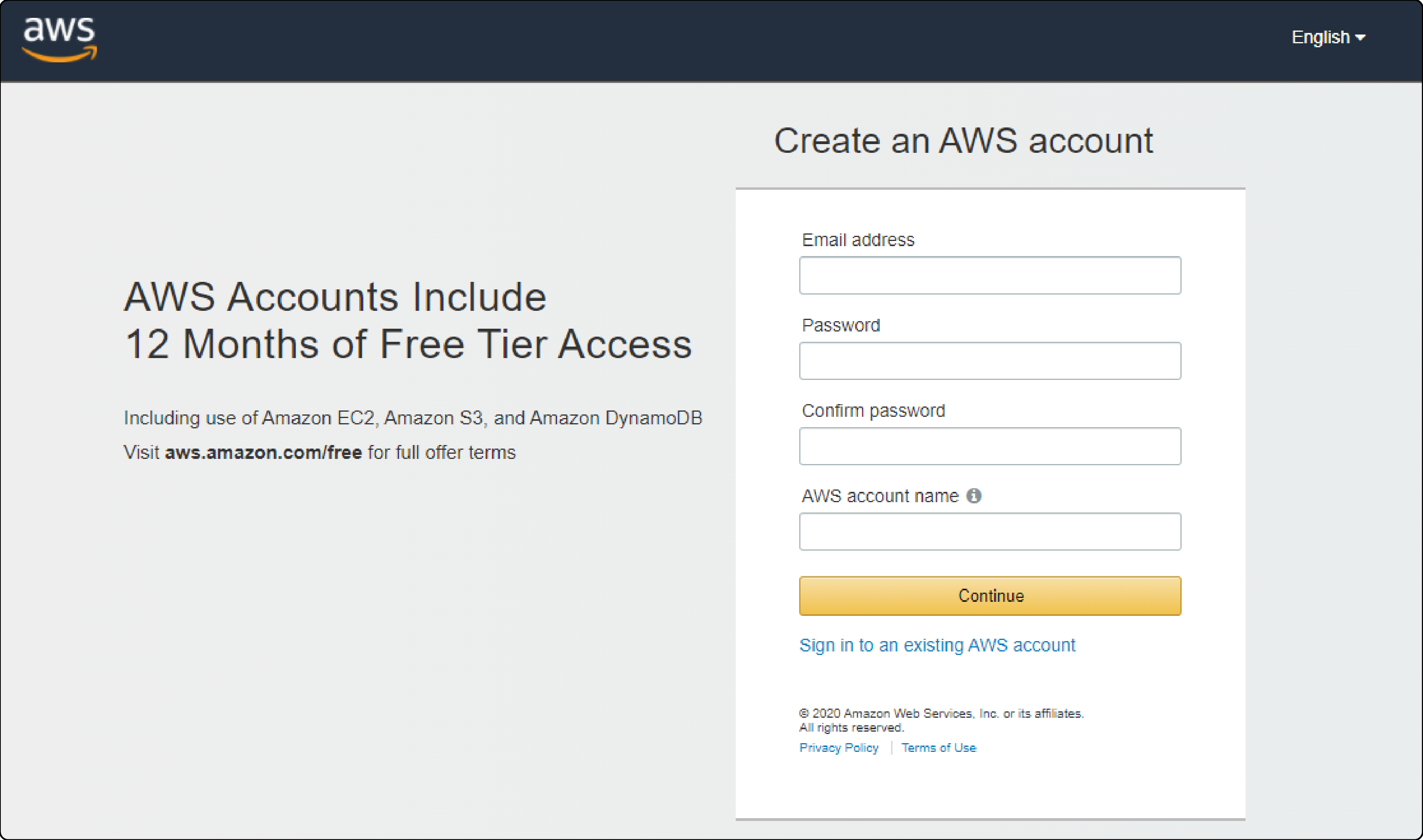
1. Create an AWS Account:
If you do not have one, create an AWS account at the AWS Management Console.
2. Create an S3 Bucket:
-
Go to the S3 section in the AWS Management Console.
-
Click on Create bucket.
-
Follow the prompts to name your bucket and select the appropriate region.
3. Get Security Credentials:
-
Navigate to the Identity and Access Management (IAM) section in the AWS Console.
-
Create a new user with programmatic access.
-
Attach policies that grant access to your S3 bucket.
-
Note down the Access Key ID and Secret Access Key.
Step 3: Configure Magento to Use S3

-
Access the backend of your Magento store by logging in with your admin credentials.
-
Go to Stores > Configuration in the admin sidebar.
-
Set Up the S3 Extension:
-
Under the extension settings, input the AWS S3 bucket name, access key, and secret key.
-
Specify the region where your S3 bucket is located.
-
Change the status to Enabled to activate the extension.
-
Save your configuration.
-
Clear the Magento cache by going to System > Cache Management and clicking Flush Magento Cache.
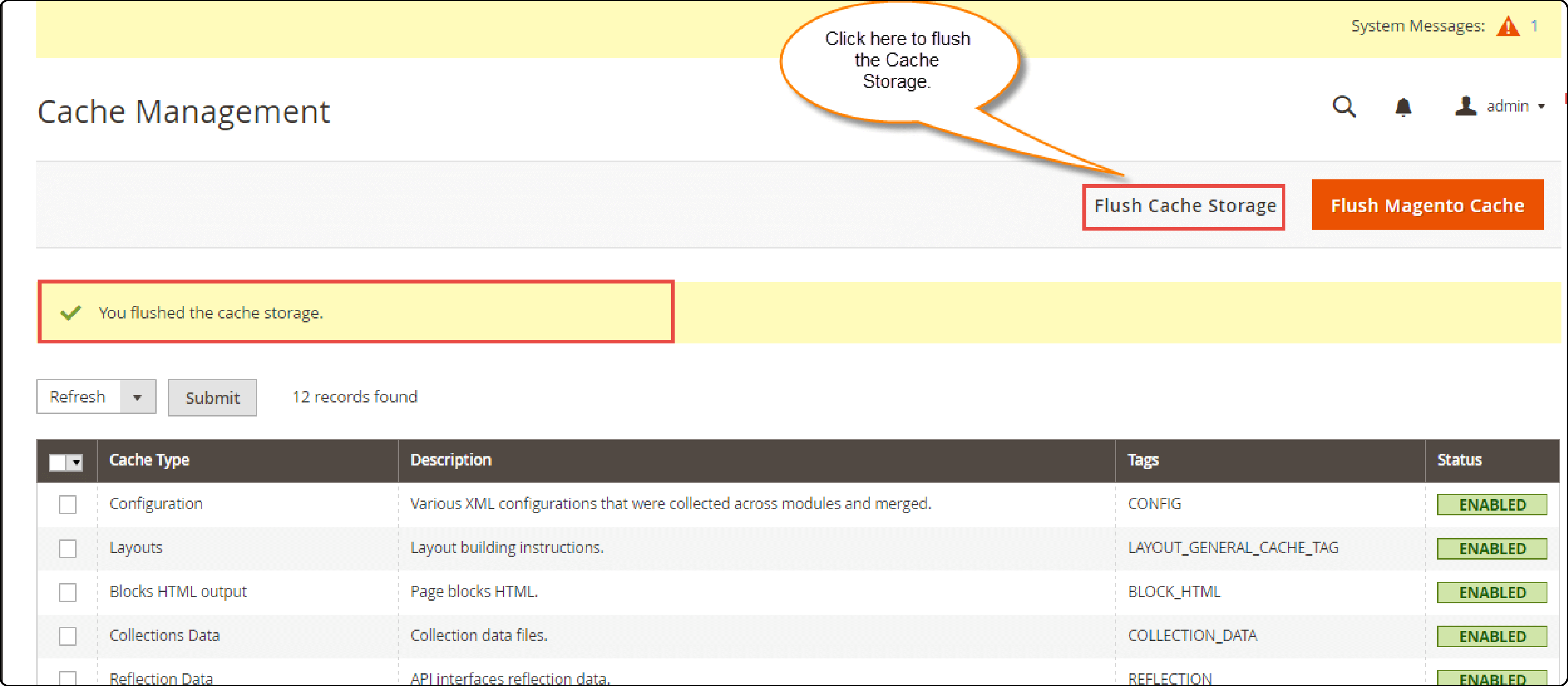
Step 4: Test the Configuration
- Upload a Test File:
-
Upload a media file via the Magento admin panel or front end.
-
Check if the file is stored in your S3 bucket.
- Verify Frontend:
- Check that the uploaded media displays correctly on your Magento store's front end.
How to Migrate Magento Store Media to S3?
Step 1: Prepare Your AWS S3 Environment
- Create an S3 Bucket:
- Log into your AWS Management Console.
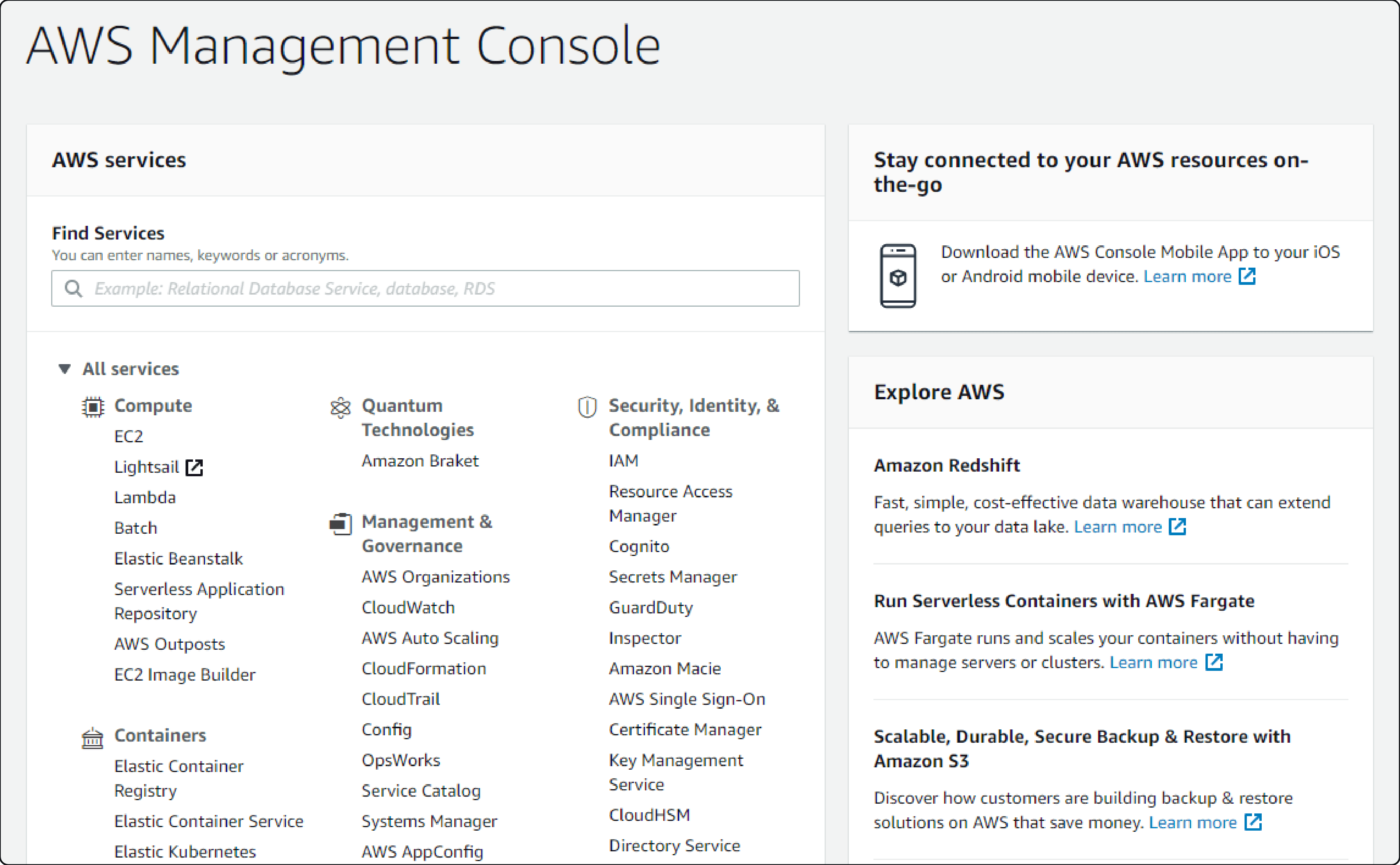
- Navigate to the S3 service and select Create bucket.
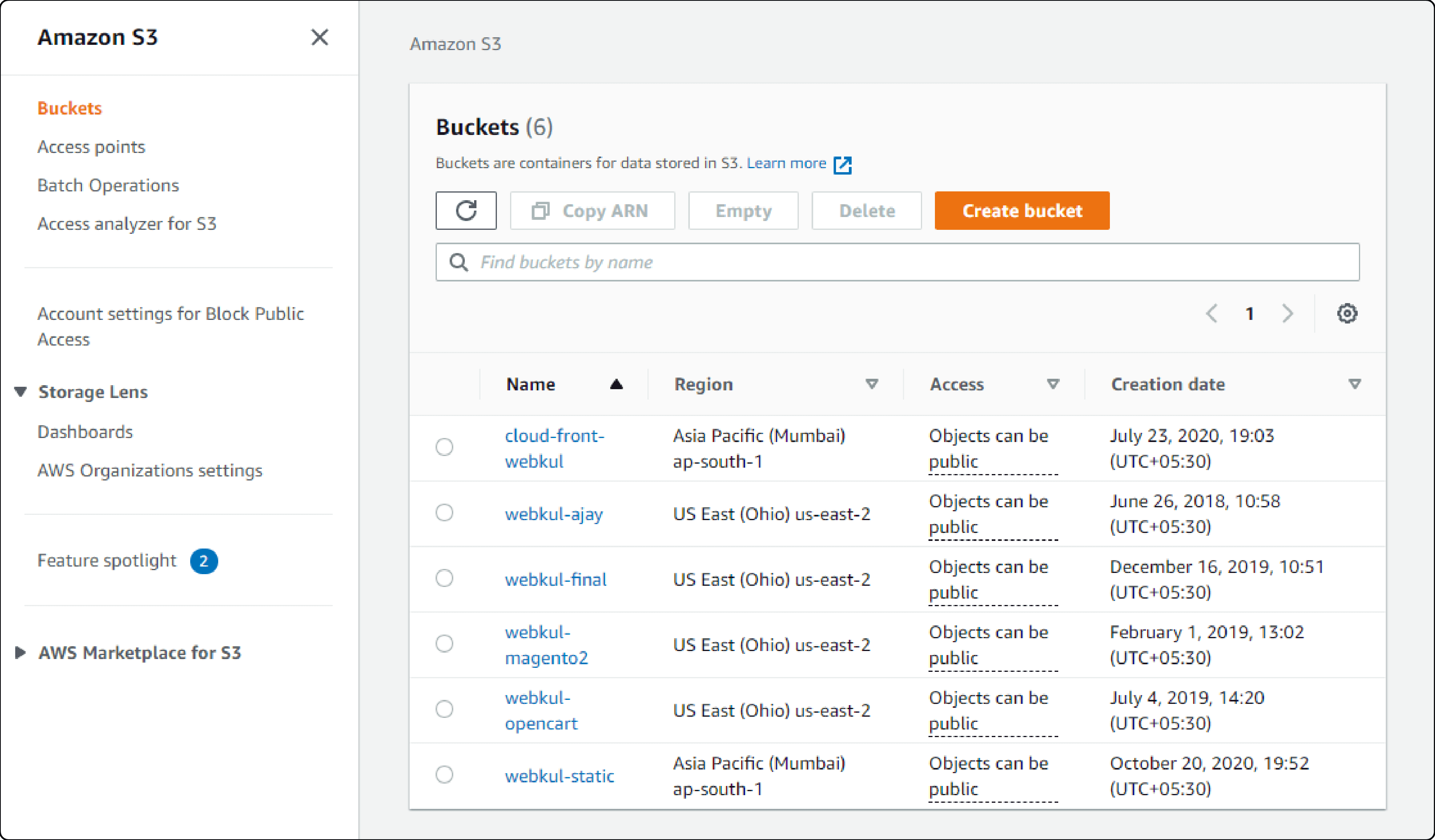
- Choose a unique name for your bucket and select the appropriate region.
- Configure Bucket Settings:
-
Set up the permissions to ensure that your Magento store can access the S3 bucket.
-
Configure any additional settings, such as versioning or logging, based on your needs.
- Obtain Security Credentials:
-
Go to the IAM (Identity and Access Management) service.
-
Create a New IAM user with programmatic access.
-
Attach a policy to this user that allows access to the S3 bucket.
-
Note the Access Key ID and Secret Access Key.
Step 2: Install and Configure the Magento S3 Extension
- Install the Extension:
-
Use Composer or a manual installation method to add the Magento 2 Amazon S3 extension to your store.
-
Run the following command if using Composer:
composer require vendor/package bin/magento setup:upgradeReplace
vendor/packagewith the actual package name.
- Configure the Extension in Magento:
-
Log into the Magento Admin Panel.
-
Navigate to Stores > Configuration.
-
Locate the settings for the S3 extension.
-
Input the S3 bucket name, AWS access key, secret key, and region.
-
Enable the extension.
Step 3: Migrate Existing Media Files
- Backup Local Media Files:
- Before starting the migration, ensure you have a complete backup of all media files located in your Magento pub/media directory.
- Transfer Files to S3:
-
Use a tool like AWS CLI (Command Line Interface) or a third-party application that supports S3 transfers.
-
Run a command or use the application's interface to sync your local media directory with your S3 bucket.
- Verify the Migration:
-
After transferring the files, verify that all files are present in your S3 bucket.
-
Ensure that files are accessible and permissions are set correctly.
Step 4: Test the Configuration
-
Upload media in Magento to check S3 storage.
-
Ensure media loads correctly on the Magento front end.
-
Monitor and adjust site performance and CDN settings.
FAQs
1. What is Magento AWS S3 Extension and how can it be used?
Magento AWS S3 Extension is a tool that allows users to integrate Amazon S3 cloud storage with their Magento store. This integration enables the store to utilize the benefits of Amazon S3. It helps in storing and retrieving files such as product images, CMS content, and other media assets.
2. Is Magento AWS S3 Extension compatible with the Magento 2 platform?
Yes, Magento AWS S3 Extension is compatible with Magento 2, making it a suitable storage solution for your Magento 2 store.
3. What are the advantages of using Amazon S3 for storing files in Magento?
Using Amazon S3 as the storage solution for your Magento store offers several benefits. These include improved store performance, scalability, reliability, and cost-effectiveness. Compared to traditional file storage systems, Amazon S3 provides significant advantages.
4. How does the integration of Magento with Amazon S3 work?
The integration involves connecting your Magento store to an Amazon S3 bucket. This bucket serves as the storage repository for files such as product images and media assets. It enables the store to offload storage to the Amazon server and retrieve files via URLs.
5. How can I check the availability of an Amazon S3 bucket for integration with Magento?
You can verify the availability of an Amazon S3 bucket by accessing your Amazon AWS account and creating a bucket if one does not already exist. The S3 bucket should be created in the same region where your Magento store is hosted for optimal performance.
6. Can Magento AWS S3 Extension be used to store and serve files on Amazon CloudFront?
Yes, Magento AWS S3 Extension can be configured to work in conjunction with Amazon CloudFront, a content delivery network (CDN). This setup can further enhance store performance. It delivers files to users from edge locations closer to their geographical locations.
7. How can I address specific issues or seek support related to Magento AWS S3 Extension?
If you encounter any challenges regarding the Magento AWS S3 Extension, you can create a GitHub issue. If you have queries about the extension, you can also create a GitHub issue. It should be done on the official repository of the extension. The developers or community members can then assist you with the answer you're looking for.
Summary
Magento AWS S3 Extension unlocks streamlined efficiency and enhanced performance. Here's a concise breakdown:
-
Offload heavy media files from local servers to Amazon S3, reducing server load and enhancing data availability.
-
Enjoy automatic file synchronization, simplified media management, and robust security protocols leveraging AWS.
-
Effortlessly set up AWS S3 and configure Magento settings to integrate smoothly.
-
Migrate existing media files with ease, ensuring a smooth transition to the new setup.
Ready to optimize your store with AWS S3 extension? Explore managed Magento hosting options for enhanced efficiency.




