
How to Configure Magento 2 Edit Invoice Template?
Want to make your Magento 2 invoices match your brand? Customizing the Magento 2 Edit Invoice Template helps create professional, branded documents. You can add your logo, adjust layouts, and ensure legal compliance with the right module. This tutorial covers how to edit your invoice templates in Magento 2 effectively.
Key Takeaways
-
What a Magento Invoice Template Is?
-
How to Configure and Customize Magento 2 Edit Invoice Template
-
Importance of Editing Your Magento 2 Invoice Templates
-
Steps to Create and Customize Magento 2 Invoice Templates
-
Avoiding Common Mistakes When Customizing Magento 2 Invoice PDF Templates
-
Essential Elements to Modify in Your Magento 2 Invoice Template
-
Common Mistakes to Avoid When Customizing Magento 2 Invoice PDF Templates
What is a Magento Invoice Template?
A Magento invoice template is a digital document that acts as a receipt for customers.
It provides essential details about a transaction, including:
-
Items purchased
-
Amount paid
This template ensures both the store and the customer have a clear record of the purchase. Magento 2 comes with a default invoice PDF template that you can customize to match your branding.
Customizing the invoice template allows you to add your:
-
Contact information
-
Other branding elements.
It helps in creating a professional appearance and improves the overall customer experience. By tailoring the template, you can ensure that the invoice aligns with your business identity.
Importance of Editing Magento 2 Invoice Templates
1. Brand Consistency
Editing the invoice template ensures all customer-facing documents reflect your brand identity. Customization allows you to include your logo and contact information. It reinforces your brand image. It helps build trust with customers. Consistent branding creates recognition and loyalty. It shows you maintain high standards in your business.
2. Professional Appearance
A well-designed invoice presents a professional image. It shows you pay attention to detail. Professional invoices enhance customer satisfaction. They contribute to a positive impression of your store. A polished appearance makes your business appear credible. It reflects your commitment to quality.
3. Improved Customer Experience
Customizing your invoice template makes it more user-friendly. Tailor it to include:
-
Clear payment details
-
Order summaries
-
Support information.
It improves the customer experience. It helps customers understand their transactions. A well-organized invoice reduces confusion and errors.
4. Legal Compliance
Updating your invoice template ensures it meets legal requirements. Include mandatory details like:
-
Tax information
-
Business registration numbers
It helps avoid legal issues. It ensures your invoices are valid and complete. Staying compliant helps avoid fines and legal complications.
5. Enhanced Functionality
Custom templates can add features like automatic emailing of invoices or integration with accounting software. It adds convenience and improves workflow. Enhanced functionality streamlines business processes. It reduces manual tasks and improves efficiency. Integration with other tools can also simplify invoice management.
6. Better Record-Keeping
Customized invoices can include unique identifiers or order references. It makes record-keeping easier. It helps in organising and retrieving past transactions quickly. Efficient record-keeping is essential for managing finances. It also assists in addressing customer queries effectively.
7. Custom Design Flexibility
Editing the invoice template gives you design flexibility. Use a drag-and-drop method to add CSS styles. Make the template visually appealing and aligned with your brand's aesthetics. Custom design improves the overall presentation. It ensures your invoices match your brand’s look and feel.
How to Edit Magento 2 Invoice Templates?
Step 1: Add a New Template
i) From the Admin Panel, go to Extension > PDF Invoice > Manage Templates.
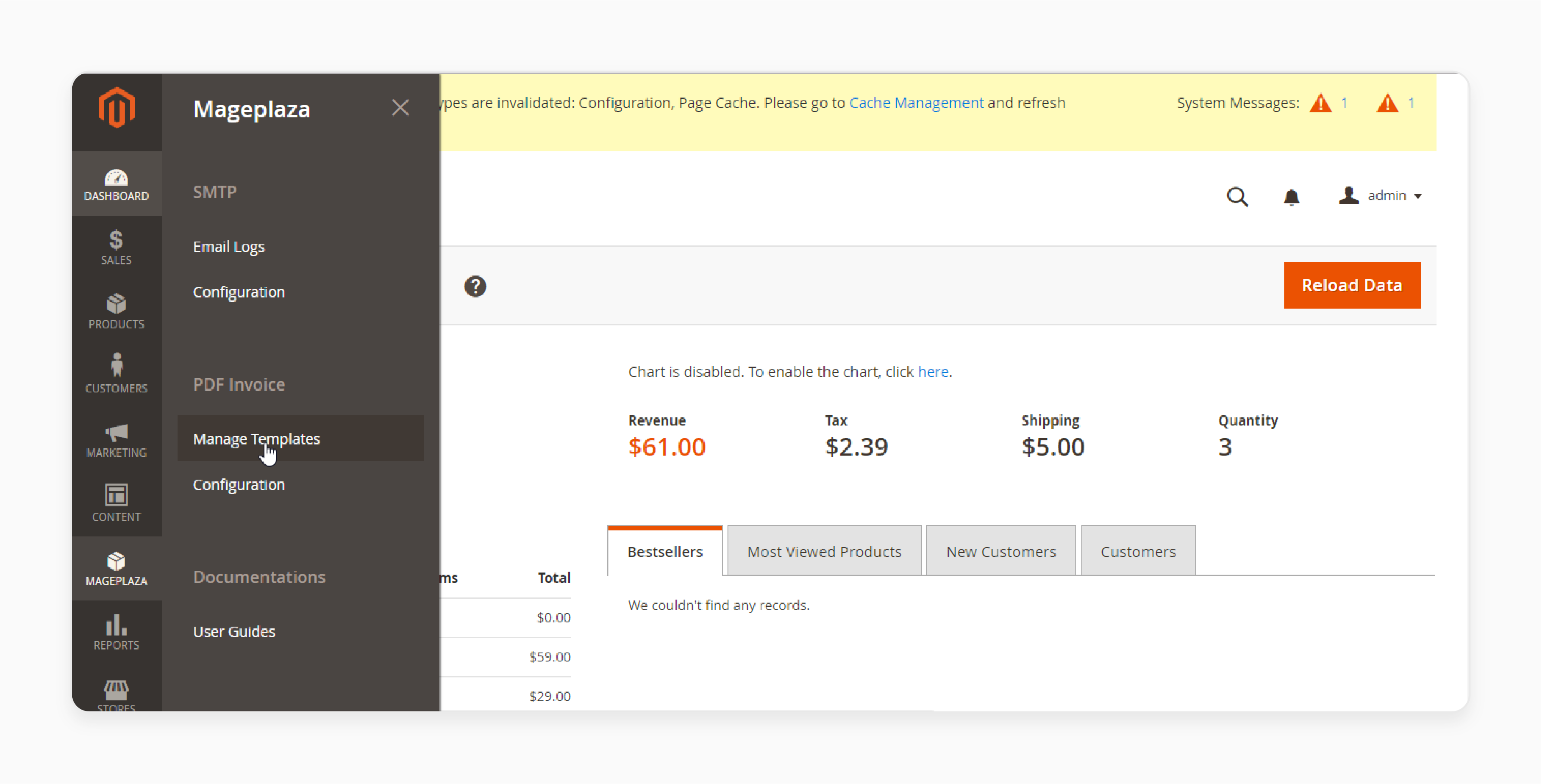
ii) Click the Add New Template Order button and choose the type of template you want to generate. There are four types of templates:
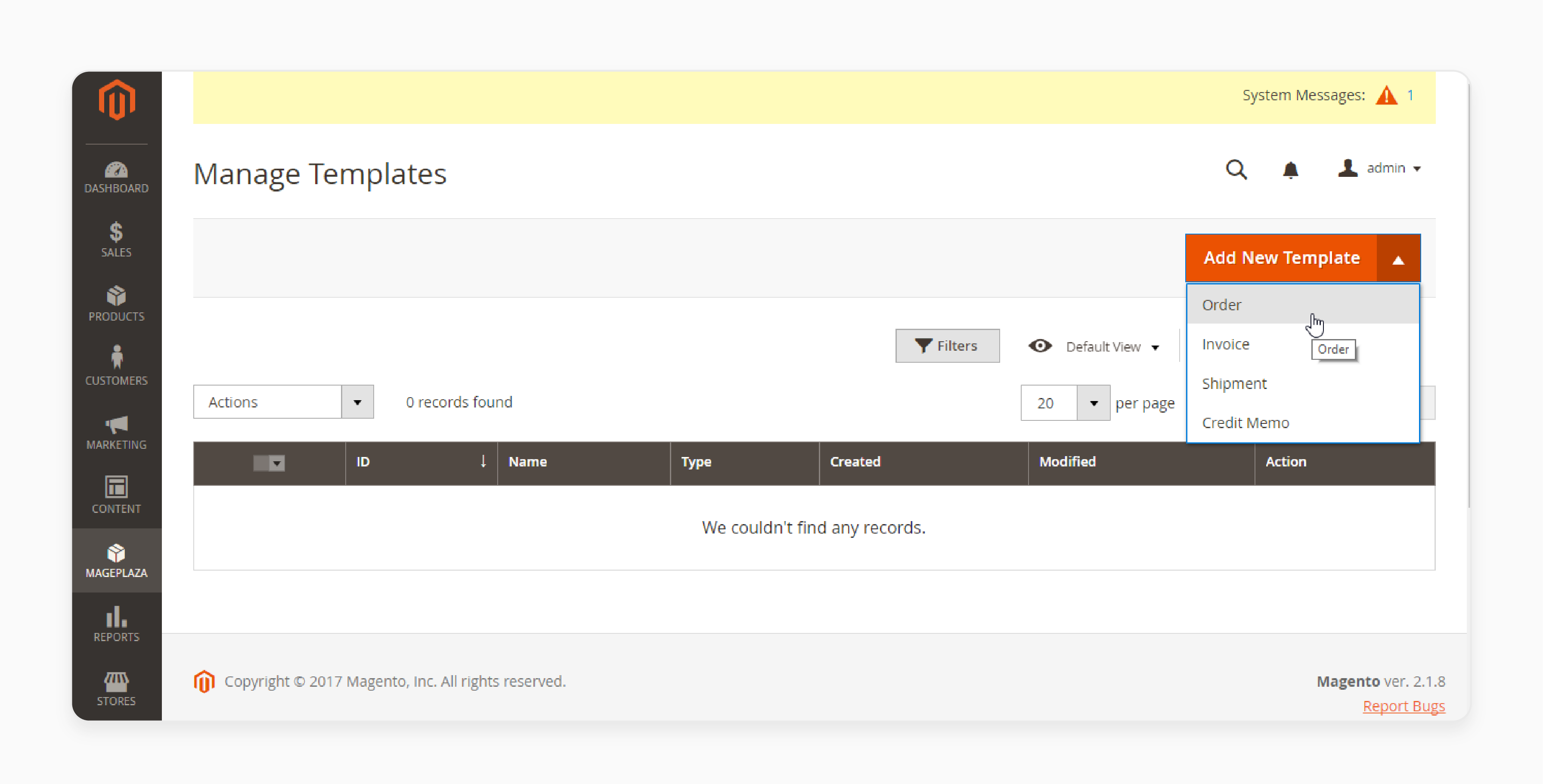
-
Order
-
Invoice
-
Shipment
iii) You can design templates in your style or use the available templates in the extension’s configuration.
iv) For example, if you select an Order template, a design form will appear.
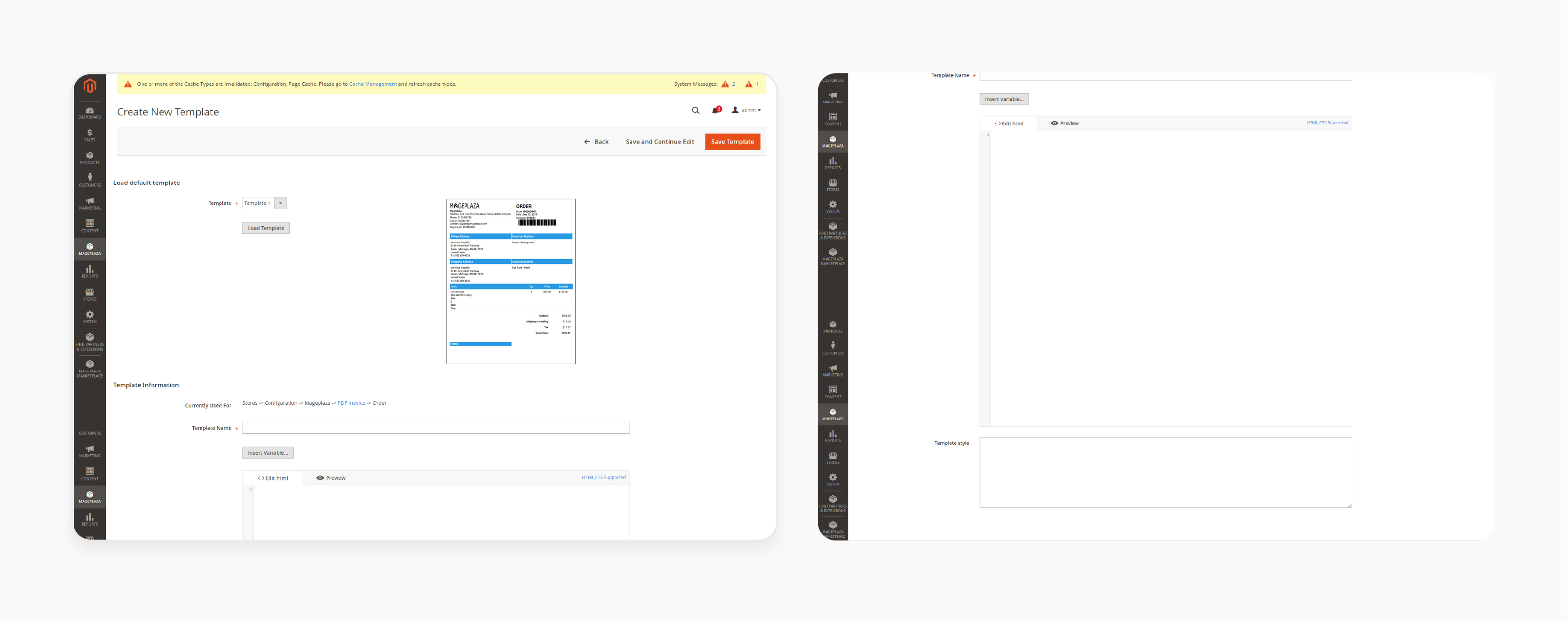
v) In the Load Default Template field:
-
Template: Choose from the available templates.
-
If no template is selected, the default will be Template 1.
-
Load Template: The code for the selected template will appear in the HTML box below.
vii) In the Template Information field:
-
Click the PDF Invoice link to go to the configuration section.
-
Template Name: Enter a name for your template. If left blank, an error message will appear.
-
Insert Variables: Choose a variable to display its value in the PDF.
Step 2: Custom Design & Company Information
i) Go to Extension > PDF Invoice: Configuration > General Configuration and expand the section.
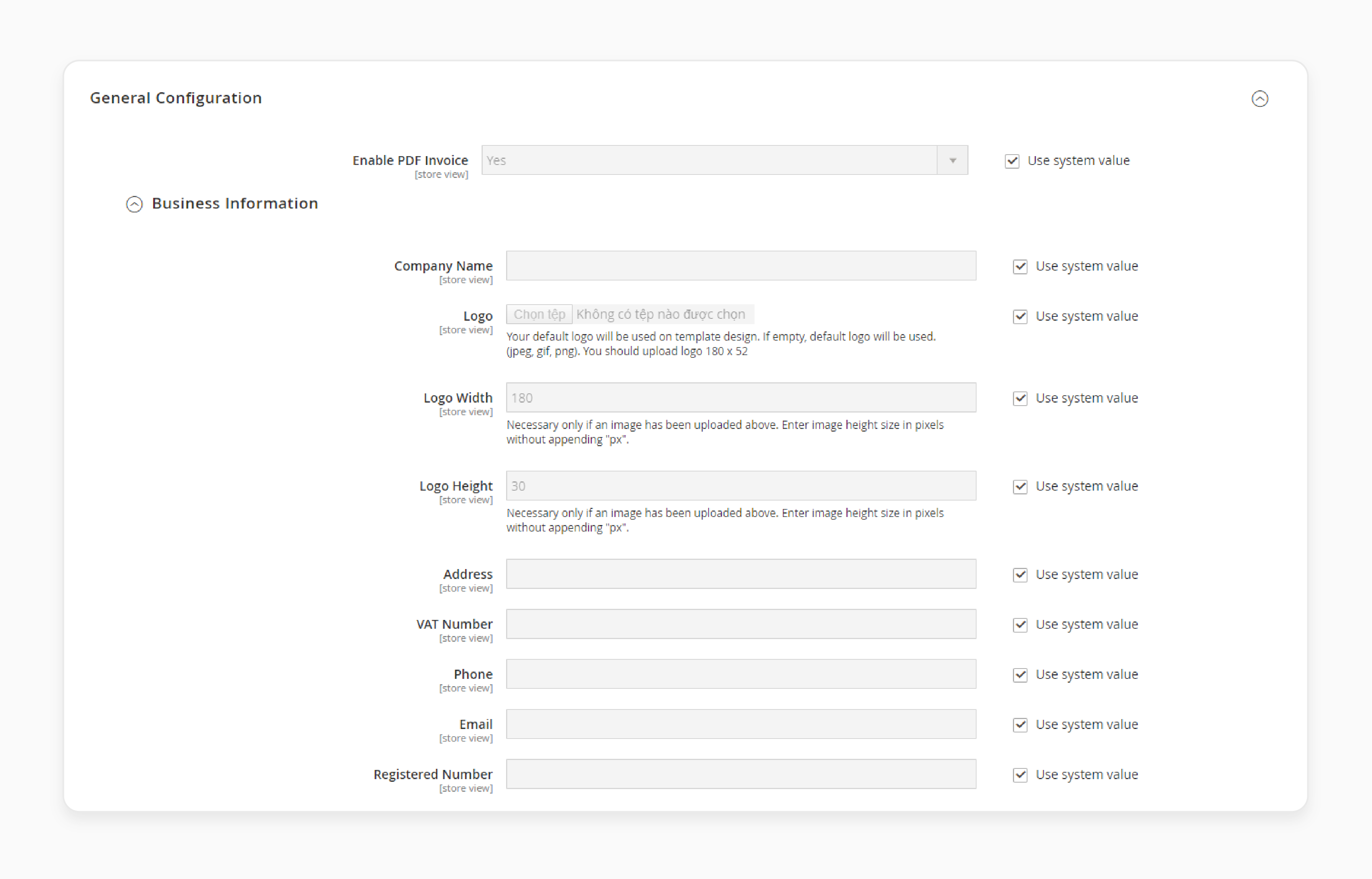
ii) Expand the Business Information field:
-
Company Name: Enter your company/store name. It will be displayed in the PDF invoice. If left blank, this field will be empty. Check the Use system value to use the default name.
-
Logo: Select your logo file for the PDF. Only image files are valid. If left blank, the default logo will be displayed. Check the Use system value to use the default logo.
-
Logo Width: Adjust the width of the logo as needed.
Step 3: Design Your Template
-
Customize the template to fit your style. You can use the extension’s tools to add or adjust elements.
-
Use the drag-and-drop editor to position elements such as text, images, and variables.
-
Add CSS styles to enhance the visual appeal of your PDF documents.
-
Preview the changes to ensure the template meets your needs before finalizing.
Step 4: Save and Apply Changes
-
After customizing your template, click Save to apply the changes.
-
Review the PDF document to ensure all elements are correctly displayed.
-
Test the template by generating a sample invoice or order PDF.
-
Make any necessary adjustments based on your review and testing.
Essential Elements to Modify in Your Magento 2 Invoice Template
| Element | Description |
|---|---|
| Company Logo | Add your logo for brand recognition. It helps create a professional appearance. Update it as needed to reflect any changes in your branding. Ensure the logo is clear and properly sized to fit well in the template. |
| Company Name | Enter your company’s name for personalization. It makes it easy to identify your business. Avoid leaving it blank to prevent confusion for your customers. Consistent display of your name builds brand identity. |
| Contact Information | Include your phone number, email, and address. It provides customers with ways to reach you. Ensure the information is current and accurate. Regular updates help maintain effective communication. |
| Invoice Number | Use a unique identifier for each invoice. It aids in tracking and reference. A sequential number system prevents duplication and ensures proper record-keeping. Ensure accuracy to avoid confusion. |
| Order Details | List item names, quantities, and prices. It ensures transparency and allows customers to verify their orders. Double-check for accuracy to prevent errors. Accurate order details enhance customer satisfaction. |
| Billing Address | Add the customer’s billing address. It is important for record-keeping and payment verification. Ensure the address is up-to-date to avoid any issues with billing. Regular updates are crucial for accuracy. |
| Shipping Address | Include the shipping address for accurate delivery. Confirm the address is correct to avoid shipping errors. Providing this detail ensures that products reach the correct destination. Regularly verify to avoid delivery issues. |
| Payment Terms | Clearly state payment terms to avoid misunderstandings. Make sure the terms are easy to understand and consistent with your business policies. Regularly review and update them as needed. Clear terms help in avoiding disputes. |
| Tax Information | Add necessary tax details to comply with legal requirements. Ensure that tax rates and information are accurate and up-to-date. Regularly review for any changes in tax regulations. It helps in maintaining legal compliance. |
| Footer Notes | Include additional notes or disclaimers relevant to your business. It provides extra information to the customer. Ensure notes are relevant, clear, and updated as needed. They can enhance customer understanding. |
Magento 2 PDF Invoice Template Customization Best Practices
| Best Practice | Description |
|---|---|
| Consistency with Branding | Align the template with your brand’s style and colors. It creates a cohesive look. Update the template as your branding evolves. Consistent branding reinforces your brand identity and improves customer recognition. |
| Use Clear Fonts and Formatting | Choose legible fonts and maintain consistent formatting. It enhances readability and professionalism. Proper formatting ensures that all important information is easily accessible. Regularly review font choices to ensure they meet visual standards. |
| Include Essential Information | Ensure all critical details are included, such as company info, item details, and payment terms. It prevents any confusion and ensures that customers have all the necessary information. Thorough inclusion of details helps maintain professionalism and clarity. |
| Optimise for Mobile Viewing | Design templates to be mobile-friendly. Ensure they look good on all devices and screen sizes. Mobile optimization is crucial as many customers access their invoices from mobile devices. It enhances user experience and accessibility. |
| Regular Updates | Keep your template updated with any changes in legal requirements or company information. Regular updates prevent outdated information from appearing on invoices. Regularly review and adjust the template to maintain accuracy and relevance. |
| Test Templates Before Use | Preview and test templates to ensure they display correctly and all data is accurate. Testing helps identify and resolve any formatting or data issues. This step is crucial to ensure the template functions as intended before final use. |
| Secure Sensitive Information | Ensure that sensitive information is protected and only visible to authorized users. Implement security measures to prevent unauthorized access. It is important for maintaining customer privacy and data security. |
| Get Feedback from Users | Collect feedback from customers and staff to identify areas for improvement. Use this feedback to make necessary adjustments to the template. Regularly seeking input helps ensure the template meets user needs and improves overall effectiveness. |
Common Mistakes to Avoid When Customizing Magento 2 Invoice PDF Templates
1. Ignoring Legal Requirements
Ensure your invoice template includes all legal requirements. Please include tax information or business registration details to avoid legal issues. Check local regulations to ensure compliance. Regularly update your template as laws change. It avoids potential fines and ensures your invoices are valid.
2. Overcomplicating the Design
Keep the design of your invoice template simple and clean. More graphics or colors are needed to make the invoice easier to read. Use a clear layout to present information efficiently. Avoid cluttering with unnecessary elements. A professional and straightforward design enhances readability.
3. Using Inconsistent Branding
Ensure your invoice template reflects consistent branding. Mixing different fonts, colors, or logos can confuse customers. Stick to your established brand guidelines. Ensure that all branding elements align with your business identity. Consistent branding builds trust and recognition.
4. Neglecting Mobile Compatibility
Design your invoice template to be mobile-friendly. Many customers view invoices on their phones or tablets. Ensure that the template displays correctly on all devices. Check that text and images scale properly on smaller screens. A responsive design improves the user experience.
5. Failing to Test Before Use
Always test your customized template before finalizing it. Preview how it looks with different data and in various formats. Ensure all information is displayed correctly and that there are no formatting issues. Gather feedback from users and make necessary adjustments. Testing prevents errors and ensures a professional outcome.
FAQs
1. What is a Magento 2 invoice PDF?
A Magento 2 invoice PDF is a digital receipt for transactions. It includes details like items purchased, amounts paid, and addresses. This document helps both the store and the customer keep a clear record. It uses the Magento 2 invoice PDF template for formatting.
2. How can I customize the invoice PDF in Magento 2?
To customize the invoice PDF in Magento 2, use the module for PDF adjustments. It lets you edit the template in Magento 2. You can add a custom PDF invoice logo and change the layout to fit your brand. It ensures the invoice matches your business identity.
3. What is the purpose of the Magento 2 invoice PDF template?
The Magento 2 invoice PDF template defines the layout of the invoice PDF. It allows you to customize the design, including the logo and text. Good template creation makes sure your invoices are professional and clear.
4. How do I add a custom PDF invoice logo in Magento 2?
To add a custom PDF invoice logo in Magento 2, use the module for PDF templates. Upload your logo through the module’s settings. Adjust its size and position in the invoice PDF template. It, with dedicated Magento hosting, makes your invoices more brand-specific and professional.
5. Can I create multiple templates for different invoices in Magento 2?
Yes, you can create multiple templates in Magento 2. Configure separate invoice PDF templates for orders, shipments, credit memos, and more. It helps customize each document type to meet your needs and branding.
Summary
Customizing your Magento 2 Edit Invoice Template improves your brand's appearance and enhances invoice functionality. It allows you to personalize and streamline your invoices. Key benefits are:
-
Brand Consistency: Reflect your brand identity in invoices.
-
Professional Appearance: Enhance credibility with a polished design.
-
Improved Functionality: Automate tasks and integrate them with other tools.
-
Legal Compliance: Ensure invoices meet all legal standards.
-
Better User Experience: Make invoices easy to understand and professional.
Consider managed Magento hosting to edit invoice templates for your e-stores easily.








