
How to Configure Magento Data Feed Manager?
Do you need an easy way to manage product feeds in your Magento store? The Magento Data Feed Manager makes it simple to create and manage feeds for multiple platforms. It supports formats like CSV, TXT, and XML and offers ready-to-use templates.
This tutorial covers how to configure, optimize, and troubleshoot your Magento Data Feed Manager.
Key Takeaways
-
What is Magento Data Feed Manager?
-
Features of Data Feed Manager of Magento Stores.
-
How do you configure the Magento 2 Data Feed Manager Extension?
-
How do you create a product feed for Magento Stores?
-
How to Track and Optimize Product Feed Results?
What is Magento Data Feed Manager?
Magento Data Feed Manager helps create and manage product data feeds for Magento marketplaces.
It supports multiple file formats like CSV, TXT, and XML. You can easily create feeds for platforms such as:
-
Amazon
-
Shopzilla
The extension offers ready-to-configure patterns to build valid and structured data feeds quickly. These patterns ensure your feeds meet the specific requirements of each platform. It saves time and improves your product visibility across different channels.
Each shopping engine has its requirements, such as:
-
Specific column names
-
Delimiters
-
Special headers
The Magento Data Feed Manager allows you to configure these settings quickly. You can add special headers for platforms like Amazon or adjust field enclosures for others.
The extension provides complete flexibility for creating customized feeds. By automating data feed generation it helps you optimize product listings. You can expand your store’s reach with minimal technical effort.
Features of Magento 2 Data Feed Manager
| Feature | Explanation |
|---|---|
| Export to CSV, TXT, and XML | Magento Data Feed Manager exports product data in: CSV TXT XML formats. Most shopping engines and marketplaces use these formats. It ensures your data works with platforms like Google Shopping and Amazon. This flexibility helps you reach more channels. The export process is fast and easy. It saves time for merchants. |
| Support for All Product Types | The extension supports all Magento product types, including: Simple Configurable Grouped Bundle products You can create feeds for any kind of product. It ensures correct feed generation for both single and complex products. You have complete control over product exports. It provides accurate data across all platforms. |
| Multi-Store, Currency, VAT Feeds | You can create feeds for multi-store, multi-currency, and multi-VAT-rate setups. It is perfect for stores operating in different countries. It lets you customize feeds for each store and region. Feeds reflect the correct currency and VAT rates. It ensures compliance and accuracy. |
| 19 Sample Patterns | Start feed creation with 19 sample patterns. These patterns are ready to use and easy to customize. They cover everyday needs for platforms like Google Shopping and Amazon. You can modify them to fit your store’s requirements. These templates save time and provide a strong starting point. It’s ideal for beginners. |
| Attributes Library | The attributes library helps you find and use any Magento attribute in your feed. It gives you flexibility when selecting product attributes. You can customize the feed based on your product catalog. It ensures attributes are mapped to the correct fields. It reduces errors and improves accuracy. |
| Feed Preview and Syntactic Helper | The feed preview feature shows your feed before export. The syntactic helper checks for misprints and errors. It helps avoid mistakes that can harm feed performance. It ensures your feed is structured correctly. This feature enables you to catch errors early. |
| Customizable Attribute Sets | You can create custom attribute sets and apply category filters to your feeds. It gives you control over which attributes to include. You can filter products by category for more specific feeds. It focuses your feed on relevant products. It makes feeds more targeted and effective. |
| Advanced Filtering Options | The extension provides advanced filters like OR/AND statements. These filters help refine which products are included in your feed. You can create complex rules to target specific products. It ensures your feeds stay relevant. It improves targeting for different platforms. |
| Automated Data Feed Updates | Use scheduled tasks to update and generate your data feeds automatically. It ensures feeds are always up to date. You can set tasks to run at specific times. It helps you manage multiple feeds without manual work. This feature is perfect for large stores with frequent updates. |
How to Configure Magento Data Feed Manager Extension?
Step 1: Set Up the General Configuration
- Go to STORES > SETTINGS > CONFIGURATION > Extension > DATA FEED MANAGER.
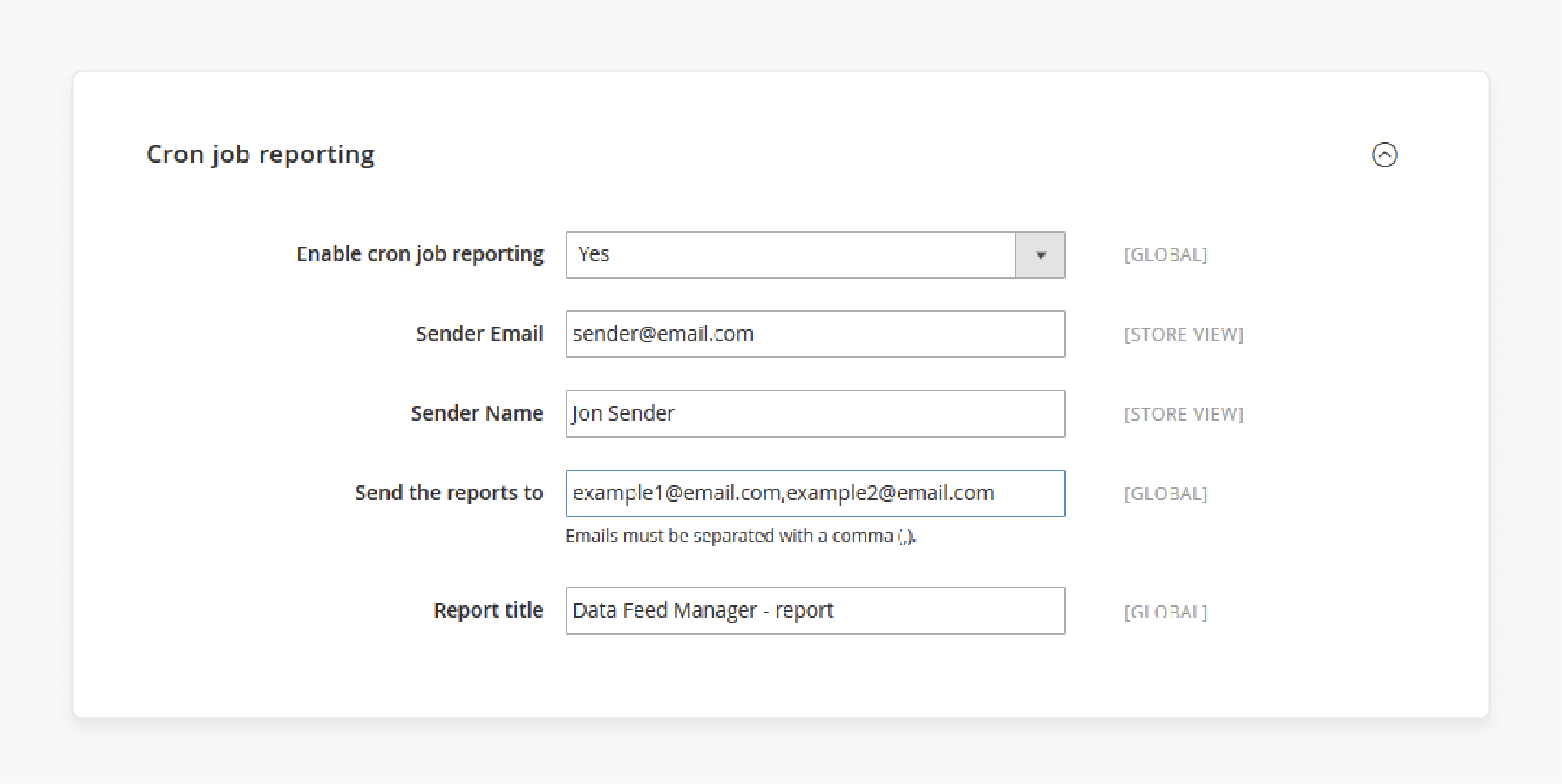
-
Enable cron job reporting. Enter your email addresses to receive reports.
-
Adjust the Core Settings.
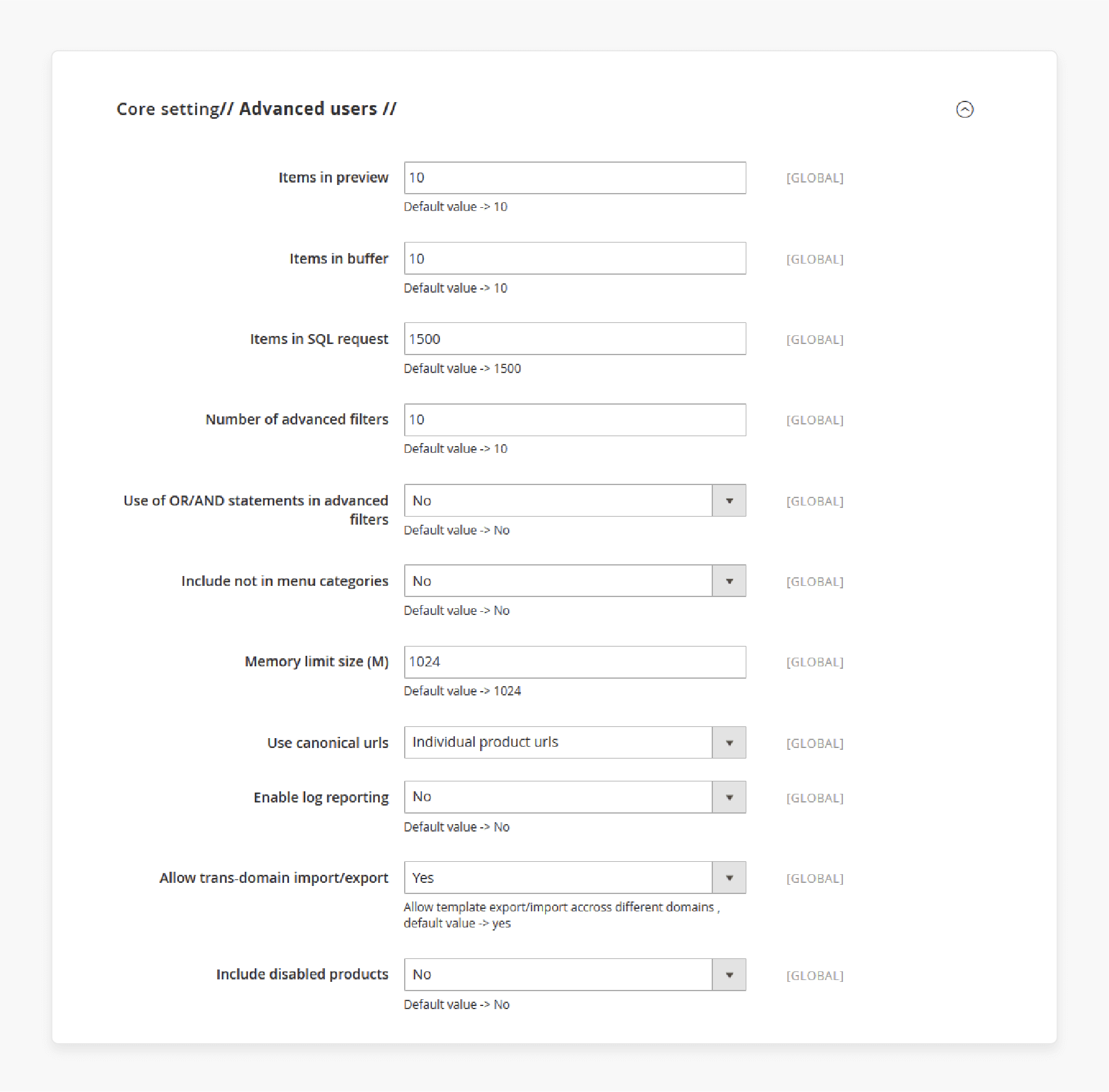
-
Set the number of items in the preview, buffer size, and memory limit.
-
Enable log reporting. Allow trans-domain import/export.
-
Choose whether to include disabled products in your feeds.
Step 2: Create Your Data Feeds
-
Go to PRODUCTS > DATA FEED MANAGER > DATA FEEDS.
-
Click on Create New Feed.
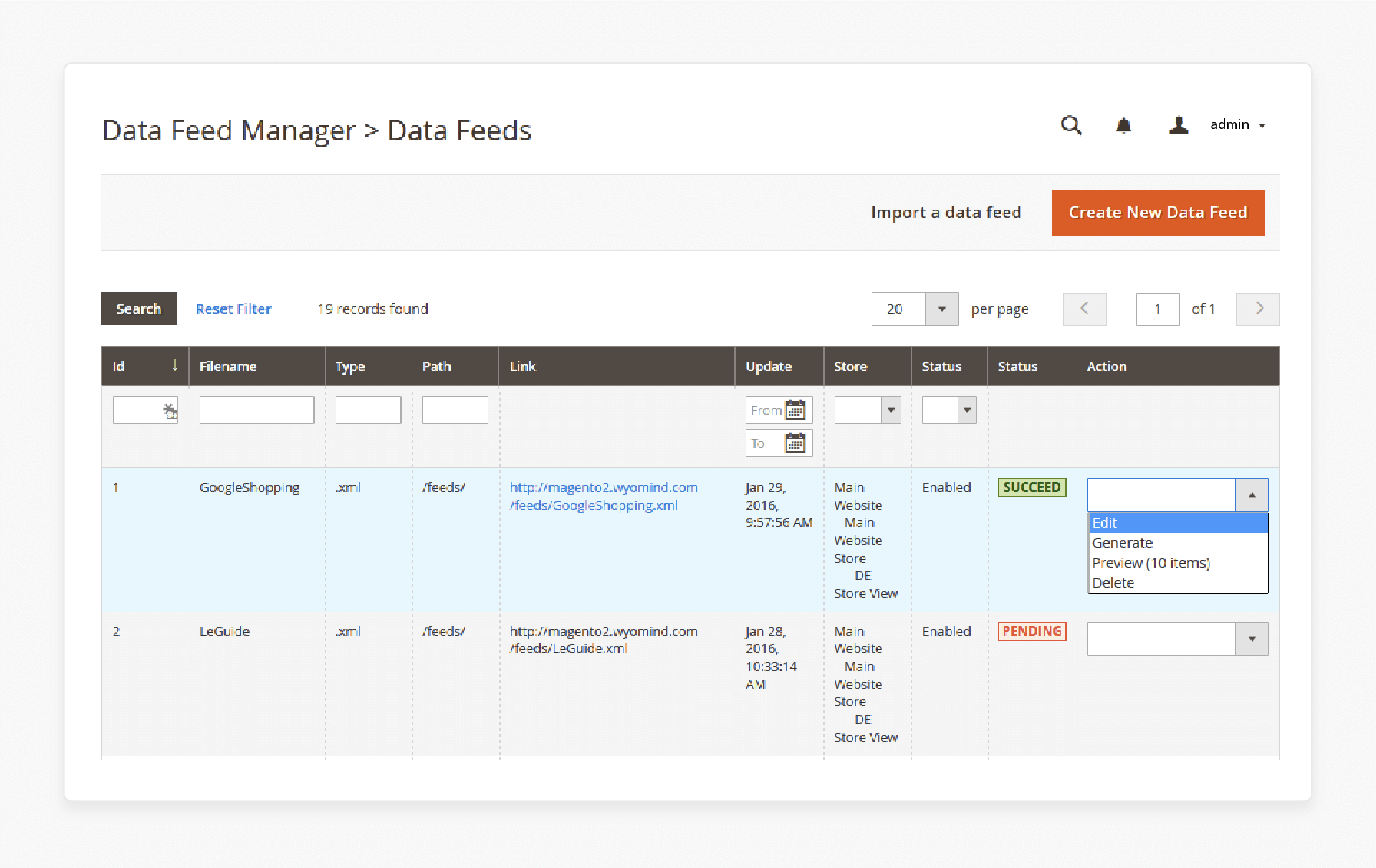
-
Enter a name for your feed. Choose a file type. Set the path for the data feed.
-
Set the status as active or inactive. Select the store view.
-
Preview, edit, or delete the feed using the toolbox options.
Step 3: Generate and Download Feeds
-
Manually generate feeds by selecting Generate from the action dropdown.
-
Set up cron tasks to automate feed generation.
-
Download the feed by right-clicking the link. Select Save link as.
How to Create Magento 2 Product Feed?
Step 1: Install the Extension
Install the extension for Magento 2. It offers three options:
-
Custom feed
-
A wizard for platforms like Google Shopping or Facebook.
Step 2: Configure General Settings
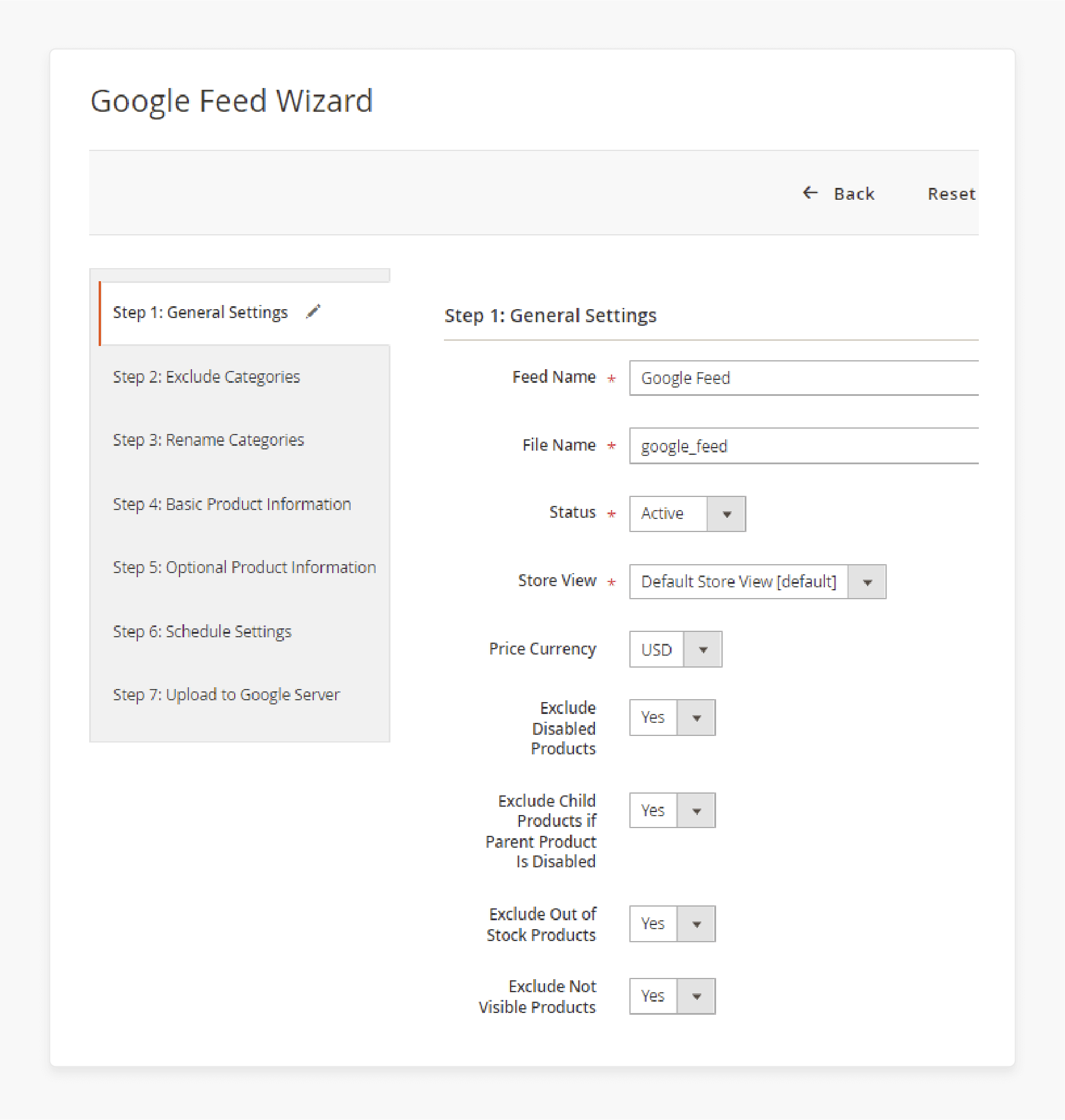
Go to the General section. Provide basic information for your product feed. It includes naming the feed and selecting the store view.
Step 3: Select Products for the Feed
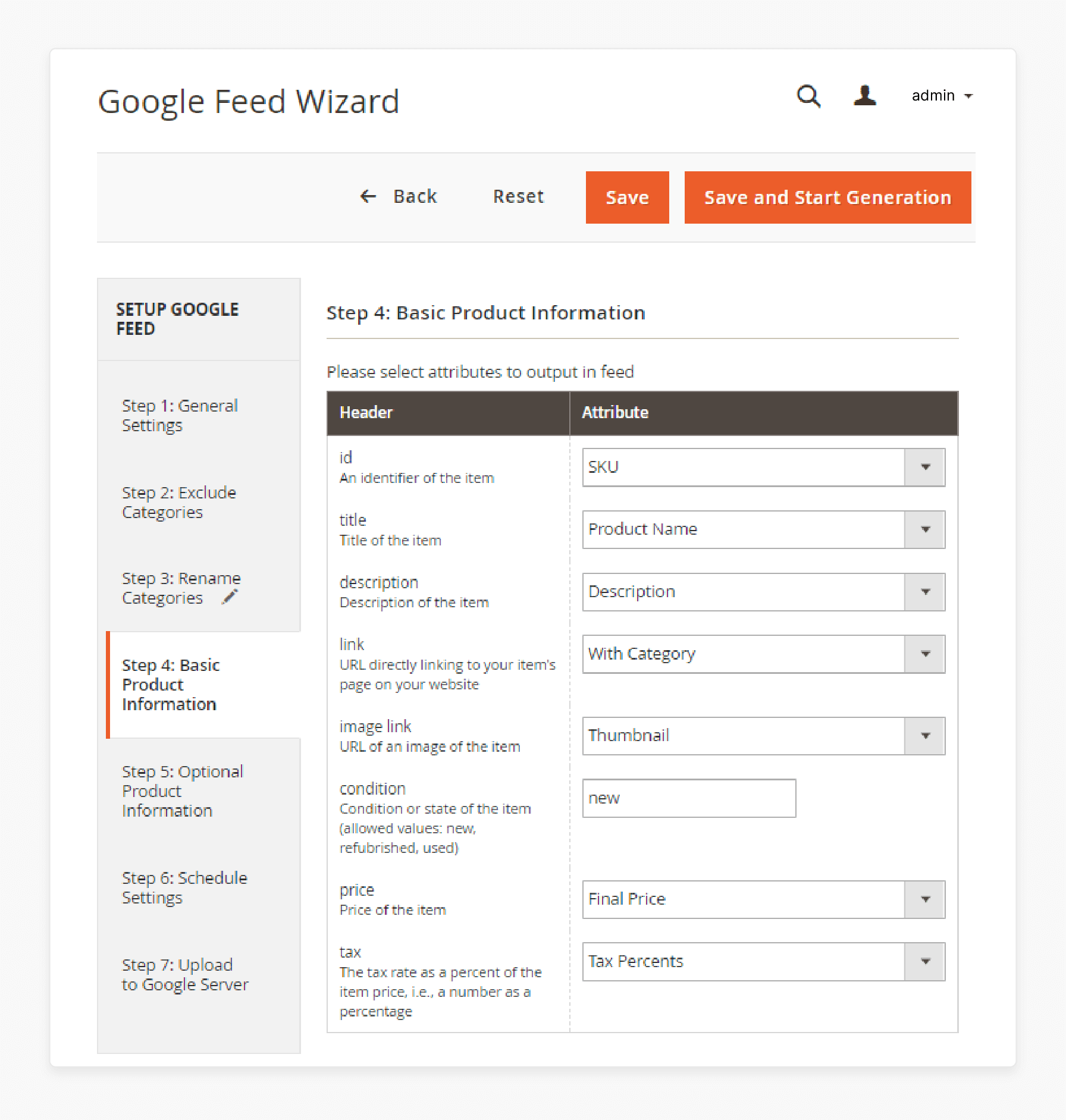
In the Content section, choose which products to include. You can filter by categories, product types, or other criteria.
Step 4: Set Format Preferences
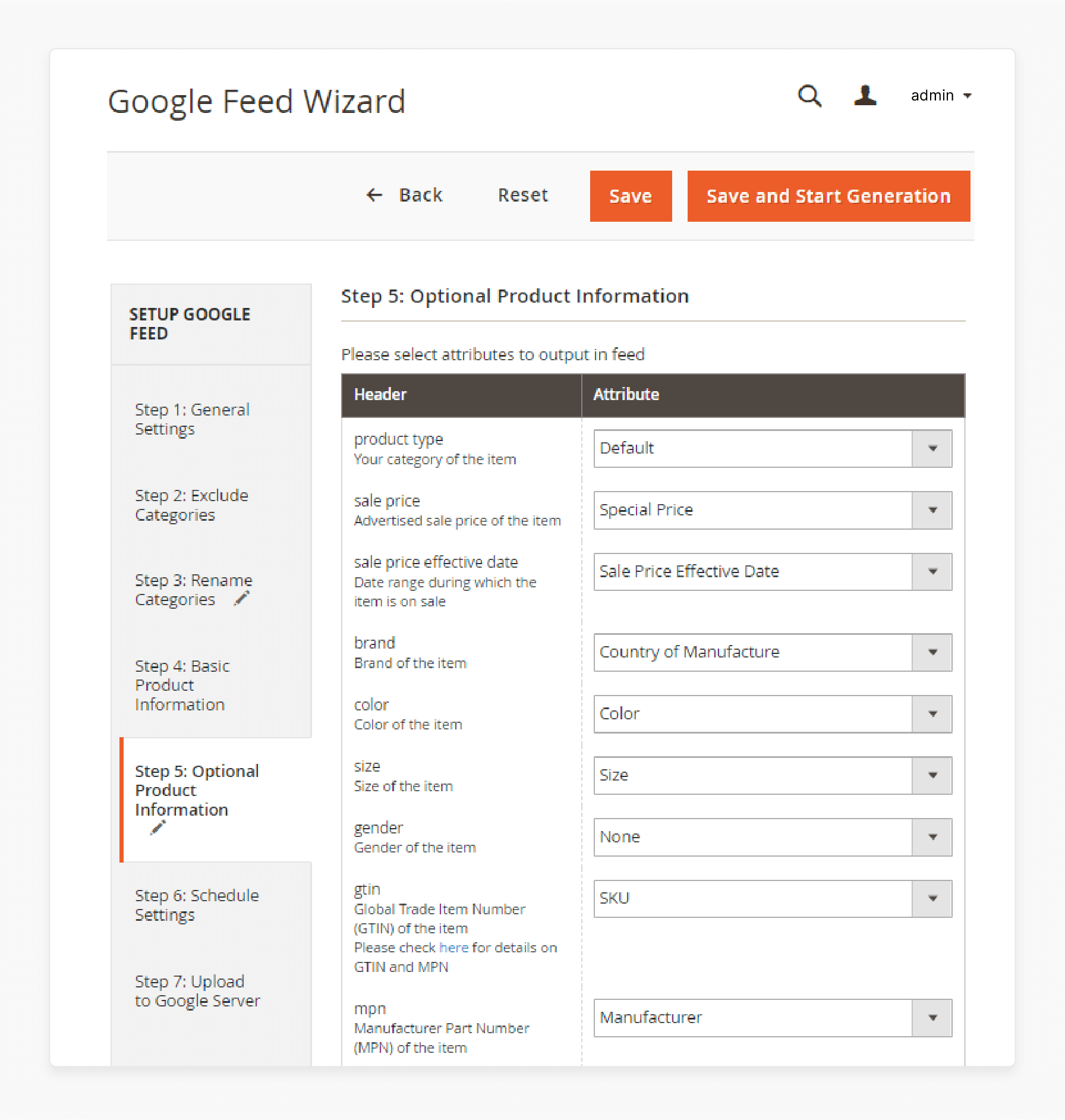
Go to Format settings. Specify the format for prices and dates. Make sure it matches the platform's requirements.
Step 5: Add Product Conditions
Set product conditions in the Conditions section. Include or exclude products based on attributes like stock status or price.
Step 6: Schedule Feed Generation
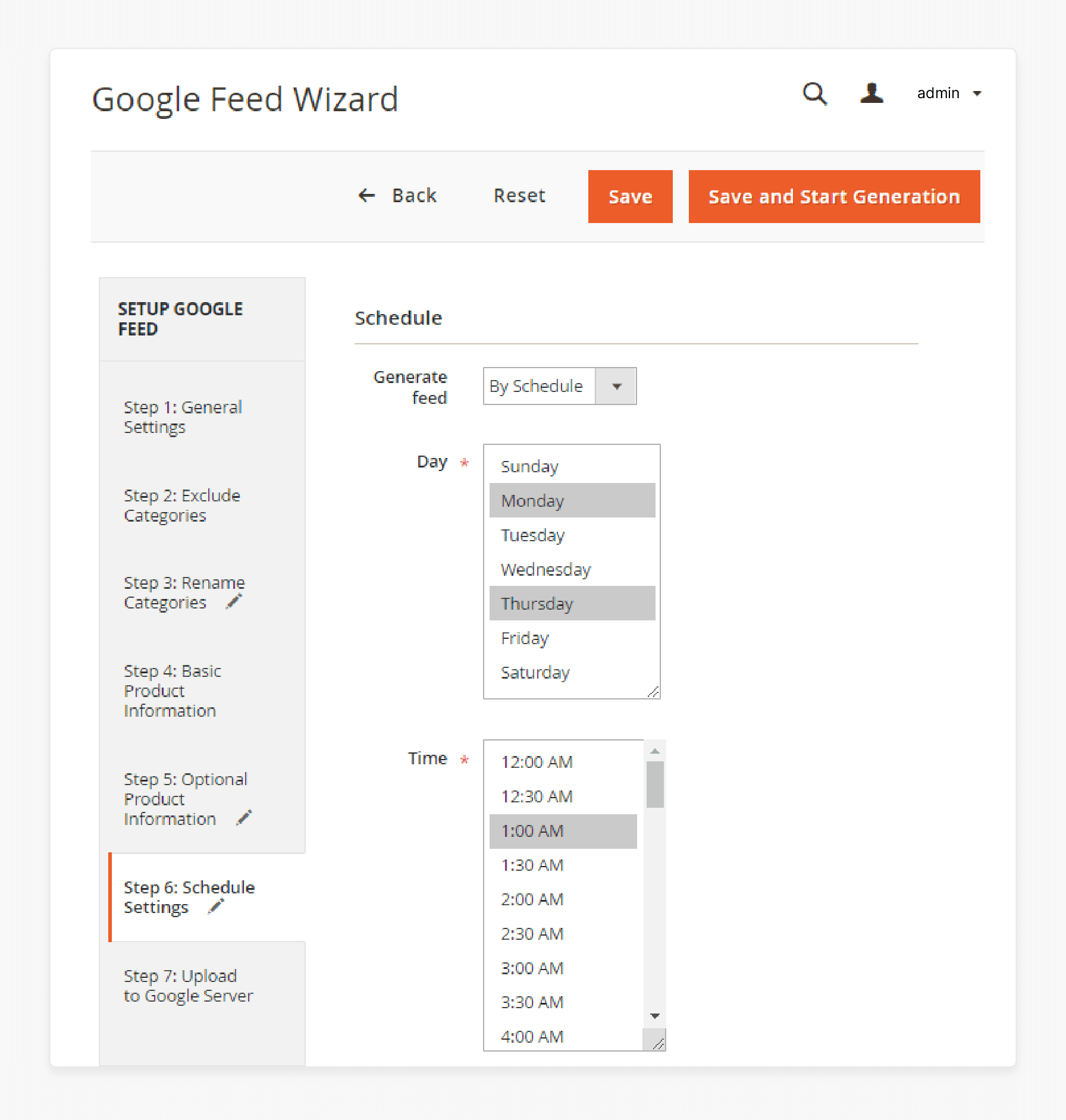
In the Schedule section, choose how often the feed will be generated. Set it to daily, weekly, or a custom schedule.
Step 7: Configure FTP Upload
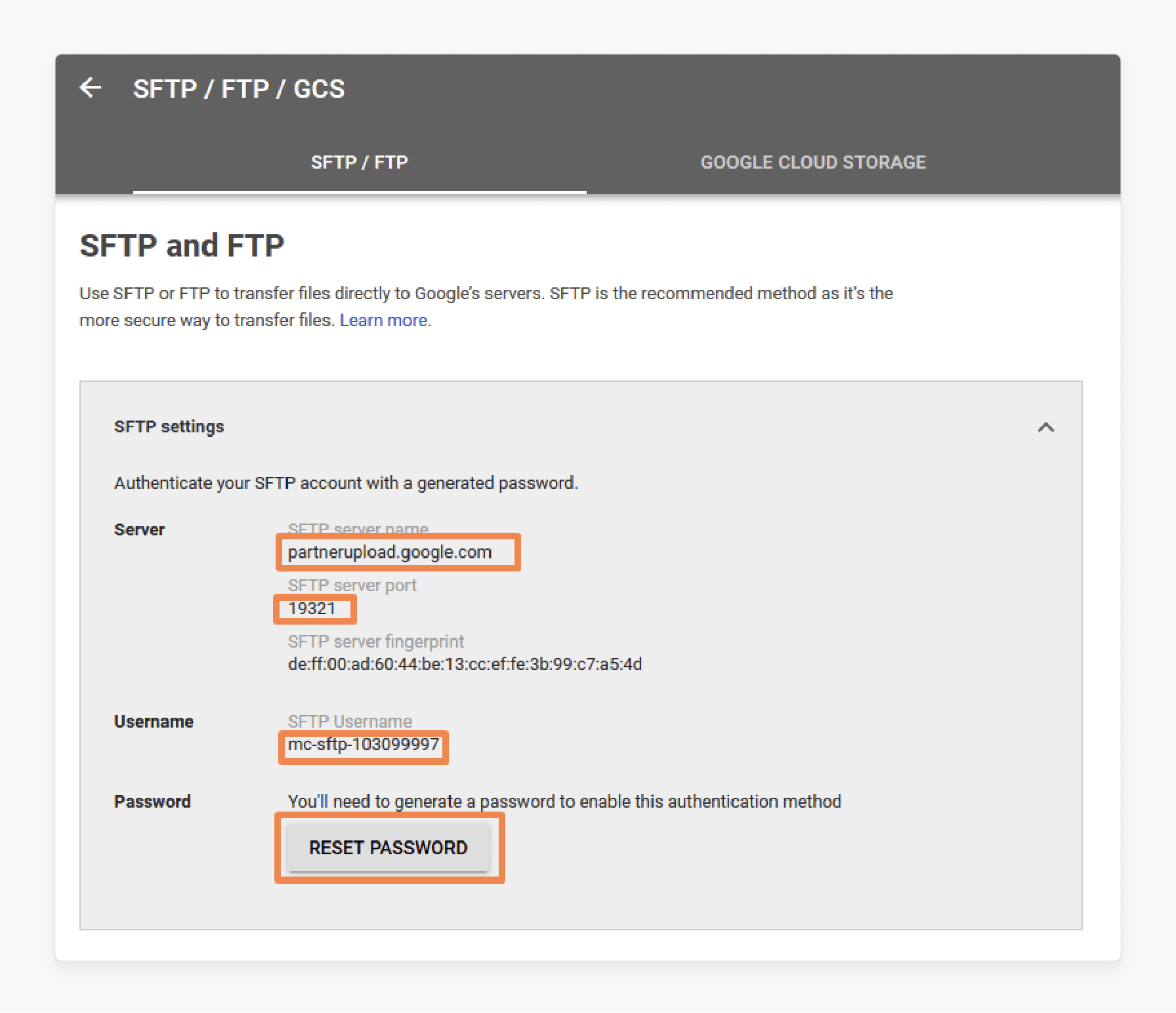
Go to FTP Settings. Set up automatic feed upload to a server after it's generated. It simplifies feed distribution.
Step 8: Connect to Google Analytics
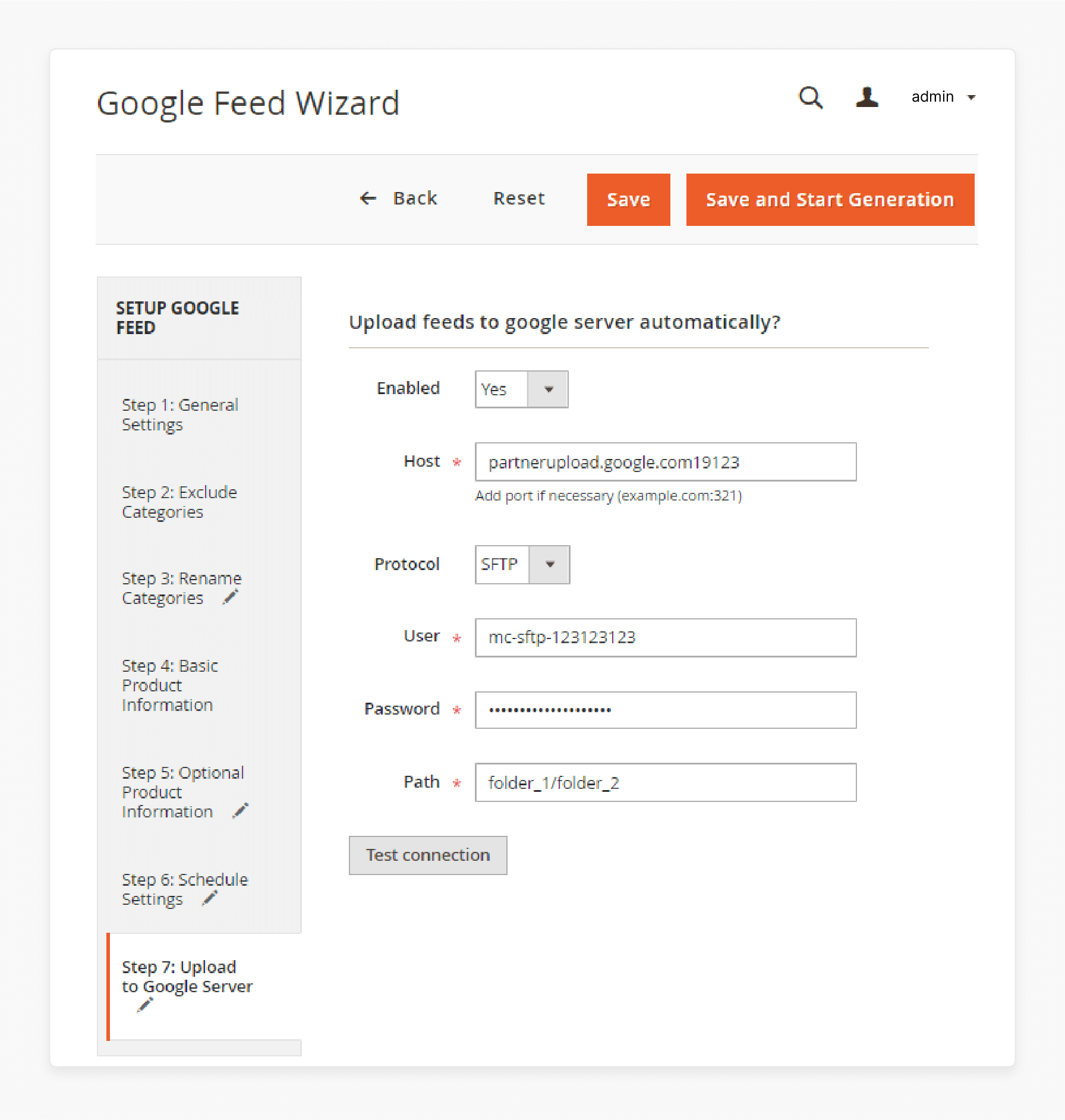
In the Analytics section, connect the feed to Google Analytics. It helps you track the feed's performance on platforms like Google Shopping.
How to Track Product Feed Results?
Step 1: Add UTM Parameters
Add UTM parameters to the URL of your product feed. These parameters help track where your product feed traffic is coming from. You can monitor specific campaigns.
Step 2: Use Product Tags
Include product tags in your feed URL. This helps categorize and track specific products. It makes it easier to analyze individual product performance.
Step 3: Connect to Google Analytics
Link your product feed to Google Analytics. This enables detailed tracking of your feed’s performance. You can monitor:
-
Traffic
-
Conversions
-
Key metrics
Step 4: Analyze Feed Statistics
In Google Analytics, go to the Acquisition section. Look for traffic sources related to your product feed. You can analyze performance by:
-
Traffic source
-
Campaign
-
Product
Step 5: Optimize Based on Results
Use the data from Google Analytics to optimize your product feed. Adjust:
-
UTM parameters
-
Product tags
It will improve performance and drive targeted traffic.
How to Optimize Data Feeds for SEO?
| Strategy | Explanation |
|---|---|
| Keyword Research for Data Feed Optimization | Do thorough keyword research to find relevant search terms. Use tools like Google Keyword Planner. Target keywords that match your products and audience. |
| Incorporating Keywords into Data Feed Attributes | Add keywords to product titles, descriptions, and categories. Make sure they fit naturally. It helps improve visibility on search engines. |
| Improving Data Feed Content Quality | Write clear, unique product descriptions. Ensure high-quality content that attracts users and improves SEO. Avoid duplicate content in your feed. |
| Optimizing Image Tags and Alt Text | Use keywords in image tags and alt text. It helps search engines index your images, improving product visibility. |
| Creating Accurate and Detailed Product Descriptions | Provide detailed descriptions with key product features. Use keywords naturally. It improves SEO and conversions. |
| Using Structured Data | Implement schema markup in your feed. It helps search engines better understand your product data. |
| Regularly Update Your Data Feed | Frequently update your product feed. Adding new products and removing outdated ones helps keep your feed relevant for search engines. |
| Improving Data Feed Load Speed | Make sure your data feed loads fast. Optimizing file size and removing unnecessary elements can improve load speed and rankings. |
| Localizing Product Feeds | Target different regions by localizing your feed. Include regional keywords, currency, and VAT rates for better Magento SEO in specific areas. |
Troubleshooting and Monitoring Data Feed Manager for Magento
1. Identifying and Fixing Data Feed Errors
Data feed errors can cause your products to be rejected by platforms. Regularly check your feed logs in the Magento admin panel. Look for issues like:
-
Missing fields
-
Incorrect formatting
-
Product attribute problems
Common errors include missing prices or descriptions. Once found, correct these by updating the product info or feed settings. Fixing errors ensures your products are listed correctly on marketplaces.
2. Monitoring Data Feed Performance and Success Metrics
Track your feed’s performance using Google Analytics or Magento tools. Look at key metrics such as:
-
Conversion rates
-
Product views
These numbers show if your data feed is driving traffic and sales. Regular monitoring helps you spot trends and make improvements. Watch for drops in traffic or sales, as these can signal feed issues.
3. Resolving Product Exclusion Issues
Sometimes, products are unintentionally excluded from the feed. It can happen due to:
-
Incorrect filters
-
Missing product data
Check your feed’s product filters to ensure all desired items are included. Review settings for:
-
Categories
-
Stock Status Pricing
Fixing these ensures your entire product catalog is exported.
4. Fixing Incorrect Data Mapping
Data mapping errors can result in wrong product info being shared. Review the attribute mapping in your feed setup to ensure each field is linked correctly. For example, make sure the price attribute maps to the correct price field. Incorrect mapping can cause issues such as:
-
Confusing customers
-
Hurting Magento sales
Regular audits of your mapping help maintain accuracy.
5. Addressing Feed Delivery Failures
Feed delivery failures can prevent your data from reaching the right platform. Check your:
-
FTP settings
Ensure the feed is sent to the correct server. Verify your:
-
Login credentials
-
Server access
Fixing these ensures your data feed is always up to date.
FAQs
1. What is a data feed template?
A data feed template is a pre-configured setup that defines the structure of your product feed. It ensures your product data is formatted correctly for platforms like Google Merchant. Using a template helps you save time. You can customize it to meet your specific needs.
2. How can I manage data feeds for my Magento 2 store?
You can manage data feeds in your Magento 2 store using a feed extension like Magento Data Feed Manager. It helps you create, customize, and schedule feeds automatically. It streamlines your data feed management process. You can track and update feeds with ease.
3. What is the difference between a parent product and a child product?
A parent product is part of a configurable product that holds different variations like size or color. Each variation is a child product, which is a separate product under the same listing. Child products inherit attributes from the parent product. Both are listed in the same feed.
4. Can I create feeds for simple and configurable products?
Yes, with the Magento feed extension, you can create feeds for both simple products and configurable products. The parent product and child products are included in the feed. It ensures all variations are correctly listed on platforms like Google Merchant.
5. Is this extension compatible with Magento for creating XML feeds?
Yes, this extension is fully compatible with Magento. It allows you to generate XML feeds for platforms like Google Feed and Amazon. The feeds follow each platform’s specifications, ensuring your products are displayed correctly.
6. Can I customize the product name in my data feed?
Yes, you can customize the product name in your data feed. The Magento 2 feed extension allows you to modify any product attribute, including names. It helps you tailor your product listings to meet specific platform requirements.
7. How does the feed extension help with Google Merchant integration?
The feed extension makes it easy to integrate your products with Google Merchant. You can create a Google Feed with all the necessary attributes. It supports simple, configurable, and child products. It, with Magento hosting, ensures your feed meets Google's standards.
Summary
The Magento Data Feed Manager simplifies product feed management for various platforms. It helps automate updates, customize feeds, and monitor performance. Here are some key benefits:
-
Automated Updates: Schedule updates to keep your product listings accurate.
-
Multi-Platform Support: Generate feeds for Google Shopping, Amazon, and more.
-
Customization: Easily adjust attributes and filters to create tailored feeds.
-
Error Detection: Identify and fix errors before they affect product visibility.
-
SEO Optimization: Improve your feed's performance with advanced SEO tools.
Consider managed Magento hosting to configure data feed manager for Magento stores.







