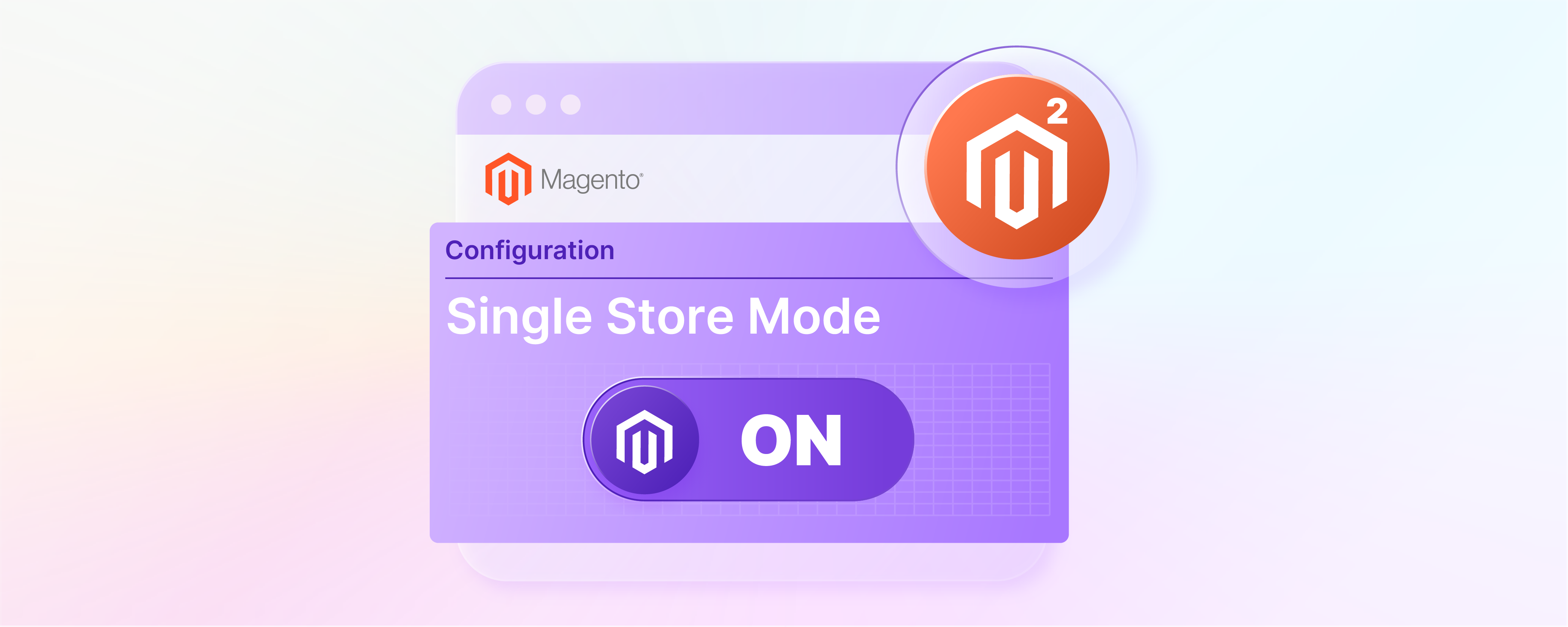
3 Steps to Enable Magento 2 Single Store Mode
Looking to simplify your Magento 2 website operating on a single store? Magento 2 single store mode streamlines the admin panel for businesses that operate only one store. It simplifies the admin panel by hiding unnecessary store view options and scope indicators. This guide will show you the steps to enable single store mode in Magento 2.
Key Takeaways
-
Discover how single store mode in Magento 2 simplifies managing one Magento store.
-
Learn the best practices for setting up single store mode in Magento 2.
-
Explore the benefits of single store mode, like a cleaner admin panel.
-
Understand the differences between single store mode and multiple store mode.
-
Find out the potential drawbacks of Magento 2 single store mode.
-
Follow three simple steps to enable single store mode in Magento 2.
-
Best Practices for Setting up Single Store Mode in Magento 2
-
Single Store Mode vs Multiple Stores Mode in Magento 2: Key Differences
What is Single Store Mode in Magento 2?
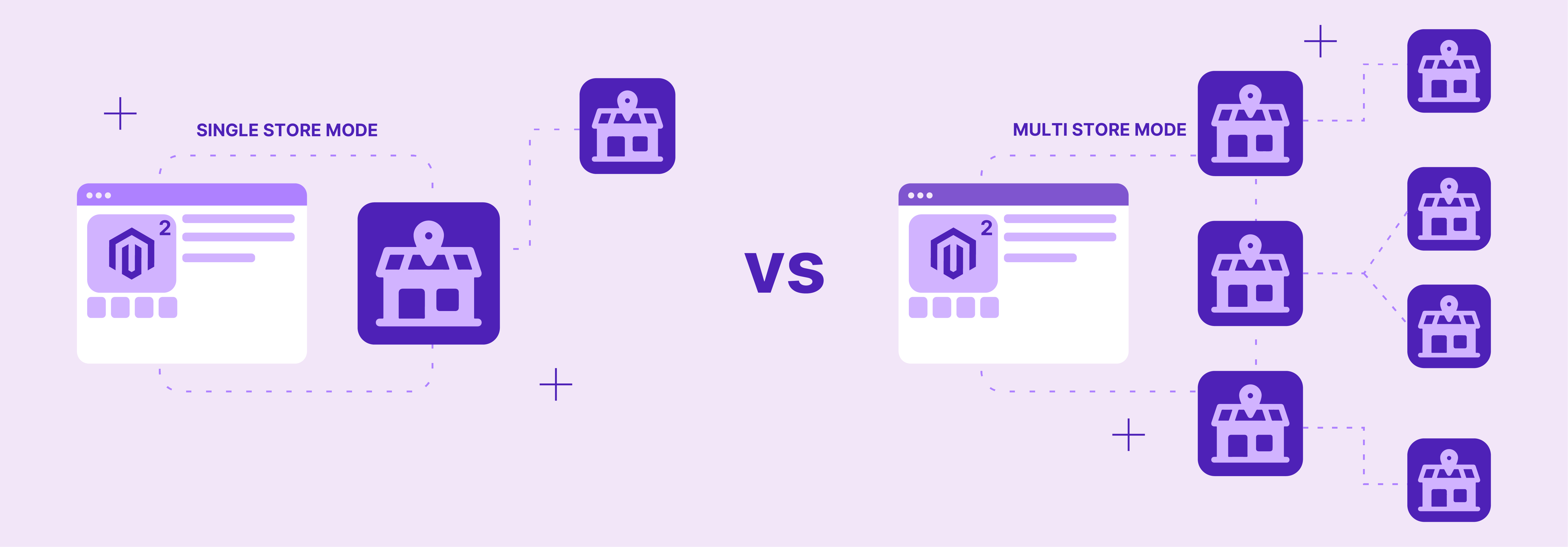
Single store mode in Magento 2 helps manage just one website or store through their Magento installation. It achieves this by turning off all store view options and scope indicators not needed for a single-store setup. This mode is particularly useful for streamlining operations. It also makes the management of store settings more straightforward.
Single store mode hides complex configuration options that are only relevant when managing multiple stores.
It simplifies the display and makes the admin panel easier to navigate for users. This setting restricts you from configuring the website or store view levels. You can always switch back to using multiple stores mode if your business needs change. This flexibility of Magento allows for easy adaptation.
Best Practices for Setting up Single Store Mode in Magento 2
1. Backup Your Store
Begin with a full backup of your Magento store, including files and databases. Use Magento's built-in tools or a reliable third-party solution. This safety measure protects you against any potential data loss during the transition.
2. Review Your Current Configuration
Examine your store’s existing setup thoroughly. Identify and note down any specific Magento configurations tied to multiple store views. It includes localized payment gateways or shipping methods. Understanding these will help you make informed adjustments.
3. Plan for Future Growth
Consider your long-term business strategy. Even if you only need a single store now, think about whether you might expand later. Consider how the switch to single store mode might impact scalability. Planning ensures smoother transitions and scalability.
4. Update Your Settings
After enabling single store mode, go through your settings. Methodically review and update your settings to align with a unified store operation. It involves aligning:
- Shipping configurations
- Payment gateways
- Tax settings
It helps ensure they are universally applicable across the entire Magento store without regional variations.
5. Test Your Site
Test your website thoroughly. Look for any changes in the user experience or any functionalities. Testing should cover:
- Checkout process
- Account creation
- Responsiveness of design elements
Utilize both automated testing tools and manual checks.
6. Monitor Site Performance
Keep an eye on your site's performance after making the change. Note any improvements or user-reported issues that arise. Tools like Google Analytics and Magento's built-in reports can offer valuable insights.
7. Keep Documentation
Document the process of enabling single store mode and any configurations you change. This record-keeping helps:
- Easier troubleshooting
- Future reviews, and
- Reversals if needed
It serves as a valuable resource for your team and any external support professionals.
Benefits of Single Store Mode in Magento 2
1. Simplified Admin Panel
With single store mode enabled, the Magento 2 admin panel becomes much easier to navigate. This mode removes unnecessary store view options and scope indicators. It makes the dashboard cleaner and more user-friendly.
2. Efficient Management
Managing a website becomes more straightforward when there's only one store to focus on. This mode ensures that all backend settings are centralized. It reduces the complexity involved in making site-wide changes.
3. Improved Performance
By disabling the options for multiple store views, single store mode can lead to a slight improvement in the Magento site's performance. It is because there's less data to process and fewer configurations to load.
4. Focus on Core Business Needs
For businesses that operate a single store, this mode allows for a laser focus on the store's needs. There are no distractions in managing multiple stores or views.
5. Ease of Configuration
Setting up and configuring the site becomes more straightforward with single store mode. It eliminates the need to adjust settings for each store view. It speeds up the process of launching or updating a site.
6. Streamlined User Experience
For the admin, single store mode offers a streamlined experience. It makes it easier to find and use various features and settings within Magento. It is especially beneficial for new users or those with limited technical expertise.
7. Flexibility to Scale
If your business model changes, Magento 2 allows for easy switching back to Magento multiple stores mode. It provides flexibility and ensures that the platform can grow with your business. It is an ideal choice for businesses looking to maximize efficiency and focus on their core offerings.
Single Store Mode vs Multiple Stores Mode in Magento 2: Key Differences
| Feature | Single Store Mode | Multiple Stores Mode |
|---|---|---|
| Admin Panel Complexity | Simplified for ease of use. | Complex, with more options. |
| Store View Options | Reduced to essentials. | Extensive for multiple views. |
| Configuration Scope | Global settings only. | Global, website, and store view. |
| Management Focus | Direct on a single store. | Diversified across stores/views. |
| Ideal For | Businesses with one store. | Businesses with multiple stores. |
| Performance | Potentially faster. | Depends on configuration. |
| User Experience | Streamlined for administrators. | Customizable for each store/view. |
| Flexibility to Scale | Easy to switch to multiple modes. | Designed for scaling. |
Potential Drawbacks of Magento 2 Single Store Mode
1. Limited Scalability
Single store mode limits the ability to expand to multiple stores without changing modes. To prevent this, plan your business strategy. Prepare the necessary steps to switch back to multiple stores mode seamlessly.
2. Reduced Customization for Different Regions
With only one store view, customizing content for different regions or languages is not possible. To prevent this, Magento's localization features can be used. It targets different regions within the single-store framework. You can also plan for a multi-store strategy.
3. Overlooked Specific Needs
Some businesses might find the simplified configuration limiting. To prevent this, carefully evaluate your business requirements before enabling single store mode. Ensure it aligns with your operational needs. Regularly review Magento updates and features so as not to miss out on any functionality that could benefit your store.
5. Potential for Misconfiguration
Simplifying increases the chances of misconfiguring global settings. To prevent this, ensure thorough training for your team on Magento's settings and features. Consider consulting with a Magento expert for best practices. You can also benefit from the Magento community and official Adobe development tutorials.
6. Difficulty in Testing Multi-Store Features
Testing features designed for multiple stores becomes challenging without switching modes. Staging environments should be utilized to prevent this. It tests multi-store configurations and ensures compatibility before any planned expansion.
3 Steps To Enable Single Store Mode in Magento 2
Step 1: Access Admin Settings
-
Sign into your Magento 2 admin panel.
-
Go to Stores > Settings > Configuration.
-
In the left-hand panel, under General, choose General.
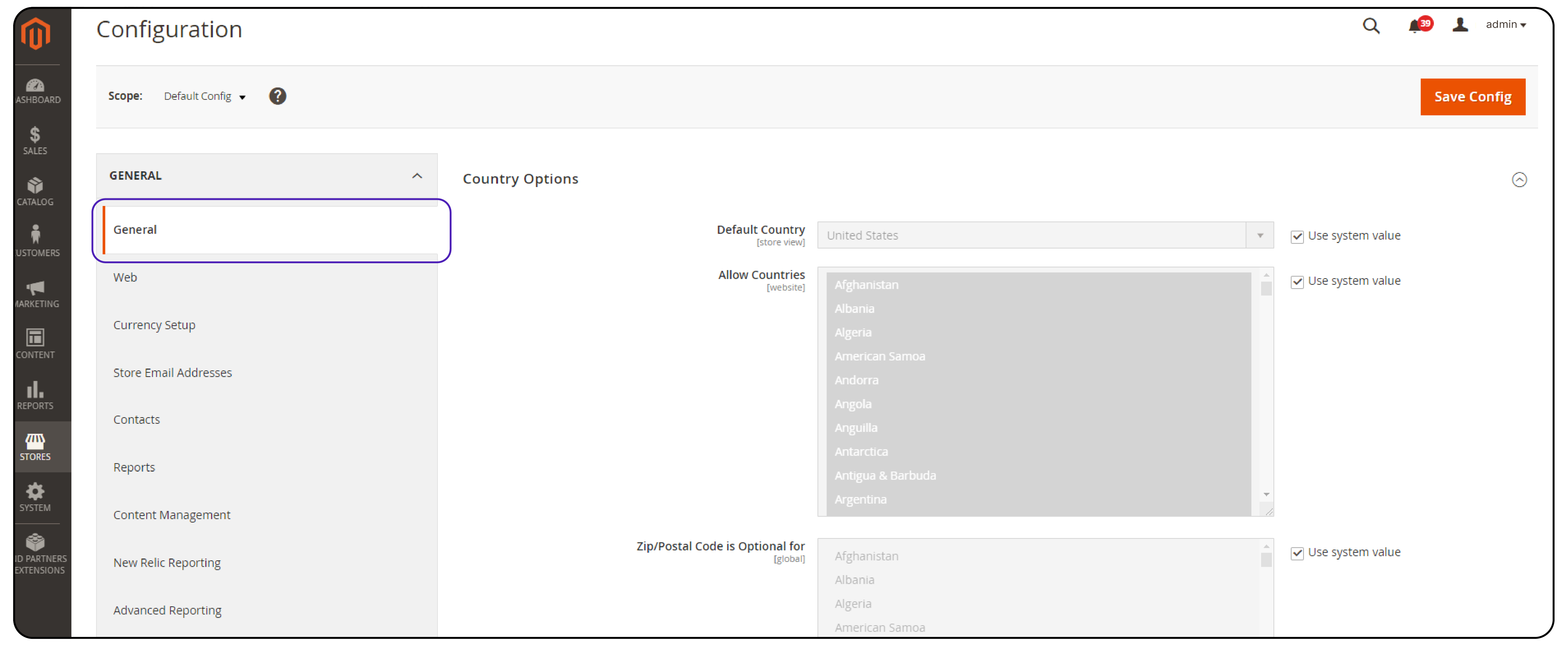
Step 2: Activate Single-Store mode
-
At the page's end, locate and expand the Single Store Mode section.
-
Set Enable Single-Store Mode to Yes.

Step 3: Save Configuration and Refresh Cache
- Confirm your changes by clicking the Save Config button, located in the upper-right corner.
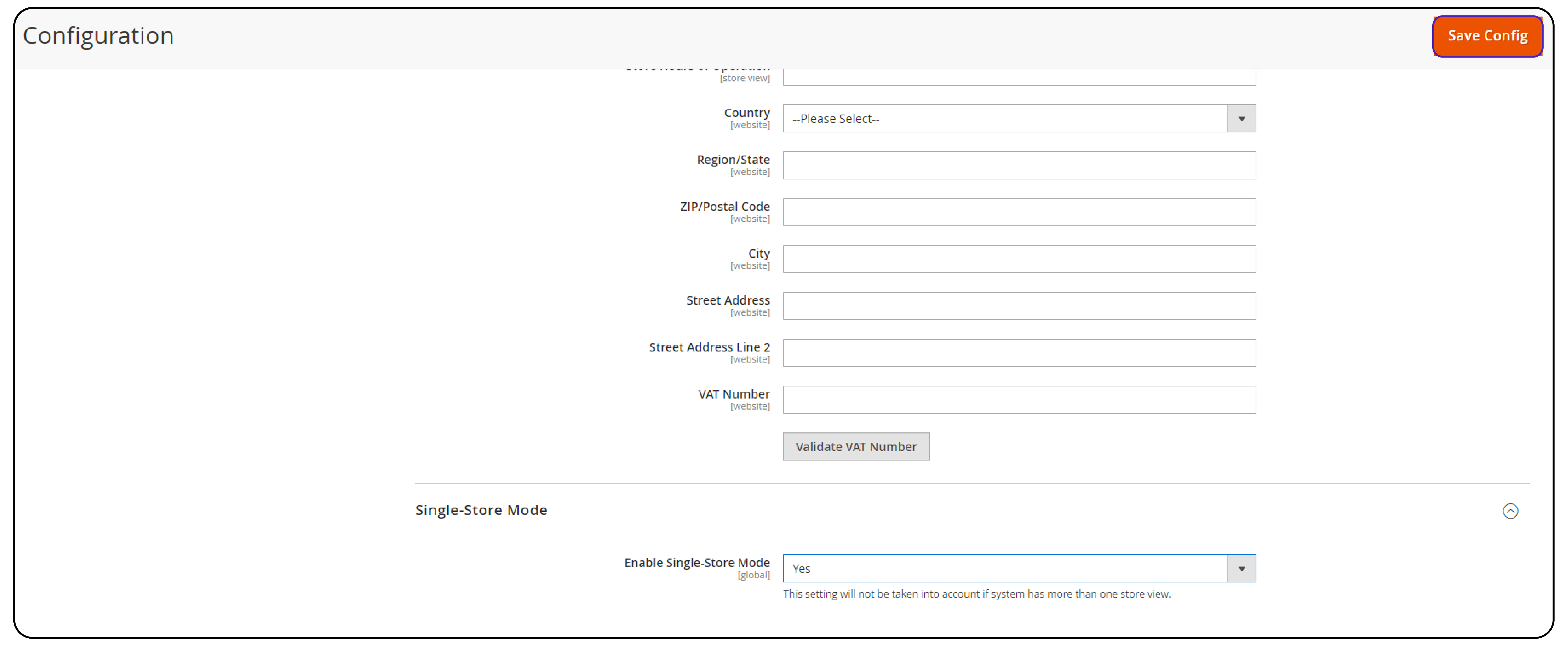
-
When prompted, click the Cache Management link in the system notification at the top of the page.

-
Select Page Cache and choose Refresh from the action options.
-
Click submit.
FAQs
1. What is the difference between a store and store view in Magento 2?
In Magento 2, a store represents a distinct website with its domain. A store view is a variation of that store, typically with different languages or currencies. When single store mode is enabled, only one store and one default store view are available.
2. How can I tell if my Magento 2 installation has only a single store and store view?
To determine if your Magento 2 installation is configured with only a single store and store view, navigate to the admin panel. Go to Stores > Settings > Configuration > General. You will see only one store listed and no option to switch between multiple stores. It means that single store Mode is enabled.
3. What should I do if I want to enable single store mode in Magento 2?
Refer to the guide provided in this article. Simply follow the outlined steps to enable this mode and streamline your admin panel for efficient management of your store.
4. Can I share configurations between the default store and store view when single store mode is disabled?
Yes, even when single store mode is disabled, you can share configurations between the default store and its store view. It allows for consistency in settings and management across the store and its variations.
5. What is the default behavior of Magento 2 if single store mode is not enabled?
By default, Magento 2 allows for the management of multiple stores and store views within a single installation. It enables businesses to cater to diverse audiences. It provides different languages, currencies, and product offerings.
Summary
Magento 2 single store mode ensures efficient management for businesses operating a single store. It simplifies the admin panel and streamlines operations. It enables you to:
-
Enjoy a clutter-free admin panel that's easy to navigate and user-friendly.
-
Streamline your store management and focus on your core business needs.
-
Improve your site's performance with fewer configurations to load.
-
Easily configure your store settings without the hassle of multiple views.
-
Provide a seamless user experience for your admin team.
Explore reliable Magento server hosting options to ensure seamless operation of your single store in Magento 2.



