
Integrating Magento 2 Quick Order with Online Stores
Are you looking to streamline your online store's ordering process? Magento 2 Quick Order is a feature that allows customers to add many products to their cart quickly.
In this tutorial, we will explain how to configure and best practices for Magento 2 quick order.
Key Takeaways
- Learn how Magento 2 Quick Order speeds up the bulk ordering process.
- Discover why quick orders are needed for B2B stores.
- Explore key features of Magento 2 quick order extensions.
- Understand the benefits of using quick orders for different product types.
- Find out which top extensions offer the best quick-order functionalities.
Why is Magento 2 Quick Order Essential for B2B Stores?
Business customers often need to buy many products at once. They already know exactly what they want to order. A procurement officer ordering supplies for a large company might need to order hundreds of items regularly.
Without a quick order feature, this could take hours; with it, it might take minutes. In industries like construction or manufacturing, the ability to quickly place large orders can prevent costly project delays.
With Magento 2 Quick Order, business customers can order much faster and easier:
-
They can quickly search for products by name or SKU number
-
They can enter multiple products and quantities on a single page
-
They can upload a file (like a CSV or spreadsheet) with a long list of products to order
Instead of clicking through many pages, they can quickly order everything they need from one place.
Features of Magento 2 Quick Order Extensions
1. Instant Search for Lightning-Fast Product Finding
-
Magento 2 quick order extensions provide a fast search box. Instant search often uses advanced algorithms and caching to provide results as the user types.
-
Advanced algorithms might include predictive text, fuzzy matching, or semantic search. It is done to understand user intent better.
-
Caching could involve storing frequently searched items or popular products for quicker retrieval.
-
It might integrate with the store's inventory management system to show real-time stock levels.
-
Customers can quickly find the exact products they need just by typing a few letters of the product name.
-
As they type, the extension shows suggested matches, making it easy to pick the right item from the list. It saves a ton of time compared to browsing through category pages.
2. Bulk Add to Cart with a Few Clicks
Quick order extensions offer several convenient ways for customers to add many products to their cart all at once:
-
Upload a CSV file: Customers can prepare a spreadsheet file listing product names and quantities. They upload this file and all those items get added to their quick order list immediately. It is great for really large orders.
-
Enter multiple SKUs: There's a box where customers can type in or paste a whole list of products.
-
Search and select: Customers can choose options like size and, color, and quantity and add them to the quick order list. Repeat the process to build up a big order quickly.
3. Streamlined Quick Order Page
-
The quick order page itself is designed to be simple and user-friendly. It has a clean layout showing just the essential info and action buttons.
-
Even working with a huge list of product types, it's easy to change quantities, remove items, or edit other details. Customers can build up a massive order on one page with minimal scrolling and clicking.
4. Flexible for Different Customer Needs
Store owners have a lot of control over how the quick order features work:
-
Access by customer groups: You can make quick orders available only to certain customer groups, like wholesale buyers. Hide it from retail customers who don't need it.
-
Searchable info: Decide whether customers can search by product name. The ability to customize catalog search allows businesses to align quick orders with how their customers search.
-
Import file type: Accept quick orders via CSV, XML, or other spreadsheet formats. Accepting different file formats for bulk orders can integrate with various ERP systems. Make it easy for customers to use files from their purchasing systems.
5. Works with All Product Types
Quick order extensions handle every kind of product in Magento:
-
Simple products with custom options like engraving or monogramming
-
Configurable products with drop-downs for size/color
-
Grouped products are shown as a list of associated items
-
Bundled products with required or optional component selection
-
Virtual products not shipped physically
-
Downloadable products like software or media files
Whatever you sell, customers can add it via quick order. For a software reseller, being able to include downloadable products in a quick order could simplify licensing purchases. The extension takes care of displaying the right options just like on regular product pages.
Top 4 Quick Order Magento 2 Extensions
| Extension | Key Features | Price |
|---|---|---|
| Amasty Quick Order | - Search by SKU or product name - Upload CSV/XML file with products and quantities - Add multiple SKUs at once - Responsive, quick order page - Works with all product feeds. |
$199 |
| MageComp Quick Order | - Supports simple, configurable, grouped products - Update quantity from the quick order page - Proceed directly to checkout - Enable specific customer groups |
$79 |
| MageDelight Quick Order | - View product details before ordering - Select customer groups to allow quick order - Compatible with all product types |
$99 |
| Aheadworks Quick Order by SKU | - Extension allows search autocomplete by product name - On-the-fly product configuration - Import SKUs via CSV - Restrict by customer group - Compatible with the Hyvä theme |
$149 |
Steps to Configure the Quick Order Extension for Magento 2
-
Log in to the Magento admin panel after installing the extension.
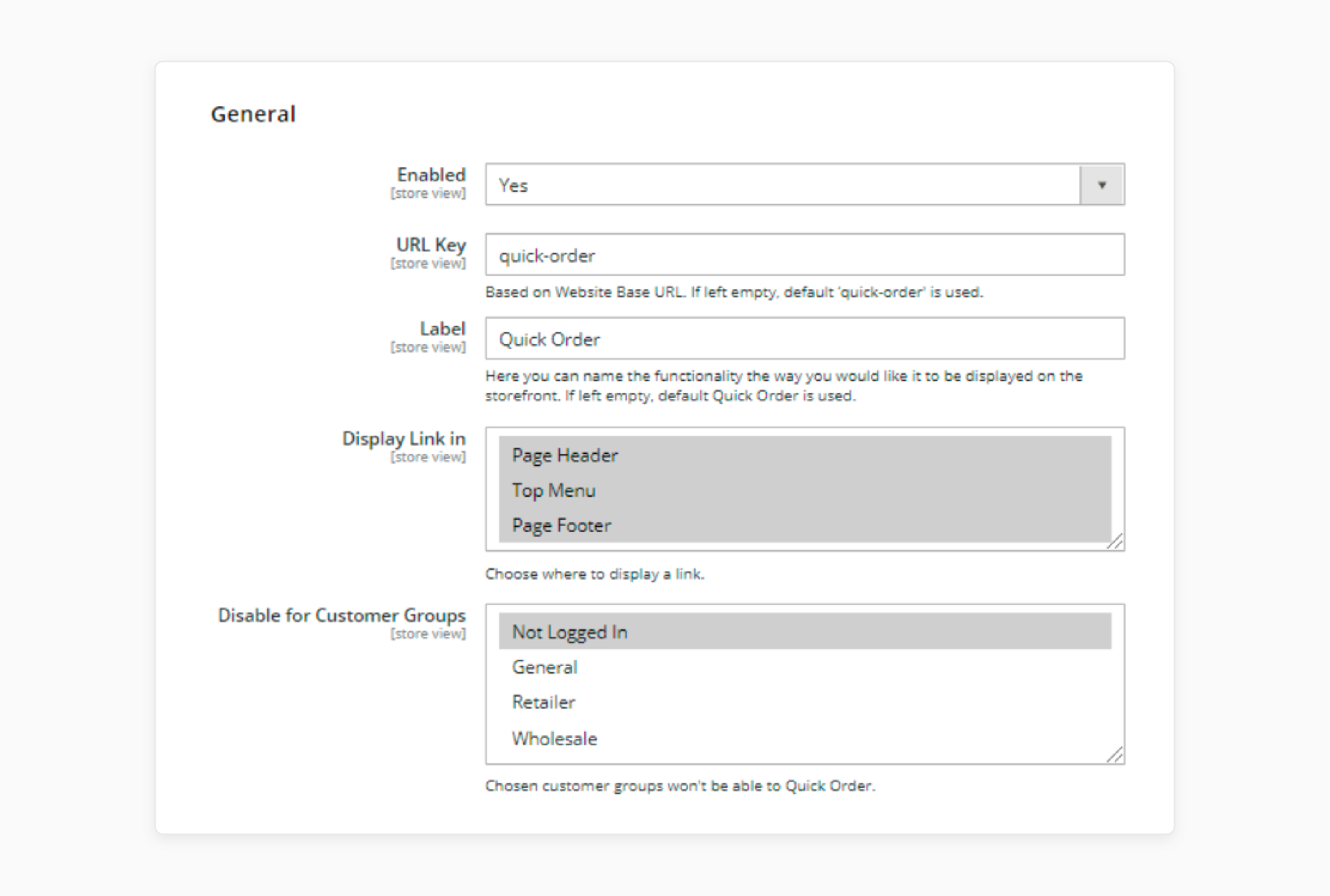
-
Enable the extension and enter a label name.
-
Choose the pages near the Display Link option for a quick order.
-
Select the Customer Groups to disable quick order access.
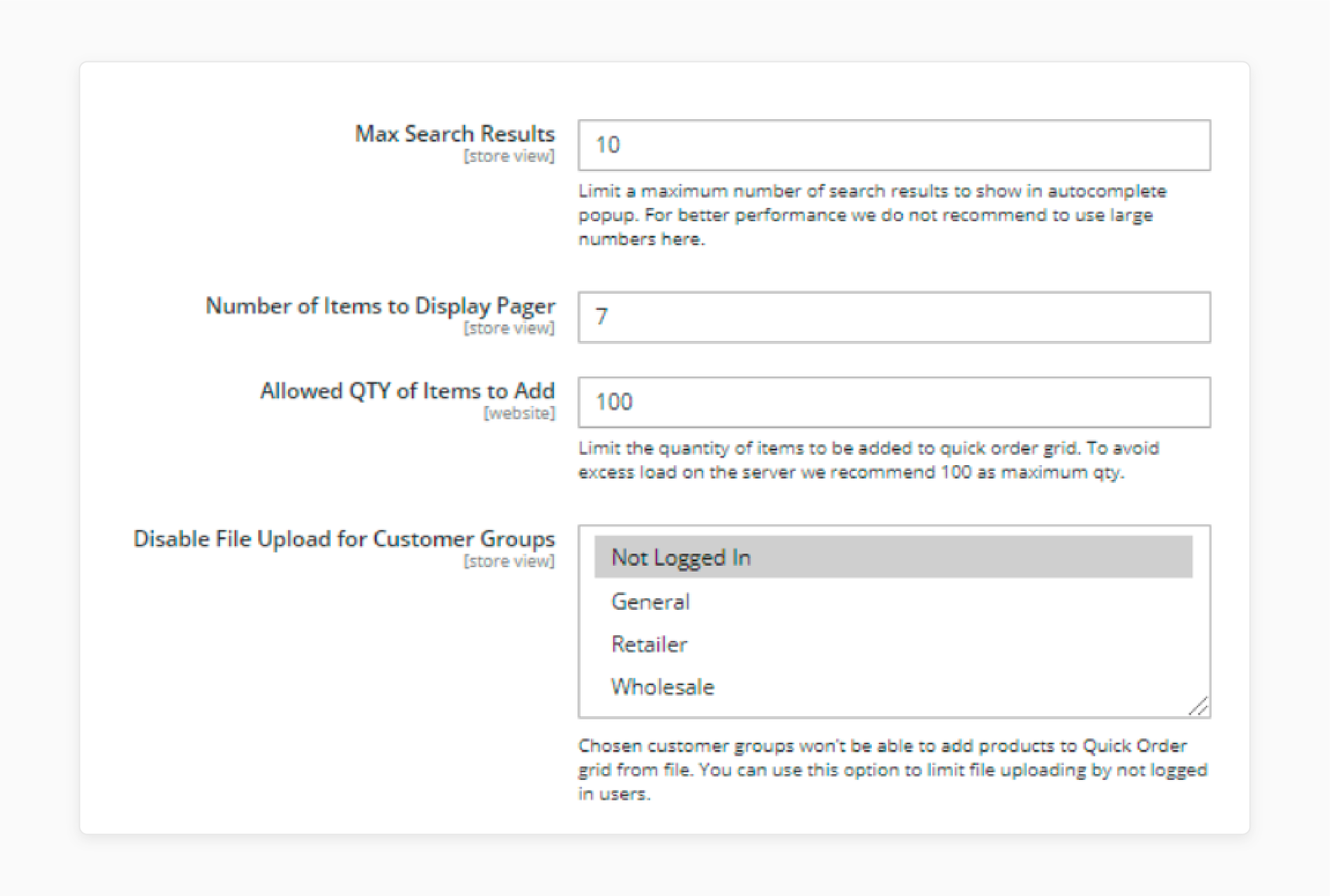
-
Set the Max Search Results according to your SKUs and inventory.
-
Choose the number of items to be added to the quick order feature.
-
Select customer groups for whom you want to disable the quick order form.
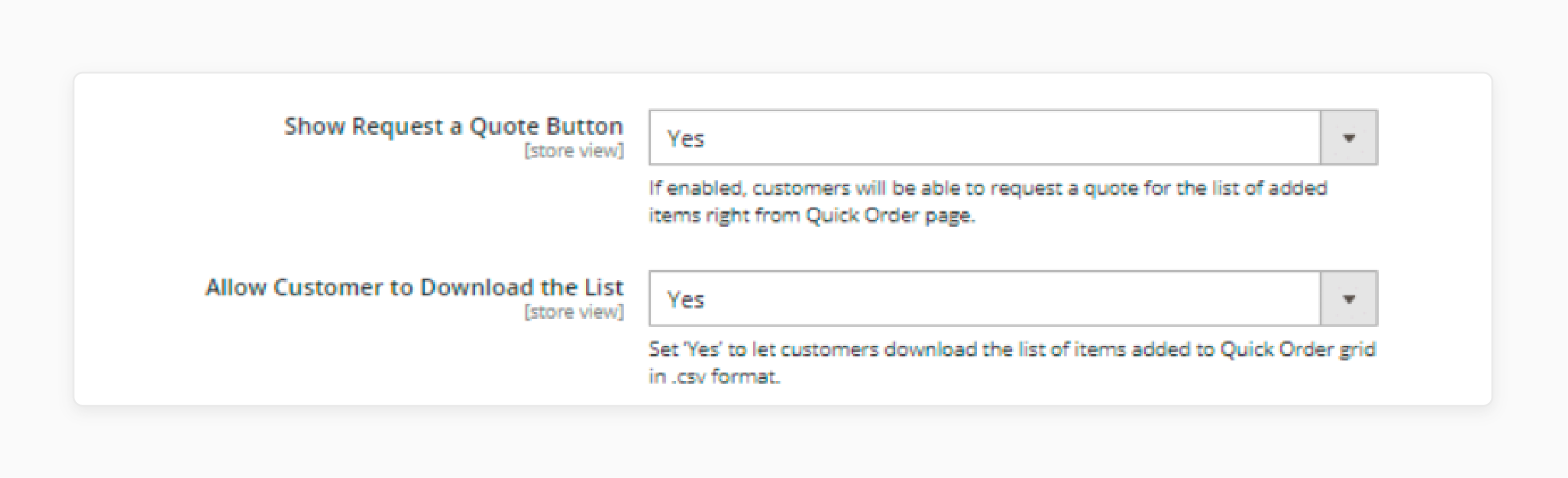
-
Enable the Request a Quote button to add products in bulk.
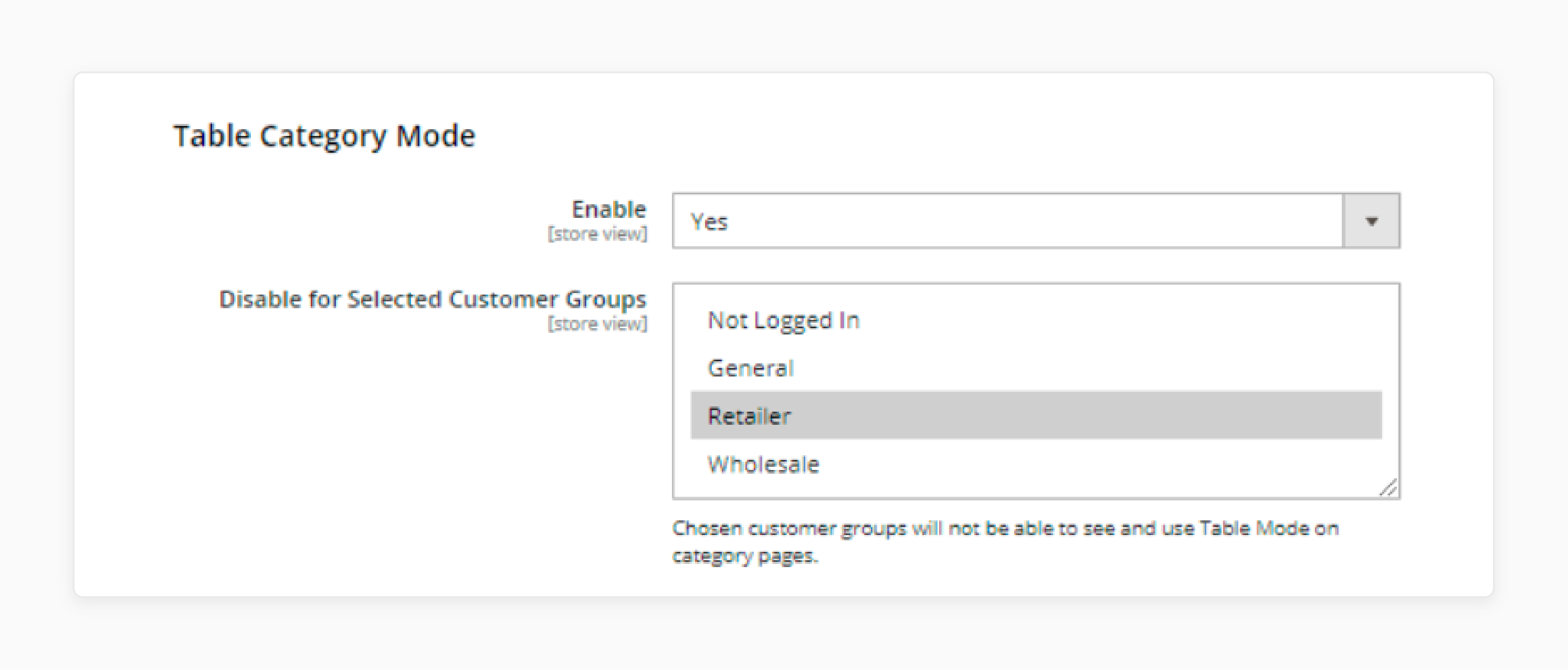
-
Enable the Table Category option to display the fast orders on the catalog page.
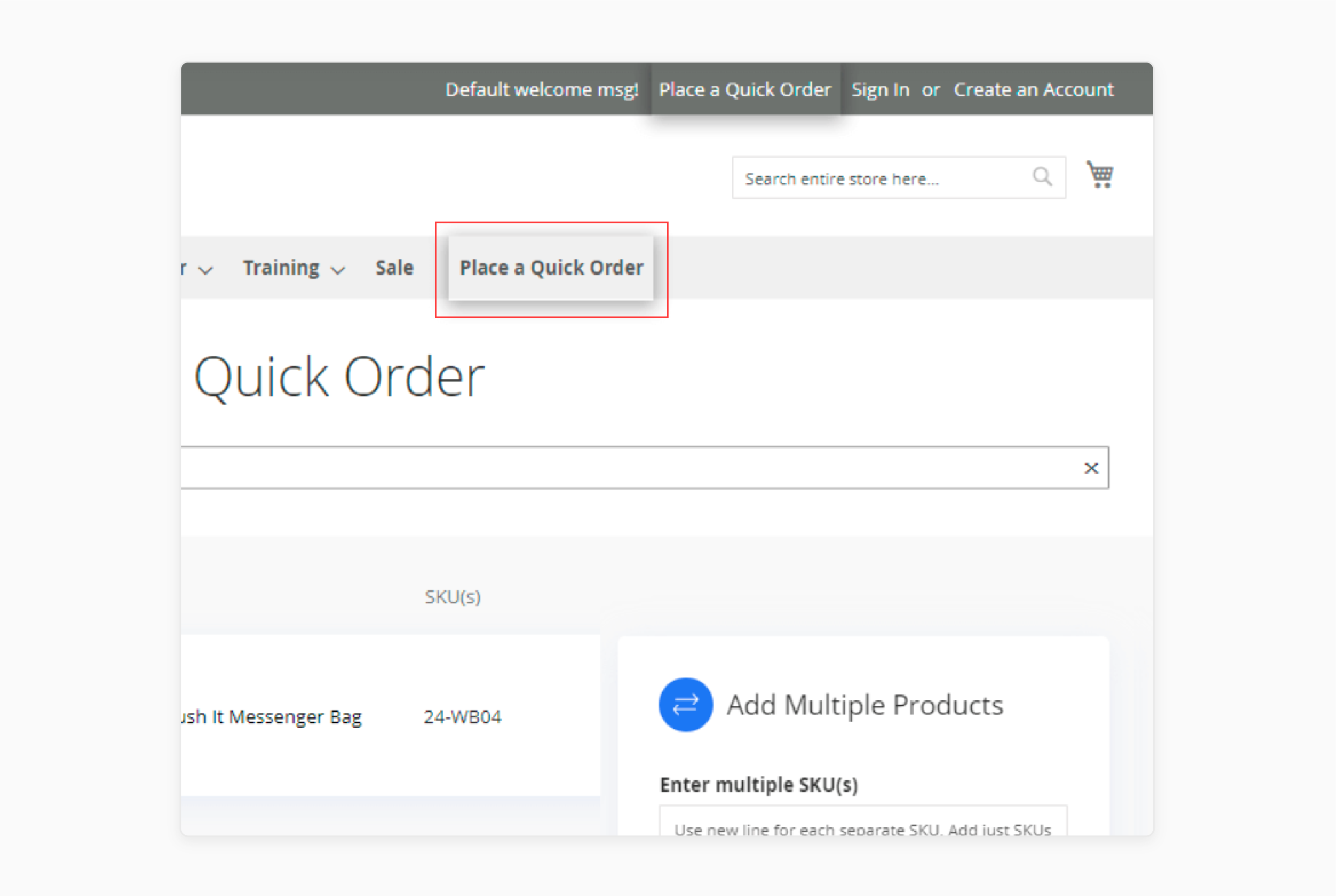
-
View the changes on the front end of the website.
Troubleshooting Issues with Quick Orders in Magento 2
| Issue | Solution |
|---|---|
| SKU Recognition Problems | Verify the list in the Magento 2 admin panel. Ensure all SKUs are correct and products are active. |
| Slow Loading Quick Order Page | Optimize the extension code and database queries. Consider using a Magento 2 fast order extension built for performance. It will help create a mini fast order function that remains responsive. |
| Product Type Incompatibility | Check if the extension supports all Magento product types. Some extensions may need updates to work with complex products. Ensure the quick order extension allows for various Magento product configurations. |
| CSV Upload Errors | Provide a sample CSV template for customers. Validate the order sheet format within the extension. The Magento 2 quick order extension should handle common CSV formatting issues. |
| Mobile Responsiveness Issues | Test on various devices to ensure a consistent shopping experience across all platforms. |
FAQs
1. How does Magento 2 Quick Order help B2B buyers?
Magento 2 Quick Order is particularly useful for B2B buyers. It allows customers to quickly order in bulk, saving time and effort during the purchasing process.
2. What is the advantage of using the quick order functionality in Magento 2?
Using quick order helps streamline the order process to several clicks. Customers can order products in bulk via a fast order form, enhancing efficiency.
3. How can I enable quick order in Magento 2?
To enable quick order in Magento 2, configure quick order in Magento's admin panel. The extension allows customers to order products quickly by SKU, making it easy to place large orders.
4. What features does the Magento 2 quick order by SKU extension offer?
The Magento 2 quick order by SKU extension allows customers to search and order multiple products. It is done without visiting individual product pages. This extension helps reduce the time needed to place orders.
5. Why is the quick order extension important for Magento 2 users?
The quick order extension built for Magento 2 helps Magento users by enabling them to order products quickly. This extension remains an essential part of Magento 2 for businesses that need to place bulk orders.
Summary
Magento 2 Quick Order can largely improve the UX, reduce cart abandonment rates, and drive business growth. This tutorial explains the steps to configure the extension and its benefits. Here is a quick recap:
- Magento 2 Quick Order allows customers to add multiple products to their cart quickly.
- B2B stores need to streamline bulk ordering processes.
- Quick order extensions offer instant search and bulk add-to-cart features.
- The extensions support various product types and customer needs.
- Top quick order extensions include features like CSV upload and SKU search.
Opt for managed Magento hosting options to scale performance and growth with quick order features.




