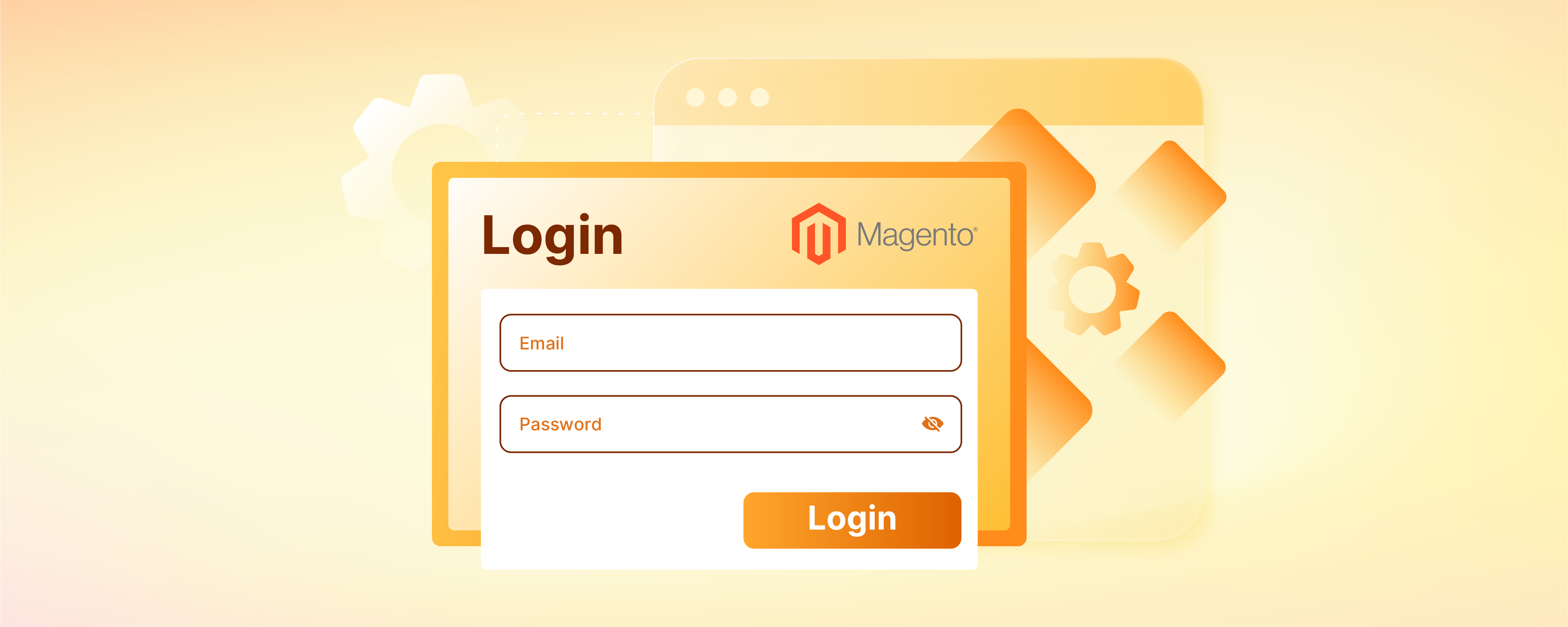
Magento Connect: Create an Account for Extensions
Want to add more functionality to your Magento store? Magento Connect is the go-to destination for Magento store owners looking for extensions and plugins. This tutorial explores the different benefits of Magento Connect. Get steps for creating a Magento Connect account and adding extensions.
Key Takeaways
-
Discover the benefits of Magento Connect for enhancing your store's performance.
-
Learn how to browse and install extensions to customize your Magento store easily.
-
Understand the importance of community support and feedback in selecting the right extensions.
-
Follow step-by-step instructions to create a Magento Connect account and add Magento extensions hassle-free.
What is Magento Connect?
Magento Connect is a centralized online marketplace for extensions and plugins. It is a valuable resource for Magento merchants and developers to customize and optimize their Magento e-commerce platform.
It helps users find, install, and manage various extensions to enhance the functionality of their Magento-based online stores. It offers a wide range of extensions, including:
-
Themes
-
Marketing tools.
These can be installed directly into the Magento store with just a few clicks.
However, as of Magento 2, this Magento Connect marketplace is replaced by the Magento Marketplace. It offers similar functionalities but is more integrated with the Magento ecosystem.
Benefits of Magento Connect
1. Access to a Wide Range of Extensions
Magento Connect provides a centralized marketplace where users can find thousands of extensions and plugins. They can be used to enhance the functionality of the Magento-based online stores.
2. Easy Installation and Management
Users could browse through the extensions available on Magento Connect. Then, install them directly into their Magento store with just a few clicks.
This streamlined installation process makes it convenient for merchants to add new features and functionalities. It doesn’t require any extensive technical knowledge.
3. Customization and Flexibility
The diverse range of extensions available allows merchants to customize their online stores. They could customize the store to suit their specific needs and preferences.
4. Community Support and Feedback
Magento Connect fosters a community of developers and users. They share their experiences, reviews, and feedback on different extensions.
This community-driven approach helps users make informed decisions when selecting extensions. It also provides valuable insights for developers to improve their products.
5. Integration with Magento Ecosystem
It is an official marketplace for Magento extensions, tightly integrated with the Magento ecosystem. This integration ensures compatibility and seamless operation of extensions within the Magento platform.
It also reduces the risk of conflicts or compatibility issues.
How to Add Extensions Using Magento Connect
-
Log in to the Magento Administrator area.
-
Go to System -> Magento Connect -> Magento Connect Manager.
-
You'll be prompted to re-enter your admin credentials again on the new page that is displayed.
-
Once logged in, you'll be seeing two main sections: Extensions and Settings. Start by clicking on the Settings section first.
-
The settings section has various options to configure. However, it's advisable to retain the default values unless specific adjustments are necessary.
-
Within the Settings section, you'll find the Preferred State option, offering three choices: Stable, Beta, and Alpha. The stable option is for live sites. Beta and Alpha states provide access to the latest versions of the extensions.
Both of these states are barely recommended since extensions in Beta and especially in Alpha state might have bugs that could disrupt your online store's functionality.
-
Create a backup prior to downloading extensions or extension upgrades. It can help restore the data if any issue occurs during downloading and installing an extension.
-
Having created the backup, proceed to the Extensions tab in Magento Connect Manager. Then click on the Magento Connect link. This action opens a new window where you can browse through available extensions.
The extensions are available in both free and paid versions. Whenever an extension is downloaded, a registration process should be completed to obtain the extension key. Instructions for this process may vary depending on the extension.
Once you've selected an extension, click on the Install Now button and select the appropriate Magento Connect version. Then, review the terms and conditions and agree to them. Then click the Get Extension Key button.
- Use this obtained key in the installation procedure and proceed further.
If there is any installation issue, the relevant information about the problem will be displayed. You will understand the mechanism to resolve it.
Once the extension is appropriately installed, a confirmation screen will appear.
- Go back to the Magento admin area to adjust its options as needed. Also, ensure that your online store is functioning without errors.
How to Create a Magento Connect Account
Step 1: Register a new account at Magento
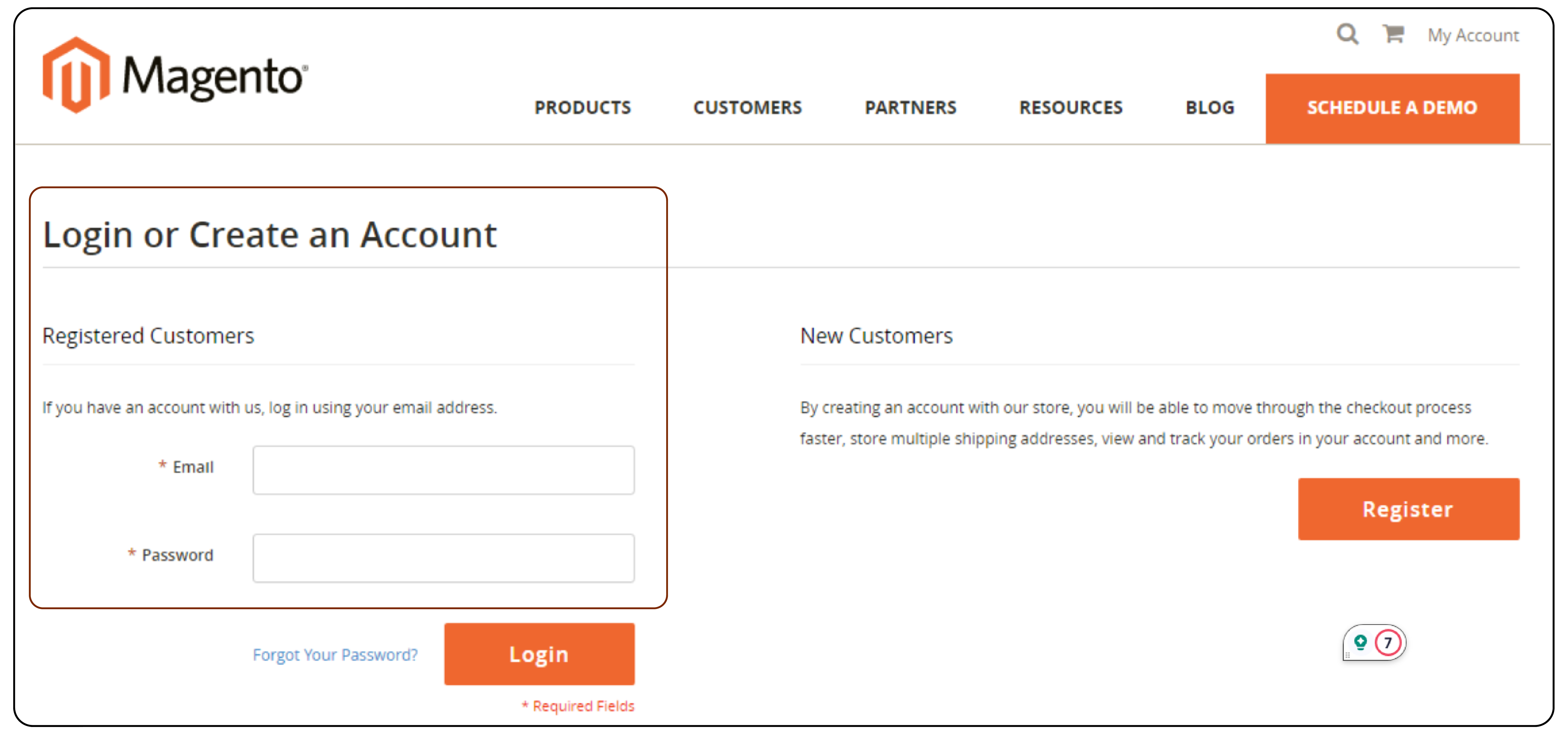
Visit the Magento site by navigating to: Magento Website
Locate the My Account option in the upper-right corner and select it. Then, under New Customers, click on Register.
Step 2: Enter information for the Magento Connect account
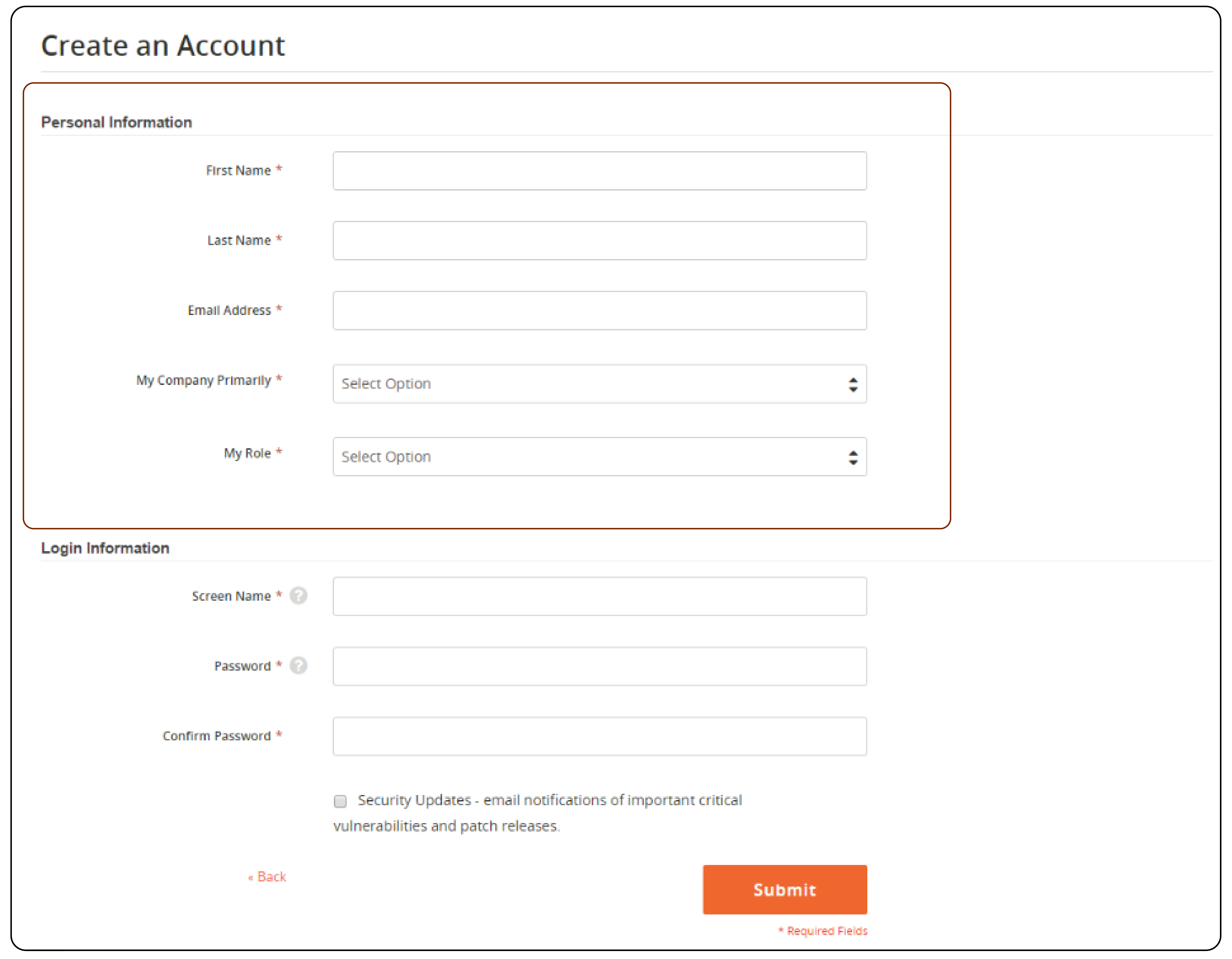
Under Personal Information, follow these steps:
-
Enter your first name, last name, and email address.
-
Choose the option that best describes what your company does under My Company Primarily.
-
Select the description that best describes your role within the company under My Role.
Under Login Information, proceed as follows:
-
Enter a screen name to identify yourself in the Magento community forums. It should be between four to fifteen characters. It should start with a letter and may include other numbers and underscores.
-
Set a password for your account and confirm it. It should be between eight to sixteen characters. It must include at least one capital letter, one number, and one special character or one lowercase letter.
Once all information is entered, click on Submit to proceed. Your account dashboard will then appear.
Step 3: Check your new account
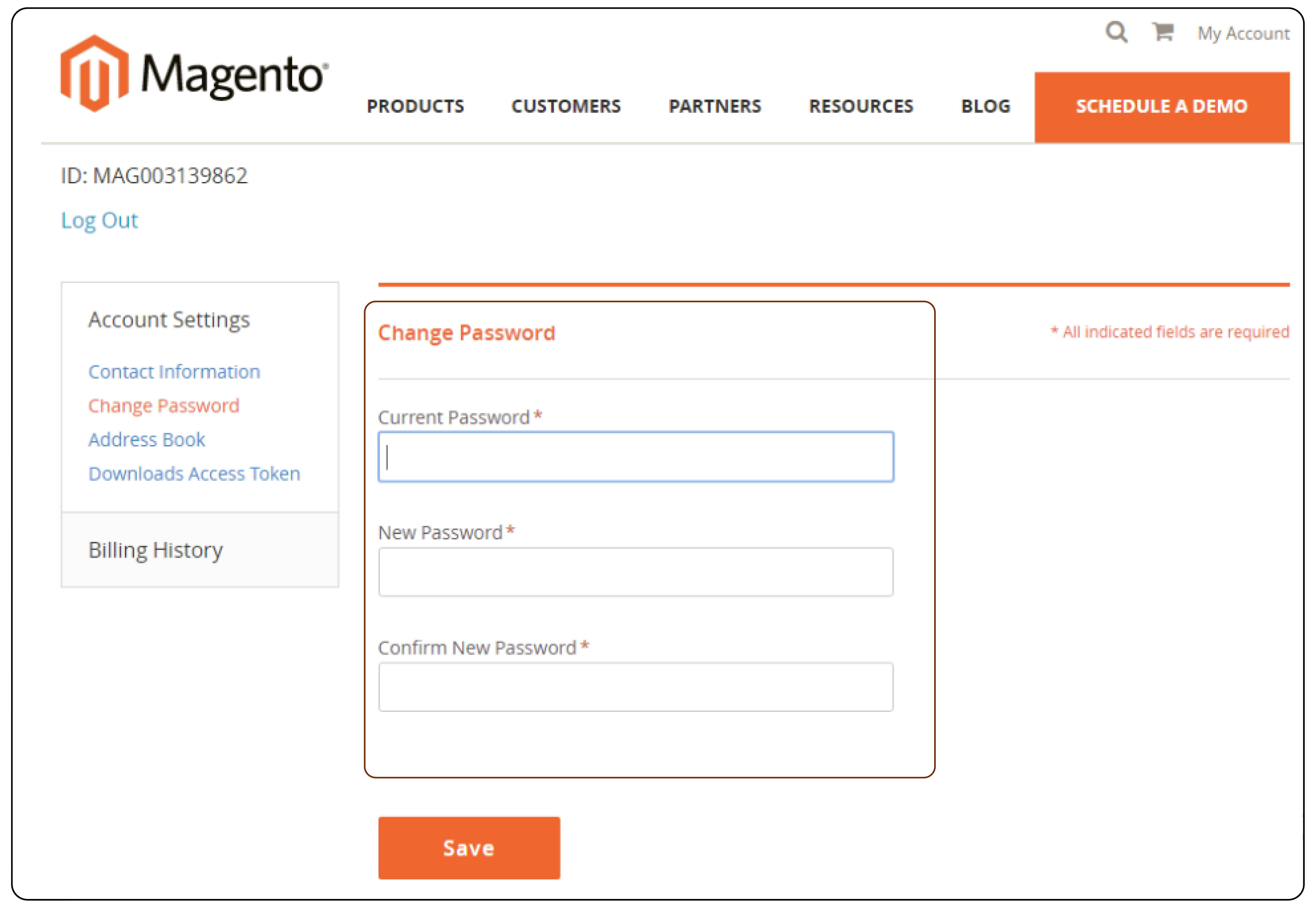
3.1. To log in to your Magento account:
-
Click on My Account. Then, enter the email address and password associated with your account.
-
Click Login to access your account.
3.2. To receive a new password:
-
If you forget your password, click on Forgot Your Password?.
-
Enter the email address associated with your account and click Submit.
You will receive an email from Magento with a temporary password. You can use it to log into your account. Then, reset your password from your account dashboard.
3.3. To reset your password:
-
Log in to your Magento account using the temporary password.
-
Select Account Settings on the left side of the panel. Then click on Change Password.
-
Enter your current password or the temporary password you received.
-
Set your new password and confirm it.
-
Click Submit to save the changes.
FAQs
1. Are extensions on Magento Connect safe to use?
Magento Connect strives to maintain a high standard of quality and security for extensions listed on the platform. However, it's essential to exercise caution and review the extension details, ratings, and reviews before installing.
2. Are all extensions on Magento Connect free?
All the Magento Connect extensions are not free; there is a selection of free extensions available. Many premium extensions come with a price tag.
3. How often are extensions updated on Magento Connect?
The frequency of updates for extensions on Magento Connect varies. It depends on the developer and the extension's popularity and complexity. Developers often release updates to address bugs, improve performance, and add new features.
4. Can I request customizations for extensions from Magento Connect?
Some developers offer customization services for their extensions. It's not a standard feature provided through Magento Connect. You may need to contact the developer directly for specific customizations.
Summary
The tutorial explored Magento Connect, a centralized marketplace for Magento extensions and plugins. It also explores several other factors, including:
-
It highlights the benefits that Magento Connect offers to a Magento store, such as access to a wide range of extensions, etc.
-
It provides step-by-step instructions for creating a Magento Connect account and adding extensions.
-
The process involves logging in, configuring settings, browsing extensions, installing them, and ensuring smooth operation.
Check out managed Magento hosting for a high-speed ecommerce experience.



