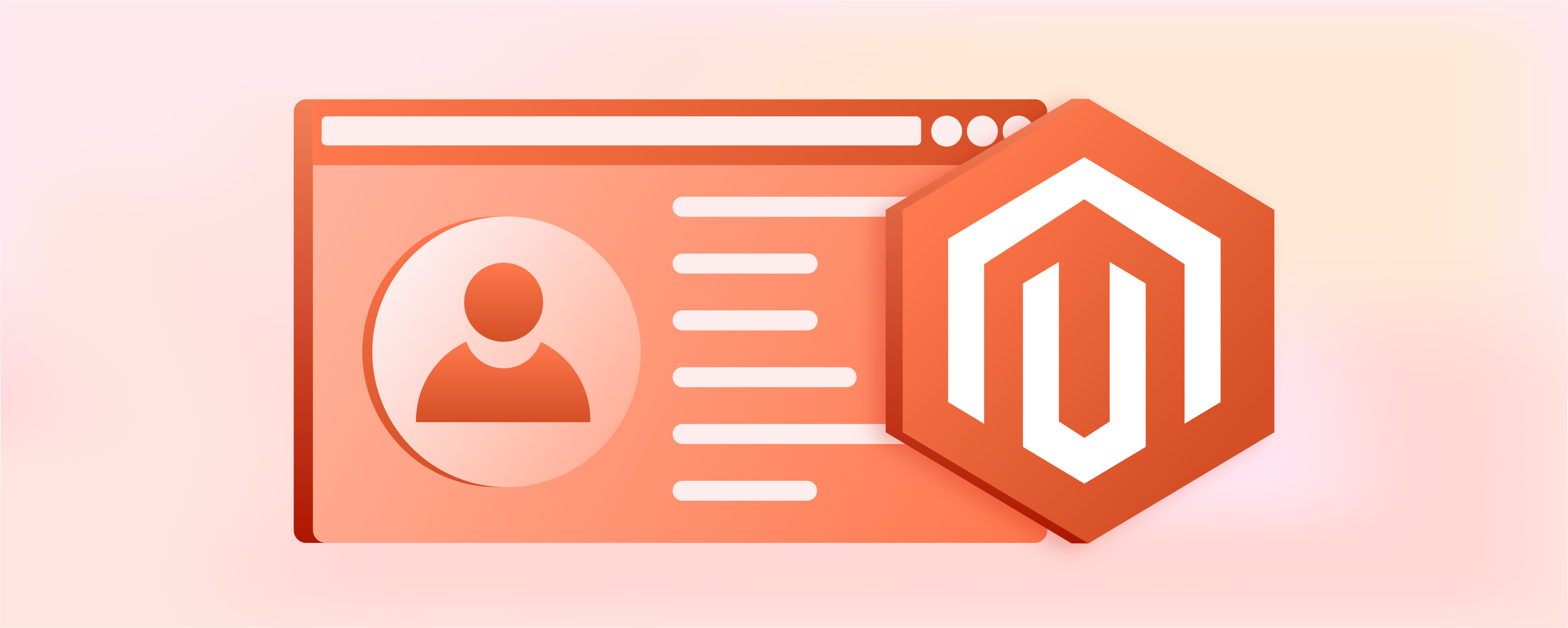
Update Magento Customer Profile for Personalisation
Looking to enhance your Magento store's customer management? An essential step is updating the Magento customer profile. It's more than just changing an address or email. It involves detailed information about customer activity. For example- order statistics and shopping cart contents. This tutorial will cover the essential steps to update a customer profile in Magento 2 using Adobe Commerce's admin panel.
Key Takeaways
-
Understand what a Customer Profile is in Magento 2.
-
Follow five simple steps to update a Customer Profile in Magento 2 through the admin panel.
-
Learn about the different button bars available in Magento 2 Customer Profile.
-
Discover how to quickly edit a Customer Profile in Magento 2 using the Actions dropdown menu.
-
Consider 9 important factors before updating a Customer Profile in Magento 2.
-
What are the Different Button Bars in Magento 2 Customer Profile?
-
Key Considerations Before Updating Customer Profile in Magento 2
What is a Customer Profile in Magento 2?
A Customer Profile in Magento 2 is a detailed record that contains all the information about a customer on a Magento-powered website.
This profile is a key component and provides store owners and admin panel users with a detailed view of customer interactions. It includes personal data such as:
-
Customer's name
-
Email
-
Address, and
-
Date of birth
This profile also holds a record of the customer's activities. It shows their order history, product reviews, and current items in the shopping cart. The admin can see
-
What products the customer is interested in
-
Their newsletter subscriptions
-
When they last signed into the website
Additionally, this profile provides insight into the customer's shopping preferences and behaviors. This valuable information helps personalize the shopping experience.
5 Steps To Update a Customer Profile in Magento 2
Step 1: Access Your Admin Panel
Start by logging into your Magento 2 Admin Panel.
Step 2: Navigate to Customers
In the Admin Panel, select Customers and then click on All Customers. This step will take you to a list of all your store's customers.
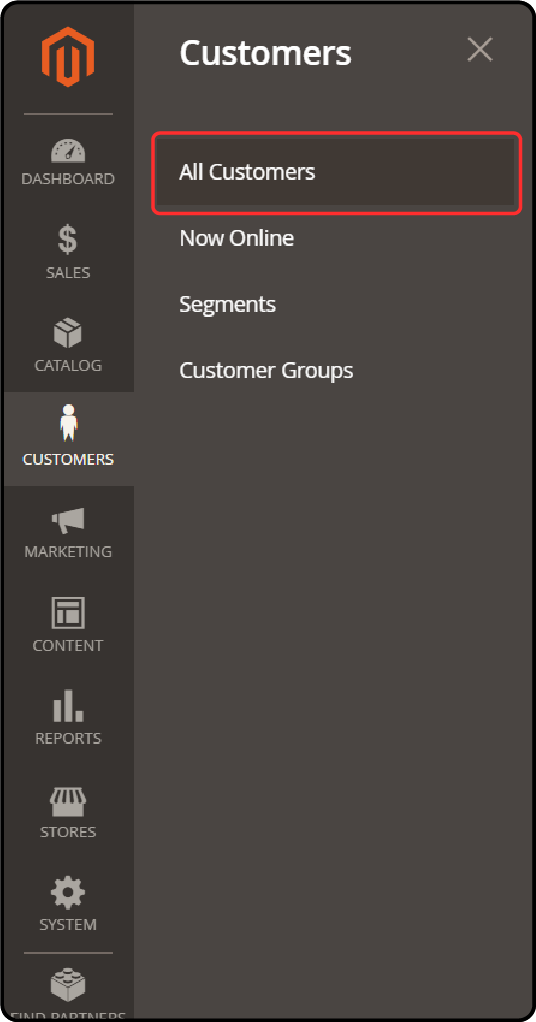
Step 3: Edit Customer Profile
Locate the customer you wish to update by using the search grid. Click on the Edit link in the action column next to their name.

Step 4: Update Information
You'll see several sections on the left panel. Choose the section you want to update in Customer Information.
-
Customer View: View the customer's personal details.
-
Account Information: Here, you can edit details like personal information, date of birth, email. You can even link the customer to a specific website.
-
Addresses: Modify billing and shipping addresses or add new ones.
-
Orders: View a detailed list of the customer's orders.
-
Shopping Cart: See which products are currently in the customer's cart. It shows the products are currently in the cart and have not been purchased yet.
-
Newsletter: Access a list of newsletters sent to the customer.
-
Billing Agreements: Review PayPal billing agreements made between the customer and the store.
-
Product Reviews: Check product reviews submitted by the customer.
-
Wish List: View and manage the customer's wish list.
Step 5: Save Changes
After making the necessary edits, click on the Save Customer button. This step will update the customer's profile with the new information.
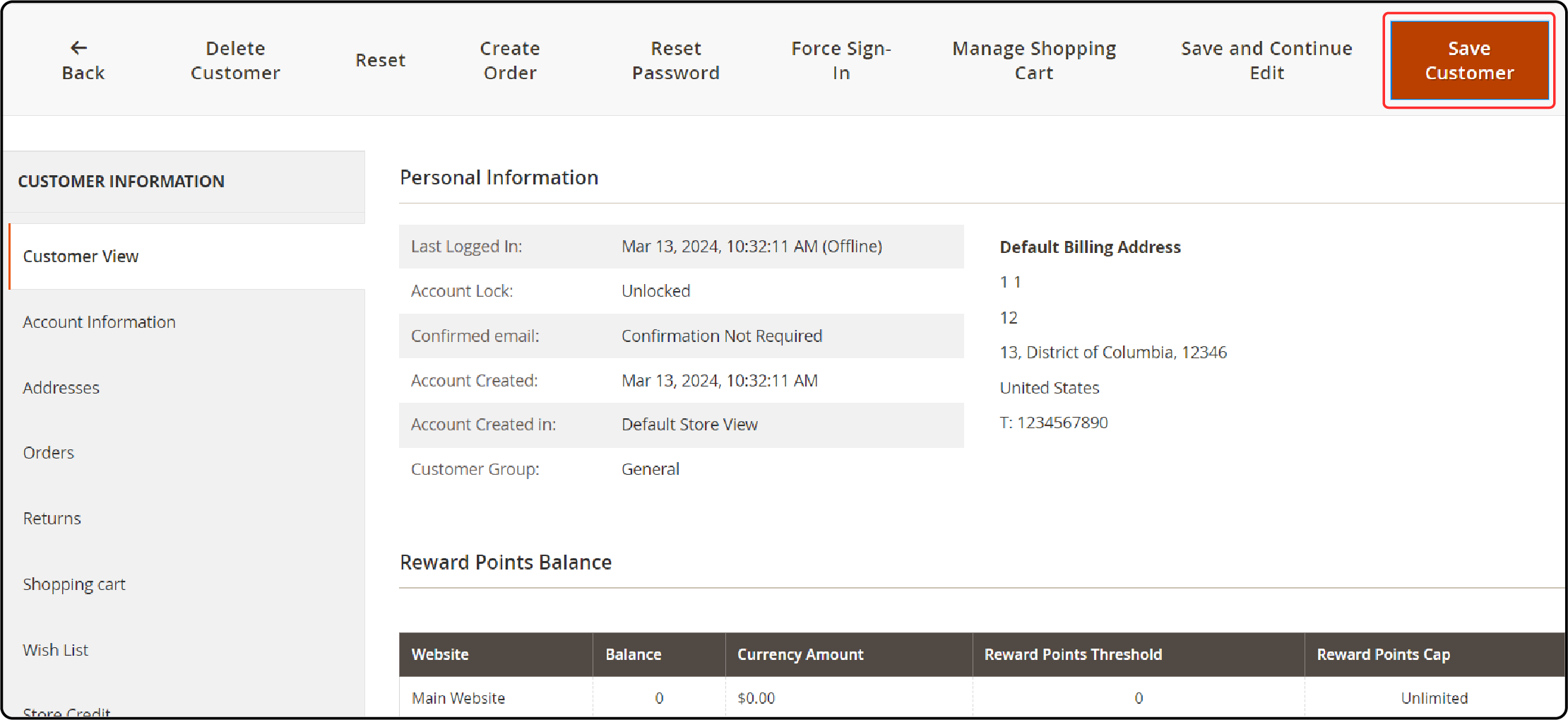
What are the Different Button Bars in Magento 2 Customer Profile?
| Button | Description |
|---|---|
| Back | Returns you to the previous customer's page without saving changes. |
| Delete Customer | Removes the customer profile from the database. Note: It cannot be undone. |
| Reset | Resets the information on the page to the last saved state, undoing any unsaved changes. |
| Create Order | Creates a new Magento order on behalf of the customer. It directs you to the order creation page. |
| Reset Password | Resets the password of the customer. |
| Force Sign-In | Clears the tokens associated with the customer’s password. It provides the Magento administrator access to the account. |
| Manage Shopping Cart | Provides access to your customer’s shopping cart. |
| Save and Continue Edit | Saves changes and keeps the customer account open. |
| Save Customer | Saves any changes made and closes the customer account. |
How to Quick Edit a Customer Profile in Magento 2?
-
Sign into Magento 2 Admin Panel.
-
Go to Customers > All Customers.
-
Check the box next to the customer's name you want to edit.
-
Choose Edit from the Actions dropdown.
-
Next, click on Account information. Update any of the following:
- Web Site
- Tax/VAT Number
- Gender
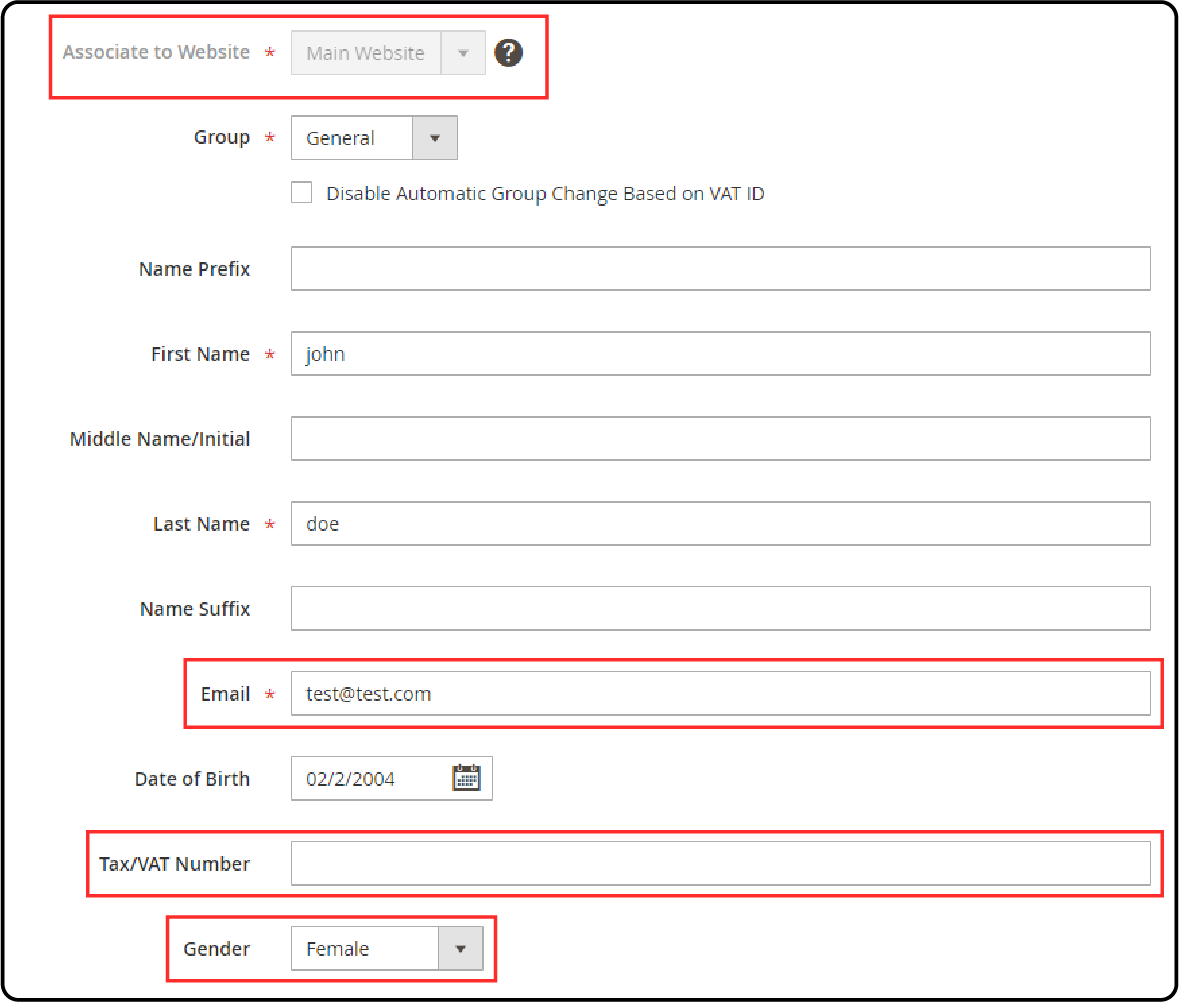
- Click Save to apply the changes.
Key Considerations Before Updating Customer Profile in Magento 2
1. Verify Customer Consent
Before updating any details in the customer profile, ensure you have the customer's consent. It helps maintain trust and complies with data protection regulations.
2. Check for Accuracy
Verify all information for accuracy before making changes. Incorrect data can lead to communication issues and a poor customer experience. Verify details such as the customer's name, address, email address, and phone number to avoid any mistakes.
3. Understand the Impact
Consider how the changes you make might affect the customer's ongoing orders or subscriptions. For example, if you update the customer's address, ensure that it does not disrupt any pending deliveries. Carefully review the implications of each update before implementing them.
4. Review Order History
Take a look at the customer's order history to gain insights into their preferences and habits. This information can guide personalized updates or marketing efforts. Understanding the customer's past purchases can help you tailor the profile updates to their specific needs.
5. Update Relevant Sections
Focus only on the sections of the customer profile that require updating. It minimizes the risk of errors. Magento 2 allows you to edit individual sections separately. It includes personal information, addresses, and account details. Update only what is necessary.
6. Consider the Customer's Activity
The Customer profile includes information about customer activity. For example, shopping cart contents or Magento wishlist items. Consider how updates might affect their shopping experience. Ensure that any changes you make do not adversely affect their current activities or preferences.
7. Manage Subscriptions Carefully
When updating a customer's email address, pay close attention to their newsletter and communication preferences. Make sure that any changes do not disrupt their desired level of engagement. Double-check the email address and update the subscription settings accordingly.
8. Secure Personal Information
Ensure that any changes to personal details such as date of birth, tax/VAT number, or gender are secured. Ensure they comply with privacy laws.
9. Confirm Changes with the Customer
After making the updates, consider sending a confirmation email to the customer to keep them informed. It enhances transparency and allows them to verify the accuracy of the changes. Include a summary of the updates made and provide a way for them to contact you if they have any questions or concerns.
FAQs
1. What information does the customer profile in Magento 2 include?
The customer profile in Magento 2, powered by Adobe Commerce, encompasses comprehensive details about the customer's interactions. It comprises personal information such as name, email, address, and date of birth. It also provides insights into the customer's activities and current shopping cart contents.
2. How can I update a customer's information on Magento 2?
To update a customer's information on Magento 2, navigate to the Admin Panel, select Customers, then All Customers. Locate the specific customer, click on the Edit link, and proceed to update the relevant sections. After making the necessary changes, save the customer's profile to apply the updates.
3. What actions can an admin perform on a customer's profile page?
On a customer's profile page, the admin can manage various aspects of the customer's account. They can view and edit personal details. The admin can also access information about recent orders, shopping cart contents, and more. Additionally, they can create new orders on behalf of the customer and manage billing agreements.
4. How does updating a customer profile benefit the store owner?
Updating a customer profile helps personalize the shopping experience for the customer. It enables the store owner to understand the customer's preferences. It also includes behaviors and purchase history. It allows them to tailor marketing efforts effectively. It also helps foster trust and enhance customer satisfaction.
5. Can I quick edit a customer profile in Magento 2?
Yes, Magento 2 allows for quick editing of customer profiles through the Admin Panel. Simply sign in, go to Customers, then All Customers. Select the customer you wish to edit. From the Actions dropdown, choose Edit. Update the necessary fields, such as email, website, tax/VAT number, or gender. Save the changes and apply them to the customer's profile.
Summary
Magento Customer Profile provides detailed information about customers' details, order history, shopping cart contents, and activity. It allows store owners to personalize the shopping experience effectively. The 5 simple steps are:
-
Log into the Magento 2 Admin Panel
-
Navigate to Customers > All Customers
-
Locate the customer and click Edit next to their name
-
Update the desired sections of their profile (account info, addresses, orders, shopping cart, etc.)
-
Click Save Customer to apply the changes
Explore Magento server hosting to ensure seamless performance and optimization of your Magento store's customer profile.



