
Magento 2 Salesforce CRM Integration Services (Manual)
Are you looking to streamline your ecommerce operations and enhance customer management? Magento 2 Salesforce CRM integration services offer a seamless integration solution to connect your Magento 2 store with Salesforce CRM.
This tutorial will cover the key aspects of integrating Magento 2 with Salesforce CRM.
Key Takeaways
- Learn how to connect Magento with Salesforce automatically.
- Explore the field mapping types for Salesforce CRM integration with Magento 2.
- Discover the best practices for Magento integration and the Salesforce CRM process.
- Undersand bi-directional synchronization for Salesforce integration.
- Get an overview of the future trends of the Magento Salesforce integration process.
- Get insights into troubleshooting common challenges and solutions for Magento Salesforce CRM.
-
How To Configure Field Mapping Types For Integrating Salesforce CRM With Magento?
-
Best Practices For Salesforce CRM And Magento Integration Process
-
How To Integrate Bi-Directional Synchronization For Magento 2 Salesforce Integration?
-
How To Set Up eShopSync Bi-Directional Magento Salesforce Integration?
-
5 Steps To Automatically Synchronize Data To Magento 2 And Salesforce
-
Troubleshooting Common Issues For Magento 2 Integration Process With Salesforce CRM
What Is Magento Salesforce CRM?
Salesforce CRM is a cloud-based customer relationship management platform.
Magento Salesforce CRM helps businesses manage their interactions with customers and prospects. It provides a centralized system to organize and track all customer data. Also, it enables companies to build stronger relationships and drive sales growth. By uniting teams around a single, shared view of each customer, it helps deliver a consistent, personalized experience across every interaction.
4 Steps To Connect Salesforce To Magento 2
Step 1: Magento Salesforce Connector Installation & Setup
- Install eShopSync for Magento.
- Extract the downloaded connector ZIP file to your system location. It will contain the SRC and APP sub-folders.
- Use your FTP details to connect to the Magento backend.
- Open the root folder location where the Magento setup is installed.
- Navigate to the system location where you extracted the connector folder.
- Go to SRC > APP and select the App folder.
- Upload this folder to the Magento root folder.
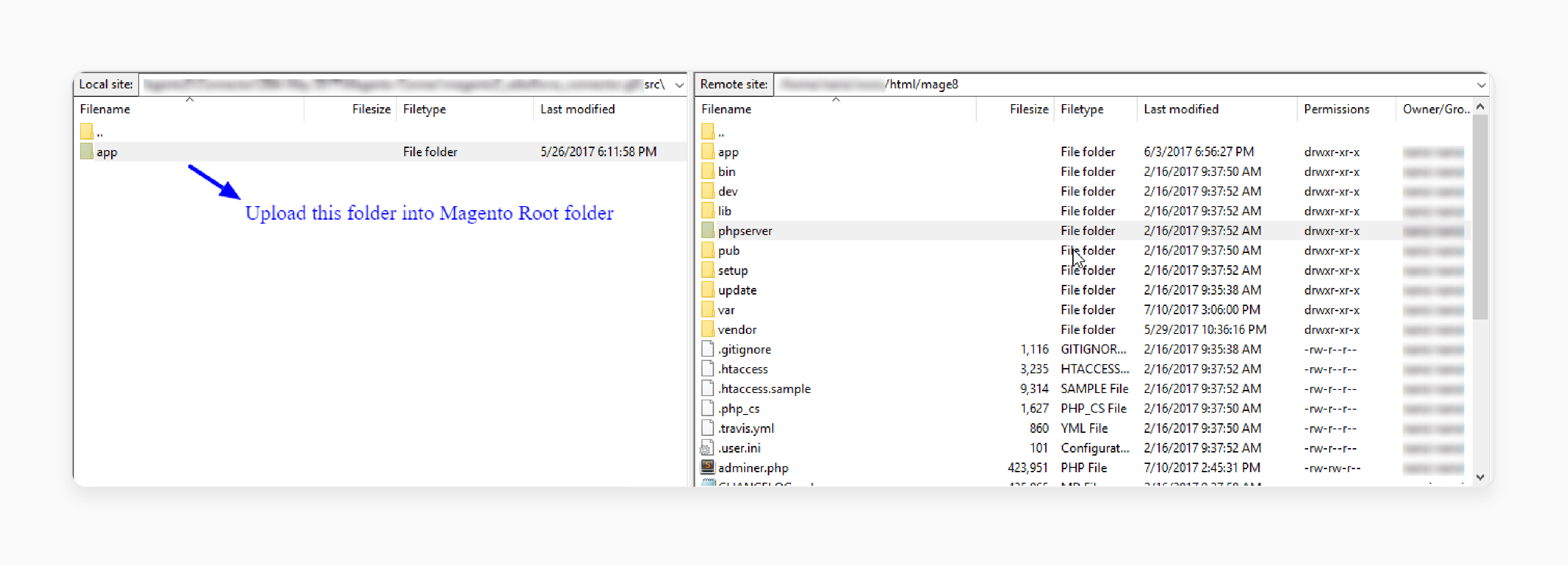
- After the successful installation, run the following commands in the Magento 2 root directory:
php bin/magento setup:upgrade
php bin/magento setup:di:compile
php bin/magento setup:static-content:deploy
- Navigate to System > Cache Management.
- Flush the Magento cache.
Step 2: Multi-Lingual Settings Configuration
- Go to Store > Configuration > General > Locale Options.
- Select your preferred language from the Locale option.
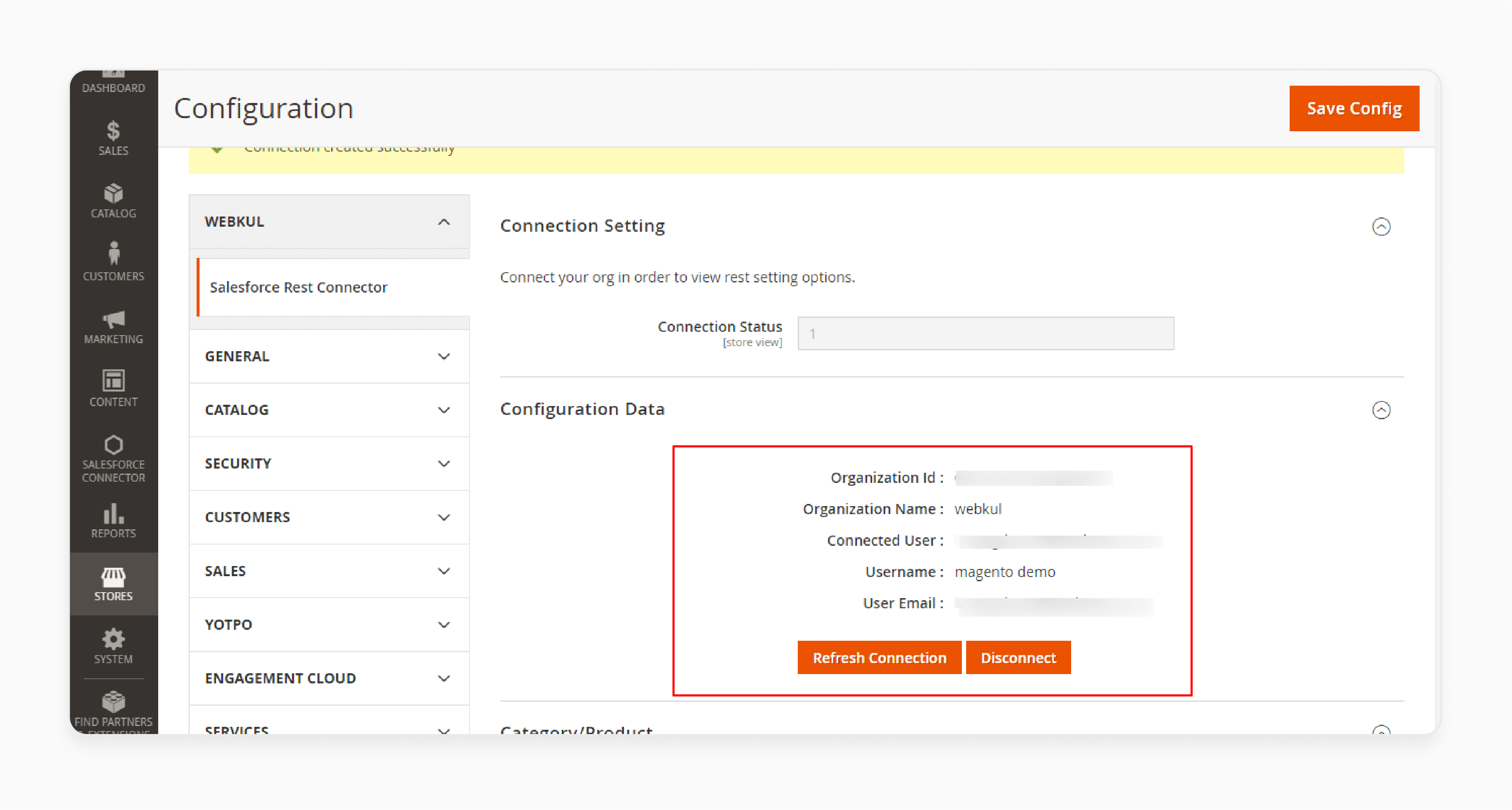
Step 3: Language Translation Settings Configuration
- Navigate to the Eshopsync path inside the app folder in your system.
- Open the file named en_US.CSV for editing.
- In the file, replace the words after the comma (,) on the right with your translated words.
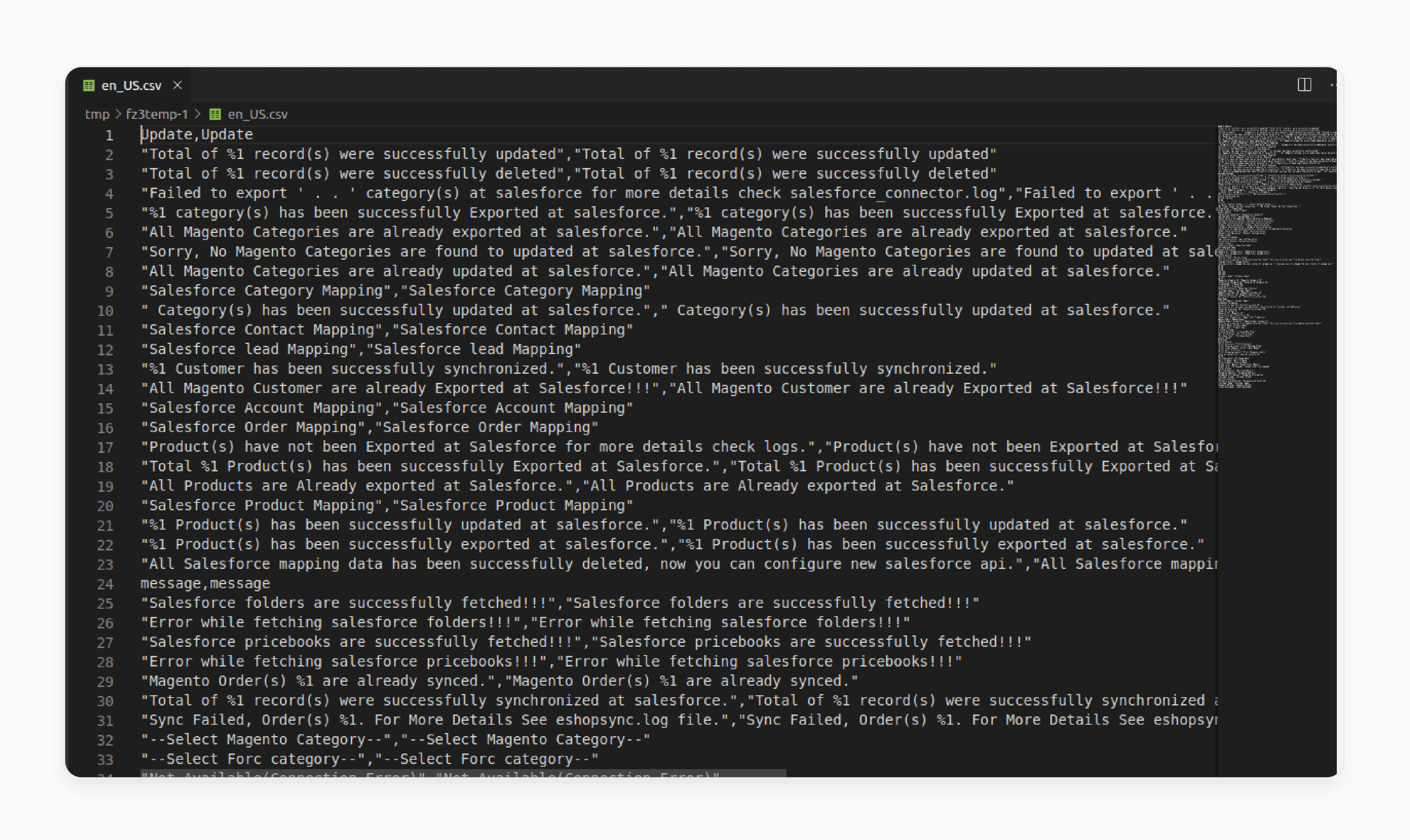
- Save the translated file with the appropriate region language and country code, such as de_DE.CSV.
- Upload the translated file to the same folder where you found the original.
Step 4: CRM Connector Configuration
- Log in to the relevant Salesforce Org.
- Ensure eShopSync for Magento is installed.
- Go to Setup > Quick Find.
- Search for Installed Package.
- Click on eShopSync for Magento.
- Log in to the Magento Admin panel.
- Go to Stores > Configuration > Salesforce Connector.
- Fill in the required details as shown below:
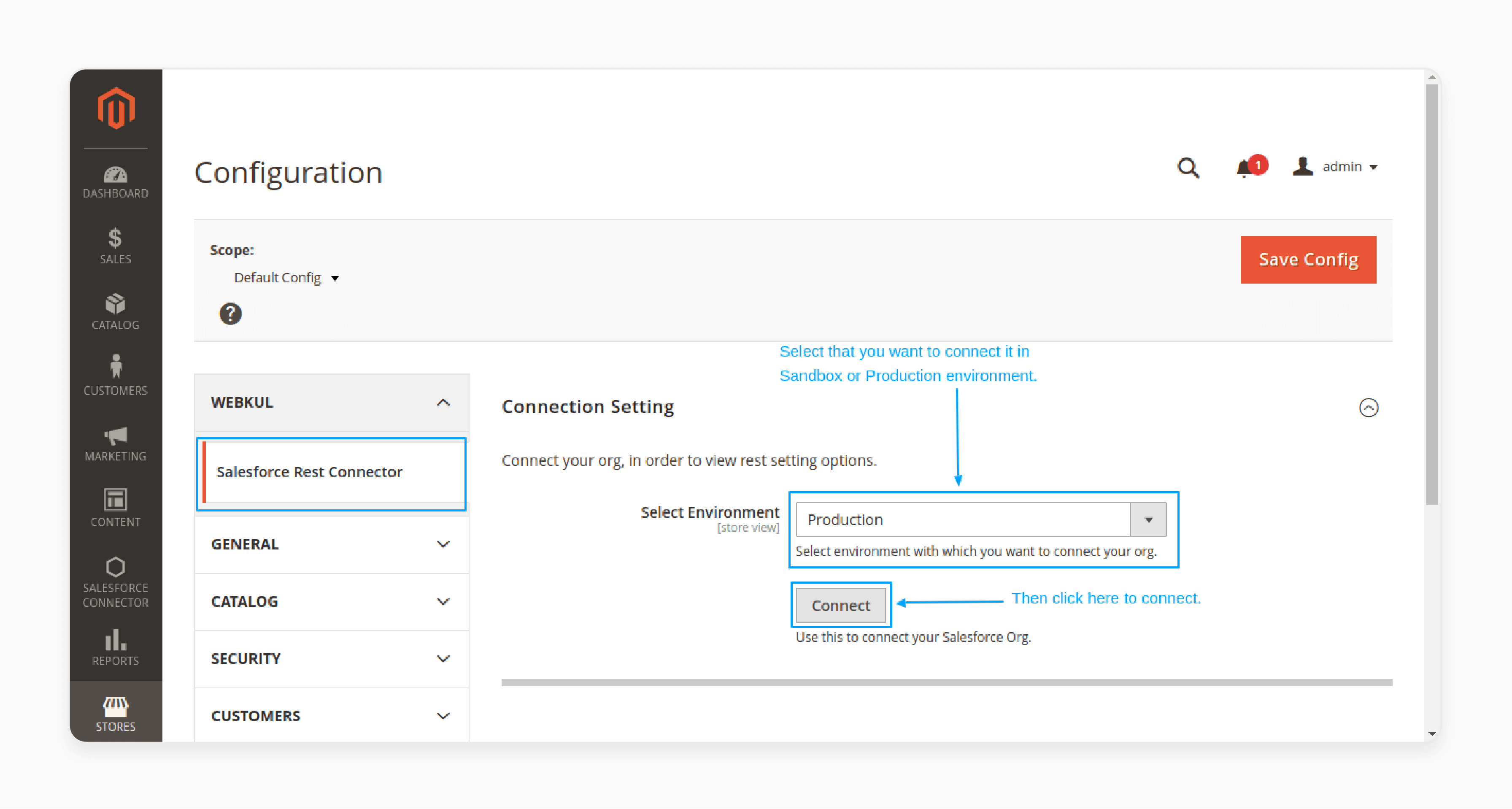
- It will prompt you to log in to your Salesforce Org.
- Enter your credentials to proceed.
- Once connected, you will see the Configuration Data section.
- Enter the license key and validate it. Once validated, you will see a confirmation message.
Check the example below for general configuration:
- Sync Categories to Salesforce: Set this option to 'Yes' if you want to sync categories.
- Sync Category/Product Thumbnail Image to File: Select 'Yes' if you want to sync category/product images as files.
- Otherwise, select 'No'.
- Choose Document Folder: Choose the folder where you want to store category/product images.
- Choose Pricebook: Set price-related entries while syncing at Salesforce.
- Create individual Accounts: Set this option to 'Yes' to enable a separate account entry.
- Choose Guest Account: Select the guest account to sync the Magento customers inside the selected Salesforce account.
- Create Duplicate Guest Account: Select 'Yes' if you want the contact to be created even if another contact exists with the same data. Otherwise, select 'No'.
- Choose Default Record Type for New Account: In case of Magento customer sync, select the default record type for account.
- Choose Default Record Type for New Contact: In case of Magento customer sync, select the default record type for contact.
- Sync Order: Set this option to 'Yes' to enable Magento Order Sync to Salesforce. Otherwise, select 'No' to disable this option.
- Sync Opportunity: Set this option to 'Yes' to sync orders at Salesforce. Otherwise, select 'No' to disable this option.
- Order Synchronization: Set this option to 'Yes' to automatically sync orders after saving.
- Opportunity Synchronization: Set this option to 'Yes' to automatically sync order data as an opportunity after saving.
- Contact us to Lead Synchronization: Set this option to 'Yes' to sync every contact us request data at the Salesforce end.
- Category Synchronization: Set this option to 'Yes' to automatically sync the category on update.
- Product Synchronization: Set this option to 'Yes' to automatically sync products.
- Customer Synchronization: Set this option to 'Yes' to automatically sync customers as a Salesforce lead.
- Reset Salesforce Mapping: Reset it to change Magento with the new Salesforce org.
How To Configure Field Mapping Types For Integrating Salesforce CRM With Magento?
1. Account Field Mapping
- Navigate to Salesforce Connector > Mapping > Account Mapping.
- Under 'Salesforce Account Field Mapping', click the '+' button to map new fields.
- Click on the 'Save Mappings' button to save.
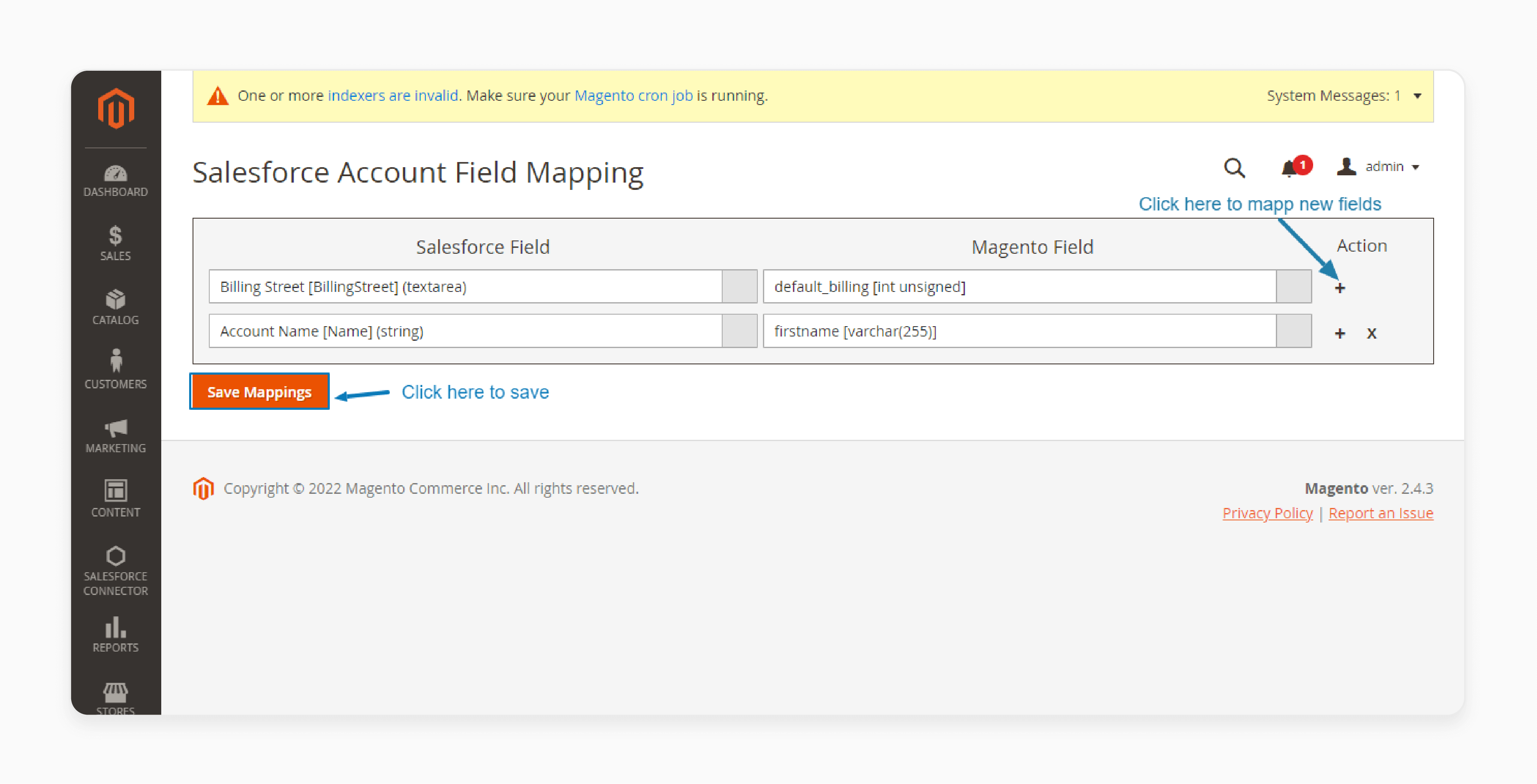
2. Product Field Mapping
- Navigate to Salesforce Connector > Mapping > Product Mapping.
- Under 'Salesforce Product Field Mapping', click the '+' button to map new fields.
- Click on the 'Save Mappings' button to save.
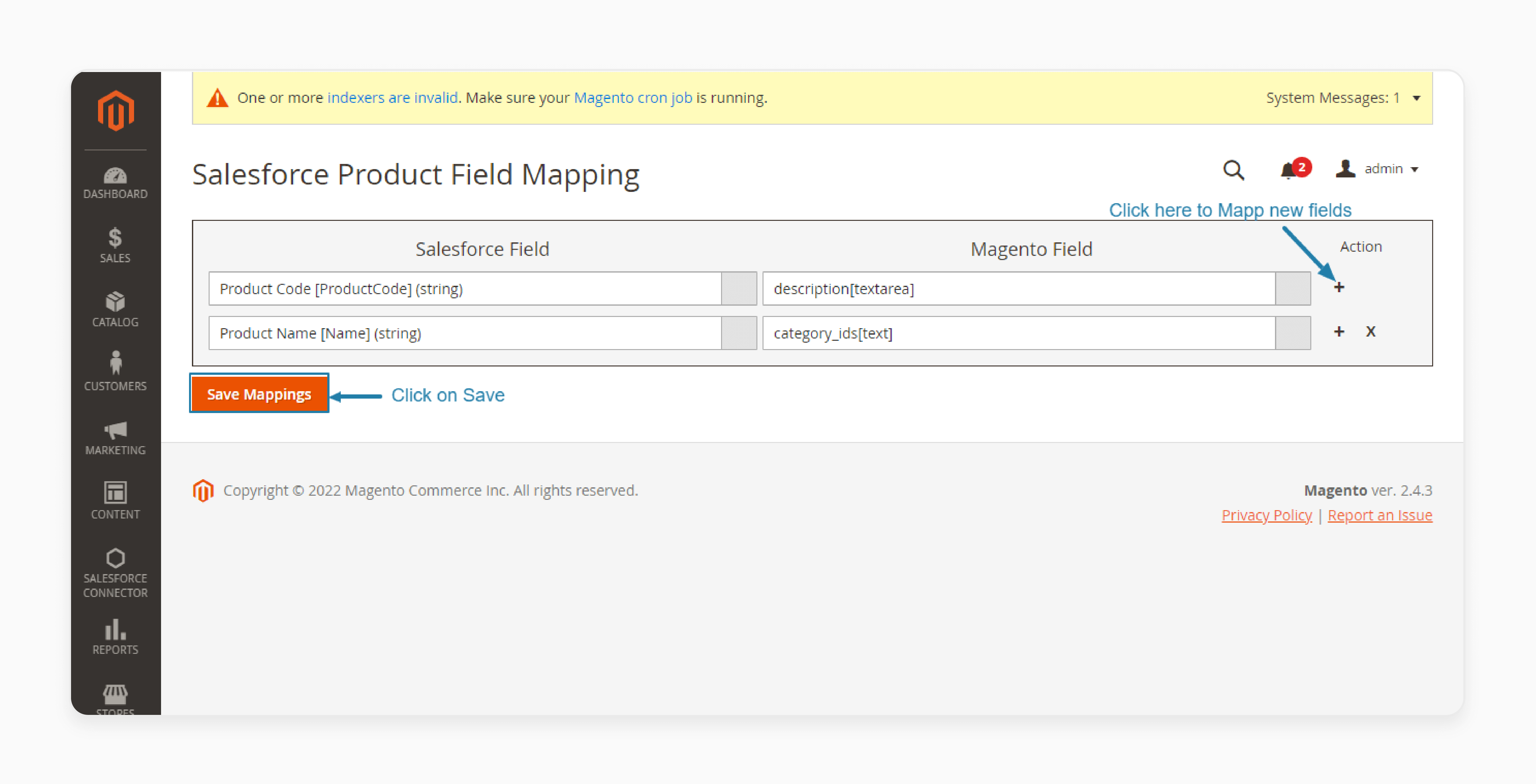
3. Order Field Mapping
- Navigate to Salesforce Connector > Mapping > Order Mapping.
- Under 'Salesforce Order Field Mapping', click the '+' button to map new fields.
- Click on the 'Save Mappings' button to save.
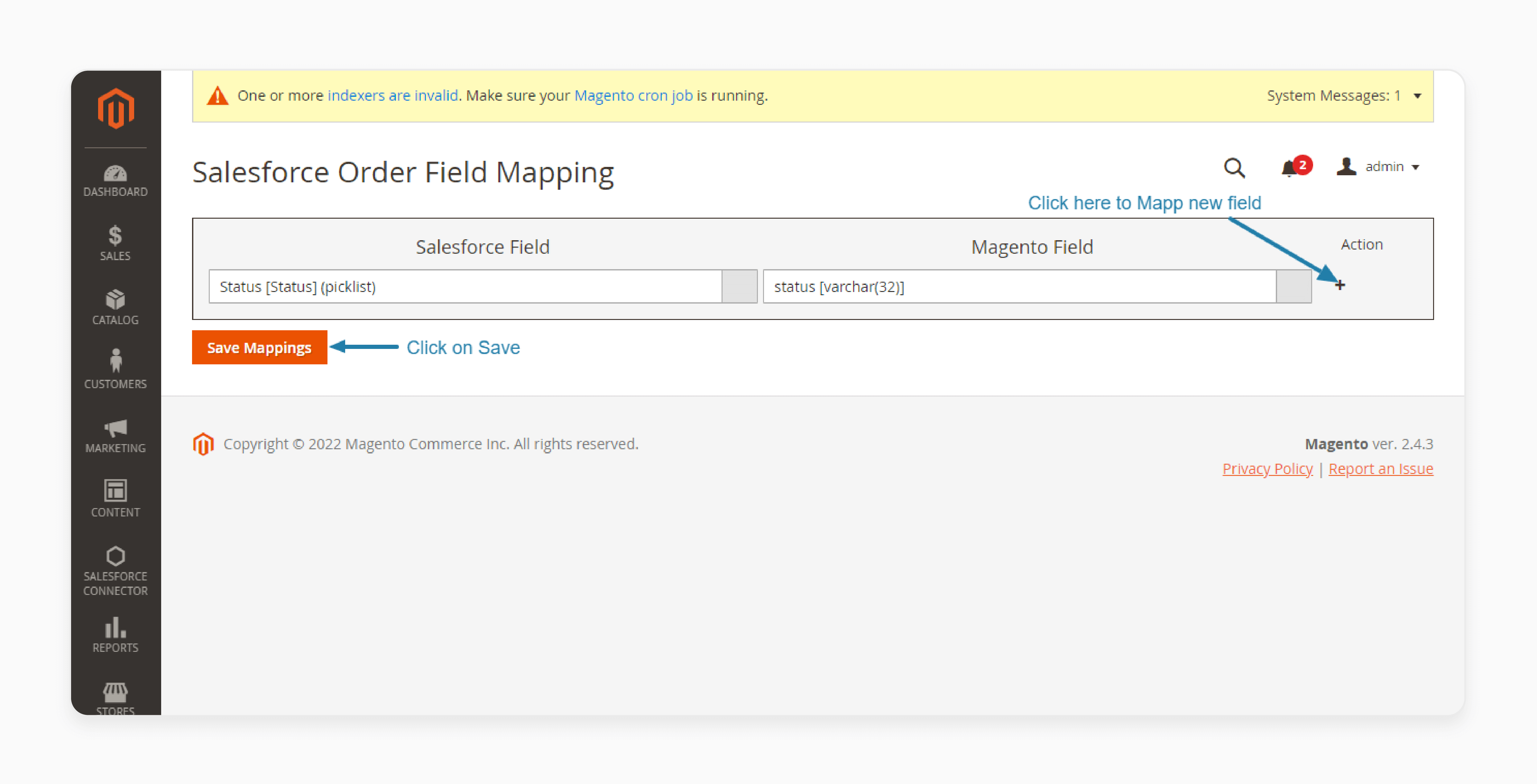
Best Practices For Salesforce CRM And Magento Integration Process
| Integration Step | Best Practices |
|---|---|
| Planning | - Define clear goals for the Magento 2 Salesforce CRM integration. - Map out the data flows between Magento and Salesforce. - Identify any custom fields or objects needed in Salesforce. |
| Data Cleansing | - Standardize customer, order, and product data formats. - Deduplicate records to avoid sync conflicts. - Validate key fields like emails, addresses, and SKUs. |
| Connector Setup | - Choose a reputable Magento 2 Salesforce CRM Integration Extension. - Configure field mappings, sync settings, and error handling. - Test the connection with a small data set first. |
| User Training | - Train Magento and Salesforce users on the integrated workflow. - Document processes for common scenarios (e.g., order to cash). - Provide cheat sheets for key sync statuses and error messages. |
| Go-Live | - Plan a phased rollout to catch any issues early. - Monitor initial data syncs closely for errors or performance issues. - Be prepared to troubleshoot any problems quickly. |
| Regular Maintenance | - Keep the Magento Connector for Salesforce updated. - Monitor sync logs for any anomalies or failures. - Optimize performance if syncing high data volumes. - Adjust configuration as business needs change. |
How To Integrate Bi-Directional Synchronization For Magento 2 Salesforce Integration?
Bi-directional sync enables real-time data flow between Magento 2 and Salesforce CRM. Updates in one system are automatically reflected in the other. It ensures consistent data across both platforms.
For instance, if a customer updates their contact information in your Magento store, it will instantly update in Salesforce. It provides your sales team with the latest information without manual data entry.
To sync data from Salesforce to Magento 2, follow these steps:
- Log in to your Salesforce Org and Magento 2 account.
- Click on the App Launcher and select 'View All' in Salesforce Org.
- Click on Magento 2 Salesforce Integration (eShopSync for Magento).
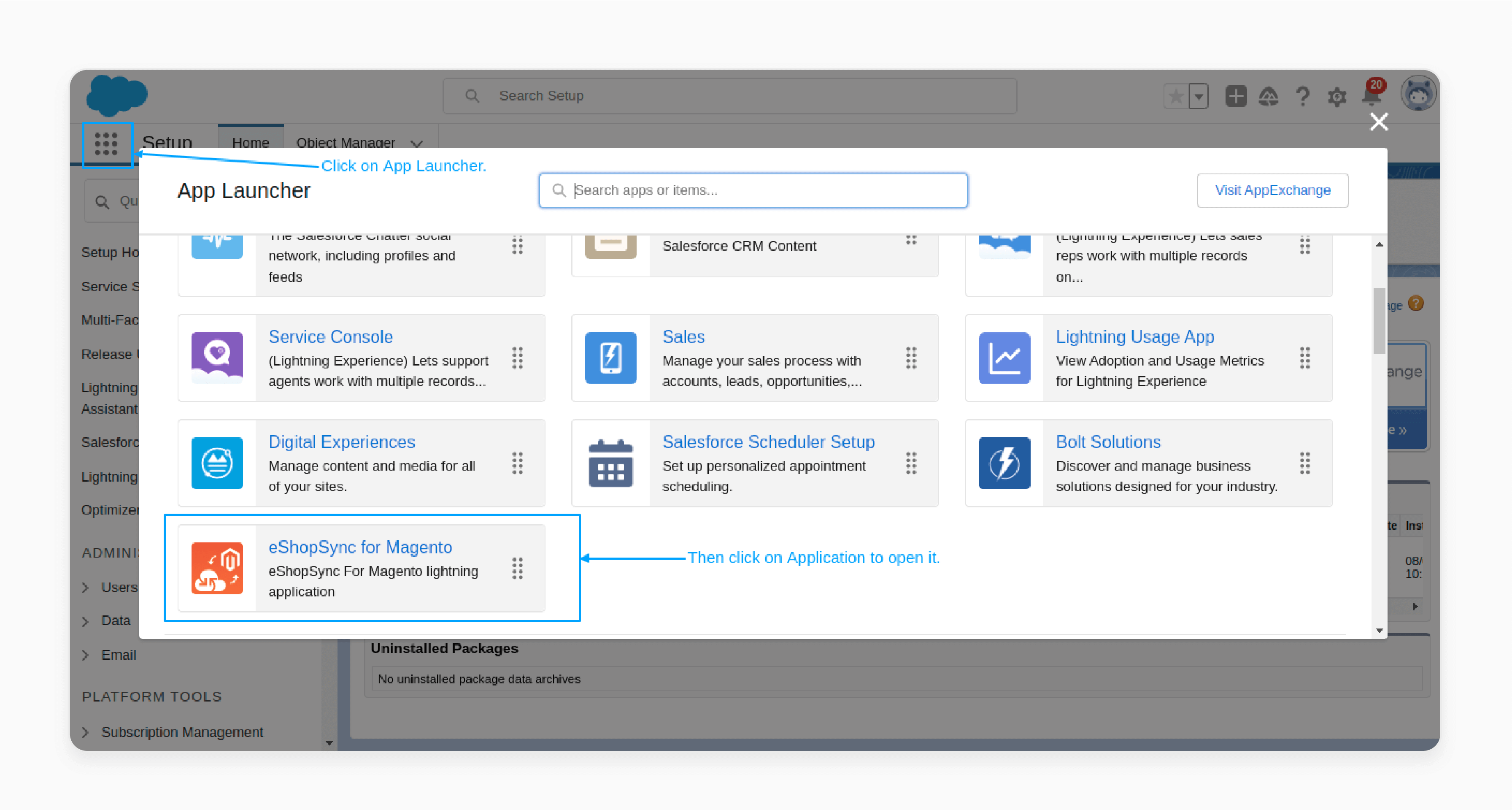
- Go to the 'Configuration' tab in the Salesforce Magento 2 connector.
- Click on the 'New' button to create a new configuration for the Magento site.
- Enter the name of your Magento site and its URL.
- Provide the Consumer Key, Consumer Secret, Access Token, and Access Token Secret.
- Click on the 'Save' button after entering all the information.
To get the consumer key and secret and access token and secret, follow these steps:
- Navigate to the Magento 2 Admin Dashboard.
- Click on the System option from the left navigation panel.
- Click on Integrations.
- Click on the 'Add New Integration' button.
- Fill in all the required details in the form.
- Enter your Magento 2 password.
- Click on the 'Save' button.
- Copy the consumer key, secret, access token, and secret.
- Paste these details into the Salesforce New Configuration window.
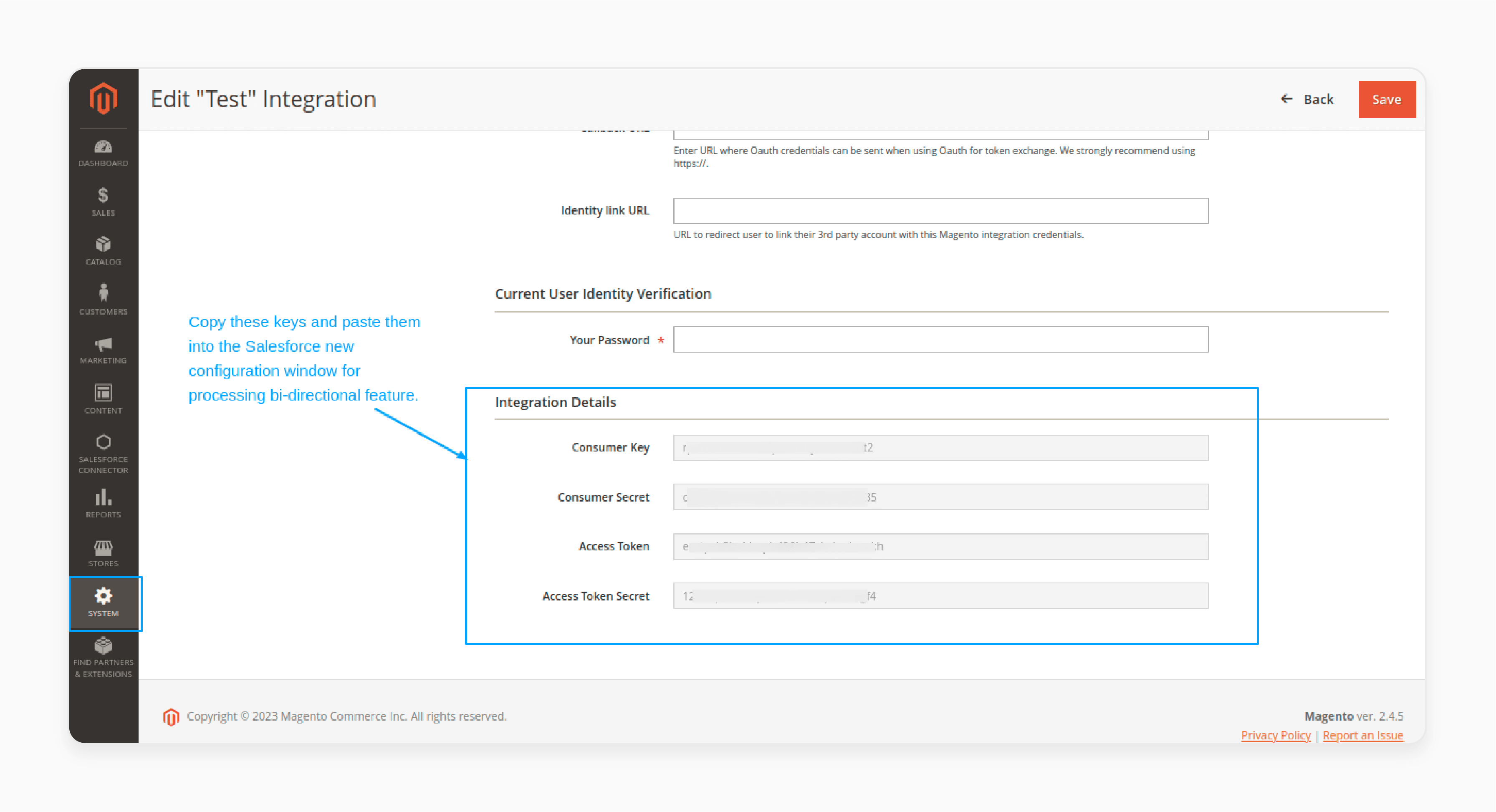
- In the API tab, select 'All' for the Resource Access option.
- Save the API configuration.
- The new site configuration will be displayed.
- You can easily edit or delete the site configurations as needed.
- For a better view, click on 'Display as Split View'.
Note: The split view allows you to see the site, site data, and stores on a single screen for optimal utilization.
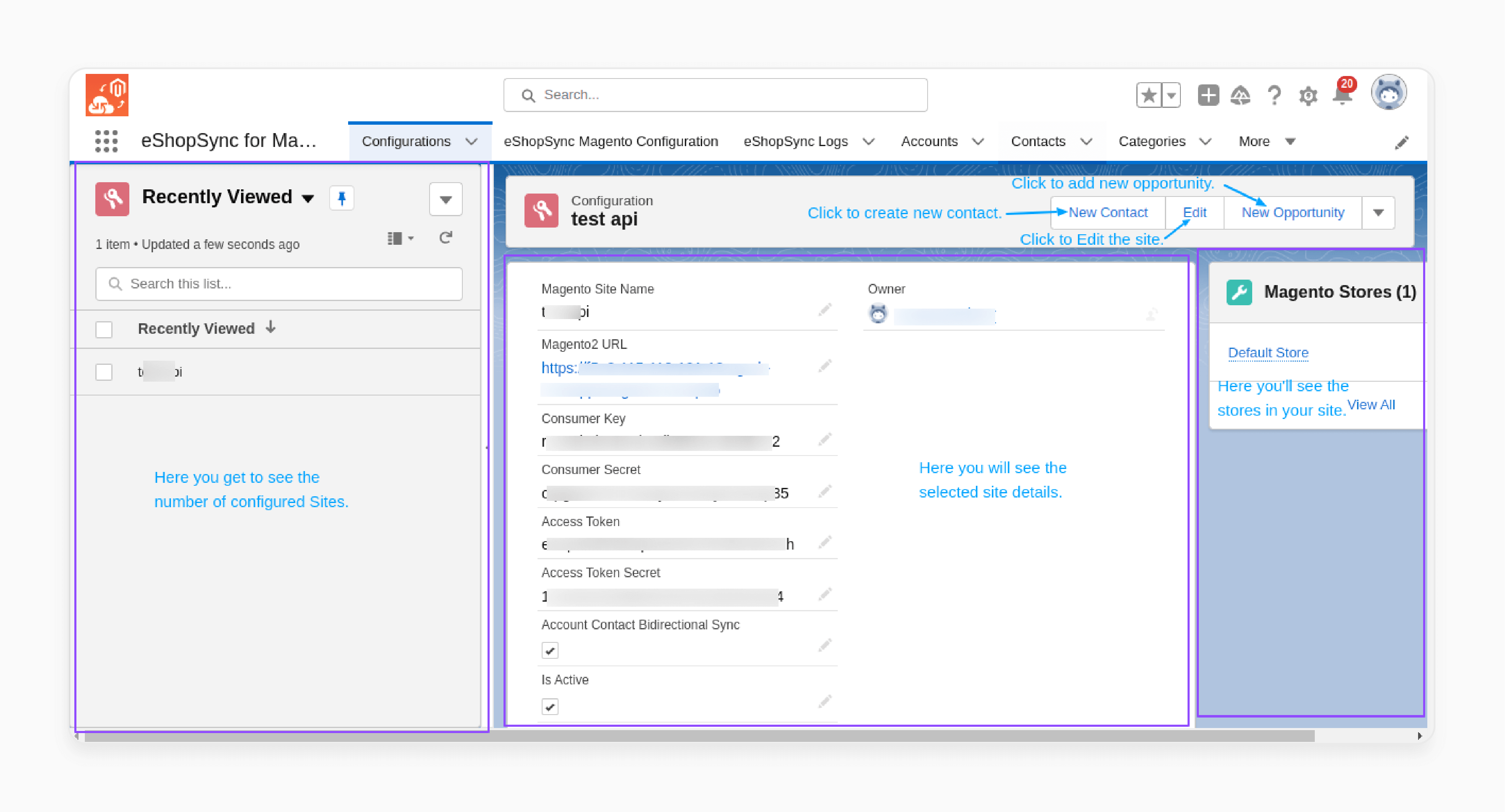
How To Set Up eShopSync Bi-Directional Magento Salesforce Integration?
1. eShopSync Batch Syncing
You can schedule batch synchronization for specific objects using particular fields. The batch sync will run on the selected object whenever it is scheduled.
To check the scheduled batch synchronization:
- Go to Setup in Salesforce.
- Use 'Quick Search' to find Apex Jobs.
- The list of scheduled jobs will be visible.
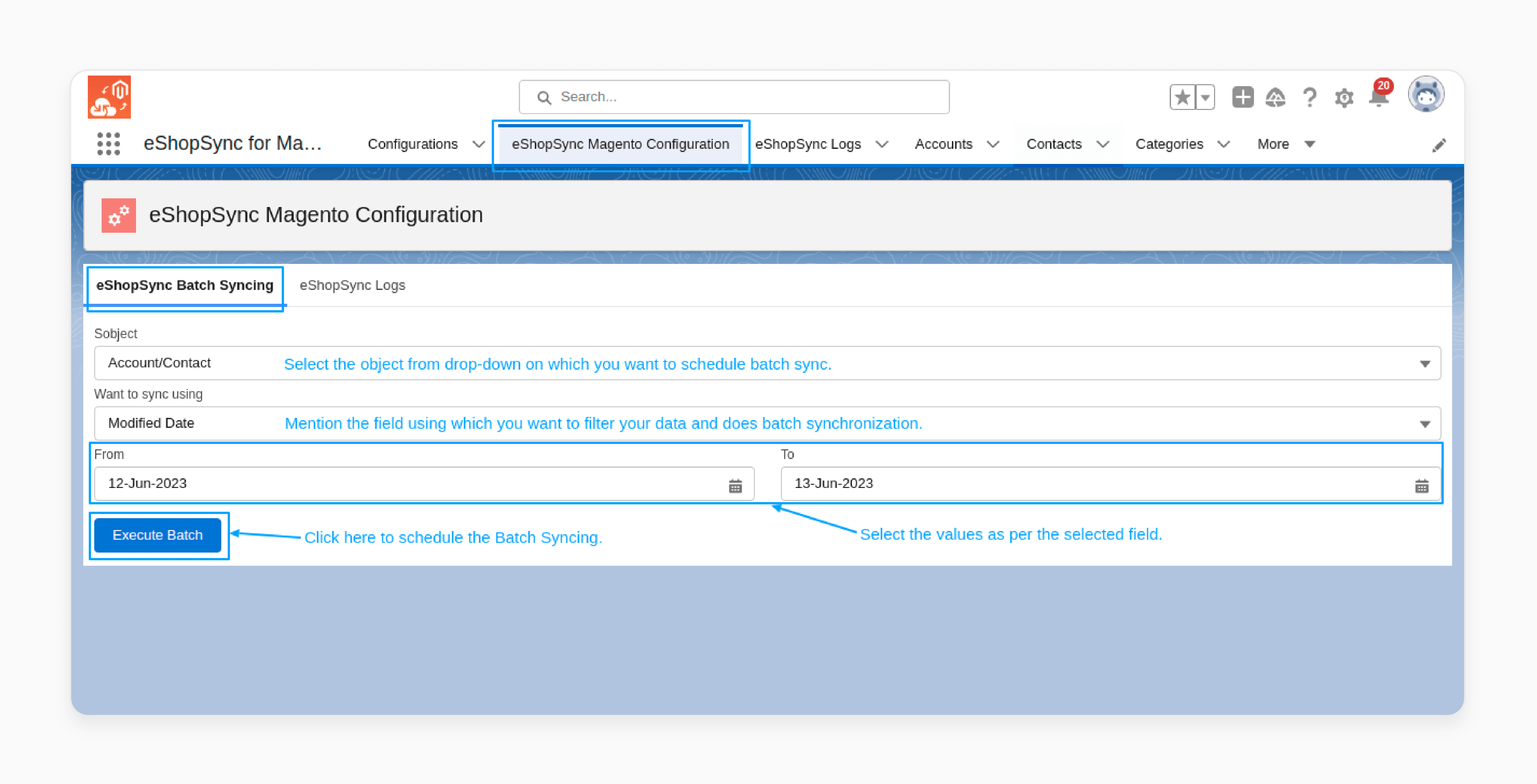
2. eShopSync Logs
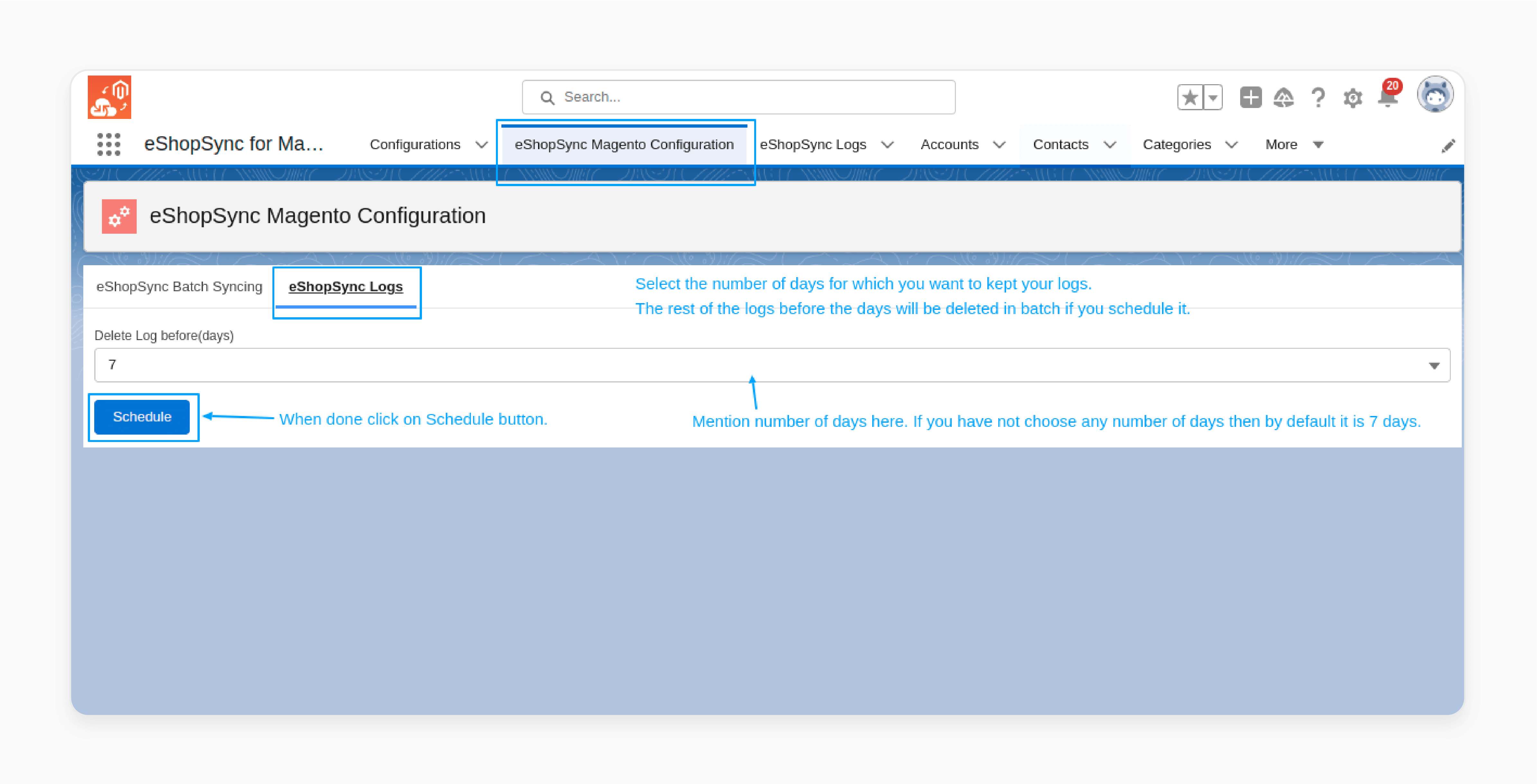
You can schedule the deletion of logs after a set number of days as per your requirements. All logs older than the specified days will be deleted. If not specified, logs are deleted after 7 days by default.
The eShopSync Logs view allows you to identify the reasons behind unsynced records. Thus, you can address issues and sync those records.
Whenever you create a product, order, category, or customer, it automatically syncs with Magento 2 and creates the corresponding record.
Customer Creation at Magento 2
- If you have a Salesforce person account, it syncs as a customer in Magento 2.
- If you have a Salesforce business account, it syncs as a contact in Magento 2.
For example, if you create a product in Salesforce and save it, it will automatically sync with Magento 2 using the bi-directional sync feature.
3. View of product created at Salesforce end
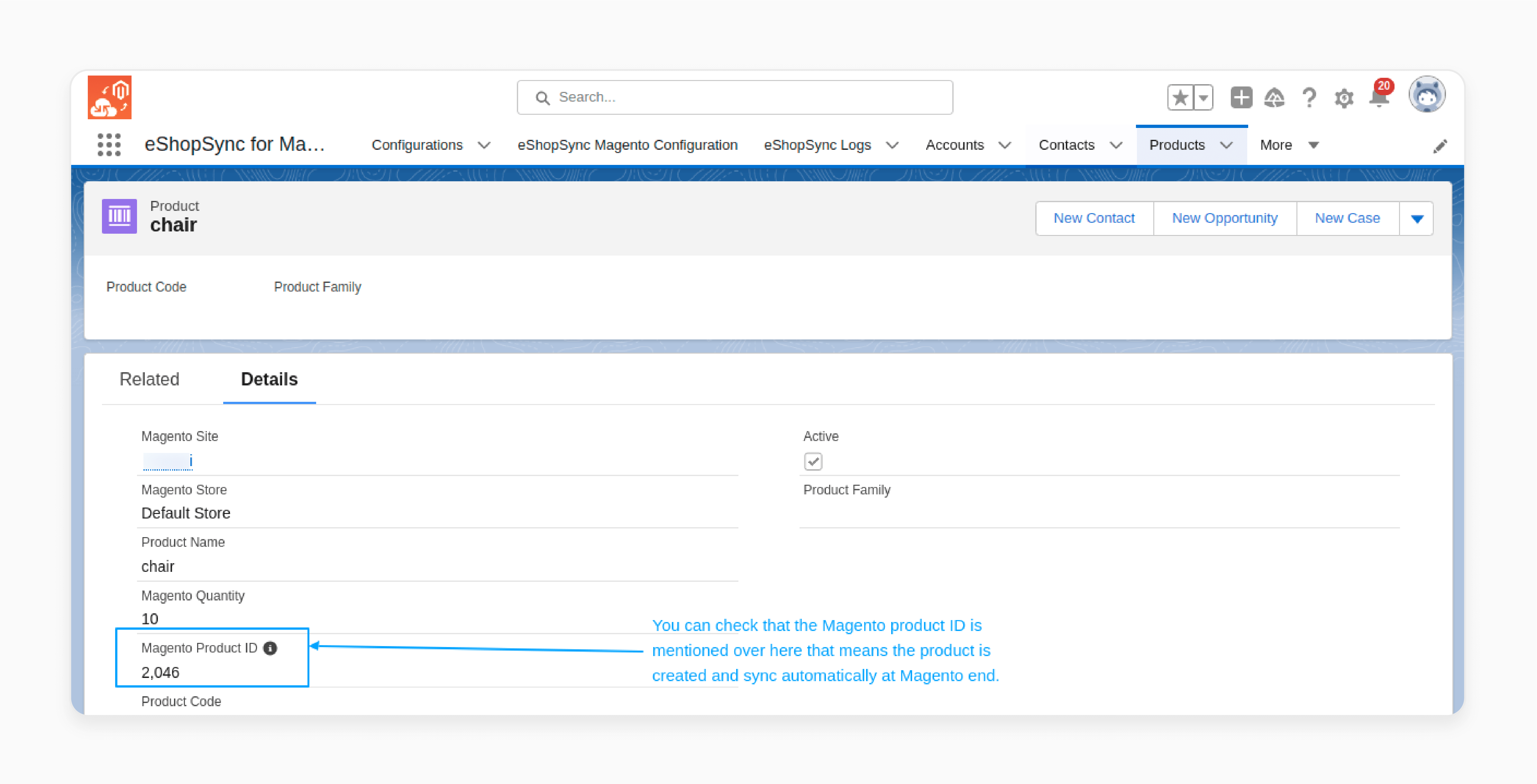
You can check if the Magento product ID is mentioned. If so, the product is created and synced automatically.
4. View of the product synced using the bi-directional feature at the Magento 2 end
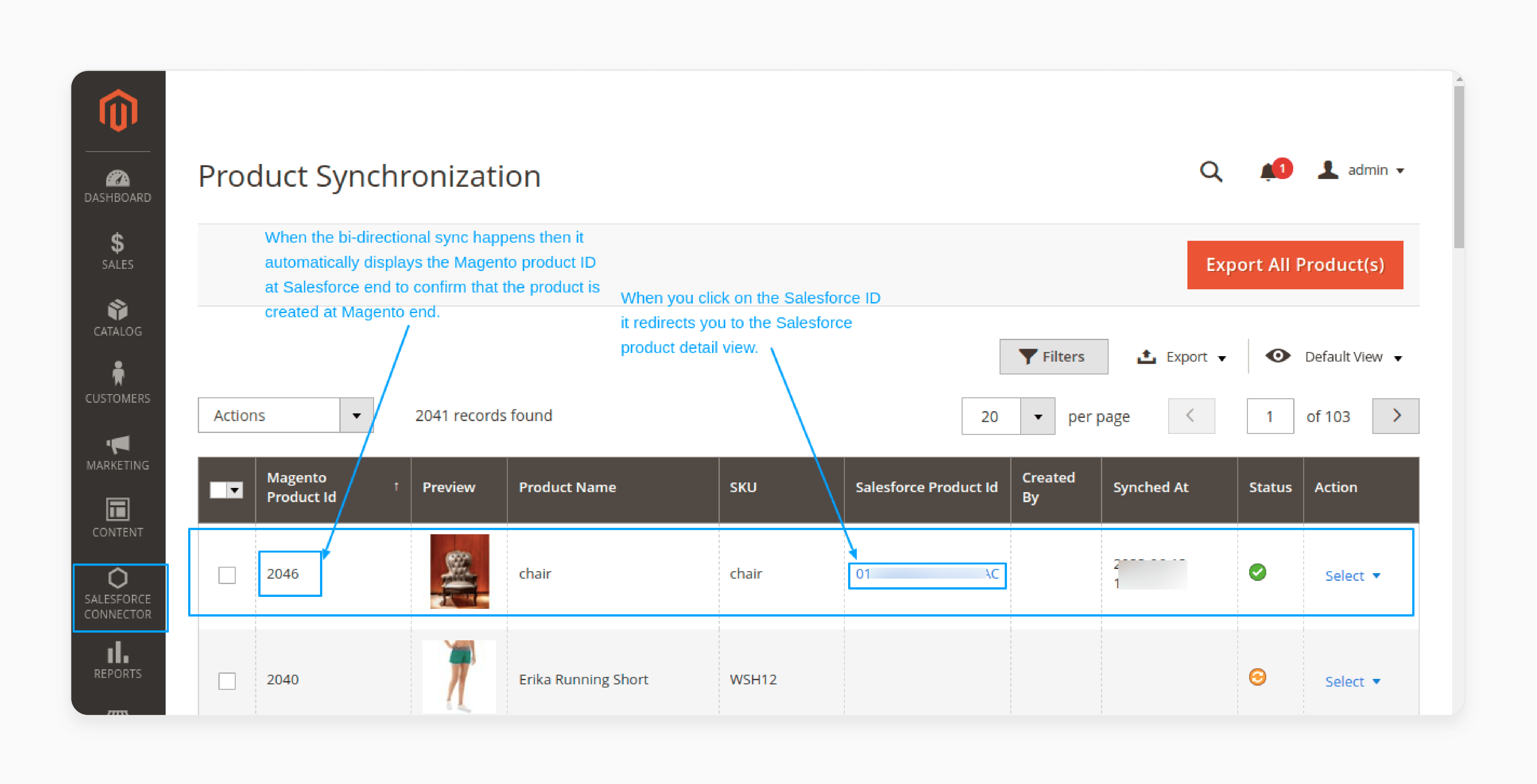
When the bi-directional sync occurs, it automatically displays the Magento product ID. It allows you to confirm whether the product is created at the Magento end. You can click on the Salesforce ID to redirect yourself to the product detail view.
Future Trends In Magento And Salesforce Integration Process
| Future Trend | Impact on Integration |
|---|---|
| Headless Commerce | - Decoupling of frontend and backend systems - More flexibility in integration architecture - Enables integration with new touchpoints (IoT, voice, etc.) |
| AI-Powered Automation | - Intelligent data mapping and field matching - Predictive analytics for integration health - Proactive issue detection and resolution |
| Real-Time Data Streaming | - Instant data sync between Magento and Salesforce - Enables real-time personalization and service - Supports high-volume, high-velocity data |
| Low-Code Integration Platforms | - Drag-and-drop integration builders - Minimal coding skills required - Faster time-to-value for integration projects |
| API-Led Connectivity | - Expose data and processes through APIs - Enable integration with more systems and partners - Support omnichannel experiences |
| Unified Customer Data Platforms | - Centralized customer data hub - Enrich Salesforce CRM with Magento behavioral data - Power 360-degree customer view and analytics |
5 Steps To Automatically Synchronize Data To Magento 2 And Salesforce
Step 1: Sync Categories
- Go to Salesforce Connector> Categories.
- Click on 'Export All Categorie(s)' to export all existing categories to Salesforce.
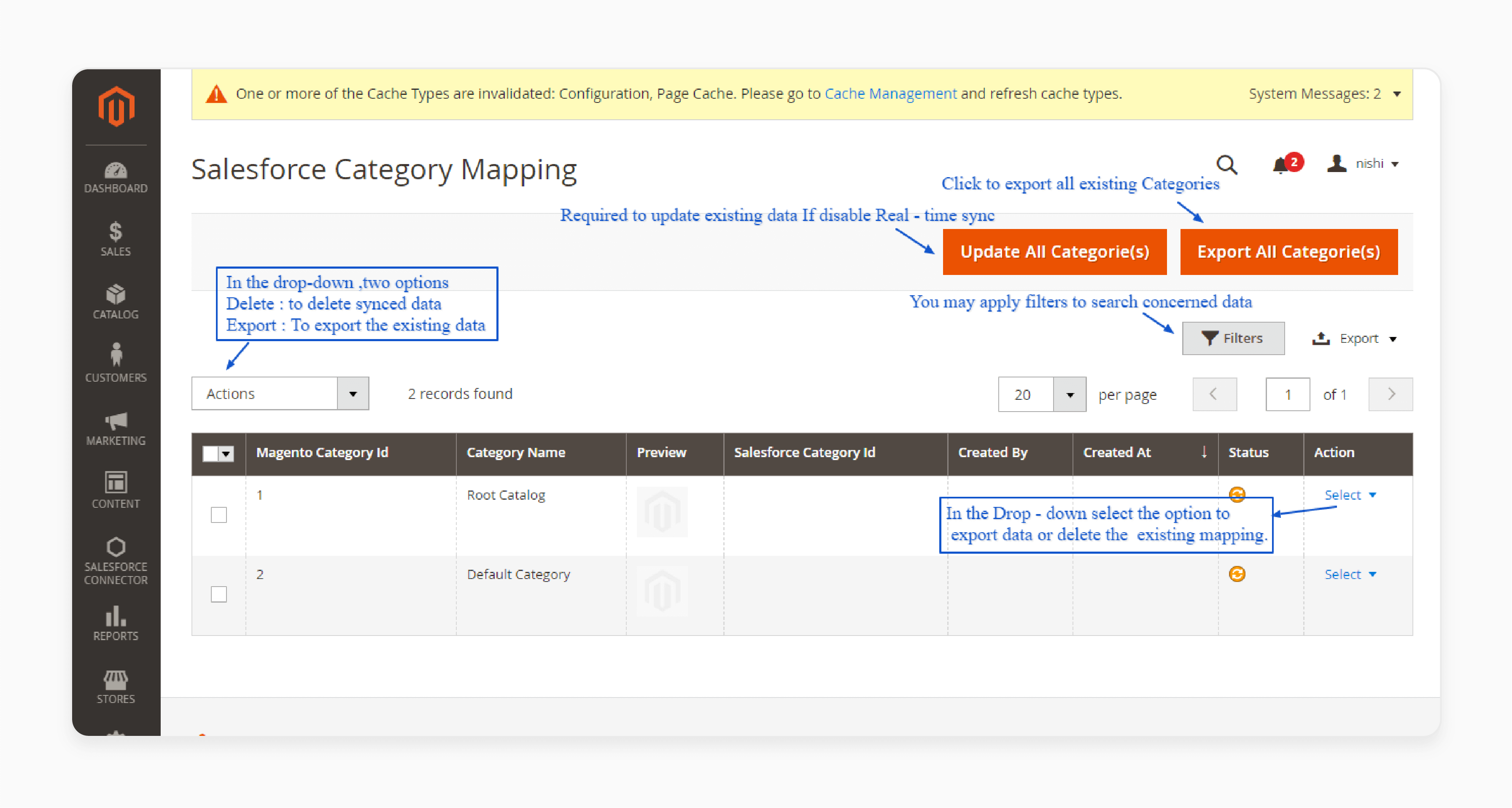
Step 2: Sync Products
- Go to Salesforce Connector > Products.
- Click on 'Export All Product(s)' to export all existing products to Salesforce.

Step 3: Sync Customers
- Go to Salesforce Connector > Accounts.
- Click on 'Synchronize All Customer and Addresses' to export all existing customers to Salesforce.
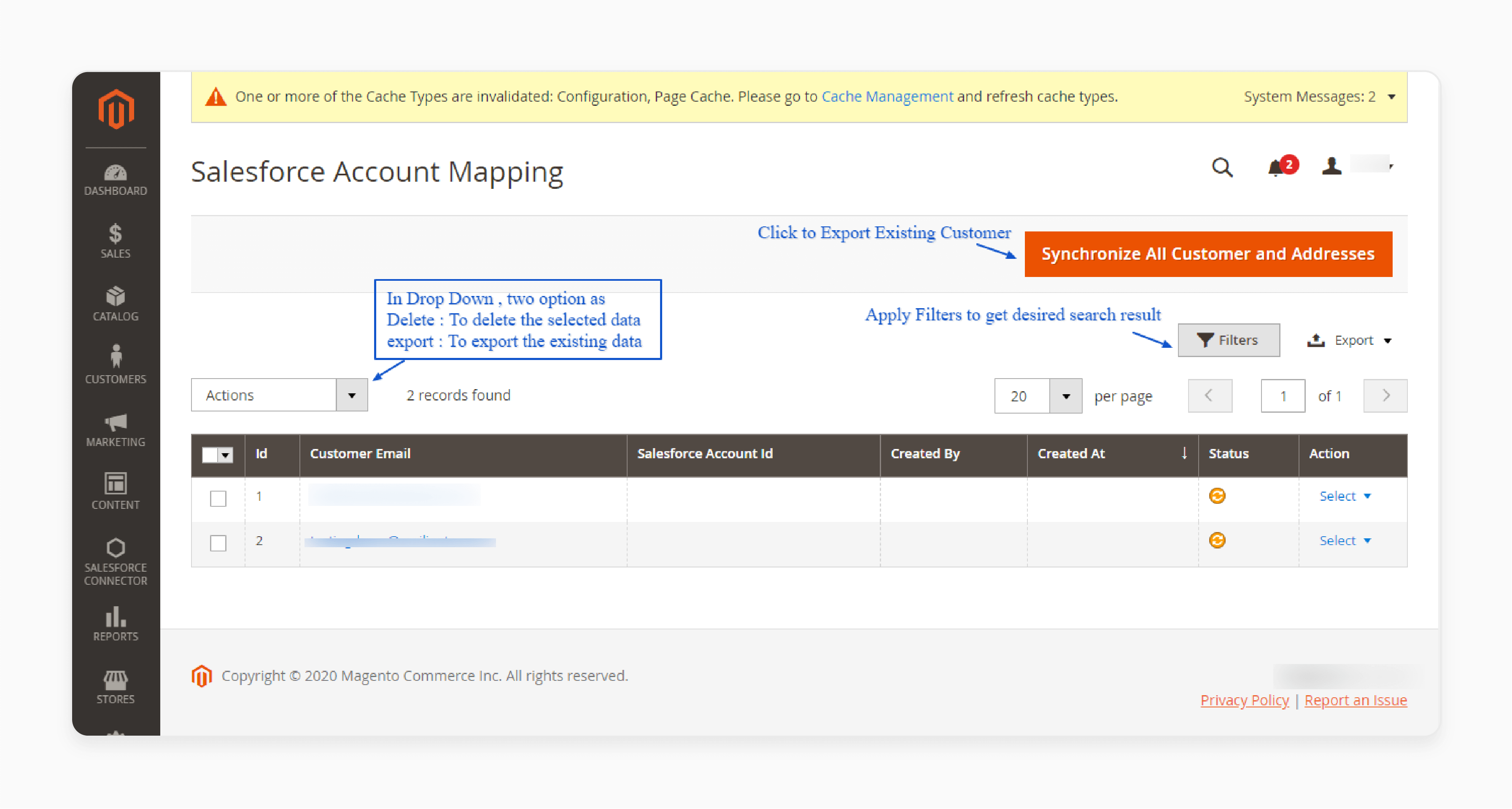
Step 4: Sync Orders
- Go to Salesforce Connector > Orders.
- Click on 'Synchronize Orders' to export all existing orders to Salesforce.
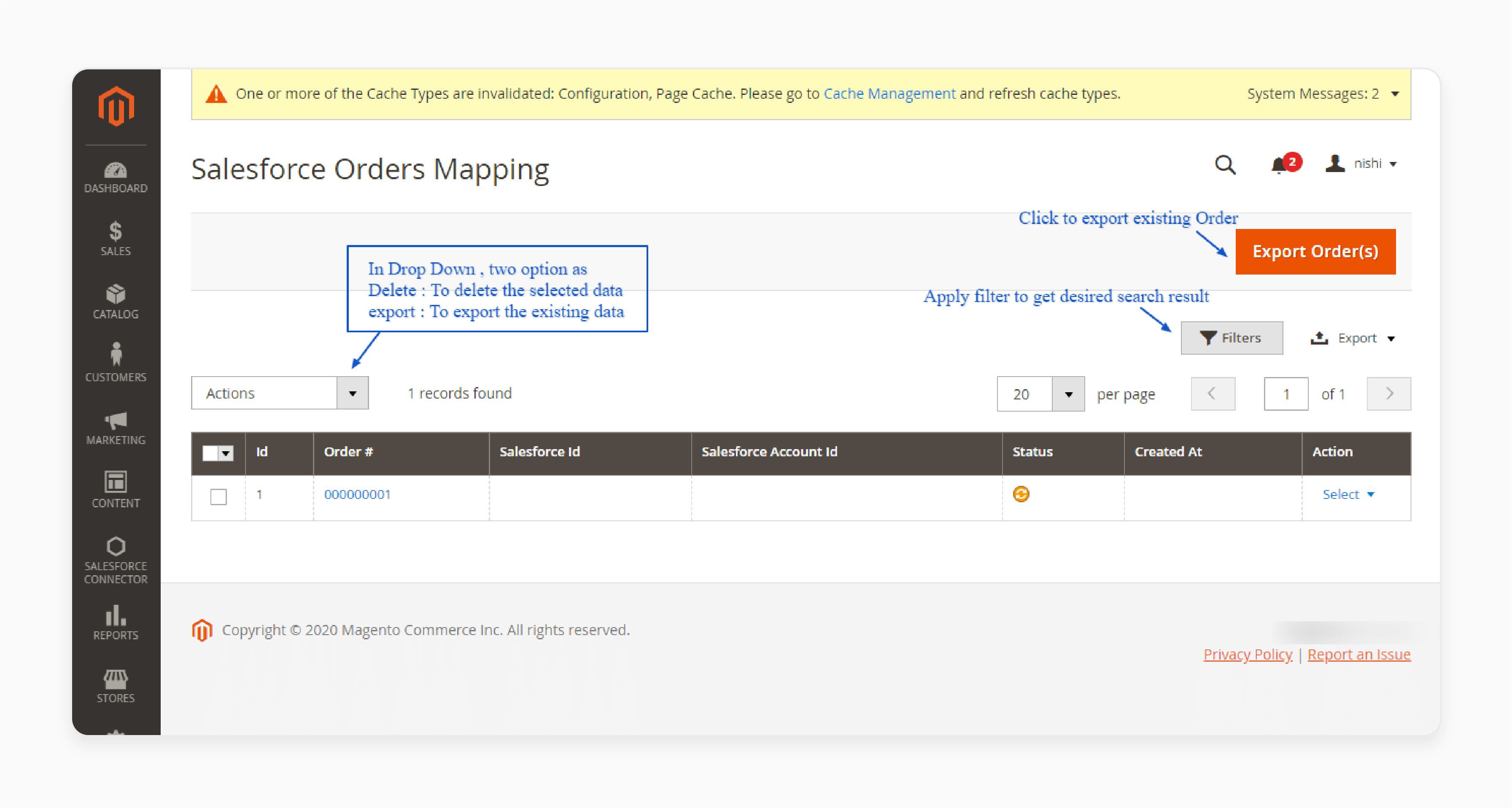
Step 5: Sync Contact Us (Leads)
- Go to Salesforce Connector > Sync Contact Us (Leads).
- If you have enabled the Real Time Sync option, all Contact Us responses will be listed in this section.
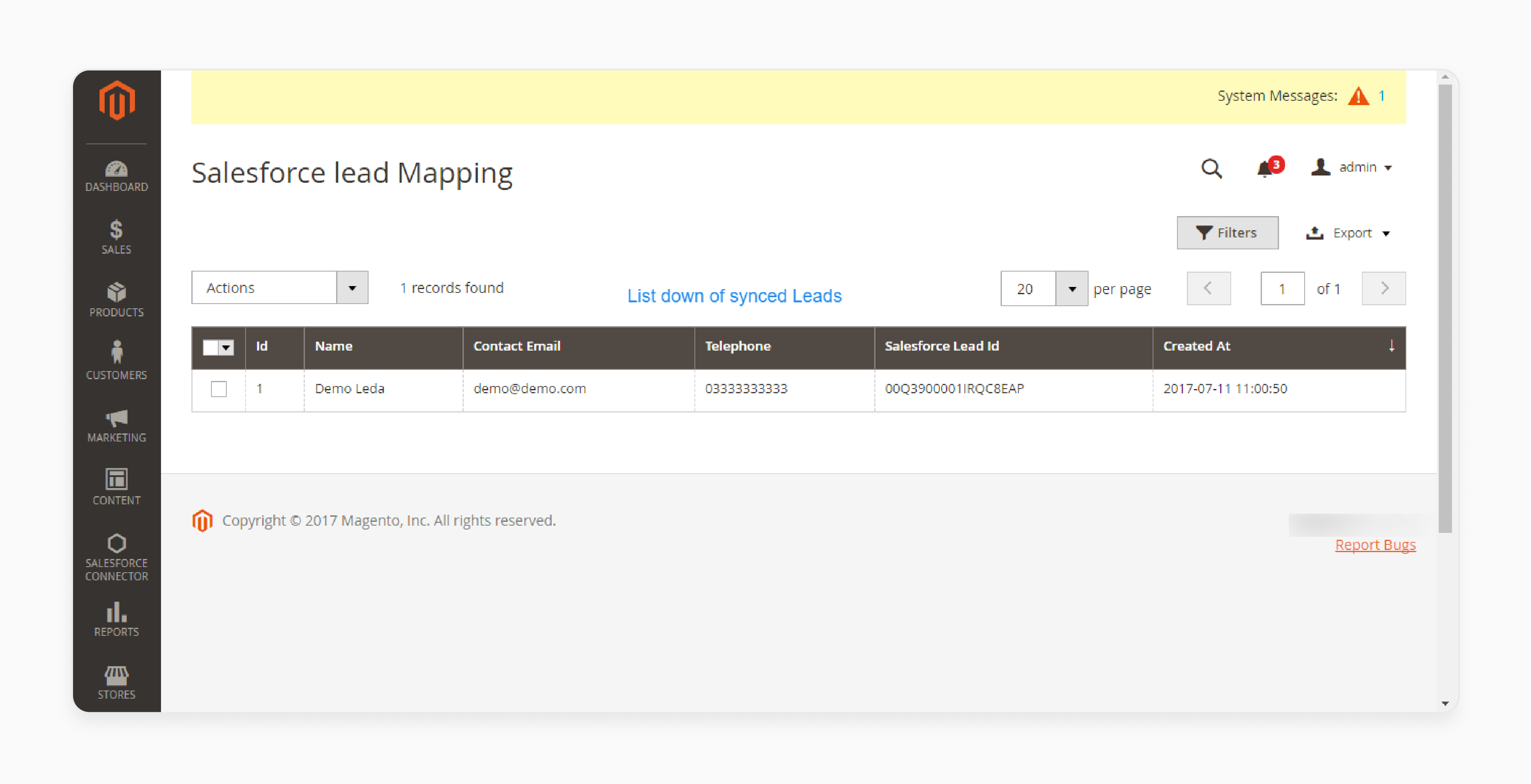
Troubleshooting Common Issues For Magento 2 Integration Process With Salesforce CRM
| Common Issue | Troubleshooting Tips |
|---|---|
| Sync Errors | - Double-check all integration settings. - Ensure SSL certificates are valid and up-to-date. - Whitelist Salesforce IP ranges to avoid timeouts. |
| Performance Optimization | - Schedule data syncs during low-traffic times. - Optimize cron jobs to run efficiently. - Monitor sync logs and Magento system performance regularly. |
| Data Discrepancies | - Verify field mappings between Magento and Salesforce. - Use a unique identifier like email to prevent duplication. - Schedule regular data audits to catch inconsistencies. |
| Customizing Your Integration | - Take time to plan out your integration needs. - Consider using pre-built extension modules. - Provide training for admins on customization options. |
| Extending Functionality | - Explore trusted Magento extension marketplaces. - Check for compatibility before installing extensions. - Test thoroughly to ensure stability. |
| API Customization | - Use the latest API versions for your integration. - Leverage bulk APIs for processing large data volumes. - Follow API limits and optimize your code for efficiency. |
| Third-party Add-ons | - Research add-on reviews and support quality. - Install on a staging site first to assess stability. - Check that Magento add-ons do not conflict with your integration. |
FAQs
1. How does Magento 2 to Salesforce integration differ from Magento 1 integration?
Magento 2 to Salesforce integration process offers more advanced features. It also improves performance compared to Magento 1. It allows for delivering services between Magento and Salesforce platforms. It utilizes updated APIs and enhanced synchronization capabilities.
2. Can Adobe Commerce (formerly Magento Enterprise) be integrated with Salesforce CRM?
Yes, Adobe Commerce can be integrated with Salesforce CRM. It allows data exchange between the Magento e-commerce platform and the CRM system. It improves customer service and customer relationship management.
3. How do Magento records capture customer data without relying on manual data entry?
Configure records with Salesforce and capture business-critical customer data without getting based on previous integrations. They allow you to automatically synchronize data without having to rely on a human. It reduces errors and saves time.
4. What types of data can be exchanged between Magento and Salesforce?
Integrating Salesforce with your Magento allows for the exchange of various data types. Examples include customer information, order details, product data, and sales records.
5. How can certified Magento developers assist with the integration process?
Certified Magento developers can provide expert assistance synchronized to salesforce. It helps you exchange data between Magento and Salesforce. It can also optimize the data exchange process. This way, you can ensure a seamless flow of information between Magento stores.
6. How does the integration impact the overall CRM Platform and development services?
Salesforce and Magento CRM integration represent a significant advancement in the overall landscape. It allows businesses to provide improved customer insights and streamlined operations.
7. How does the import and export functionality work in Magento and Salesforce integration?
The CRM software integration allows advanced import and export functionality based on the Salesforce API. This allows for seamless transfer of data from Magento 2 to Salesforce and vice versa. The integration can be customized to build a Magento ecommerce experience. Hire Magento experts to provide the best services via the CRM market.
Summary
Magento 2 Salesforce CRM integration services enable real-time data synchronization. It helps store owners to provide:
- Efficient data synchronization between Magento and Salesforce.
- Enhanced customer experience through real-time updates.
- Customization options for tailored integration.
- Automated workflows for better efficiency.
- Enhanced business processes and customer relationships.
- Improved customer behavior and data management.
Consider managed Magento hosting for connecting stores to Salesforce with detailed integration of Salesforce CRM.




