
How To Solve Magento 2 Shipping Methods Not Updating Issues?
Are you frustrated with your Magento 2 shipping methods not updating? The issue of Magento 2 shipping methods not updating can disrupt your store's operations. This problem can affect your checkout process and lead to customer dissatisfaction. Updating shipping methods can resolve many issues that affect the checkout process.
This tutorial will cover the common causes and solutions of shipping method update issues in Magento 2.
Key Takeaways
-
Common causes of shipping method update issues.
-
Troubleshooting steps for fixing shipping problems.
-
Solutions to ensure the correct display of shipping options
-
Tips for optimizing the checkout process.
-
Steps to configure and update shipping in Magento 2.
-
Integrate coupons with shipping methods through cart price rules.
-
E-Commerce Automation For Shipping Method Updates In Magento
-
Common Causes For Magento Shipping Methods Not Working After Upgrading To Magento 2.4.6
-
4 Methods To Resolve Updating Issues For Shipping Method In Magento2
-
Best Practices To Address Default Magento Payment Method Updating Drawbacks
-
2 Steps To Update Shipping Method For Street Field Input Change In Magento 2
-
Troubleshooting Magento Custom Shipping Methods Not Updating Solutions
E-Commerce Automation For Shipping Method Updates In Magento
1. Use a Shipping Extension
i. Choose a shipping extension that supports automation.
ii. Configure the extension to automate shipping method updates.
2. Use a third-party shipping service
i. Integrate your Magento 2 store with a third-party shipping service. Examples include ShipStation or ShippingEasy.
ii. Configure the service to automate shipping method updates.
3. Use Magento 2's built-in automation features
i. Use Magento 2's built-in automation features to automate shipping method updates. For example, cron jobs.
ii. Configure the cron job to run at regular intervals and update shipping methods.
Common Causes For Magento Shipping Methods Not Working After Upgrading To Magento 2.4.6
| Cause | Description | How to Fix |
|---|---|---|
| Custom Shipping Modules | Conflicts with custom shipping modules can cause shipping methods not to update. | Try disabling custom shipping modules to see if they are causing the issue. |
| Configuration Problems | Incorrect configuration of shipping methods can lead to updating issues. | Verify that shipping methods are configured correctly. |
| Built-in Magento Shipping Methods Disabled | Disabling built-in Magento shipping methods can cause issues with custom shipping methods. | Enable built-in Magento shipping methods to see if they are causing the issue. |
| Ajax Calls Not Working Correctly | Issues with Ajax calls can prevent shipping methods from updating. | Verify that Ajax calls are working correctly. |
4 Methods To Resolve Updating Issues For Shipping Method In Magento2
Method 1: Magento 2 free shipping delivery method
-
Navigate to the Admin Panel of your store.
-
Go to Stores > Configuration.
-
Proceed to Sales > Shipping Settings.
-
Enter your store's information.
Step 1: Configure Free Shipping Rules
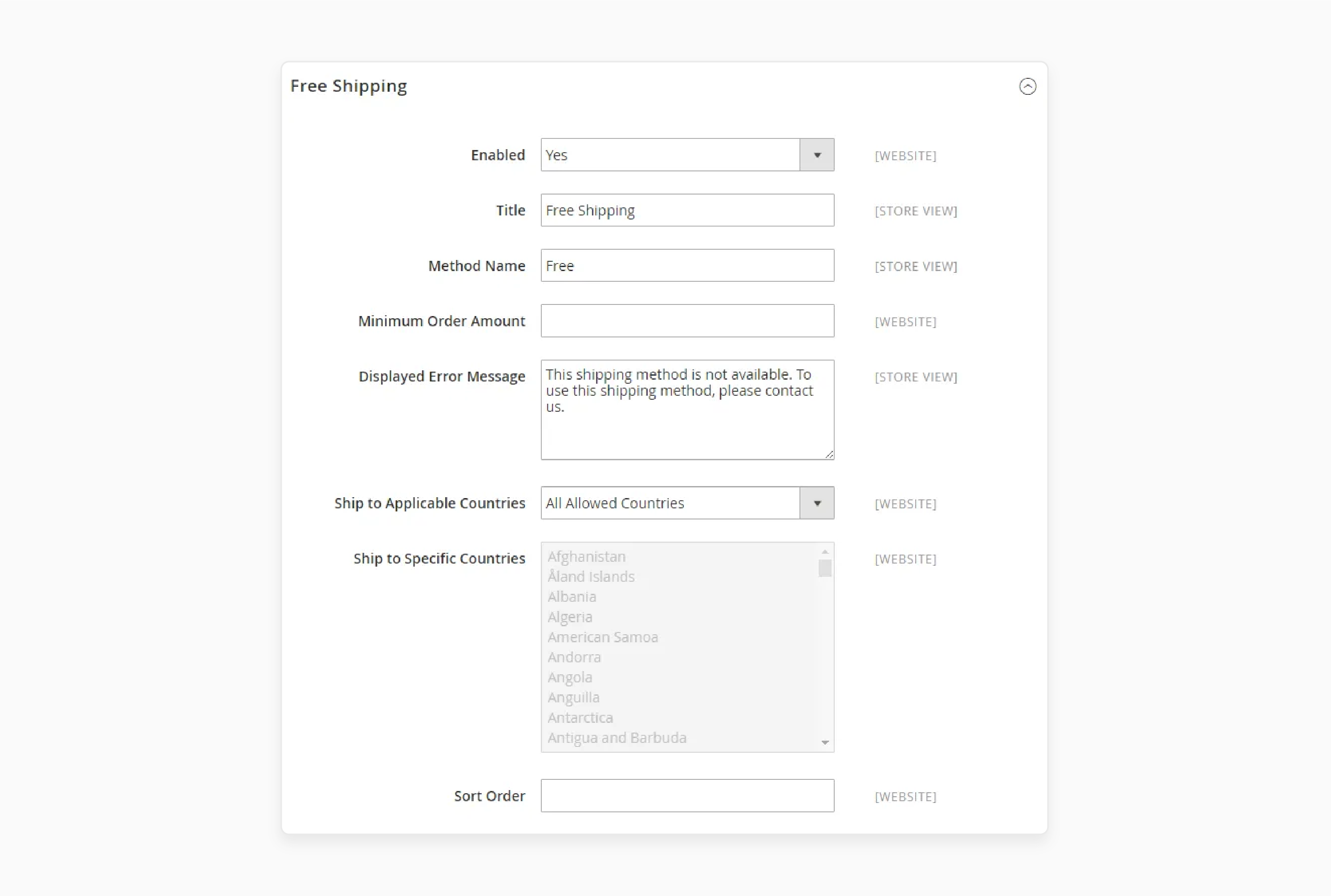
-
Go to Stores > Configuration > Sales > Shipping Methods.
-
Open the Free Shipping menu.
Check the example below for general configuration:
-
Enabled: Set this option to "Yes".
-
Title: Enter the name of the shipping method as seen by customers.
-
Method Name: Enter the name of the method.
-
Handling Fee: Set the minimum order amount for free shipping.
-
Displayed Error Message: Fill in an error message for when the method is unavailable.
-
Ship to Applicable Countries: Choose between 'All Allowed Countries' or 'Specific Countries'.
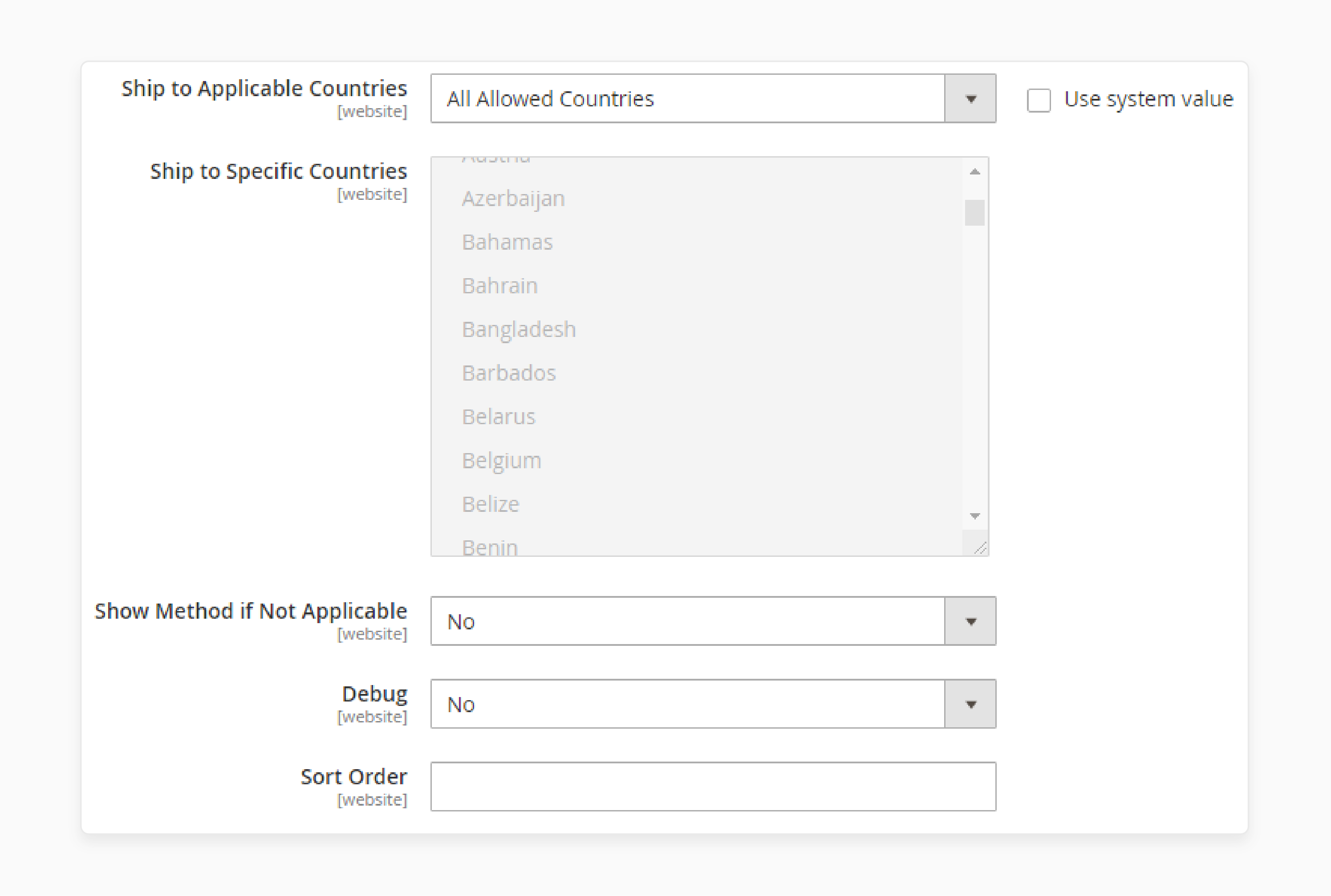
Note: You can manually select the specific countries if needed.
- Sort Order: Set the position of free shipping in the shipping methods list (e.g., "1", "2", "3").
- Click on the 'Save' button to apply your configuration.
Step 2: Shipping Carrier Configuration Settings
- Click on the UPS label.
Check the example below for general configuration:
-
Enabled for Checkout: Set this option to "Yes".
-
UPS Type: Select United Parcel Service XML for precise shipping rates (requires a UPS account).
-
Live Account: Confirm the account is active by selecting "Yes".
-
Gateway URL: Connect your Magento 2 store with the UPS shipping calculator and service.
-
Title: Enter a custom shipping method title.
-
Packages Request Type: Select 'User Origin Weight' if shipping weights are separate. Otherwise, choose 'Divide to equal weight'.
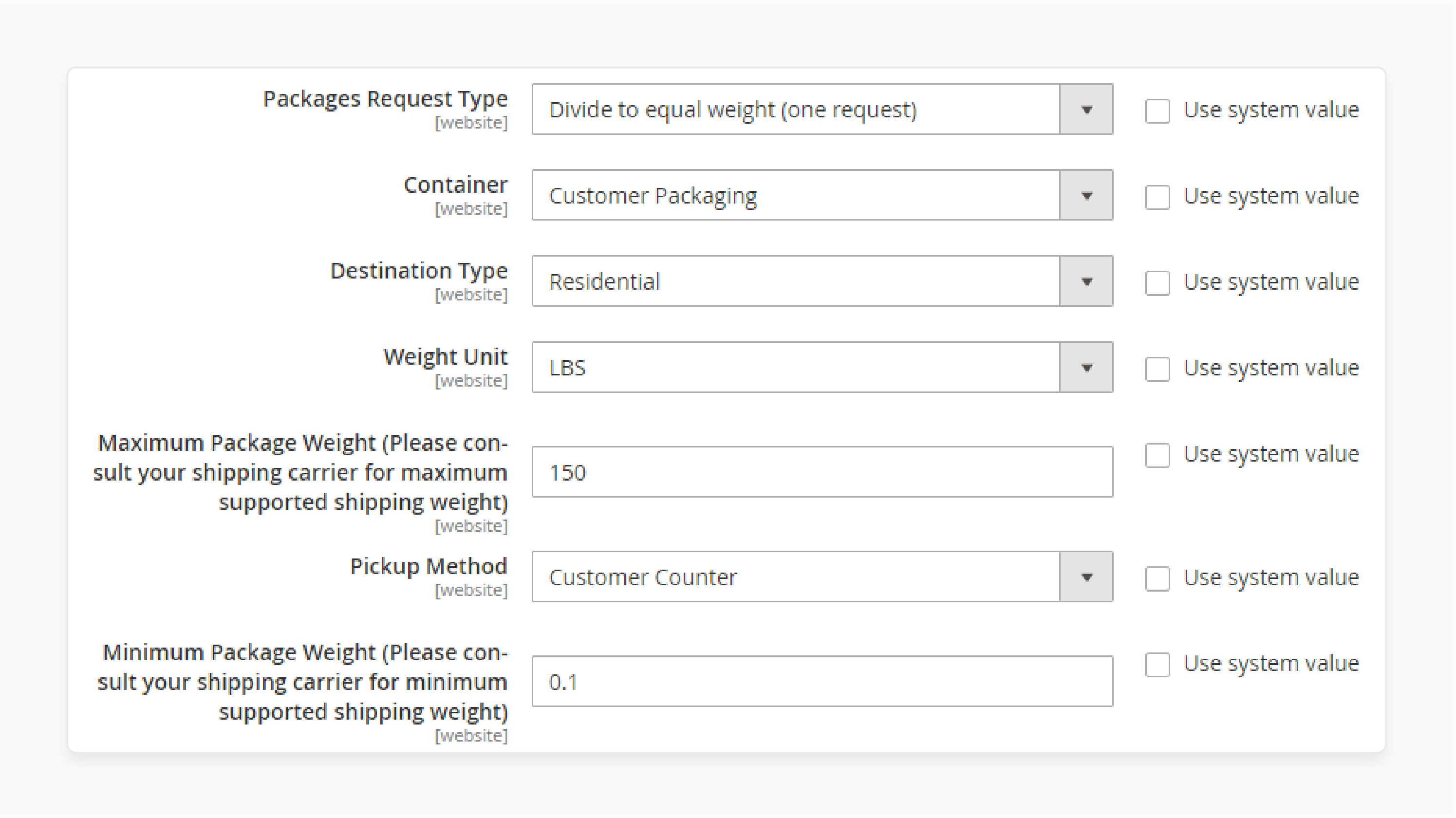
- Container: Choose the appropriate packaging option. For example, ‘customer packaging’.
- Weight Unit: Select the weight unit (LBS or KGS).
- Destination Type: Choose between 'Residential' or 'Commercial'.
- Maximum Package Weight: Set the maximum weight an order can have (e.g., 150 LBS).
- Pickup Method: If you have arranged for UPS to pick up packages daily, select the appropriate option from the drop-down menu. If you prefer to drop off packages at the nearest UPS office, choose 'Customer Counter'.
- Minimum Package Weight: Set the minimum weight for your package.
- Calculate Handling Fee: Choose between a flat fee or a percentage fee.
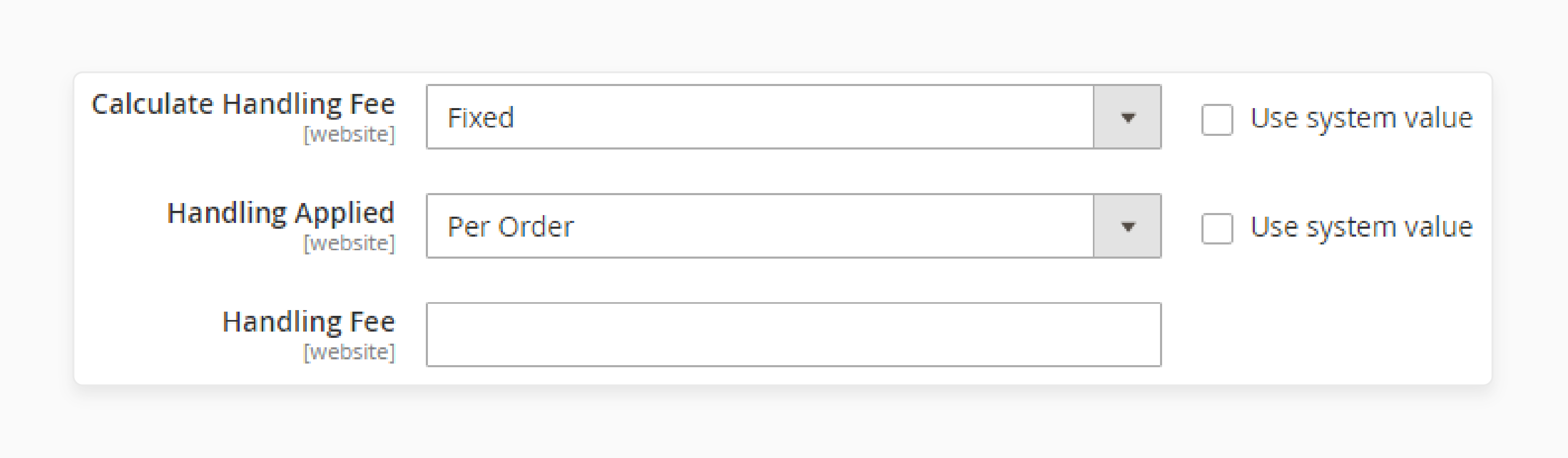
- Handling Applied: Decide if the handling fee is applied per order or per package.
Note: "Per order" is recommended for any order.
- Allowed Methods: Select the shipping methods you wish to offer.
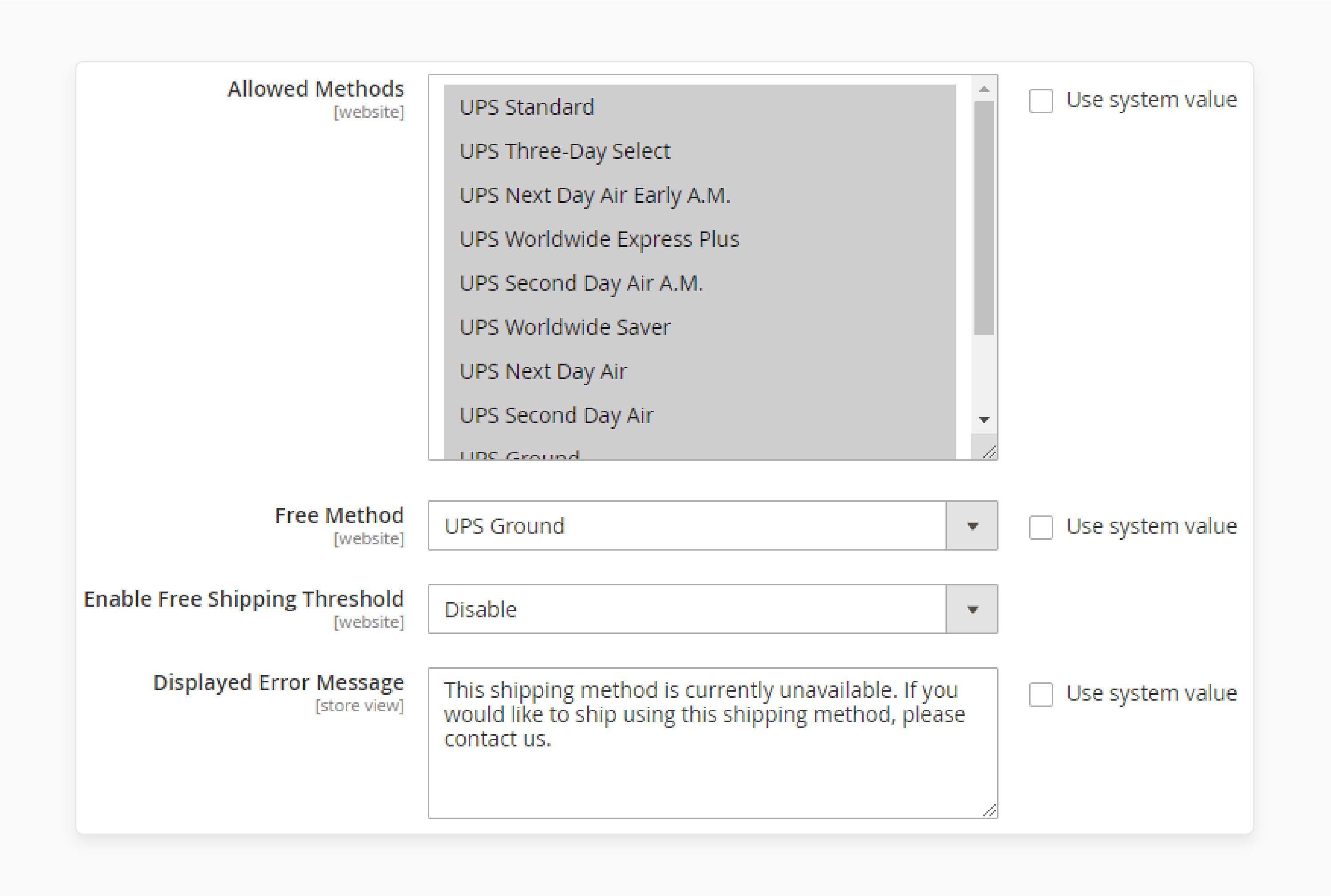
- Free Method: Choose a free method (e.g., Ground) for free shipping.
Note: Some companies provide slower, free shipping options ("7-14" days). You can choose any method from the list, but 'Ground' is the most commonly used.
-
Free Shipping Amount Threshold: Enable and specify the amount needed for free shipping.
-
Displayed Error Message: Enter the message shown when the method is unavailable.
-
Ship to Applicable Countries: Select the applicable countries.
-
Show Method if Not Applicable: Keep this hidden if the method is not applicable to a customer.
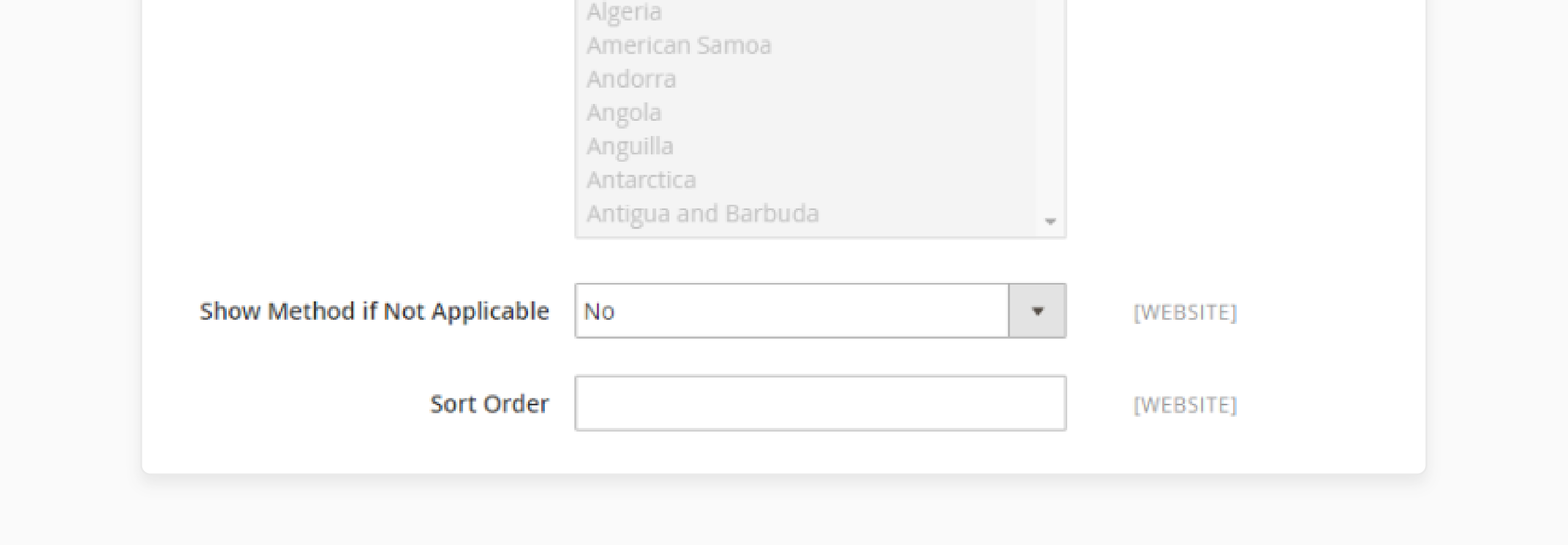
- Debug: Enable debugging by selecting "Yes".
- Sort Order: Set the order in which the shipping method appears. For example, "0" will be displayed at the top, "1" will be positioned lower, and so on.
- Click on the 'Save Configuration' button at the top-right corner of the page.
Method 2: Magento 2 Flat Rate Shipping
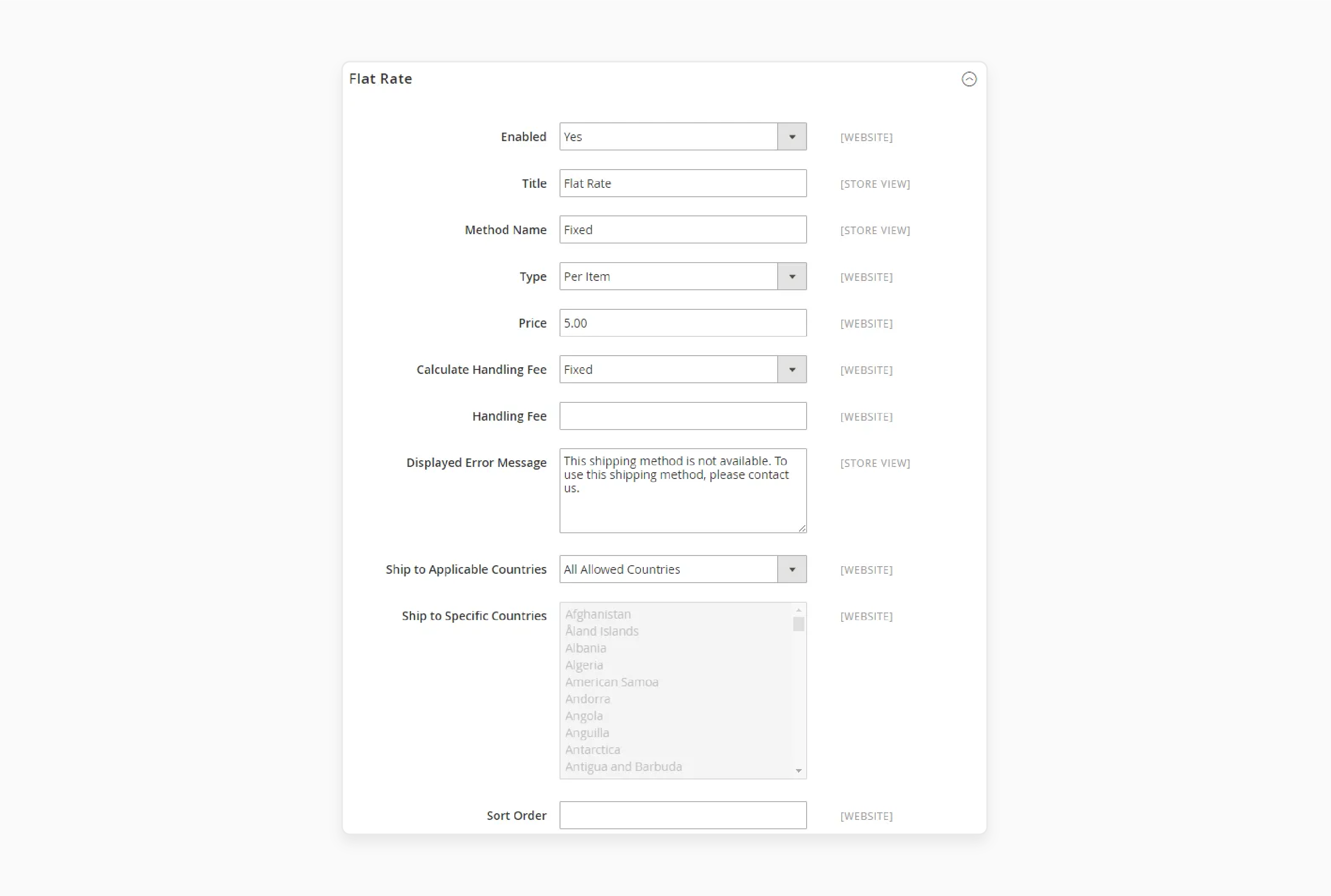
- Navigate to Stores > Configuration > Sales > Shipping Methods > Flat Rate.
Check the example below for general configuration:
-
Enabled: Set this option to "Yes".
-
Title: Enter the name of your flat rate shipping method.
-
Method Name: Enter the name of the method chosen.
-
Type: Choose the type of flat rate shipping. There are two options- Per Order or Per Item.
-
Price: Specify the shipping charge your customers will pay for shipping.
-
Calculate Handling Fee: Set either a fixed amount or a percentage of the shipping fee.
-
Displayed Error Message: Enter an error message to show when something goes wrong.
-
Ship to Applicable Countries: Choose whether to apply flat rate shipping to Specific Countries or All Allowed Countries.
- Click on the 'Save' button to apply your settings.
Method 3: Magento 2 Table Rate Shipping Method
Step 1: Default Settings
- Navigate to Stores > Configuration > Sales > Shipping Methods > Table Rate.
Check the example below for general configuration:
-
Enabled: Set this option to "Yes".
-
Title: Enter a title for your table rate shipping method.
-
Method Name: Enter the name of the method to appear as a label next to the calculated rate in the shopping cart.
-
Condition: Choose the formula for calculating the shipping fee:
-
Weight vs. Destination
-
Price vs. Destination
-
Number of Items vs. Destination
-
-
Virtual Products in Price Calculation: Set this option to "Yes" if you want virtual products included.
Note: Virtual products have no weight. Thus, they don't affect calculations based on Weight vs. Destination. However, they do affect Price vs. Destination or Number of Items vs. Destination.
-
Calculate Handling Fee: Set it to a fixed amount or a percentage.
-
Displayed Error Message: Customize the message shown if there are problems.
-
Ship to Applicable Countries: Choose the countries for which this shipping method is available.
-
Sort Order: Set the position of the table rate shipping options (e.g., "1", "2", "3").
- Click on the 'Save' button to apply your configurations.
Step 2: Build Table Rate Data
- In the upper-left corner, set 'Store View' to "Main Website" or any other relevant website.
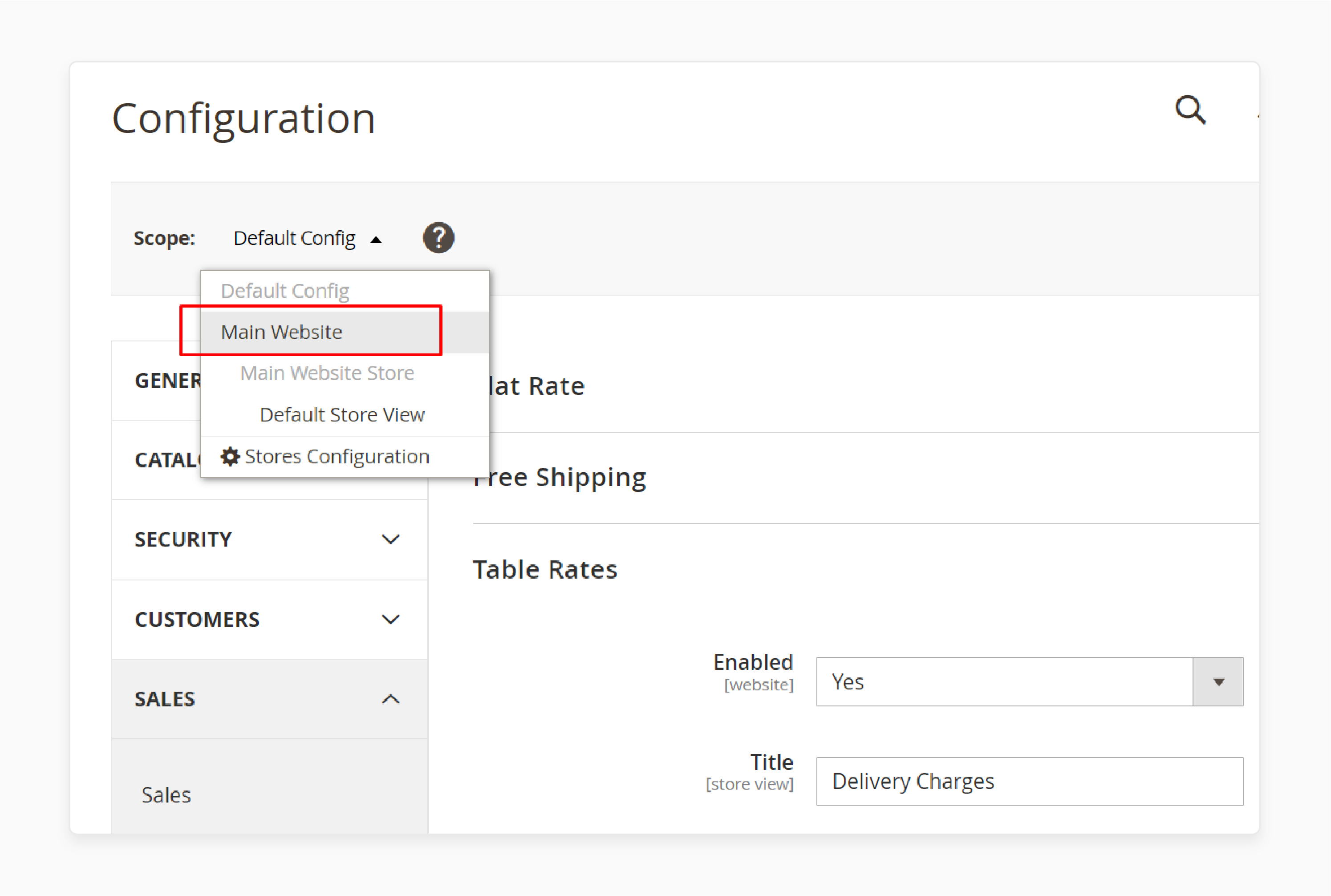
- The 'Export' and 'Import' options will appear in the Table Rates section.
- Clear the "Use Default" checkbox next to the field to change any current settings.
- Click on 'Export CSV'.
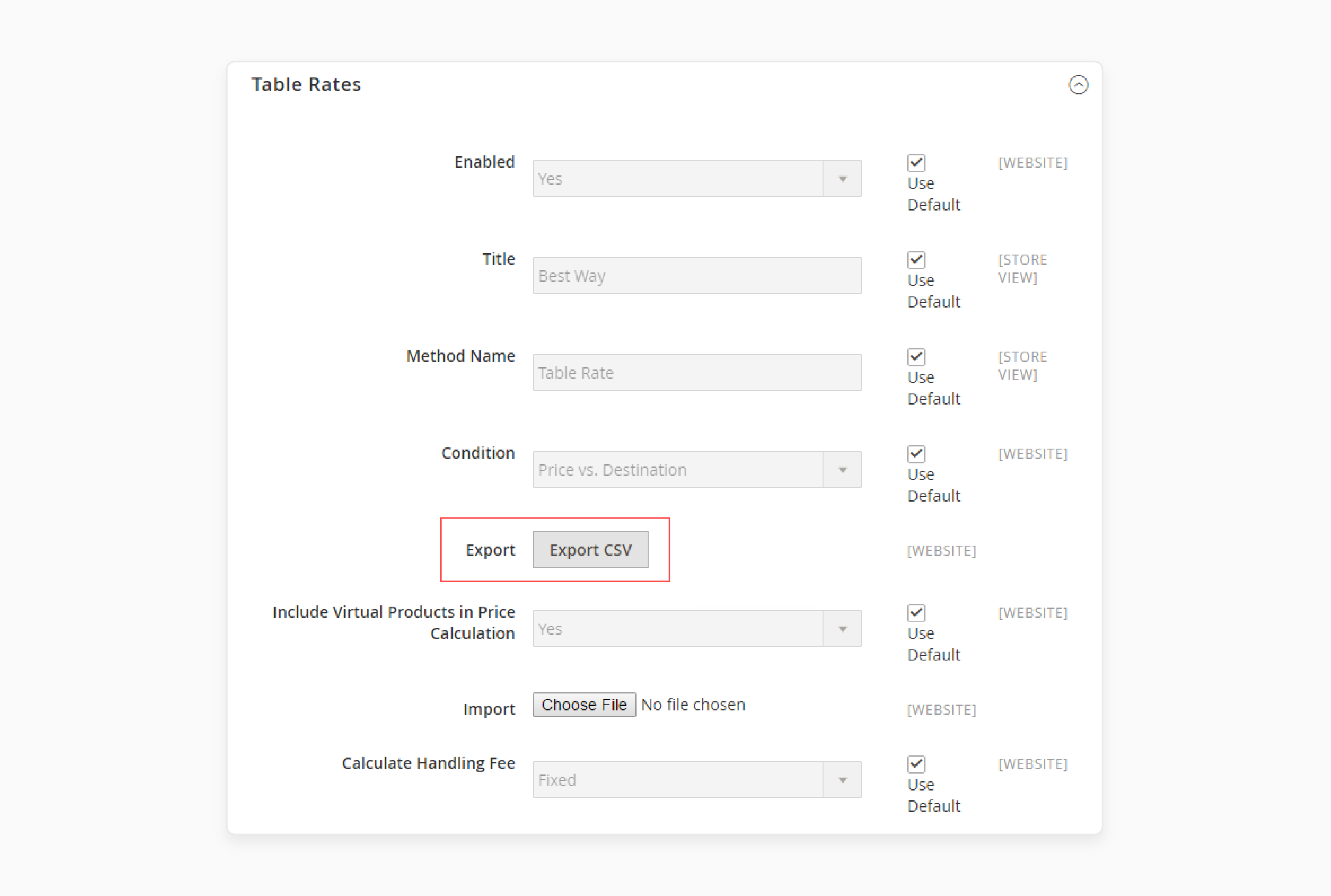
- Open the file in a spreadsheet.
- Complete the table with the appropriate values for the shipping calculation condition.
- Save the tablerates.csv file on your computer.
Step 3: Import the Table Rate Data
- Return to the Table Rates section.
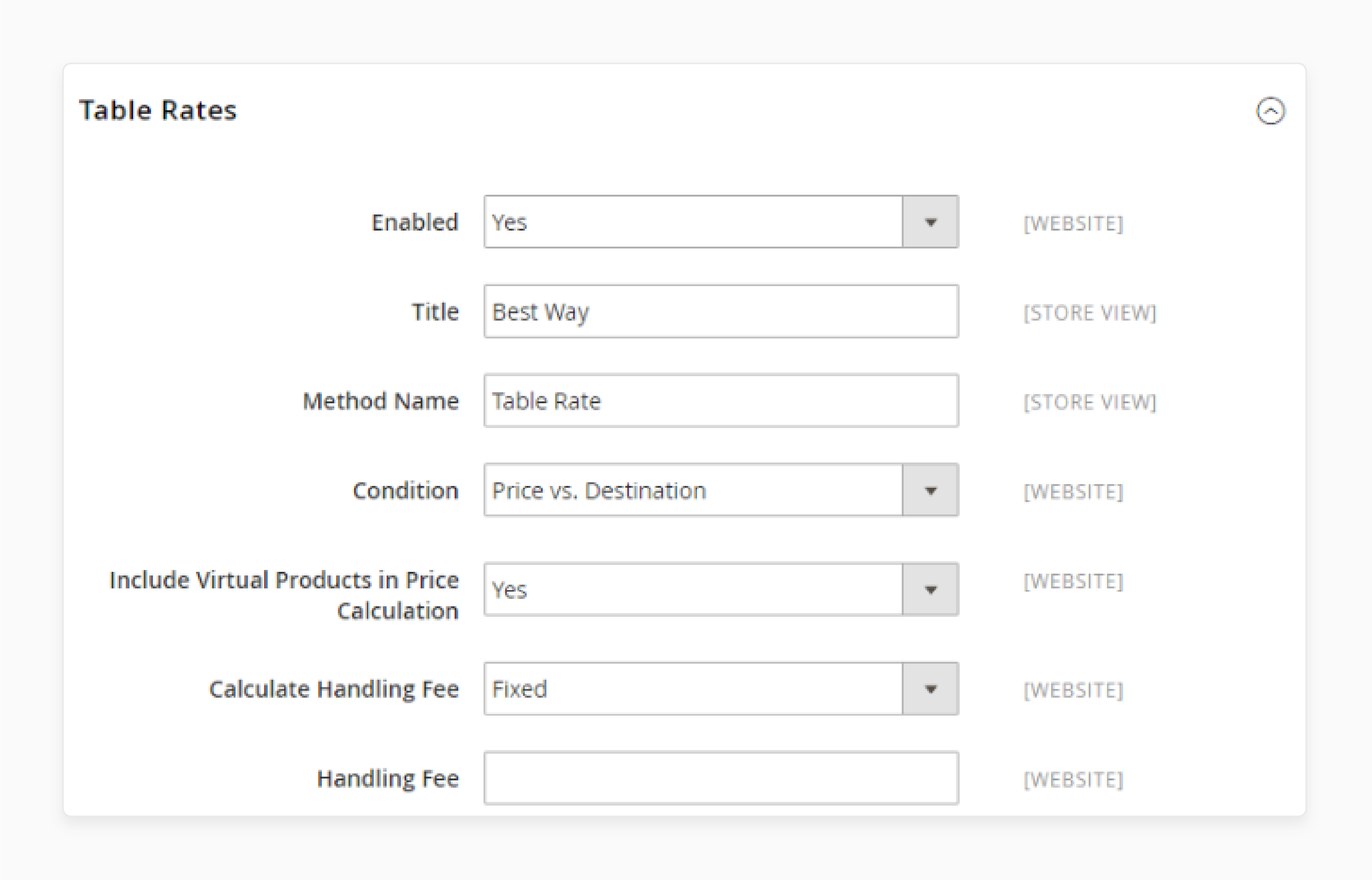
- Set 'Store View' to the website where this method will be used.
- In the Import field, click 'Choose File'.
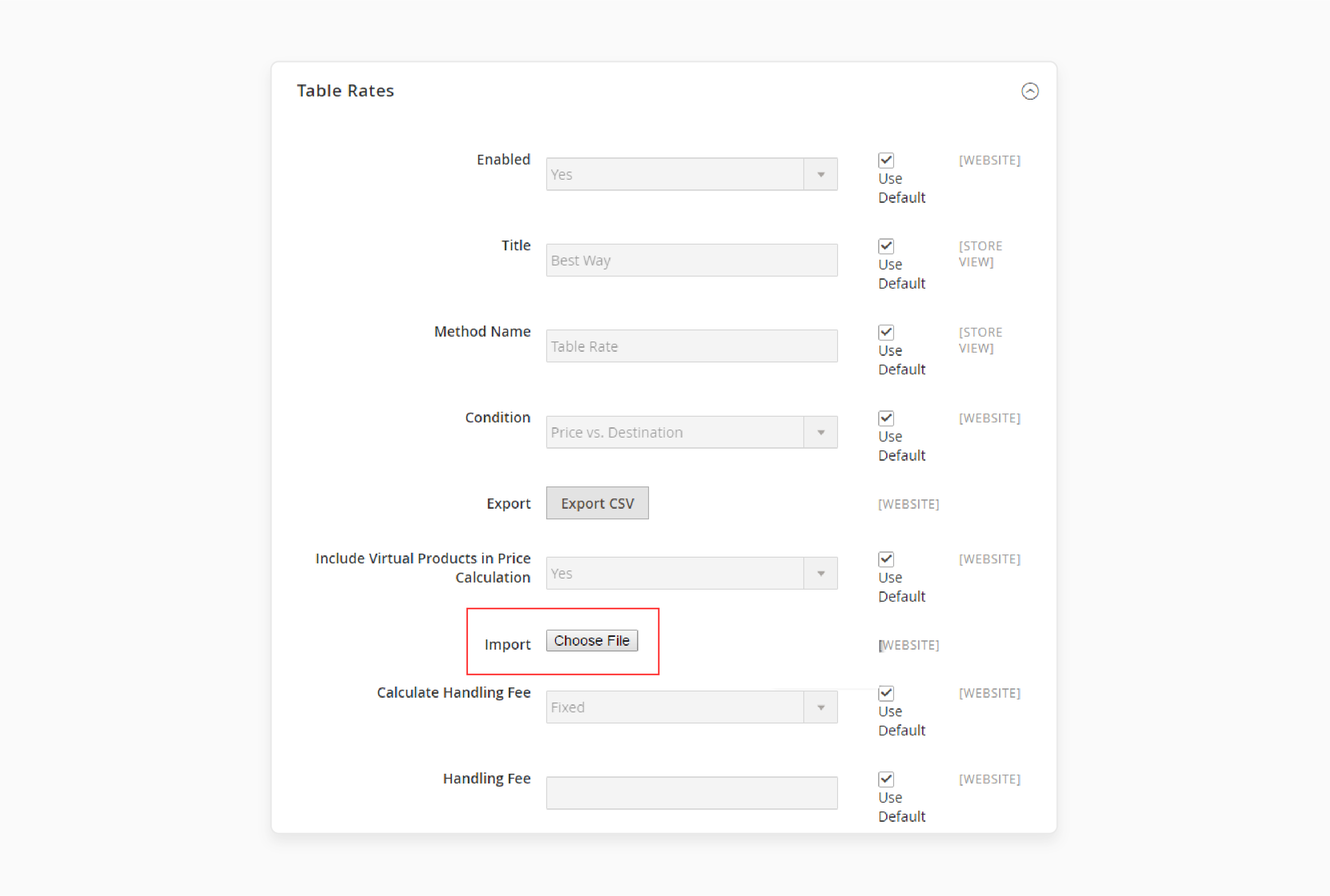
- Select the completed tablerates.csv file, then import the rates.
- Click on the 'Save Configuration' button.
Note: Test the payment process with several different addresses. Verify that shipping and handling rates are calculated correctly.
Method 4: Magento 2 Dimensional Weight Method
Step 1: Understand Dimensional Weight
-
Dimensional weight charges customers based on the space the order occupies.
-
Carriers like DHL, FedEx, UPS, and USPS offer this method, but calculation methods vary.
Step 2: Be Aware of Merchant Risks
-
Carriers quote shipment costs to merchants.
-
Merchants calculate and charge shipping costs to customers.
Note: This method involves a monetary risk for merchants. Thus, consider this when charging shipping fees or offering free shipping.
Step 3: Address Common Issues
-
If you encounter the "This shipping method is currently unavailable" error with USPS:
-
Try from a different network.
-
Recheck your credentials before entering them.
-
Ensure web services URLs are not blocked by your current network. It can prevent requests from reaching the shipping carrier servers.
-
Step 4: Set Up Dimensional Weight Shipping
- Use the 'Dimensional Shipping Weight for Magento 2' extension to set up this method.
Note: This extension helps avoid monetary risks. It enables advanced shipping rate calculations.
- Consider using the 'Shipping Suite' for additional shipping options and features.
Best Practices To Address Default Magento Payment Method Updating Drawbacks
| Best practices | Description |
|---|---|
| Use a payment gateway extension | Use a payment gateway extension to simplify payment method updating. |
| Configure Payment Method Updating | Configure payment method updating to ensure it's working correctly. |
| Test Payment Method Updating | Test payment method updating to ensure it's working smoothly. |
| Use a third-party payment service | Use a third-party payment service to streamline payment method updating. |
| Monitor Payment Method Updating | Monitor payment method updating to ensure it's running smoothly. |
| Update Payment Method Updating Regularly | Update payment method regularly to ensure it's working with the latest payment methods and rates. |
2 Steps To Update Shipping Method For Street Field Input Change In Magento 2
Step 1: Add a Mixin for Shipping Rates Validation Rules
-
Create a file at the following path:
app\code\Vendor\Extension\view\frontend\requirejs-config.js -
Add the following code:
var config = { config: { mixins: { 'Magento_Checkout/js/model/shipping-rates-validation-rules': { 'Vendor_Extension/js/checkout/model/shipping-rates-validation-rules-mixin': true } } } };
Step 2: Add Code for the Mixin
- Navigate to:
app\code\Vendor\Extension\view\frontend\web\js\checkout\model\shipping-rates-validation-rules-mixin.js
- Add the following code. This mixin will wrap the original rules and add the "street" field:
define([
'jquery',
'mage/utils/wrapper'
], function ($, Wrapper) {
"use strict";
return function (origRules) {
origRules.getObservableFields \= Wrapper.wrap(
origRules.getObservableFields,
function (originalAction) {
var fields \= originalAction();
fields.push('street');
return fields;
}
);
return origRules;
};
});
Note: This will add the "street" rule to each available shipping method on the front end.
Troubleshooting Magento Custom Shipping Methods Not Updating Solutions
| Solution | Description |
|---|---|
| Check Shipping Carriers | Ensure your chosen carriers are properly set up. |
| Update Shipping Rates | - Import the latest shipping rates. - Set up table rates for custom pricing. |
| Review Cart Price Rules | - Examine existing cart price rules. - Adjust rules affecting shipping. |
| Flat Rate Shipping | - Set up a reliable flat rate option. - Configure pricing and conditions. |
| Free Shipping | Implement free shipping. - Set a minimum order amount for free shipping. |
| Custom Shipping Methods | - Develop unique shipping options for your store. - Use Magento 2 shipping method extensions. |
| One step checkout | Streamline the buying experience by installing a one-step checkout extension. - Customize the layout for faster completion. |
| Shipping and payment integration | - Ensure smooth transitions between shipping and payment. - Test shipping method selection and verify payment options load correctly. |
FAQs
1. How can I create a custom shipping method stack based on customer groups?
You can develop a custom module. It defines shipping methods for different customer groups. Use PHP to create rules that apply specific methods based on group attributes.
2. Why do my shipping methods not reload when customers change their address?
This might be due to JavaScript issues. Check your jQuery implementation. Ensure the checkout page reloads shipping methods when address fields change.
3. Is there an ultimate guide for managing Magento 2 shipping methods?
You can find comprehensive resources in the Magento 2 documentation. It offers in-depth tutorials on various aspects of shipping configuration.
4. Can shipping methods update automatically based on order subtotal?
Yes, you can set up cart price rules. They apply different shipping methods automatically based on the order subtotal. This feature respects customer privacy while providing dynamic shipping options.
5. Why does my custom shipping method show as "method is not available" during checkout?
The “Method is not available” error often occurs when the shipping method's availability conditions aren't met. Check your module's parameters. Ensure they align with the current cart contents and customer data.
6. How can I display different shipping options for customers with multiple store views?
Configure shipping methods per store view in the Magento admin panel. It allows you to offer tailored shipping options based on the specific store view customers are using.
7. Can I add a shipping method reminder in the order summary?
Yes, you can customize the order summary template. You can include a reminder about selecting a shipping method. It can be particularly useful for stores with multiple shipping options.
Summary
Resolving Magento 2 shipping methods not updating issues involves checking configurations and managing the cache. Addressing these problems can help store owners to:
-
Improve their store's shipping functionality.
-
Enhance the customer experience.
-
Allow for dynamic options based on order subtotal or other criteria.
-
Customers will see important information during checkout.
-
Offer discounted or free shipping options to customers.
Consider Magento hosting services to ensure proper integration with carriers.



