
Magento 2 Theme Configuration for Custom Theme
Did you know 75% of users judge a website’s credibility based on its design? Magento 2 Theme Configuration plays a key role in determining the appearance and functionality of an e-store. This tutorial covers essential steps for installing Magento theme and troubleshooting issues.
Key Takeaways
-
Learn how Magento themes shape your store's appearance and functionality.
-
Discover the advantages of tailoring themes to meet your brand’s needs.
-
Follow clear instructions for setting up your custom Magento theme.
-
Get insights on resolving common theme configuration issues.
-
Implement strategies to make your theme SEO-friendly.
-
How to Ensure Magento 2 Theme Responsiveness and Performance
-
How to Make Your Magento 2 Theme Configuration SEO-Friendly?
What is a Magento 2 Theme?
A Magento 2 theme is a pre-designed template used to customize the appearance and functionality of a Magento store.
It includes various design elements, such as layout, colors, fonts, and images. These elements collectively define the store's look and feel. By applying a theme, you can alter how your online store appears to customers. You can also change how it operates. Themes are a vital component in shaping the customer experience.
Installing a Magento 2 theme allows store owners to change the aesthetic and functional aspects of their site quickly. This process does not require extensive coding. Themes provide a cohesive design and layout. They ensure a consistent and professional appearance. Store owners can also implement design changes that align with their brand’s identity and business goals.
Why Use Custom Magento Theme?
| Reason | Explanation |
|---|---|
| Customization | A custom Magento theme offers complete control over your store's design and functionality. You can tailor the theme to meet your specific requirements. This level of personalization ensures that your store stands out from competitors. Customization helps in aligning the store's appearance with your brand identity. It also allows for unique features that cater to your business needs. |
| Relevancy | With a custom theme, you can better reflect your brand and business in the store’s design. It enhances the relevance of the store's appearance to your target audience. A theme tailored to your brand ensures that all design elements are consistent with your Magento marketing goals. It helps in creating a cohesive brand experience for your customers. Relevance also contributes to stronger brand recognition. |
| Change Theme | Custom themes allow for easy changes by creating a child theme based on the parent theme. This approach helps in maintaining a consistent look across different stores. It provides flexibility to adapt the theme as your store evolves. You can implement updates or new features without affecting the original theme. This method simplifies theme management and customization. |
| SEO-Optimized | A custom theme can be tailored to meet specific SEO requirements. It allows for better control over URL structures and other SEO elements. It helps in improving your store’s search engine rankings. A well-optimized theme can lead to increased traffic and conversions. SEO customization ensures that your store meets the latest search engine standards. |
| Management | Custom themes created by your Magento developers are generally easier to manage. You can implement updates and changes more efficiently. Custom themes are designed to fit your store’s specific needs, which simplifies maintenance. It also helps in troubleshooting issues faster. Custom management ensures a smoother operational experience. |
| Brand Consistency | A custom theme ensures consistent branding across your store. It aligns all design elements with your brand guidelines. This consistency helps in building a strong brand identity. Customers can recognize and relate to your brand more effectively. A cohesive look enhances trust and credibility. |
| Enhanced User Experience | Custom themes can be designed to improve the user experience of your store. They allow you to create a tailored shopping experience based on customer preferences. You can implement user-friendly features that make navigation easier. A well-designed theme enhances customer satisfaction and encourages repeat visits. Improved user experience can lead to higher conversion rates and sales. |
How To Install a Magento Theme Using Composer
Step 1: Get the Theme Information
Log in to your Magento Marketplace account.
Navigate to My Profile by clicking on your name in the top-right corner.
Under Marketplace, select My Products and click on My Purchases.
Locate the Magento 2 theme you want to install.
Find the Component Name and expand the Versions Available dropdown to select the version you wish to install.
Step 2: Prepare the Environment
Access your Magento server using SSH.
Clear previously generated data to prevent errors:
<pre><code>
$ rm -rf <magento_root>/generated/metadata/* <magento_root>/generated/code/*
</pre></code>
Switch Magento to Developer Mode:
<pre><code>
$ php bin/magento deploy:mode:set developer
</pre></code>
Optionally, enable Maintenance Mode to restrict frontend access during installation:
<pre><code>
$ php bin/magento maintenance:enable
</pre></code>
Step 3: Update Composer File
Log in to your Magento server as the filesystem owner.
Update the composer.json file with the theme's package:
<pre><code>
$ composer require <vendor>/<name>
</pre></code>
Example:
<pre><code>
$ composer require demo/theme-blank
</pre></code>
If prompted, enter your access keys:
Use your public key as the username and the private key as the password.
Step 4: Install the Theme
Check the status of the theme:
<pre><code>
$ php bin/magento module:status <VendorName>_<ComponentName>
</pre></code>
If the theme is disabled, enable it:
<pre><code>
$ php bin/magento module:enable <VendorName>_<ComponentName>
</pre></code>
Clear the cache and install the theme:
<pre><code>
$ php bin/magento cache:disable
$ php bin/magento setup:upgrade
</pre></code>
If you enabled Maintenance Mode, disable it:
<pre><code>
$ php bin/magento maintenance:disable
</pre></code>
Step 5: Verify and Apply the Theme
- Log in to the Magento Admin Panel.
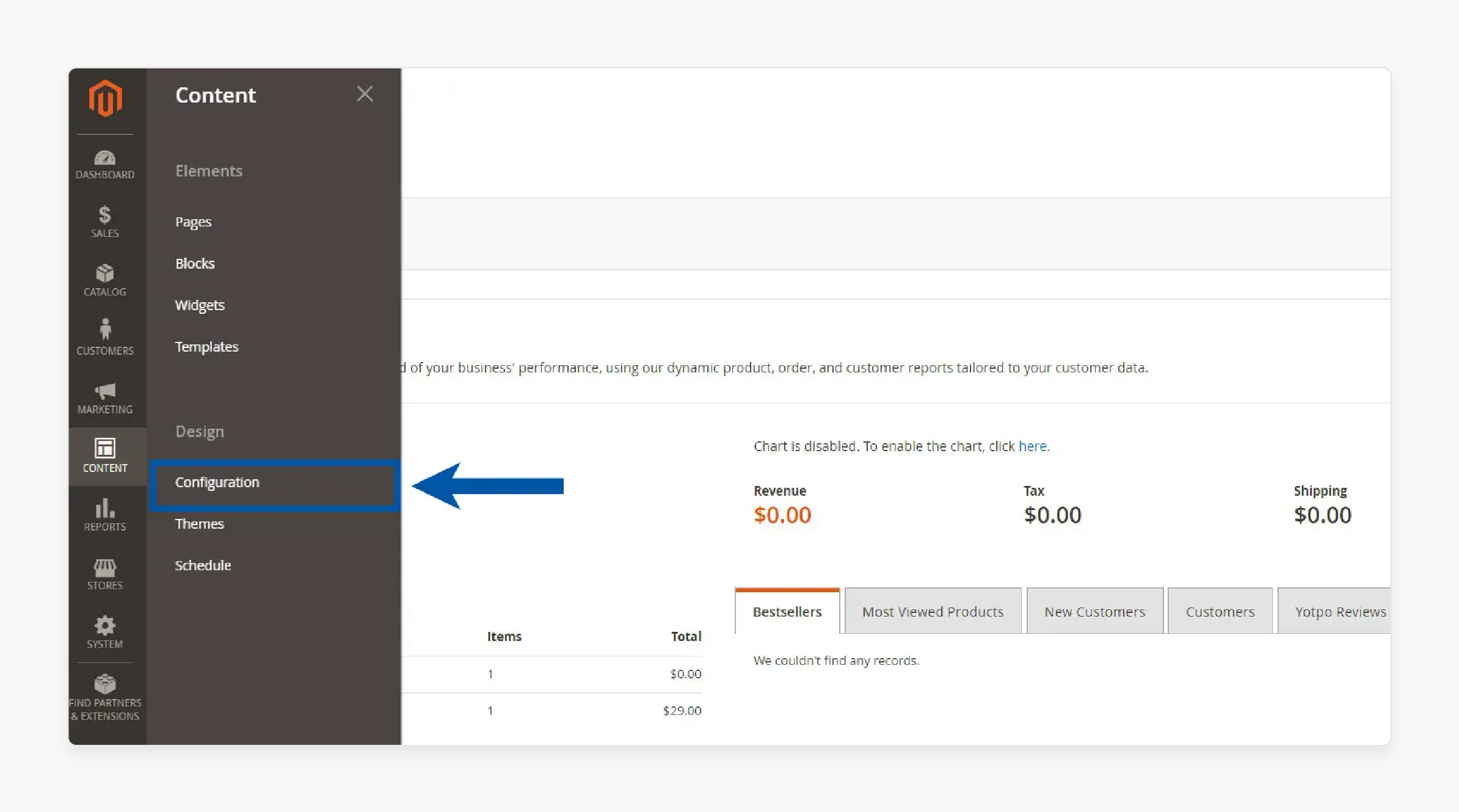
- Navigate to Content > Design > Configuration.
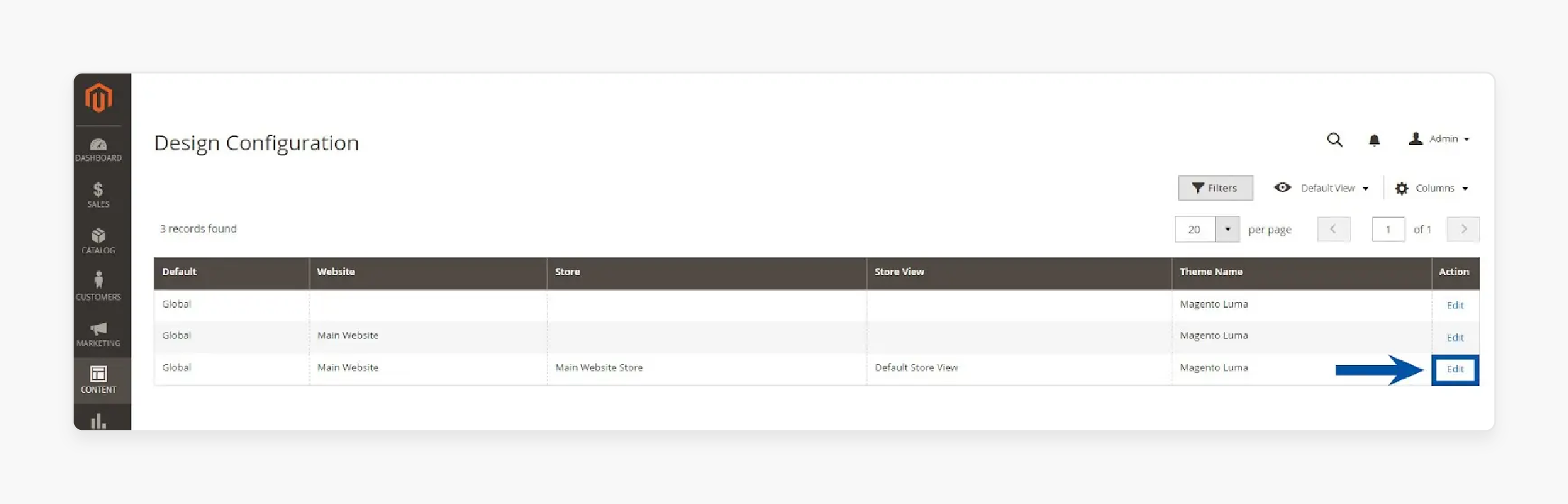
- Click Edit for your preferred store view.
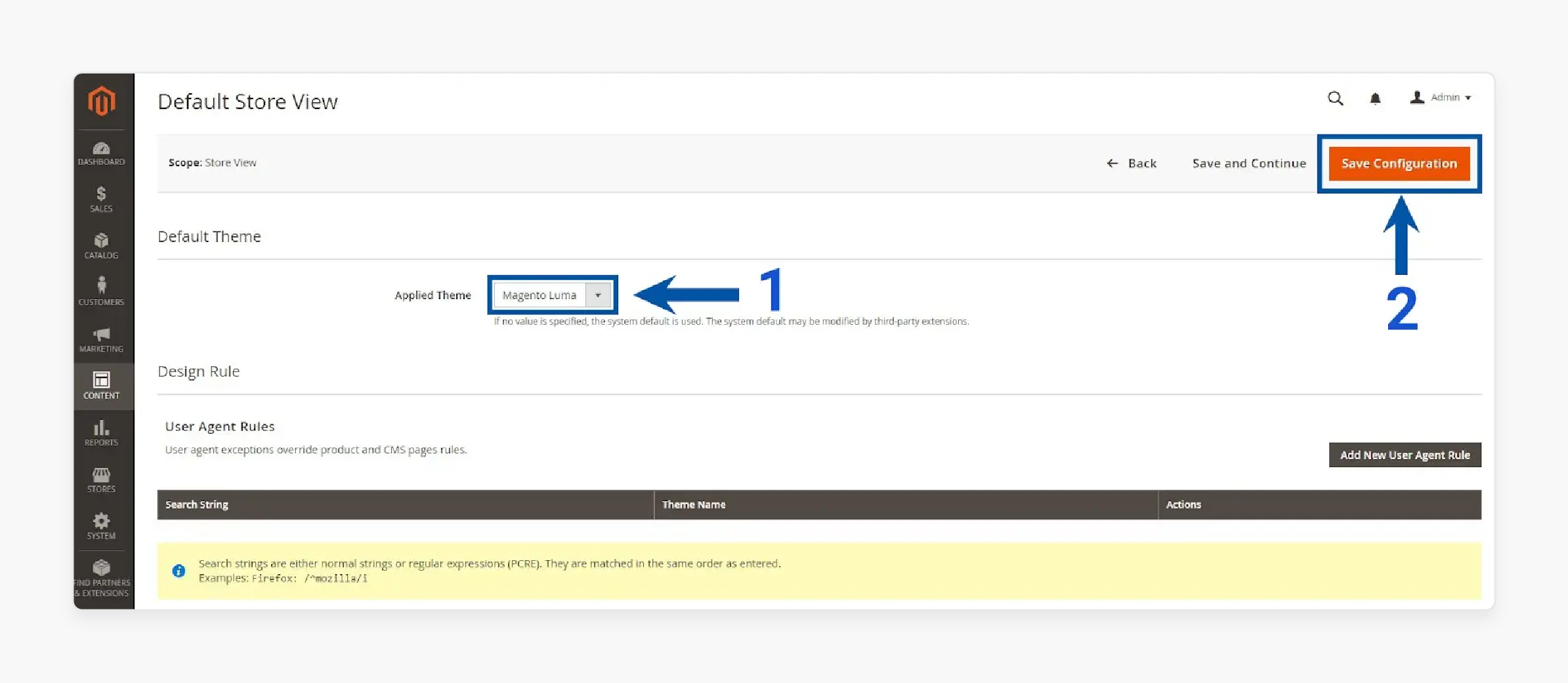
-
Select the new theme from the Applied Theme dropdown.
-
Click Save Configuration.
Finally, remember to switch back to Production Mode and clear the cache after installing your Magento theme.
Steps to Change Theme in Magento 2
-
Access the Admin Panel by logging in.
-
Go to Content and then select Design, followed by Configuration.
-
Find the theme you wish to change and click on the Edit option.
-
In the Applied Theme dropdown menu, choose the new theme you want to use.
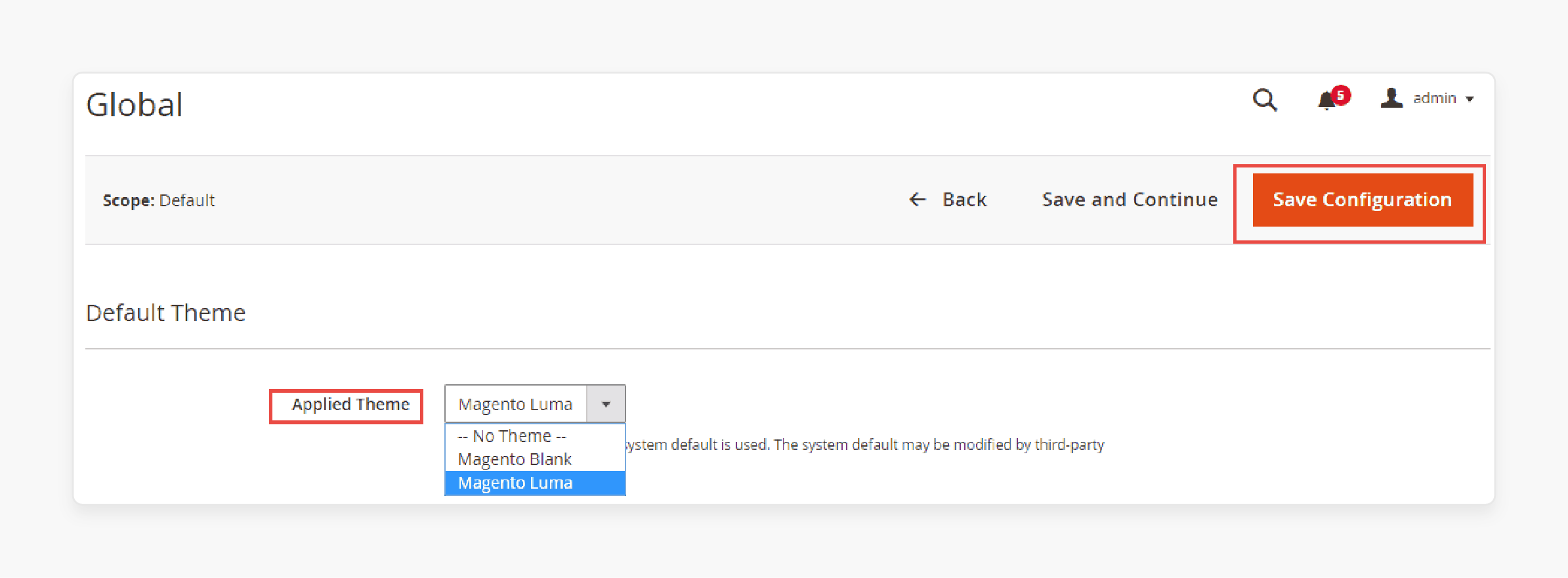
- Click on Save Configuration to apply your changes.
To confirm that your new theme is active:
- Check the Backend for updates.
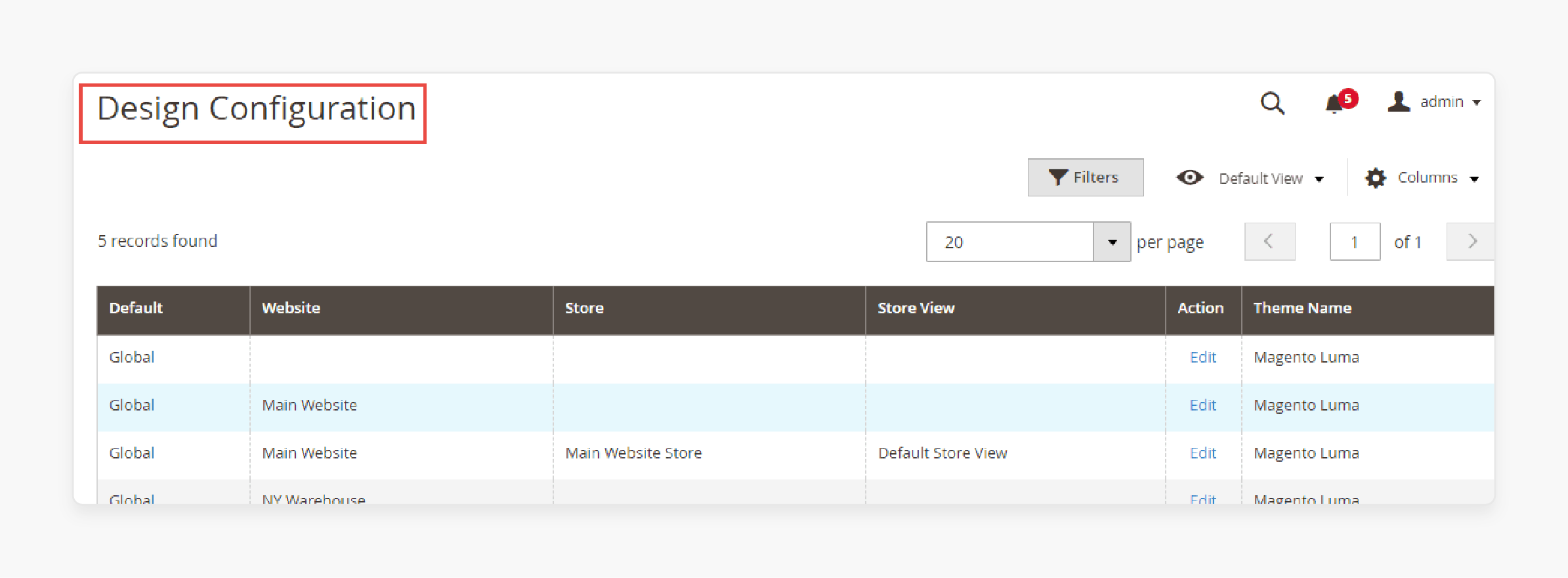
- Visit the front end to see the changes.
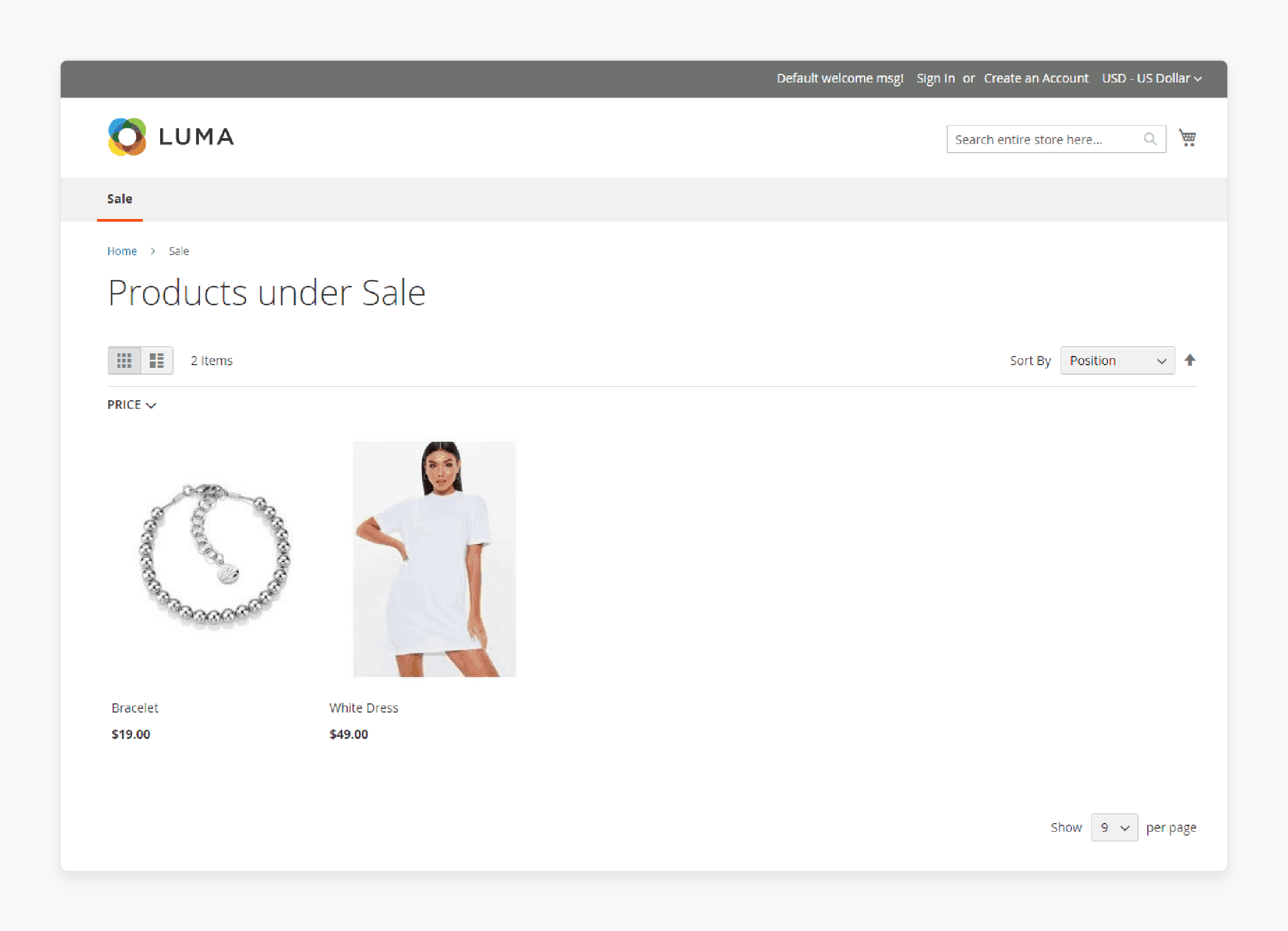
Your store will now feature a new design! You can repeat these steps to switch to any installed custom theme.
How to Ensure Magento 2 Theme Responsiveness and Performance
Step 1: Test Across Devices
Check your theme on various devices. Ensure it adapts smoothly to different screen sizes.
Step 2: Optimize Images and Media
Compress images without losing quality. Use responsive image techniques to improve loading times.
Step 3: Minimize HTTP Requests
Reduce the number of files your site loads. Combine CSS and JavaScript files where possible.
Step 4: Enable Caching
Use Magento's built-in caching. It speeds up page load times by serving stored data to users.
Step 5: Use a Content Delivery Network (CDN)
Implement a CDN to deliver content faster. It distributes your content across multiple servers.
Step 6: Monitor Performance
Regularly check your site’s performance. Use tools like Google PageSpeed Insights to identify issues.
Step 7: Keep Your Theme Updated
Update your theme to the latest version. Ensure it includes the newest features and performance improvements.
Choosing the Right Magento 2 Theme for Your Online Store
| Criteria | Considerations |
|---|---|
| Design and Aesthetics | Your theme should reflect your brand identity. Choose colors, fonts, and layouts that resonate with your audience. An attractive design engages visitors and encourages exploration. Avoid overly complex designs that distract from your products. Aim for a clean and modern look to enhance user experience. A well-designed theme boosts credibility and trust. |
| Responsiveness | Ensure the theme is mobile-friendly and adaptable. Most users browse on their smartphones, so a responsive design is important. Test your theme on different devices and screen sizes. A responsive theme adjusts the layout and content for optimal viewing. It improves user experience and lowers bounce rates. Search engines also favor mobile-friendly websites. |
| Customization Options | Look for themes that offer easy customization features. You should be able to modify colors, fonts, and layouts without coding knowledge. A customizable theme allows you to create a unique look for your store. This flexibility helps you maintain your brand identity. Check if the theme includes a drag-and-drop builder for convenience. Consider themes with built-in customization tools to save time. |
| Compatibility | Check the theme's compatibility with Magento 2 extensions. Ensure it works seamlessly with the essential Magento plugins you plan to use. Incompatible themes can cause functionality issues. Read user reviews to identify potential conflicts. Test the theme in a staging environment before going live. Compatibility ensures your site runs smoothly and efficiently. |
| Performance | Evaluate the theme's loading speed and efficiency. Fast-loading themes improve user experience and SEO rankings. Avoid themes with excessive scripts that slow down your site. Use tools like Google PageSpeed Insights to test performance. A lightweight theme will enhance your store's overall performance. Prioritize themes optimized for speed and efficiency. |
| Support and Updates | Confirm that the theme provides ongoing support and regular updates. Regular updates fix bugs and ensure compatibility with the latest Magento versions. Good support is important for resolving issues quickly. Check if the theme developer offers documentation and user guides. Reliable support can save you time and trouble in the long run. |
How to Make Your Magento 2 Theme Configuration SEO-Friendly?
| Factors | Strategies |
|---|---|
| Keyword Optimization | Research relevant keywords for your store. Integrate these keywords naturally into your content and meta tags. Use keywords in headings, product descriptions, and image alt text. Effective keyword optimization helps improve your search rankings. Avoid keyword stuffing, as it can harm your SEO efforts. Prioritize quality over quantity in keyword usage. |
| Mobile Optimization | Ensure your theme is mobile-responsive. A significant portion of users browse on mobile devices. Google prioritizes mobile-friendly sites in its rankings. Optimize your site's layout and content for mobile viewing. Test your site on various devices to ensure compatibility. A mobile-optimized site enhances user experience and improves Magento SEO. |
| Fast Loading Speed | Prioritize a theme that loads quickly. Page speed is a key ranking factor for search engines. Optimize images, leverage browser caching, and minimize HTTP requests. Use tools like Google PageSpeed Insights to analyze and improve speed. Fast-loading pages reduce bounce rates and enhance user satisfaction. A well-optimized site attracts more visitors and encourages conversions. |
| Clean URL Structure | Utilize a clear and descriptive URL structure. Avoid using long, complex URLs with unnecessary parameters. Use keywords in your URLs to improve search visibility. A clean URL structure helps search engines and users understand your content better. Implement URL rewrites to enhance SEO. Keep URLs concise and relevant to the page content. |
| Meta Tags and Descriptions | Write compelling meta titles and descriptions for each page. Include relevant keywords while ensuring the text is engaging. Meta tags help search engines understand your page content. Craft unique tags for each product and category page. Well-written meta tags increase click-through rates and drive traffic. Ensure they accurately reflect your content to improve user experience. |
| Structured Data Markup | Implement structured data markup to enhance search visibility. Structured data helps search engines understand your content better. Use schema.org vocabulary to mark up important elements, such as products and reviews. It can improve your site's appearance in search results with rich snippets. Enhanced visibility can lead to higher click-through rates and better SEO performance. |
Troubleshooting Common Magento 2 Theme Configuration Issues
| Issues | Solutions |
|---|---|
| Theme Not Applying | If your theme isn't appearing, check the configuration settings. Ensure the theme is correctly assigned in the Admin Panel. Clear the Magento cache after making changes. You can do this via the command line or Admin Panel. Verify that the correct store view is selected. Sometimes, a simple cache clear resolves the issue. |
| Layout Problems | Layout issues may arise if files need to be structured correctly. Review your layout XML files for errors. Ensure your custom layout files are placed in the correct theme directory. Use the Magento Developer Mode to display errors and debug layout problems. Adjust your layout XML files as needed to resolve conflicts. |
| Missing Static Files | If images or styles are missing, regenerate static content. Run the command to deploy static files. Use: php bin/magento setup:static-content:deploy to regenerate files. Ensure the file permissions are correctly set for the pub/static directory. It ensures that all assets are correctly served on the front end. |
| Incompatibility Issues | If certain extensions are not working with your theme, check for compatibility. Review the extension documentation for compatibility notes. Disable Magento extensions one by one to identify any conflicts. Update both your theme and extensions to their latest versions. It can often resolve compatibility issues between various components. |
| Performance Drops | If your site needs to be faster after installing a new theme, evaluate its loading speed. Optimize images and reduce unnecessary scripts to improve performance. Use tools like Google PageSpeed Insights to identify issues. Consider implementing caching solutions to enhance speed. Regularly monitor performance to ensure the theme doesn't hinder site efficiency. |
| SEO Issues | If you notice a drop in search rankings after changing themes, check your SEO settings. Ensure meta tags, keywords, and URLs are correctly configured. Review the theme's impact on site speed and mobile-friendliness. Conduct a thorough SEO audit to identify areas needing improvement. Address any issues promptly to maintain search visibility. |
FAQs
1. What is a blank theme in Magento?
A blank theme in Magento serves as a starting point for creating a custom design. It includes only the essential files and layouts. It allows developers to build a unique look without the overhead of a full-featured theme. Using a blank theme helps maintain a clean codebase.
2. How can I find a good tutorial for Magento theme development?
You can find various tutorials on Magento's official documentation and community forums. These resources cover everything from installing a theme to creating a custom theme. Look for step-by-step guides that include practical examples. A good tutorial will simplify the learning process.
3. How do I create a custom theme for my ecommerce store?
To create a custom theme, start by creating a folder in your Magento installation. Next, declare your theme in the theme.xml file. Customize the design elements to align with your brand. Use Magento's built-in functionalities to enhance your ecommerce site.
4. What is the process to install a theme in Magento?
To install a theme in Magento, log in to your Admin Panel. Navigate to Content > Design > Configuration. Select the desired theme from the Applied Theme dropdown menu. Click Save Configuration to apply your changes.
5. How do I modify the default theme in Magento?
To modify the default theme, create a child theme based on it. It allows you to override styles without altering the original files. Update your theme's configurations in the Admin Panel of dedicated Magento hosting. This approach ensures your customizations remain intact during updates.
6. What are the steps to create a custom theme in Magento?
To create a custom theme, start by setting up a theme folder under app/design/frontend. Declare your theme using the theme.xml file. Add the necessary static files and layouts to your theme. Follow best practices to ensure your theme is functional and user-friendly.
Summary
Magento 2 Theme Configuration is vital for establishing a successful online presence. Properly configuring your theme enhances user experience and brand visibility.
-
Customization: Tailor your store's look and functionality to meet specific needs.
-
Brand Consistency: Create a cohesive design that aligns with your brand identity.
-
SEO Optimization: Improve search visibility with a well-structured theme.
-
Enhanced User Experience: Implement user-friendly features that encourage customer engagement.
-
Ease of Management: Simplify updates and maintenance for your theme.
Consider managed Magento hosting to configure the Magento theme for your online store easily!




